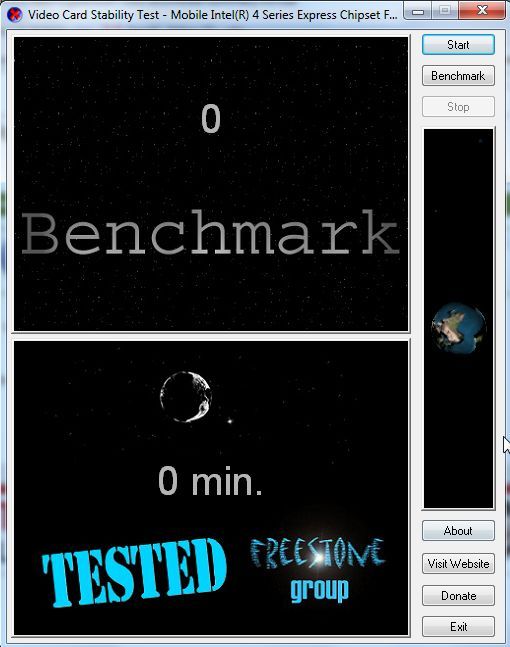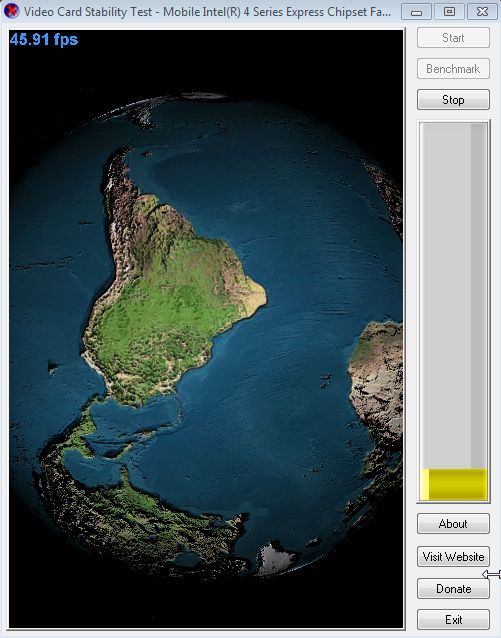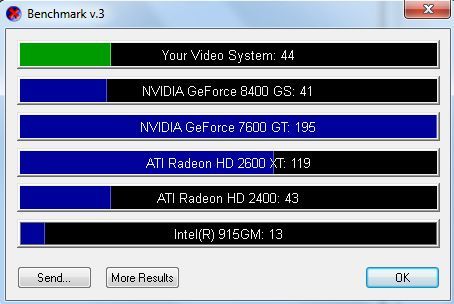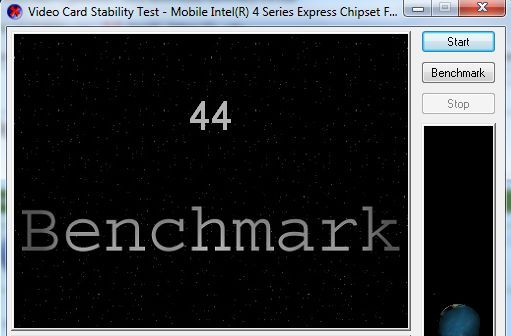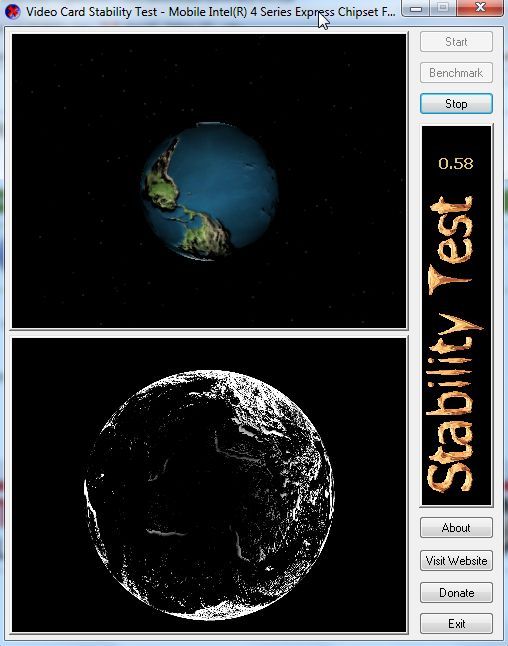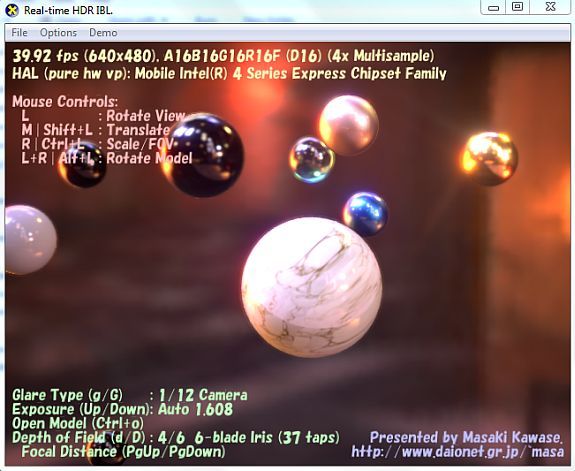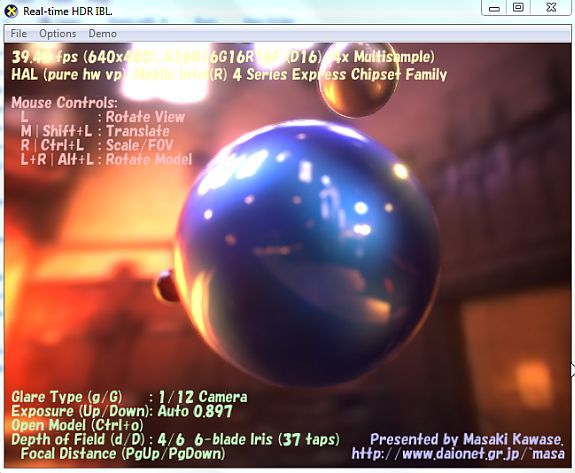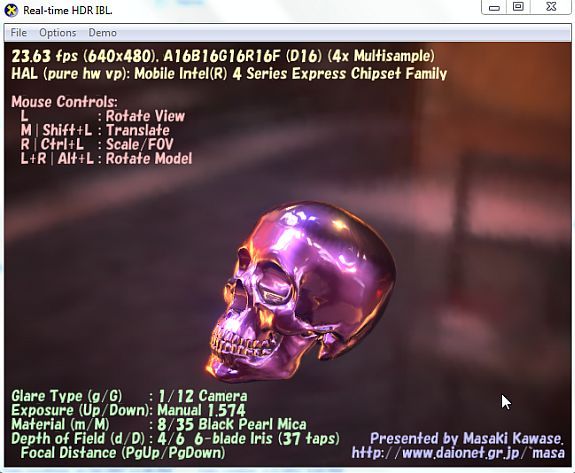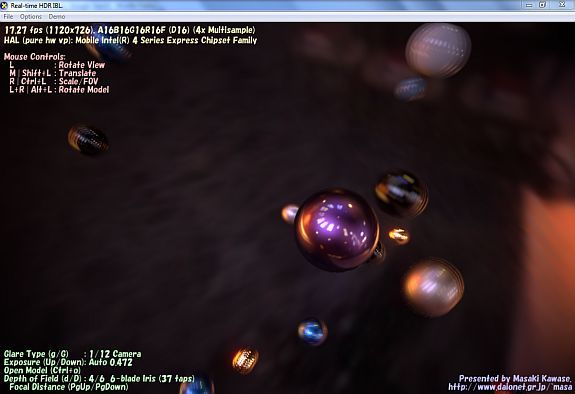So you're trying to play a new video game with awesome graphics and special effects, but for some reason the game either crashes or the graphics are very "laggy" - it's more like watching a movie in slow motion than a high quality video game.
Sometimes the cause of this is that your system may not have the CPU power to handle everything that's required of the game. However, other times it just boils down to the fact that your video card may not be able to handle it. It's not always easy to determine which the problem is, but one thing that is easy enough is performing a video card test. If it is, you may decide to upgrade or overclock your current card, as Matt described earlier. There are a lot of free apps available for doing a stress test of your video card. Matt previously covered one called Furmark that does a pretty good job.
Before you make any decision as to whether or not to replace your video card, here are a few more excellent apps you can run that will perform a video card stress test and help you determine whether that is what is currently limiting your gaming experience.
Video Card Stability Test
The real test of any video card is its ability to handle multiple, highly detailed moving 3D objects at the same time. One of the most popular free applications that you can use to benchmark your video card as well as give it a stress test is the Video Card Stability Test.
There are two main functions of this app - taking a baseline of your video card compared to the performance of similar cards, or performing a stress test (stability test) over an extended period of time in order to push your video card to its limits, and monitor whether the 3D graphics skip, lag or freeze. When you click on "Benchmark," the application will rotate a huge 3D image of the Earth and display the frames-per-second that your video card is able to produce.
Once the bar graph at the right reaches the top, the test is over and you'll see the FPS score of your video card compared to other leading video cards such as the ATI Radeon family or GeForce cards.
When your benchmark test is finished, the score shows up in the top pane of the main window. The next feature of the software is running the stability test. You can get started with that by just clicking on "Start" in the right panel.
The stability test is a never-ending test (until you click stop) that lets you monitor how your graphics card handles the two rotating 3D images. The software utilizes what's called VertexShader and PixelShader to push your video card. You'll see the top 3D globe start off small and then slowly zoom in and then zoom back out. This varies the load on your graphics card over time to perform a good stress test.
The longer you let the software run, the better because you'll also be able to test video card memory limits whether at some point the rotating graphics start to lag or freeze. If you see the test eventually bring your video card to its knees, then you know that your card is the problem.
Real-Time HDR IBL
Another very cool application that you can use to test your video card (even though it wasn't specifically written for that purpose) is a free app called Rthdribl. Strange name - but it stands for Real-Time High Dynamic Range Image-Based Lighting. This is a graphics rendering tool that displays some of the most amazing 3D graphics with many moving objects that are sure to wow you.
When you first run it, you'll see a world of floating "planets" that look like marbles. You can manually rotate around the scene with your mouse by using the controls displayed on the screen. Frames per second are displayed in the upper left corner.
With the mouse, you can pause the action and then zoom right into the center object. Through the menu system you can change skin, change focus and modify a bunch of other view settings. You can also change the model itself by opening a new model file - such as the skull.
If you really want to push your video card, just maximize the display to full screen and keep an eye on that FPS in the upper left corner. It'll drop quite a bit (or might even crash if your card can't keep up).
If you plan to upgrade your card, make a note of this FPS value when you're running this 3D movie app in full-screen. After you've upgraded, run the app again and note the improvement, this will tell you whether you got your money's worth with the upgrade.
If you're experiencing any graphics issues with any new games you buy, keep these two apps on hand so that you can run a quick video card test and check the FPS rating you're achieving with your current card. At the very least, this will help you cross off the video card as the source of your problems, and they're a great way to benchmark the performance of your graphics card.
Have you tried either of these apps? How did your graphics card perform? Share your own insight and tips in the comments section below.
Image credit: Christy Thompson