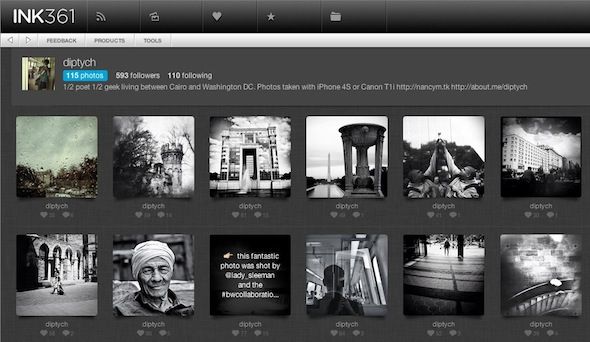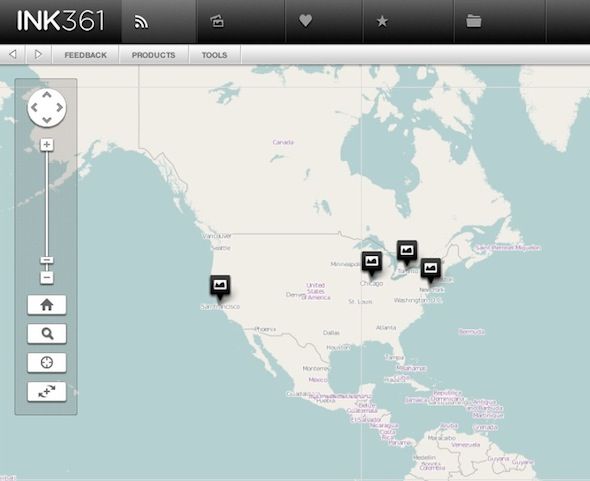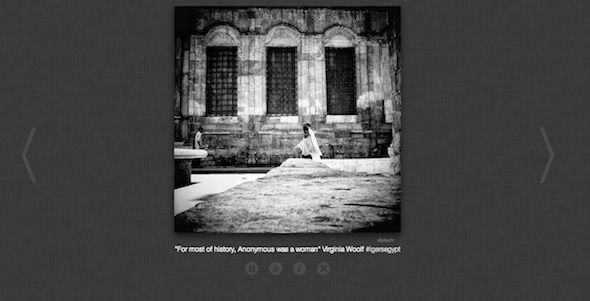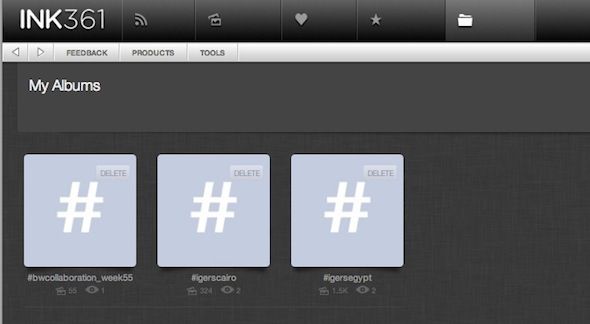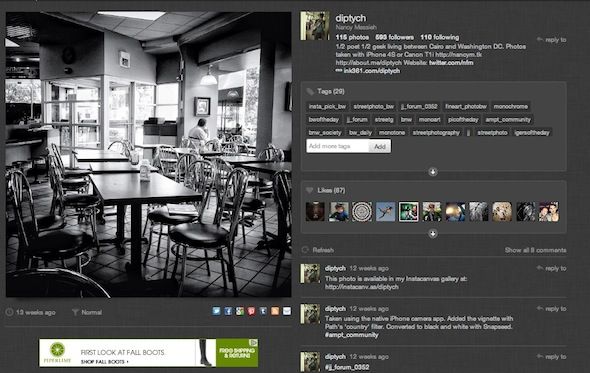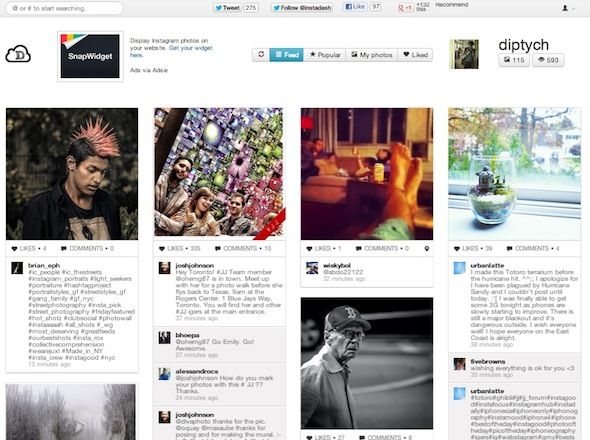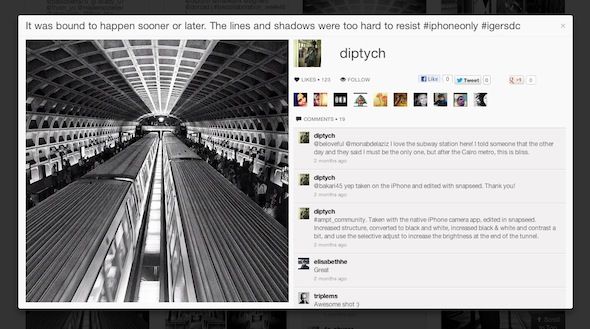We've already introduced you to 7 awesome ways to take your Instagram browsing from mobile to computer, but with Instagram's popularity, you're always bound to continue to find many more options on how to get the most out of the site.
While none of these services will give you the ability to upload photos to Instagram, due to an API limit imposed by Instagram themselves, they will allow you to browse photos, leave comments, and follow other users. Basically you can do just about everything else you would want to on Instagram.
So rather than squint at your smartphone screen, why not take your Instagram browsing to your browser, and view the gorgeous photos posted using the photo-sharing app on your computer screen instead.
By using services like Ink361 [Broken URL Removed] or Instadash, replying to comments, adding new comments, and discovering new users to follow couldn't be easier.
Ink361
Ink361 [Broken URL Removed] is possibly one of the slickest and most user-friendly ways available to browse Instagram on your computer. Recently launching a completely revamped site, Ink361 allows you to browse your feed, your own photos, photos that you've liked and the most popular photos on Instagram.
Viewing each tab or feed can be done in one of several ways - either as a classic grid, with the ability to adjust the size of each thumbnail:
On a map:
Or as a slideshow:
You can also choose between a dark grey or white background.
There is one last way that you can browse Instagram photos on Ink361 that is unique to the site - and that is through user-created albums. On Ink361, you can create albums with the use of hashtags. Ink361 automatically creates albums for you based on your most-used hashtags, but of course if other Instagram users are using the same keywords, their photos will show up in your albums. If you want to make some albums unique to your photos, you can always come up with personalized hashtags that you know no one else will use.
Opening up individual photos, you can like them, leave comments, and click on tags used with that photo. You can also use the handy 'Add Tag' feature to add tags to your own photos, but they will show up as individual comments on your Instagram photos. Ink361 also offers users an easy way to share photos through Twitter, Google+, Facebook, Pinterest and more.
You can also follow and unfollow Instagram users from the comfort of Ink361,and easily view if someone is following you back or not.
Instadash
Described as a Pinterest-inspired dashboard for Instagram, Instadash offers users a slick way to keep up with the photo-sharing site, away from the mobile app. Of course like with any other third party Instagram app, you can't upload images to the site through Instadash, but you can do just about anything else you would want to on the iOS/Android app.
When it comes to browsing photos on Instadash you can view your feed, featuring all the photos of the other Instagram users you follow; you can view the most popular images on the photo sharing app; you can view your own photos; or you can view the photos that you've liked. They are all displayed on a Pinterest-like grid. Instadash uses infinite scrolling, allowing you to keep browsing through the latest photos, or search results of a specific hashtag.
Opening up individual photos allows to like them or comment on them, with the option of sharing your comment on Facebook or Twitter. You can also easily like, tweet or +1 the Instagram photo. One drawback to using Instadash is that hashtags on individual photos are not clickable.
What's your favorite way to browse Instagram on your computer? Let us know in the comments.