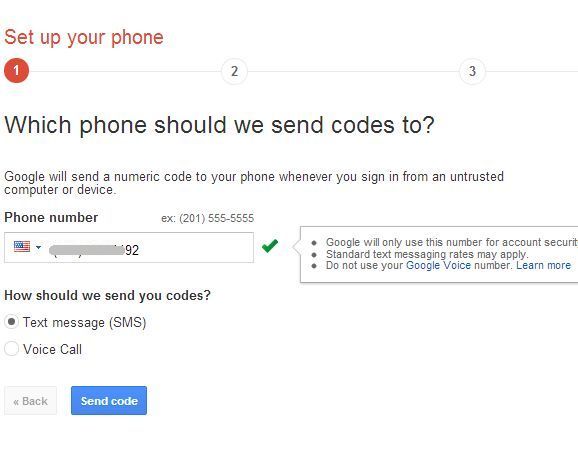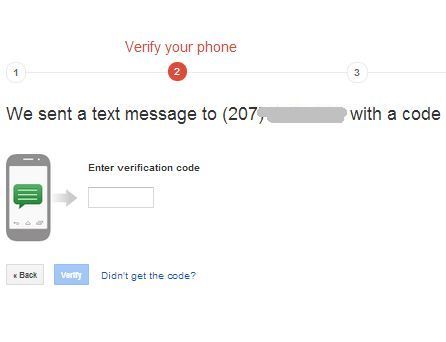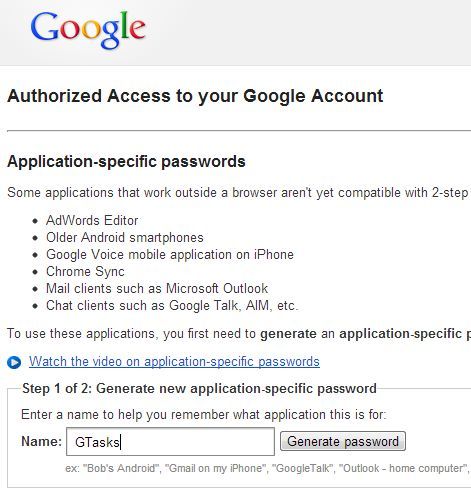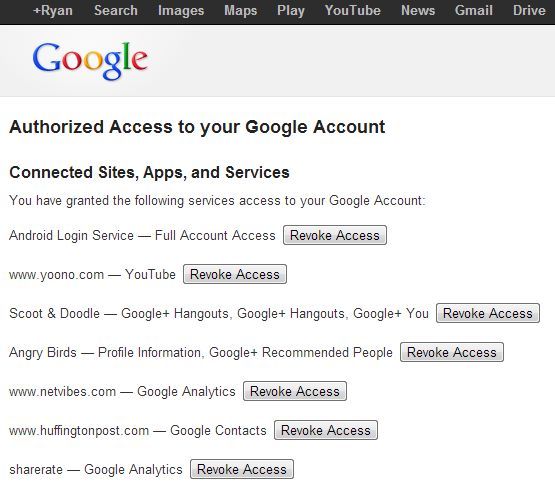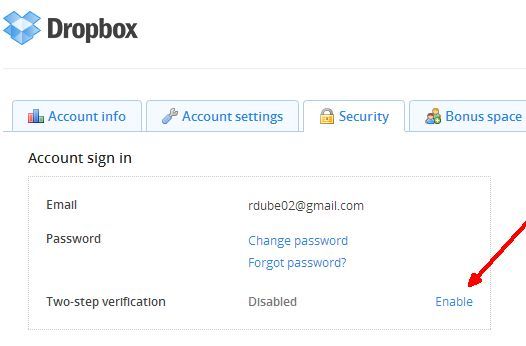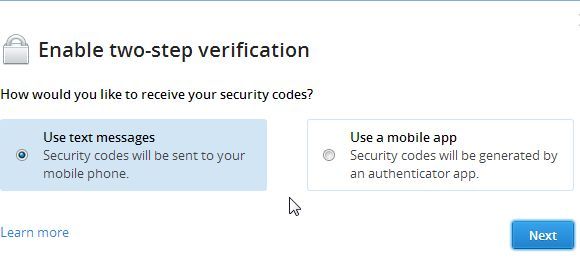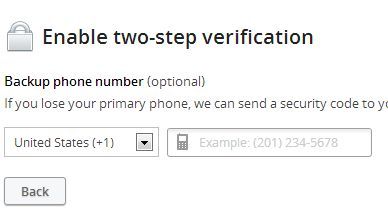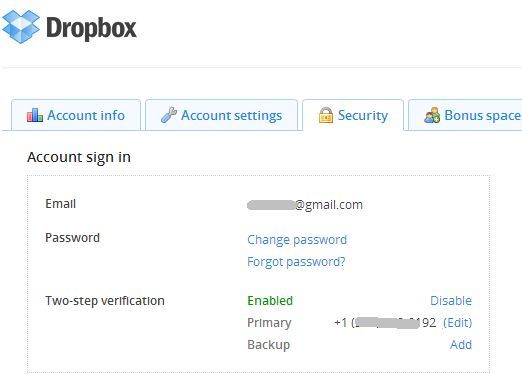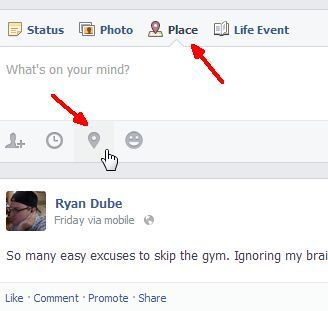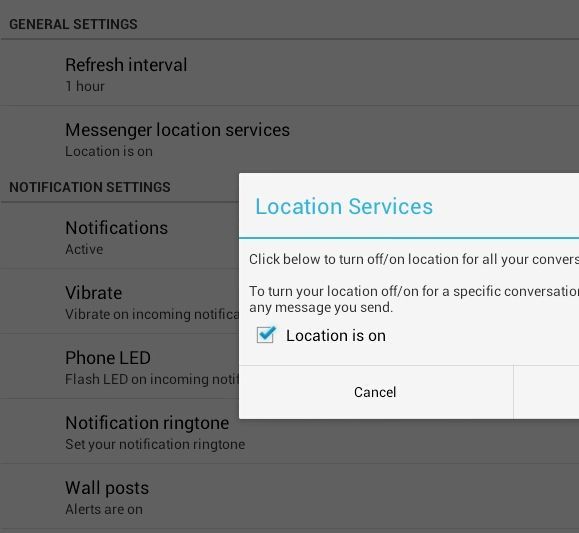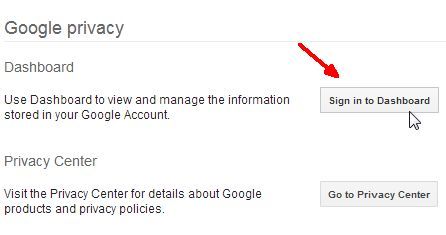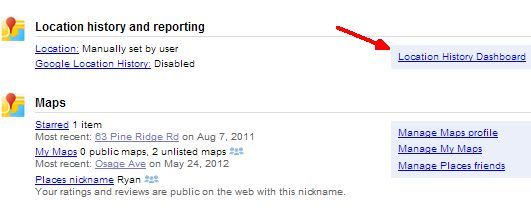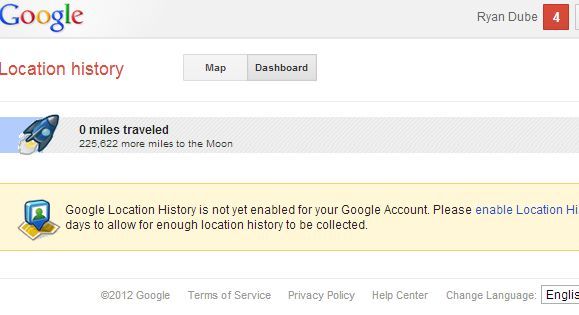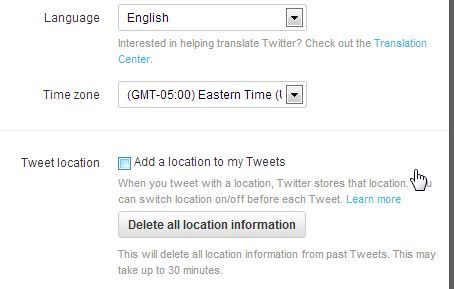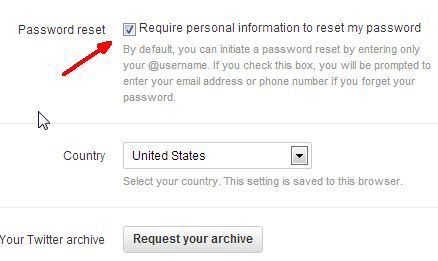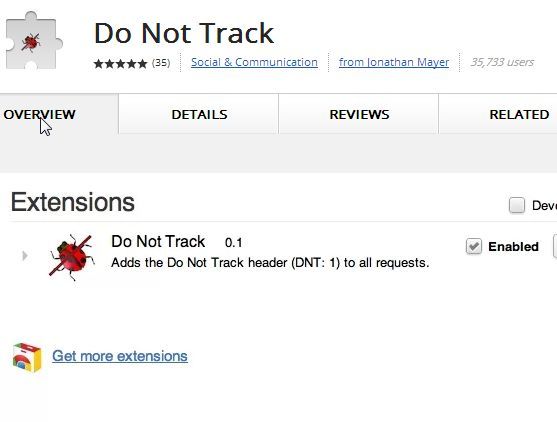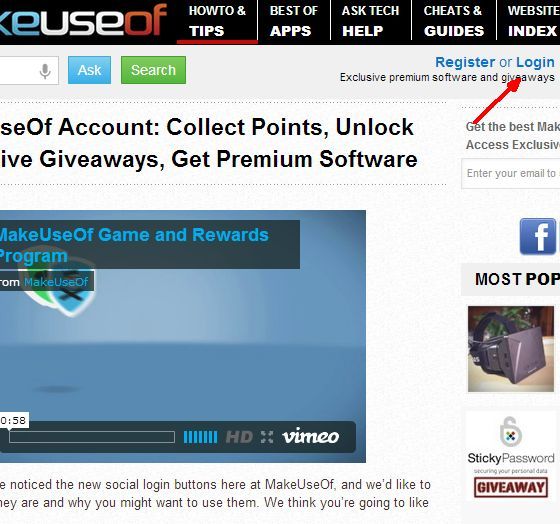Every day, people visit countless websites and make use of their favorite social networks with very little thought to just how much information is inadvertently escaping into the general public. You've probably heard stories about burglars preying on people that revealed on Twitter that they were taking a vacation far away. One such case was in 2009 when Israel Hyman, the owner of IzzyVideo.com, traveled out of town and Tweeted about his travels, only to return home to discover that his house had been broken into.
Even if you don't specifically post that you're traveling, there are active location-tracking services that go along with many online apps that tag geographic location to things like Tweets, Facebook updates, Flickr posts, and much more. With thieves and other criminals becoming much more tech-savvy in their exploits, it's important to understand what location information you're giving away, and what hidden privacy tools exist in those social networks and online tools you should use to hide that information.
In fact, there are privacy tools within your social network accounts that provide you with the ability to control things beyond just location privacy, but also account privacy itself. Hackers are often able to break into many accounts, because they are only protected by a single layer of authentication, and too often people use pathetically easy to guess passwords. The privacy tools I'm going to cover in this article let you enable extra layers of authentication that will make it extremely difficult for anyone to hack your accounts.
Securing Your Account Privacy
We're very focused on security at MakeUseOf. You only have to check out Yaara's frequent updates on Facebook's latest security settings to see that. We also often cover tools and services to enhance privacy of your various online accounts. So, this article will help you secure your accounts in two ways.
First, you can add what's called two-factor authentication to many of your accounts. I'll show you how to enable this on your Google account and on Dropbox, but it's a feature that you'll want to check for on all of your online accounts, because it really adds a great deal of extra security. If it's available, I recommend you use it.
Secondly, I'm going to discuss location-tracking tools in social networks and how you can disable or reduce the release of your location in posts or updates. By being more aware of these two privacy issues, you can greatly harden your account against criminals looking for their next victim.
2-Factor Authentication
If you work for any major corporation these days, the odds are good that you probably connect to work from home with your work laptop. To do so, you probably use a special hardware key with a number on the front that changes frequently. That number, in combination with your regular network login details, is what's known as a 2-factor authenticator. Simply put, it refers to two levels of authentication. It really is as simple as that.
Google offers this privacy tool by going to your Google Settings, and clicking on "Security" in the navigation menu.You'll see a section for "2-step verification". Click on the settings button in this section to start the verification process. The first step will be to provide the phone number of your primary cellphone where Google can send you the "secret code".
Google will instantly send an SMS or voice call with the verification code to the mobile phone number you provided. Go back to the online verification process and just fill in the code into the field in the next step of the verification process.
That's all there is to enabling this for your Google account. Keep in mind that any time you want to add any new app with access to your Google account, you're going to have to go into your Google security settings area and add a permission before the tool can access your account. If you already have a bunch of services accessing your account when you enable 2-step verification, the odds are good that you'll break most of them.
On the last step of the process, you'll see the services that have access to your account.
At the bottom, there's a box for you to add new services. Just type the name of the service (like your mobile phone Google sync for example), and click the button to add the service. Google will provide a temporary password that you'll need to type into the app in order to properly reconnect with your Google account. It's a lot of work up front, but it'll also harden your Google account against nearly any hacking attempt.
2-step verification on Dropbox is a little more straightforward. Just go into your settings and click on the Security tab. You'll see a section for Two-step verification that is disabled by default. Just click on the Enable link.
Just like Google, you'll need to receive a text message (or use a special app that will help with authentication), and then enter the code in the next step.
Once you're done, before any new devices or apps can access your Dropbox account, you will need an authorization code from your phone. This prevents anyone that doesn't have possession of your phone from accessing your DropBox account. That's a level of security surpassing nearly anything else out there other than a retina scan or something.
The cool thing about Dropbox is that you can also add multiple mobile phones, just in case you lose your first phone and want to make sure you can still access your account.
Once two-step verification is enabled, you'll see the enabled status in the security area of your Dropbox settings.
Social Network Location Services
The next hidden privacy tool tucked away into the recesses of your social network account settings are location services. Unfortunately, most of these social networks really want you to use location services, because it's a automatic way to share your travels with friends, it lets marketers know what businesses you frequent, and it's a behavior that social networks really want to encourage.
Unfortunately, it's also a huge security vulnerability, because people know where you are and when you're there. That's not always a good thing. Facebook has an interesting per-post approach to location services, and this culminates with the "Facebook Places" feature. You can see this at the top of your wall, and you can also see the location icon at the bottom of every post, as you're writing it.
The good news is that thanks to this icon, you have full control over adding or remove those locations. The bad news is that when you post from your mobile or use Facebook messenger, Facebook has the ability to triangulate your location using your phone's GPS or cellular signal location.
You can check whether this "location" feature is enabled on your mobile device by checking the Facebook app settings. In my case with the Android tablet, that's in the app settings area, and the "Messenger location services" option. This lets you disable sending along your location with messages that you send out via Facebook messaging.
The only real way to control revealing your location in Facebook is to manually check every post and modify the location setting for that post - either adding or removing it as you wish.
Google is a little more straightforward and automated. If you want to use a service like Google Latitude, well then you're going to have to make sure your Google Location History is enabled so that it works. However, if you are more concerned with privacy, then you want to check that setting and make sure it isn't blasting your location out there every time you use different mobile Google services.
To check this, go into your Google account settings, and click on "Profile and privacy". Here, you'll see a button to "Sign in to Dashboard".
In the dashboard, scroll down to the "Location history and reporting" section, and you'll see the settings for Location, and Google Location History. If your location is manually set, then that's good, and if the location history is disabled, that's even better. If it's not disabled, then be aware that Google's keeping a history of your location when you use Google services. However, now that you're aware of this little hidden tool, you can click on the Location History Dashboard and change that.
The dashboard is where you'll see your location history, and you'll have the ability to turn the location tracking on or off. As you can see here, I disabled my location history tracking years ago after using Latitude for a while and realizing just how unsafe it could be to publicly broadcast my location like that. If it's disabled, your dashboard will look something like this.
Twitter makes it even easier to disable location tracking services. Just go to your Twitter Settings page and scroll down to the "Tweet location" section.
If the checkbox next to "Add a location to my Tweets" isn't checked off, then you're all set. Oh, and while you're in there, why don't you go ahead and check off the "Require personal information to reset my password". This is another little hidden tool that will force anyone attempting to reset your password to tell Twitter your private email address or your personal phone number.
This will greatly reduce the odds of someone hacking your Twitter account by trying to manipulate the password reset process.
There is another hidden privacy tool that you can use in your browser to further protect your location details that are stored in your browser. This is an extensions called Do Not Track that blocks anything on web pages from tracking your browser info.
When these tools first came out, a bunch of folks jumped on the bandwagon because it sounded like a great idea - blocking Ad "tracking" cookies sounds awesome, doesn't it? The problem is that it also disables a lot of really cool features that you can enjoy on most modern websites, like logging into the site properly and taking part in the community there.
Services like Do Not Track can really ruin that kind of experience.
Our own tech guy James Bruce explains it in this way: "You should know that any privacy plugins seriously increase the level of frustration a user will experience on our site by being unable to login. And then I'm the one that has to explain that to them..."
James makes a good point - many times the so-called "privacy" that these sort of blocking extensions promise isn't all that important, and the site features and services that these blocking extensions degrade or break just makes installing them not worth the hassle. The real privacy issues that you need to deal with are those mentioned above in your Facebook, Twitter and other social network accounts, and if you follow the tips to disable those location broadcasting services and also enable 2-factor authentication, you've just wiped out over half of the online security threats that you face online today.
Do you know of other useful privacy and security tools or settings that are deeply hidden inside your social network accounts that readers should know about? Share your own insight and feedback in the comments section below!
Image Credits: Secure Access Via Shutterstock