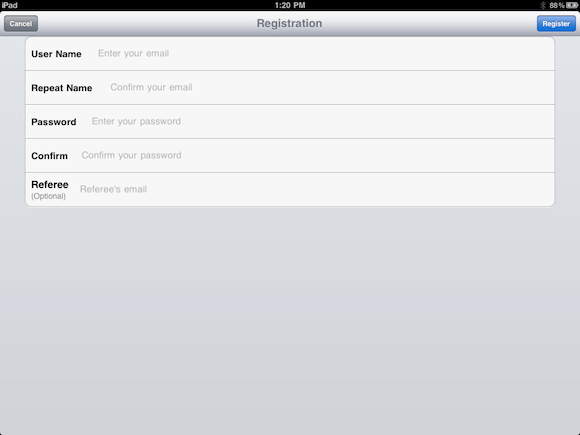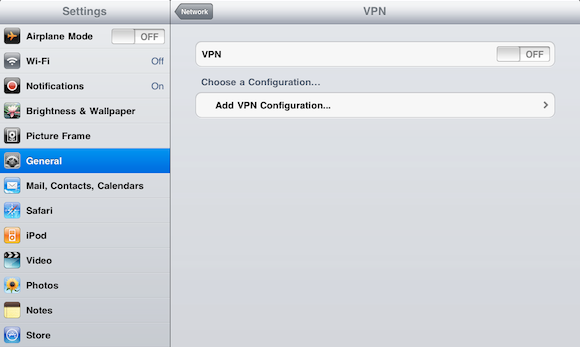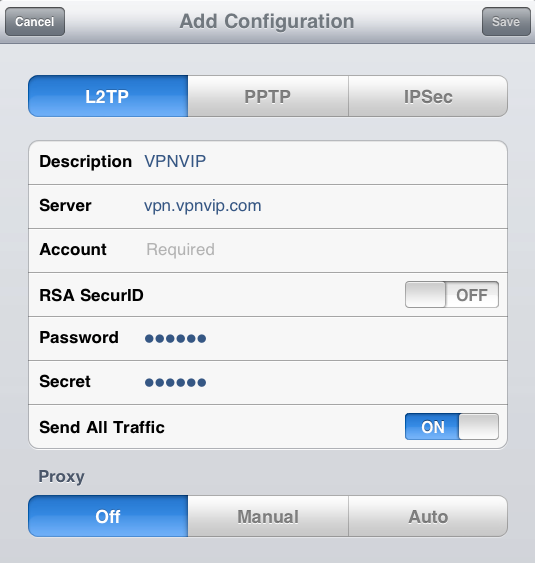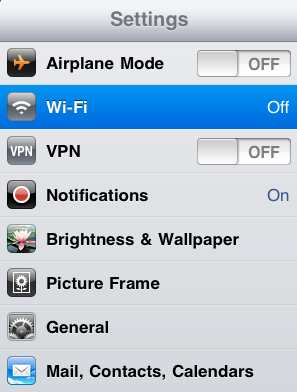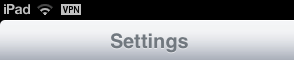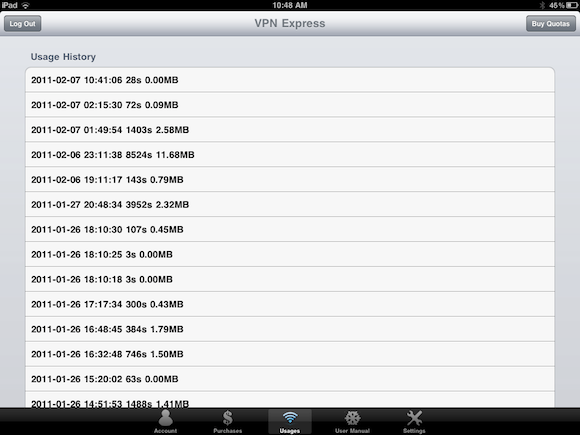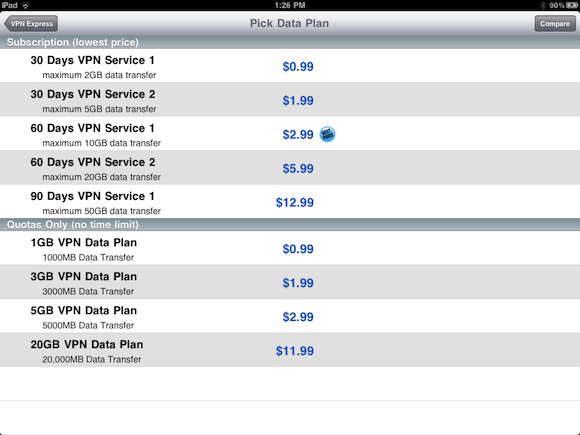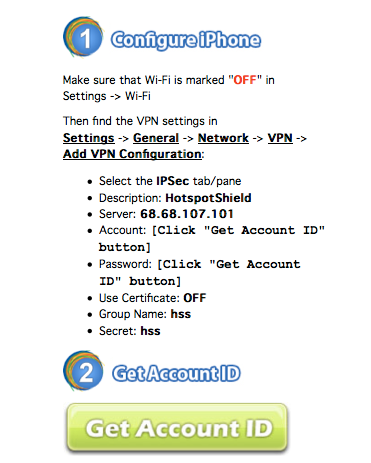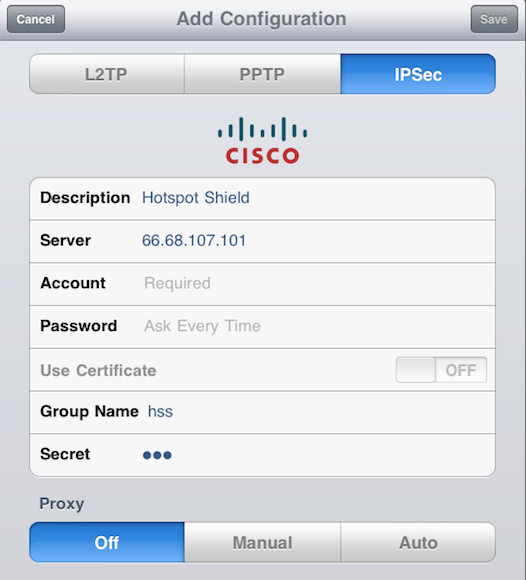Update: Have a look at our more recent article highlighting the best iPhone VPNs.
We recently published an article explaining what a Virtual Private Network (VPN) is, along with a list of free VPN services that allow you to anonymize the Internet browsing experience on your computers. If you want to do the same on your iPhone, iPad or iPod Touches, there are a couple of free options that are worth looking into.
The reason for using a free VPN service on your phone is exactly the same as using them on your computer. For example, you may want to access websites or apps that have been blocked by your ISP or are not available in your country, or you may want to encrypt all inbound and outbound data. It has to be said that, as with any free service, there are certain concessions you may have to accept such as limited bandwidth, while also bearing in mind the risk involved in using a free service when accessing sensitive information.
VPN Express
VPN Express [iTunes link] is a free iPhone/iPad app that gives you 100MB of free, encrypted browsing on your iOS device.
After installing the app on your device, the first thing you will need to do is register for a free account within the app, which requires only your email address and a password. If a VPN Express member referred you, you can also enter their email address, resulting in each of you earning additional free bandwidth.
After confirming your email address you can then manually configure your iOS device's VPN setting. To do so, go to Settings > General > Network > VPN > Add New VPN Configuration.
From there you can enter the settings by selecting the L2TP or PPTP tab and filling in the fields as follows:
Description: VPNVIP
Server: us.vpnvip.com OR vpn.vpnvip.com
Account: Enter the email address you used when registering with VPN Express
RSA SecurID: Off
Password: Enter your password
Encryption Level: Auto
Secret: vpnvip
Send all Traffic: On
Proxy: Off
Once you're settings are all in place, a new VPN selection will appear in the settings menu, where you can easily toggle the VPN service on and off.
When turned on, a small VPN icon will appear in the status bar.
The advantage of using an app like VPN Express on your iOS device is that the app displays all of your usage statistics, as well as displaying your remaining bandwidth on the account tab, so that you can keep track of it while you're on the go.
If 100MB isn't enough, VPN Express offers extremely competitive subscriptions and quotas, starting at $0.99 for 30 days and a quota of 2GB data transfer, or $.0.99 for a 1GB data plan.
Hotspot Shield
It is also possible to use Hotspot Shield (our review) on your iOS device.
Unlike VPN Express, you don't have to install anything on your iPhone or iPad. First, in order to generate an account ID and password, go to the HotSpot Shield website and click on Get Account ID.
Make sure that your WiFi connection is turned off, and once again, navigate to Settings > General > Network > VPN > Add New VPN Configuration.
Select the IPSec tab and fill in the fields as follows:
Description: Hotspot Shield
Server: 68.68.107.101
Account: Enter the account ID generated in the previous step
Password: Enter the password generated in the previous step
Use Certificate: Off
Group Name: hss
Password: hss
Proxy: Off
Turn your WiFi connection back on, and as with VPN Express, turn on the VPN and when the icon appears in the status bar, you can browse the Internet safely and securely.
If you have more than one VPN configuration on your iOS device, the VPN button in the settings menu will navigate to the VPN settings page allowing you to choose which configuration you wish to use.
If you want to be absolutely sure that everything is working as it should be, look up your IP address in Safari and make sure that your location has been changed.
For more, we've looked at the ways to set up a VPN on your iPhone.
Image credit: Shutterstock