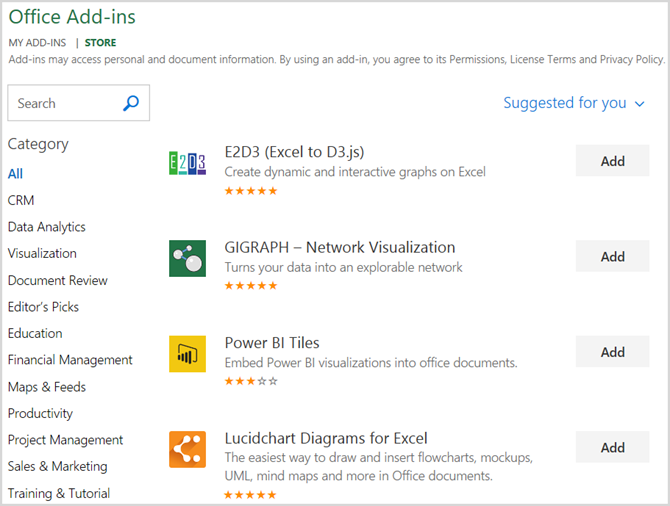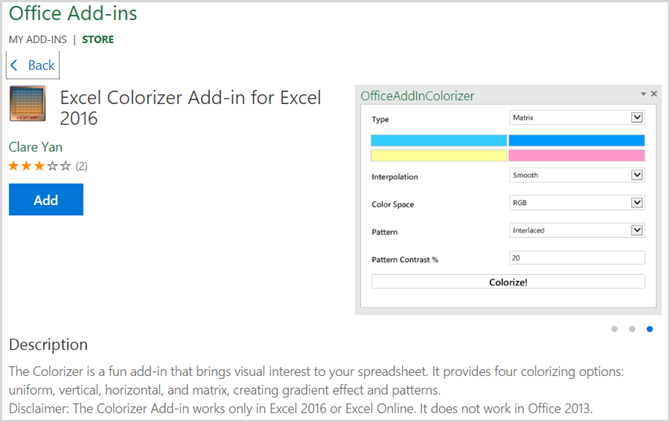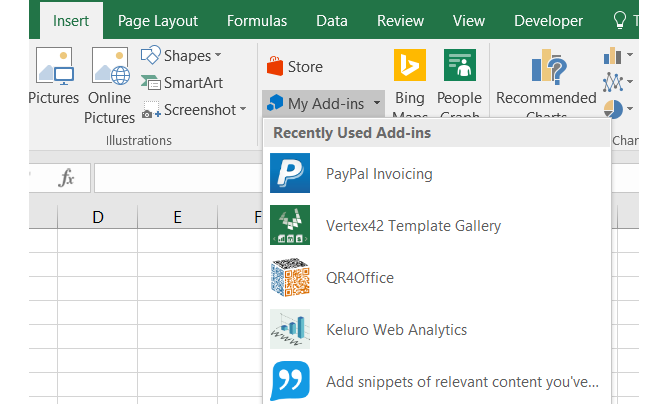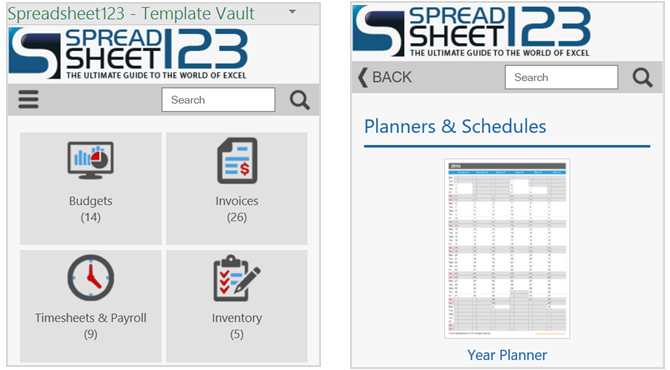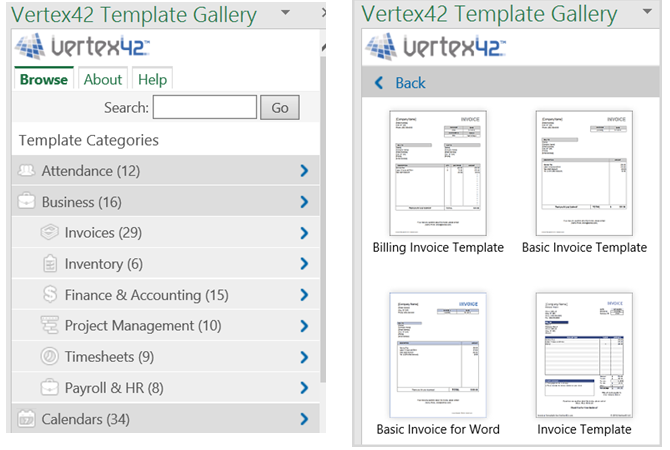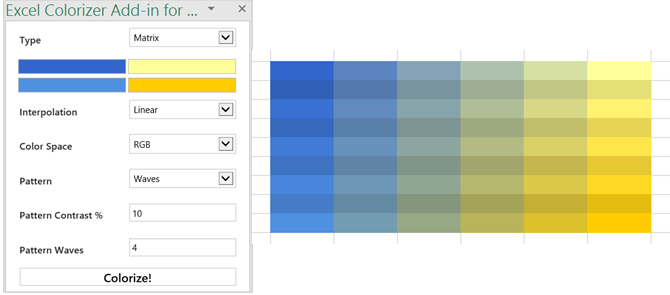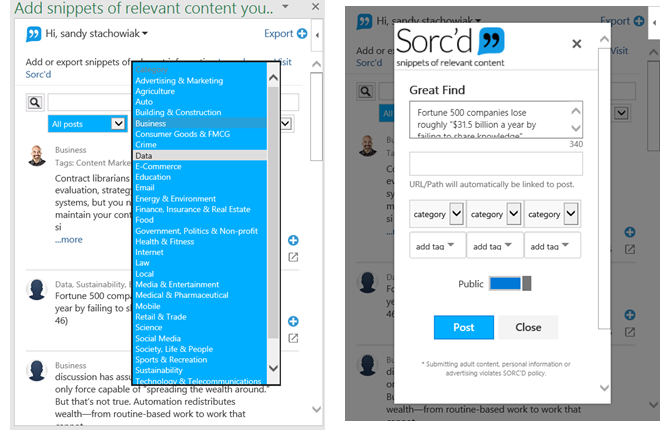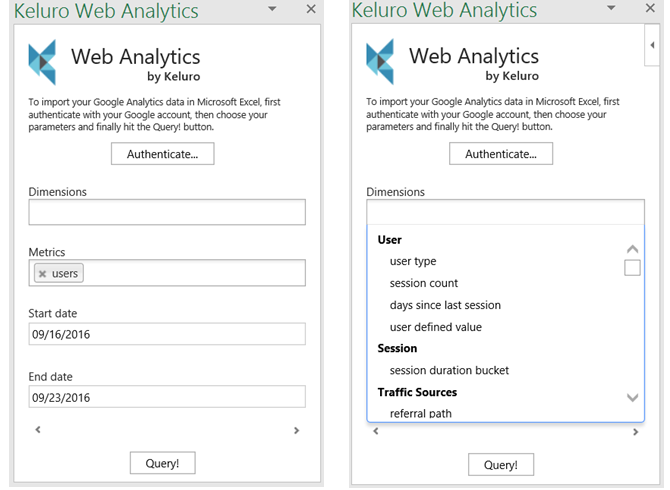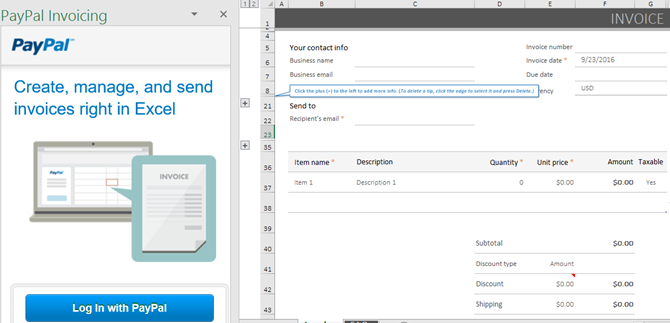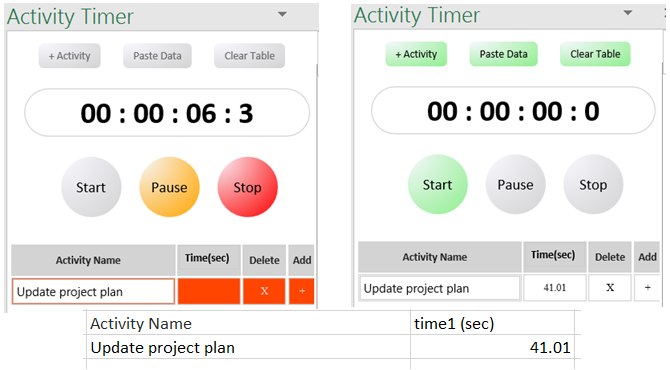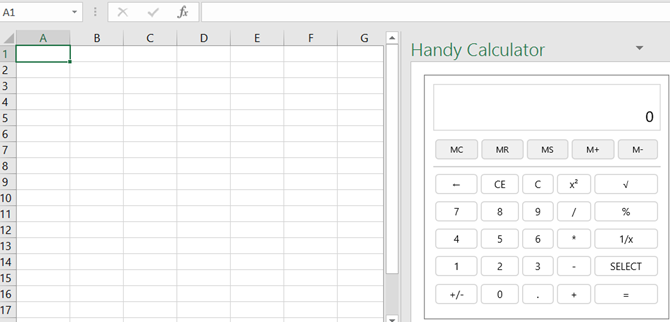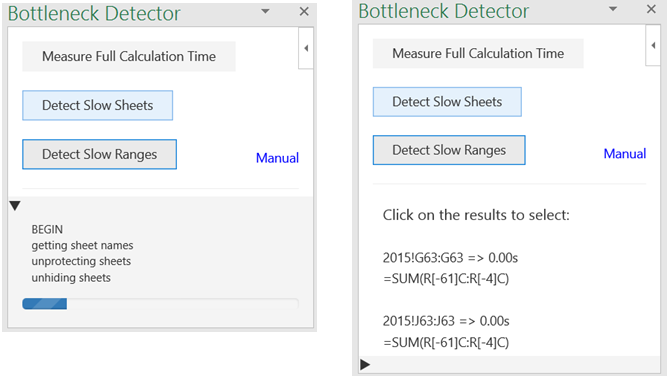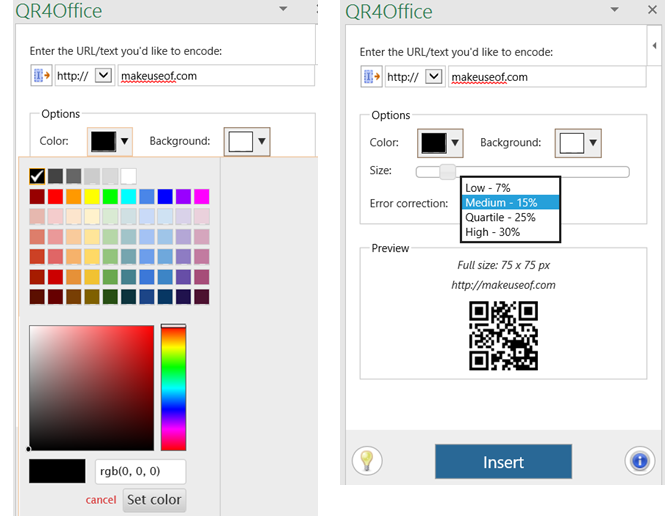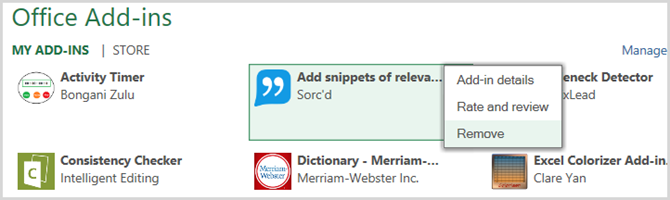Did you know Microsoft Office, including Excel and Word, supports add-ins? Excel add-ins can help you get through your tasks quicker because you never have to leave your Excel workbook.
Here are several of those terrific tools, beginning with how you can get them.
Finding, Installing, and Accessing Add-ins
Microsoft Excel 2016 has a convenient store, accessible on both Windows and Mac. With an Excel workbook open, select the Insert tab and click Store. When the Office Add-ins Store opens, you can browse by category or search for a certain add-in. You can also visit the Office Store online and select Add-ins from the top navigation.
When you find the add-in you want using either method, you can click it for further details or simply install it. Keep in mind that if you are installing an add-in from the online store, you may have to either sign out and back in to Office 365 or close and reopen Excel to see the new add-in.
Also, please note that the add-ins normally come from third-party providers, just like browser extensions, so be aware of the terms and conditions, privacy statements, system requirements, and security.
When you are ready to use your new add-in, select the My Add-ins button from the Insert menu. This will open a window displaying with your installed add-ins and double-clicking on one will open it. You can also click the arrow on the button to see those you used recently and select one.
10 Time-Saving Business Add-ins
1. Spreadsheet123 Template Vault
If you create documents often in your job, using templates is not only handy, but shows consistency. The Spreadsheet123 add-in offers several categories to get you started, including budgets, invoices, timesheets, inventory, attendance, and project management. You can also use the search box for a certain template.
By selecting any of the templates, you can see a small preview, the files types, and links to other templates within that category. When you are ready, click the button and the template will be downloaded from the Spreadsheet123 website.
2. Vertex42 Template Gallery
Another great add-in for templates is the Vertex42 Template Gallery. You can quickly find options for invoices, inventory, finance, and project management. The calendars, planners, and schedules are quite useful. For education, check out the syllabus, attendance, homework planner, and class schedule templates.
For a specific template, pop a keyword into the convenient search box. Once you choose a template, you can review a short description and the available file types. Then just click the button to download it from the Vertext42 website.
3. Excel Colorizer
For a quick and simple way to add color to your spreadsheets, the Excel Colorizer Addin works well and makes your data easier to read. You pick the colors and the pattern and the add-in does the rest.
Select from uniform, horizontal, vertical, or matrix. Pick your four different colors, choose the interpolation, color space, and then a pattern from interlaced or waves. Highlight the areas of the spreadsheet you want this applied to and hit Colorize! to make it happen.
4. Sorc'd Add Snippets of Relevant Content
When you would like to add internet content to your spreadsheet, the add-in from Sorc'd is a handy tool. You can do a search or just select from a long list of categories, including advertising, e-commerce, retail, and travel.
Once you find the snippet you want to add, tap the cell in your spreadsheet and click the plus icon on the post. The add-in also has extensions for both Chrome and Firefox, along with an export feature. If you decide to export and save the content, you can choose categories and tags as well. This is a terrific add-in for including reference material.
5. Keluro Web Analytics [No Longer Available]
If adding Google Analytics to your document is the data you need, then the Keluro Web Analytics add-in is perfect. Authenticate your Google Analytics account from the add-in, choose the properties to display if you have more than one, and you are set.
You can select from various dimensions and metrics to get the exact data you want. The options include user, session, traffic sources, Adwords, page tracking, audience, and many more, each with a subcategory as well. There is no easier way to pull in your website's Google Analytics than with Keluro.
6. PayPal Invoicing [No Longer Available]
If your business uses PayPal for invoicing, then this Excel add-in is a must-have. After logging into your PayPal account, the invoice is ready for you to simply add the data. Pop in your business details, invoice and due dates, and your items, descriptions, and prices.
The invoice also includes sections for terms and conditions, a note to the recipient, and a memo for your own reference. Please note, that this add-in requires the PayPal Excel invoice workbook template and you will see this instruction as soon as you open the add-in. Just follow the add-in screen instructions to download the workbook and you are on your way.
7. Activity Timer [No Longer Available]
For a simple way to log time on a task, the Activity Timer add-in is a convenient tool. You can add your activity name and include more than one task. Tap the Start button to begin timing your task, Pause if needed, and Stop when you are finished.
The activity names will be listed with the times for each task when completed. Plus, you can click the Paste Data button to pop the information right into your spreadsheet. So, if you need to share the time tracking, this is a great feature.
8. Handy Calculator
While Excel can certainly accommodate calculations within spreadsheet cells, that is not always what you need. Perhaps you need to do figures on the side and that is where Handy Calculator comes in. This nice little add-in displays the calculator, ready to use, in the right task pane of your spreadsheet.
You can adjust the size of the calculator and move it, like with other tools in the task pane. For basic calculations along with percentage and exponents, this is a useful add-in that saves you time from opening your calculator application or searching through your drawer.
9. Bottleneck Detector
For those who create, edit, and maintain workbooks and spreadsheets with massive amounts of data, Bottleneck Detector can really help. This tool will show you what is slowing down your workbook. After installing the add-in, a button will be placed in your ribbon on the Home tab where you can just click to open it.
You then have three options to determine the bottleneck in your data that is causing the slow load time for the document. You can measure the full time, slow sheets, and slow ranges. The results display the cells causing the load time issues along with that exact time, allowing you to make adjustments.
10. QR4Office
For adding nifty QR codes to your spreadsheets, QR4Office is an awesome tool. You simply add the URL or text that you would like to encode and then pick your colors for the foreground and background. You can also adjust the size and see a nice preview of the code.
When you are happy with the QR code, just select the cell in your spreadsheet and click Insert. The QR code will pop right in and you can also copy or save it manually if you prefer. This is a convenient tool if your business uses QR codes.
5 Handy Company-Specific Add-ins
For those who use certain tools and companies such as Salesforce or SurveyMonkey, here are a few additional add-ins that you may find helpful.
Removing Add-Ins
If you would like to remove an add-in that you installed, begin by selecting the My Add-ins button from your Insert tab. Then, click on the More (three-dot) option in the top right corner of the add-in. Select Remove and then Remove again in the confirmation pop-up.
Which Are Your Favorite Excel Add-ins?
Since using add-ins means that you never have to navigate away from your document, they can certainly reduce the time it takes to complete tasks.
Which Excel add-ins are the most helpful to your workflow? Please leave a comment below if you would like to share your suggestions.