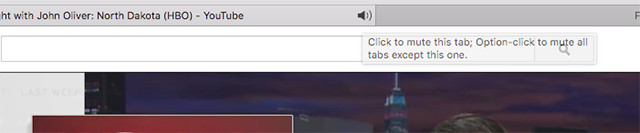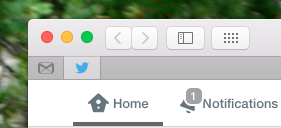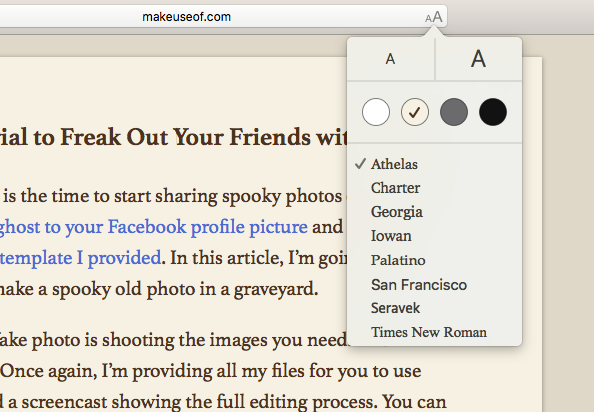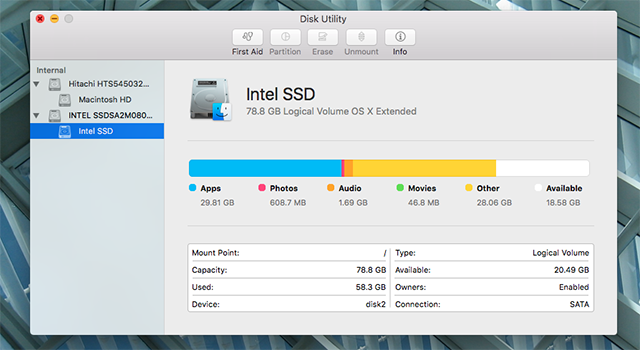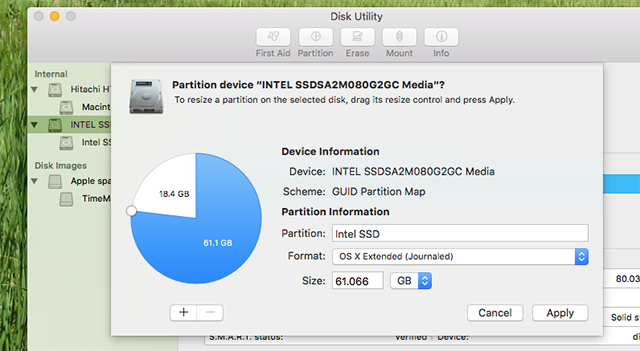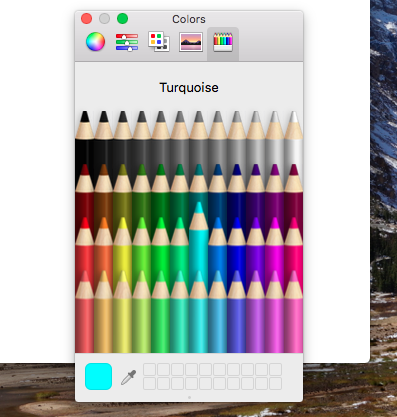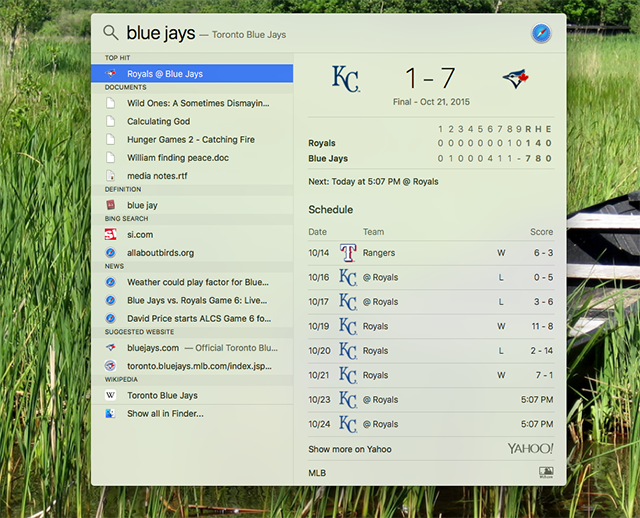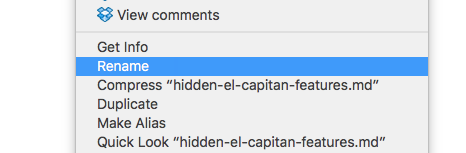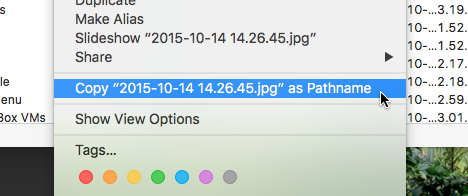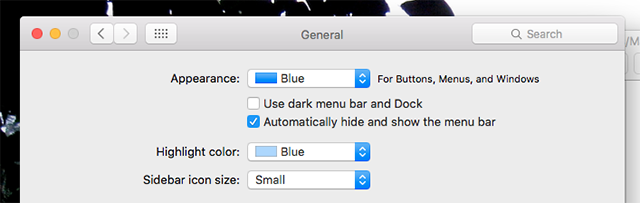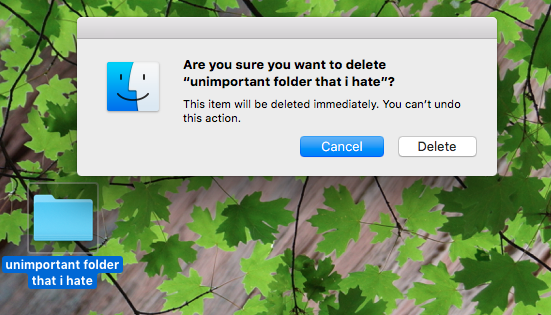Think you've found all the new features in El Capitan? Think again! There are a bounty of handy features that haven't gotten a lot of press.
We've already covered the many new features in El Capitan, but as with any operating system upgrade there are going to be tons of minor changes that don't make the first review.
So let's look at a few more, shall we?
Quickly Mute Tabs in Safari
You're browsing the web, with multiple tabs open, when you hear a pesky video advert start playing – but you've no idea what tab it's from. Good news! Safari now lets you know which tab the offending noise is coming from with a sound icon:
So now you know which tab the sound is coming from. Even better: you can just click that icon to mute that tab entirely, meaning you can get back to what you were doing, minus the distractions.
Pin Tabs in Safari
Speaking of tabs: it's now possible to pin tabs, just like you can in Chrome or Firefox.
Just right-click a tab, then click Pin Tab. It works just how you'd expect, and is perfect if there are a few web apps you always leave open, like Gmail or Twitter.
Customize font in Safari's Reader Mode
One more Safari feature and then I'll stop, I promise. You know Safari's Reader Mode, which shows you only the content and none of the other stuff on a given page? It can make reading a lot nicer, and with El Capitan you can now use custom fonts and colors:
Sure: you could customize Safari before El Capitan to add features like this, but it is nice to see things like this added officially.
Redesigned Disk Utility
It's been a long time since Disk Utility's seen any changes at all, so longtime Mac users might be surprised when they open the app for the first time in El Capitan.
It's visually more in-line with Apple's new design principles, and the graphical breakdown of your hard drive's contents found in About This Mac for a few versions of OS X now makes an appearance — but there doesn't really seem to be any new features. It's not hard to find the functionality you care about, though.
Overall I think the new app does a good job of making something pretty complicated feel simple. And, if nothing else, it's quicker to run "First Aid" on a drive than ever before.
New Color Picker
Try to pick a new color in almost any Mac program and you'll be presented with a new color picker. The most obvious new feature here is the pencil crayon mode, which comes complete with named colors.
Resize and move Spotlight
You've probably heard about the new features in Spotlight, including live sports scores and weather reports. But what you might not know is that you can now resize the window, so you can see more of the results these features offer.
You can also move the Spotlight window now. These are small changes, sure, but nice if the size and placement of Spotlight was annoying you (Personally, I'm going to keep on using Quicksilver instead...
Find My Friends Widget
For years now it's been possible to find out where your friends are thanks to the Find My Friends service on iPhones. El Capitan brings this feature to OS X, with the aid of a notification center widget.
Rename a File in Right-Click Menu
Completely giving up the one-button mentality of the 90s has taken a surprisingly long time for Apple, and maybe the longest-lasting evidence of this was the lack of a "Rename" option in the context menu. As a good Apple user, you were supposed to just know that clicking and holding a files name is how to rename it (or selecting it and hitting enter, if you're a shortcut warrior).
Well, no more. In 2015, Apple is finally adding "rename" to the context menu.
Copy Any File's Complete Path in Finder
Speaking of the context menu in the Finder: you can now copy any file's path. Just right-click the file, then hold the "Option" key. The option to copy the path will show up:
Hide The Menu Bar
If you hate the Mac menu bar, rejoice: you can now hide it completely.
This one's not exactly hidden – it's gotten a lot of coverage, and I recently mentioned it in my article about how to customize and tidy the Mac menubar. But I thought I'd include it just in case you, dear reader, had missed it. I think it's something a lot of people have been wanting for a long time.
Delete Files Directly, Skipping The Trash
If you're completely sure you want to delete a given file, you can now skip the trash entirely: just select the files in question, then hit Option, Command, and Delete all at once.
What El Capitan Secrets Did We Miss?
I bet there are more features even I don't know about, and I want to know about them. If there's a useful hidden feature in El Capitan that I've missed, tell me in the comments below!