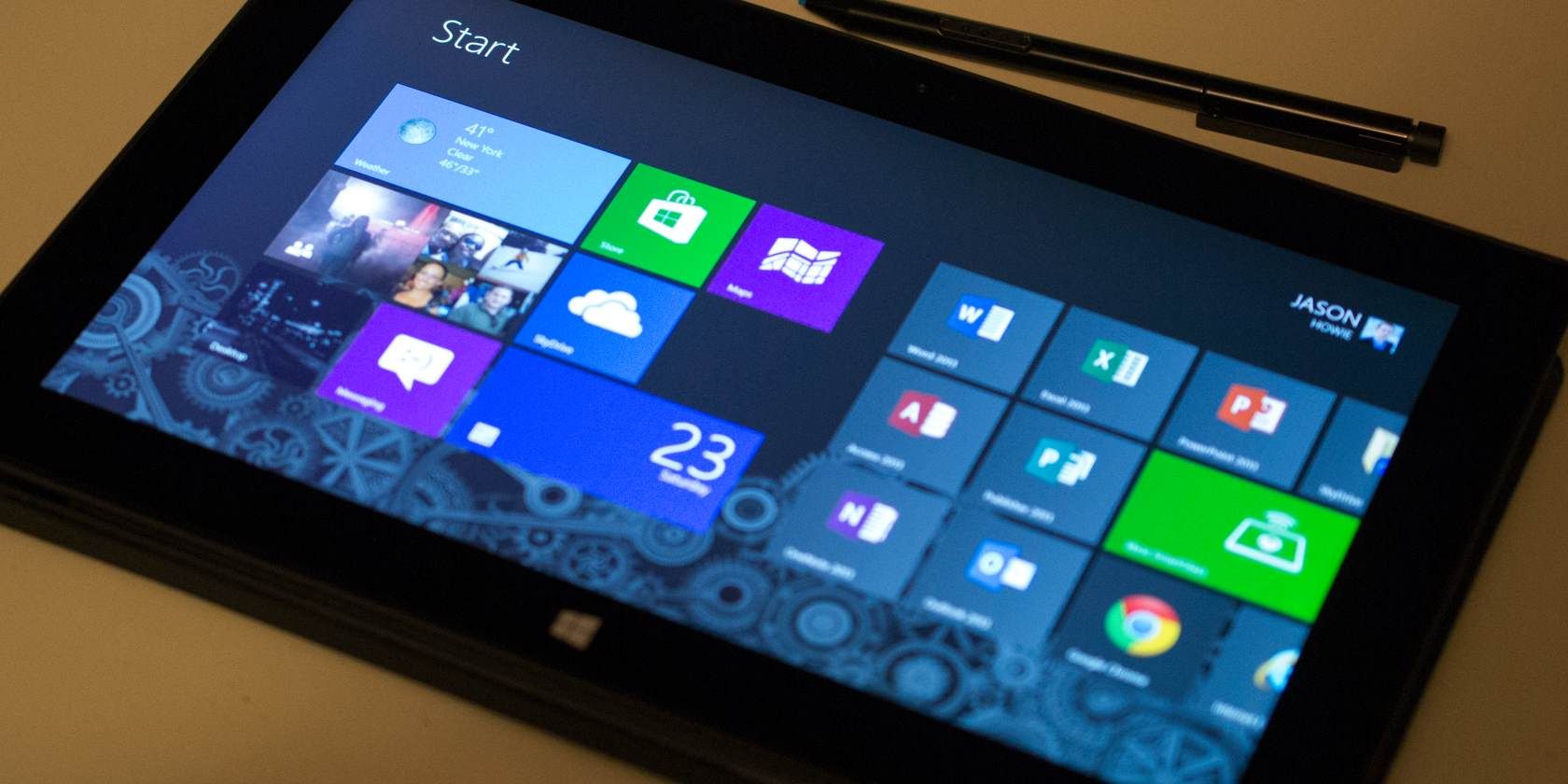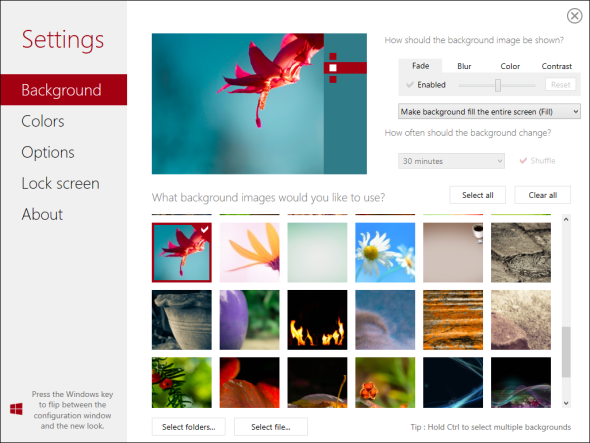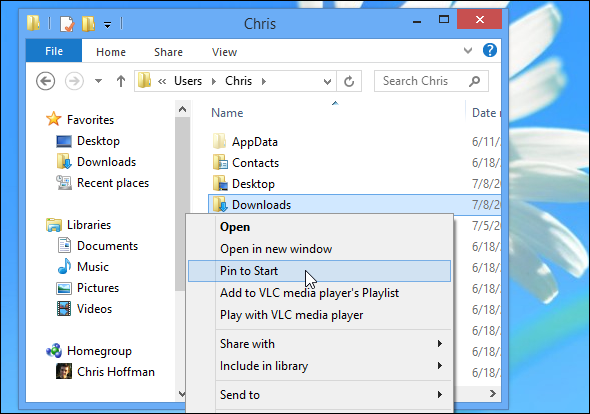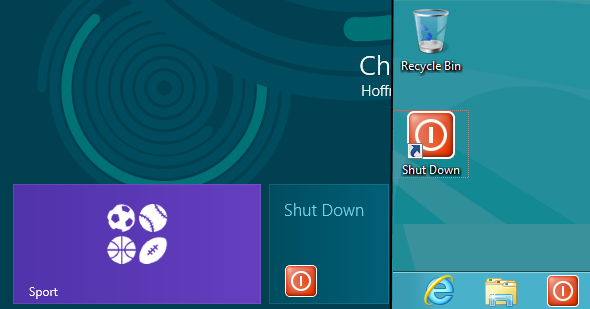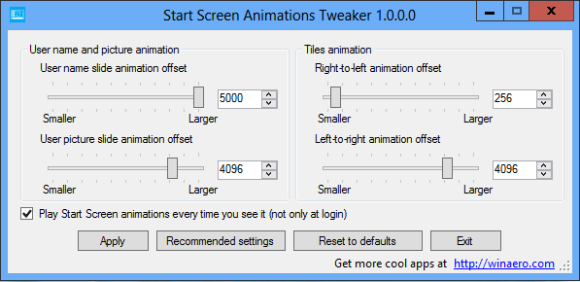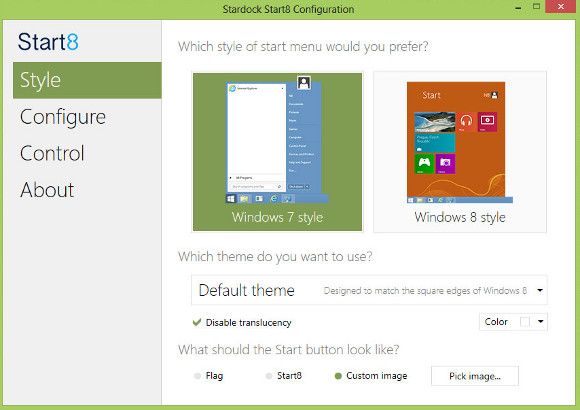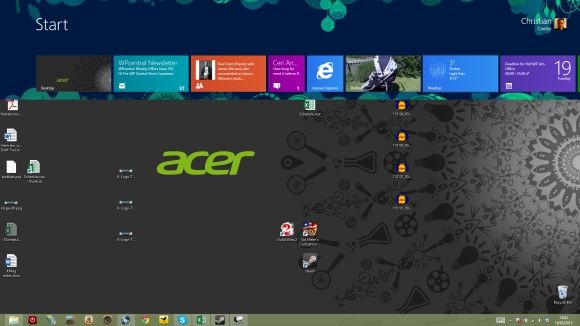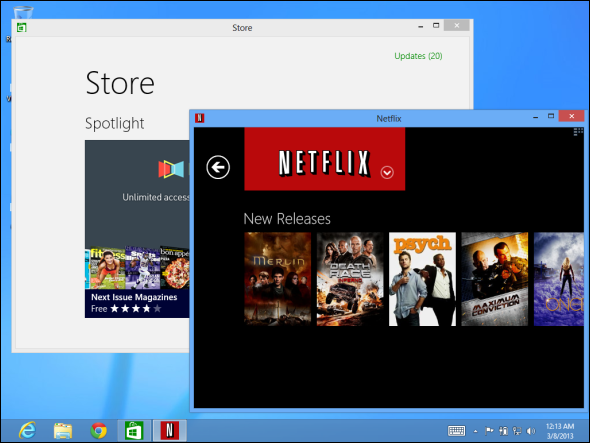Windows is moving towards a more locked-down direction with Windows 8 and its Start screen and "Modern" app environment. There's no denying this -- you can't even set a custom Start screen background without installing a third-party utility. Luckily, Windows hasn't completely shed its legacy of customizability, yet. There are many different hacks you can perform with the Start screen, although most of them should have been included with Windows 8 itself.
Microsoft has always had urges to restrict users from customizing Windows, even in the past. That's why, although a desktop-theme engine was introduced in Windows XP, you still can't install custom Windows desktop themes without bypassing the check that only allows Microsoft-approved themes.
Create Custom Tiles
Windows 8 includes nice-looking icons for Modern apps from the Windows Store, but what about all your desktop applications or other things you pin, like websites and folders? Their default tiles don't look very good and there's no included way to set a nice-looking tile image. Desktop programs can't even include their own nice-looking tiles.
If you want to create your own custom tile images for desktop applications, use OblyTile.
Change the Start Screen's Color Scheme
Microsoft offers a variety of themes for the Start screen, but you can only choose from among a few different colors. If you want to set a custom color scheme, you'll need to use a third-party utility to change your Start screen's colors. Stardock's Decor8 does this very well, although it's a paid application. Windows 8 Start Screen Customizer can do the same, although it's in beta and may not be as stable as Decor8.
Add a Custom Background Image
The Start screen included with Windows 8 allows you to choose your own background image, but you can only select from among the few background images Steven Sinofsky thought were acceptable.
Windows 8.1 will allow you to set a custom background image, even sharing the same background image as your desktop wallpaper. For now, you'll have to use a third-party utility to set a custom background image. Both of the above tools -- Stardock's Decor8 and Windows 8 Start Screen Customizer -- will also allow you to set a custom background image.
Pin Folders and Websites
The Start screen isn't just for apps. You can pin almost anything to your Start screen, from folders to website shortcuts.
- Folders: Right-click any folder in the File Explorer window and select Pin to Start to pin it to your Start screen.
- Website Shortcuts: Open Modern Internet Explorer and click the pin-shaped Pin to Start button. If you're using the desktop version of Internet Explorer, click the gear icon and select Add site to Start Screen
Pin Any File
You'll need a third-party tool to pin any arbitrary file to your Start screen. Try using something like Start Screen Pinner, which will allow you to create Start menu shortcuts directly to files.
Add Shut Down Shortcuts
The Shut Down and Restart options are fairly hidden on Windows 8, but you can create your own Shut Down and Restart buttons and place them directly on your Start screen for easy access. To do this, you'll just be creating custom Windows shortcuts that use the shutdown command built into Windows. Consult our list of ways to shut down Windows 8 for instructions on creating these shortcuts.
Rearrange The Start Screen and Customize Animations
You can tweak a variety of things about the start screen, from displaying the login animation every time you open the Start screen to the position of your profile image. You can tweak the start screen hidden options using manual registry hacks or with a utility like the free Start Screen Animations Tweaker.
Skip the Start Screen at Login
Windows 8.1 will allow you to skip the start screen and log in directly to the desktop without installing any third-party software. Until then, you can use a third-party program to do this. Most Start menu replacement for Windows 8 -- from the free ClassicShell to the paid Start8 and others -- include a feature that allows you to log directly into your desktop.
Start8 even offers a mode that allows you to use a Start screen-like Start menu panel that pops up in a smaller window on your desktop.
Move the Start Screen Onto the Desktop
The Start screen is in its own special world by default -- Start screen and desktop dare not mix. With ImmersiveTaille, you can display your Start screen on your desktop, either from the sides of the screen or in a window on your desktop.
Run Modern Apps in Desktop Windows
This isn't technically a Start screen hack, but it's certainly similar. Modern apps normally run in a full-screen environment and pretend the desktop doesn't exist. If you want to run these new Modern apps on the traditional Windows desktop, try Stardock's ModernMix. It lets you run Modern apps in desktop windows, complete with taskbar icons and multiple Modern apps on screen at the same time.
Do you know any other useful Windows 8 hacks? Leave a comment and share your favorites!
Image Credit: Jason Howie on Flickr