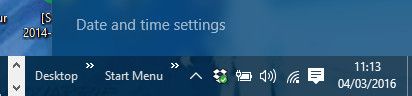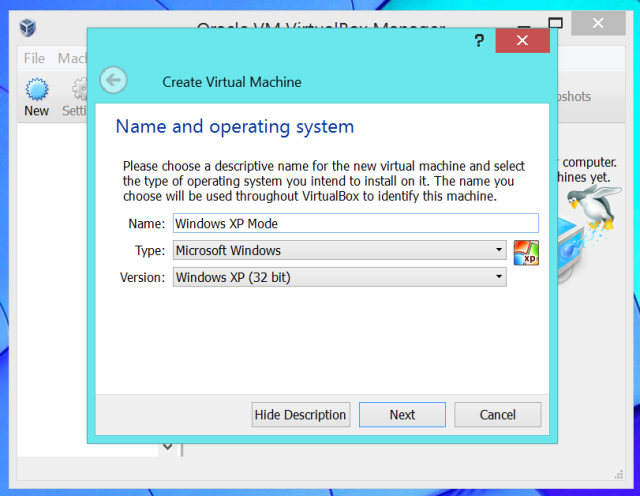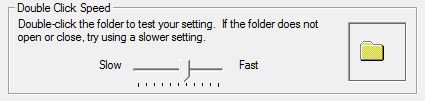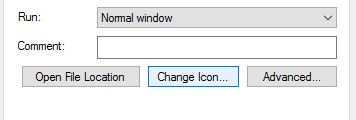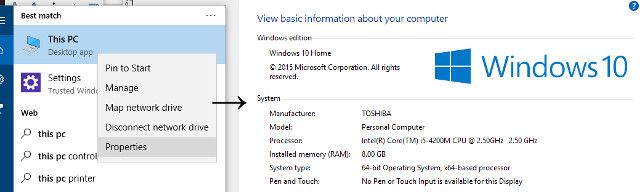Many of us have been saved by tech support at one time or another, their abilities stretching from missing files to malware scares. However, the less experienced the user, the more unpredictable their problems are likely to be.
Despite professionals being trained to tackle all manner of issues, there's no defense against a user that's out of their depth. They might be making questionable changes to their system, or simply misrepresenting the situation in their plea for help — but the end result is often a headache for their rescuer.
Here are some of the silliest problems that tech support pros have been called out to remedy.
1. Have You Tried Turning It Off and On Again?
To begin, a real classic. Tech support receives an irate call from a user who's having some serious issues with their computer, and is understandably quite frustrated as a result.
IF YOU WON'T SEND ANYONE I'LL TOSS EVERY THING IN HERE OUT OF THE WINDOW! I AM SICK OF NOTHING WORKING HERE AS IT SHOULD! I SWEAR I WILL RIP EVERYTHING APART!
Toolbox in hand, tech support heads to the troubled user, fully prepared for some serious tweaking and tinkering. Just to make sure, the computer is rebooted via its power switch — and it works perfectly. Total time on the job: 42 seconds.
2. Caught Somewhere in Time
Here's a mystery sure to stump even the most experienced tech support pros; how do you combat a virus that seems to survive a complete factory reset and a full re-install of Windows? After all that time wasted, the solution came from a simple glance at the system clock.
Firefox was showing a ssl error, I clicked to see the details, and saw the error was that the certification validation date was higher than the date of the laptop.
Fixed the time on the laptop and it started working again.
To access your date and time settings on Windows 10, just click on the time and date displayed at the bottom right-hand corner of the screen and then click Date and time settings. This isn't often the solution to a virus scare, but it's good to know regardless.
3. Who Gave You (Security) Permissions?
Not allowing members of staff to install software on their computer willy-nilly might sound like the most basic aspect of running an office's IT network — but you might be surprised by how often something so crucial can be completely ignored. Take the case of one user who was unimpressed with a company-wide upgrade to Windows 7.
I went ahead and brought in my Windows XP CD from home. When I put it in, it just let me reinstall it. Now I can't figure out how to open [our primary software].
Obviously, this is going to cause some wholly unnecessary hassle for the tech support team — and hopefully a change to staff security permissions.
There are more effective ways of rolling back from the current version of Windows than digging out your old Windows XP install disk. You can use XP Mode or a virtual machine to run old software under a new Windows version.
If you're looking to appease another user, but keep things consistent on an operating system level, why not look into the aesthetic changes you can make to Windows 10 to bring it closer to previous iterations.
4. Folder Is Full
In tech support, it's often important to remember that you're working with people, not just hardware. One engineer on a house call found that his client had a Desktop absolutely packed with different icons, and it was only by physically observing what the problem was that they could properly establish what was going on.
[A]s she is moving the mouse from the center of the screen to the AOL icon her fingers can't help but click multiple times, right and left buttons. So over time multiple duplicates of duplicates of copies of duplicates.... have been created on the desktop. Windows had basically given up attempting to try and create more copies of the .lnk files in the desktop folder.
The fix here was to put some "training wheels" into effect by changing certain system settings. By typing accessibility into the search bar on Windows 10, you can gain quick access to the Ease of Access section of the control panel. By navigating to the page titled Make the mouse easier to use, you can find the Mouse settings menu.
By modifying the Double Click Speed option, the tech support agent managed to save the user's Desktop from a sea of unnecessary, accidental shortcuts.
5. How to Maximize Your Spreadsheet Output
Of all the applications tech support might be asked to field questions about, Excel is among the most dreaded, largely thanks to its capacity to confuse new users. Fortunately, some problems are easier to diagnose than others.
Lady: "I opened up the Excel file my colleague sent me via Email, but it doesn't seem to open up properly, can you build up a remote connection and take a look at it?"
Me: "Sure give me a second."
The problem? A spreadsheet not displaying correctly. The groan-inducing solution? The user wasn't aware that the maximize button is all that's needed to make a document fill the screen.
6. Open the Window, I Need to Go Online
Lots of tech support conversations happen over the telephone rather than in-person, which leads to widespread confusion about the word "window" — are you talking about a browser window, or the operating system? Or, alternatively, are you talking about the big piece of glass in your living room wall?
This story starts with a computer whiz helping out his aunt by updating her virus protection and sorting out a few other minor PC problems, all of which are easily fixed. After his work is done, he decides to spend some time surfing the Web; however, while he's already observed his aunt connect to the Internet successfully, he's unable to do so for himself.
After attempting to sort out the issue to no avail, he tells his aunt that he can't make a connection.
Aunt: of course, silly, you closed the window.
I have no response to that. what does the window has anything to do with Internet.
She opens the window, and as the cold air starts rushing in Internet connects. She was right.
While it might seem strange, even something as minor as a closed window can successfully block out a very weak Internet signal. Of course, a blast of fresh air isn't the only way to speed up your Internet connection — tweaking your DNS settings might work, also.
7. Silence at the Radio Station
In most cases, the audio options of a work computer go untouched — no one in the office needs to hear your music blasting. However, at a radio station, it's easy to understand why a PC that refuses to make a sound could cause problems, and might require a visit from tech support.
Yesterday I got a ticket with the title
"No sound, need it to work"
with the very detailed description
"Please fix it".
You can imagine how surprised said tech support will be when they approach the system and find that the culprit behind the lack of sound output is none other than the mute button. Who would have thought?
8. "Someone's Deleted the Internet"
Here's a silly error with a rather clever solution. A user makes a call to tech support, informing them that a recent check-up at an IT specialist saw their system returned with no Internet access. The responder checks its network capabilities from their position, and finds nothing amiss — but that's when the user elaborates and they see what's really going on.
Woman: CAN'T YOU SEE SIR, THEY DELETED INTERNET FROM MY COMPUTER!!!
Oh. I got it... Someone in XYZ deleted Internet Explorer from her laptop, changing it with Chrome. Poor woman didn't had clue what Chrome is.
No changes have been made to the PC's network settings, it's just that the desktop shortcut for Internet Explorer has been removed, leading the user to believe that the system has been robbed of any and all Internet access.
The solution? Well aware of the many failings of Internet Explorer, tech support instead installs Google Chrome on the computer, simply replacing its desktop icon with that of Microsoft's browser.
If you find yourself needing to change a shortcut's icon, right-click it and select Properties.
Navigate to the Shortcut tab, and there should be an option labelled Change Icon. Click that, and you'll be able to add your own specially created .ico file, or select from the stock icons packaged with Windows.
9. Disembodied Voice Haunts Computer
Picture the scene; a college student is helping out his Alma Mater by providing some casual tech support work. Suddenly, a staff member burst into the room he's working in, furious at a security breach said student has apparently played a role in.
This kid messed with the Secretary's computer, Now her files are lost, the screen is broken and a robotic voice is controlling it.
The student claims to have no knowledge of the attack, and all parties involved head to the secretary's office to see what's going on. As it turns out, dramatic changes to the system have come as a result of a software download — without fully understanding the process, the secretary had installed Windows 10. Add "getting people in trouble" to the list of things Cortana can help accomplish.
10. Windows Version Update
Information is often the key to success in tech support. Knowing more about the error at hand, and the system it's being observed upon, is often the best way for an expert to diagnose the root of the problem. However, you can't always be confident that the user is knowledgeable enough about their system to even know the very basics. Take this response to the question of which version of Windows a PC is running.
"Office 7 2012 Explorer XP, I think."
Fortunately, it's not all that difficult to find out what version of Windows your rig is running. On Windows 10, you can simply type PC into the search bar to bring up a location called This PC. Right-click that and select Properties, and you'll be given a full rundown of all the basics.
Alternatively, press the Start button, type winver, hit Enter, and a window with information About Windows should pop up.
Do you have your own tales from tech support? Add your stories to the mix in the comments section below.
Image Credits:Angry computer engineer by wavebreakmedia via Shutterstock