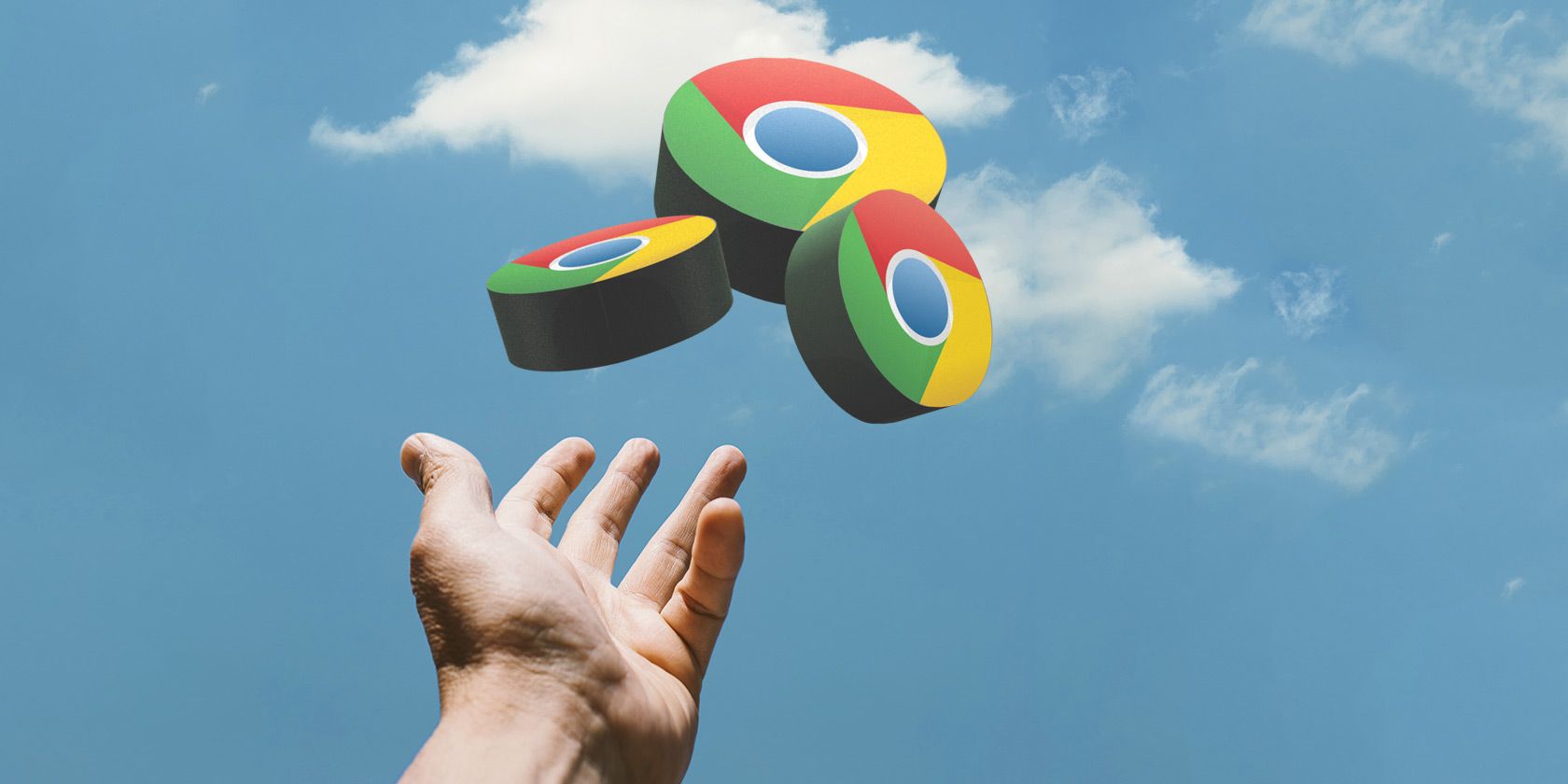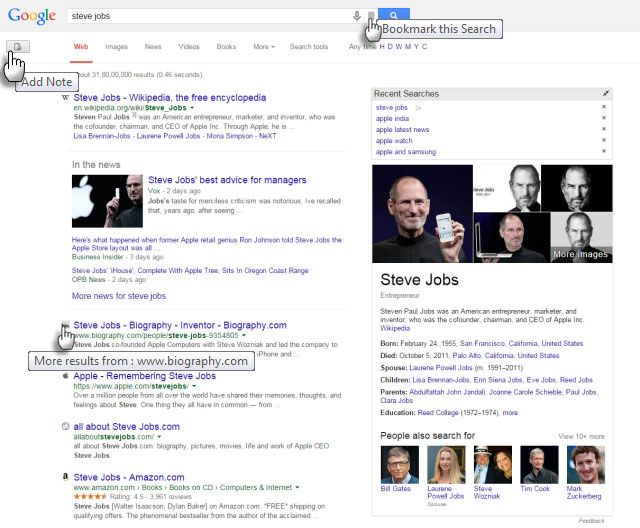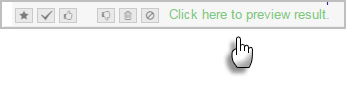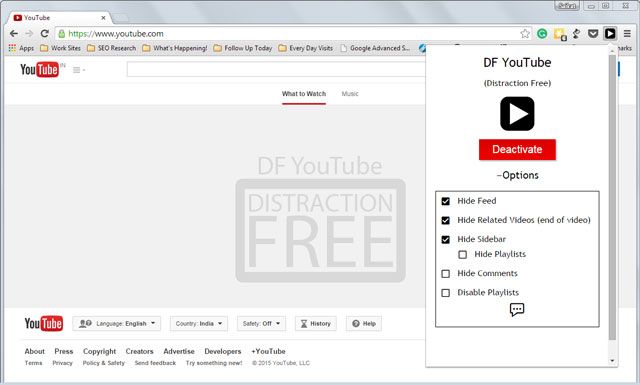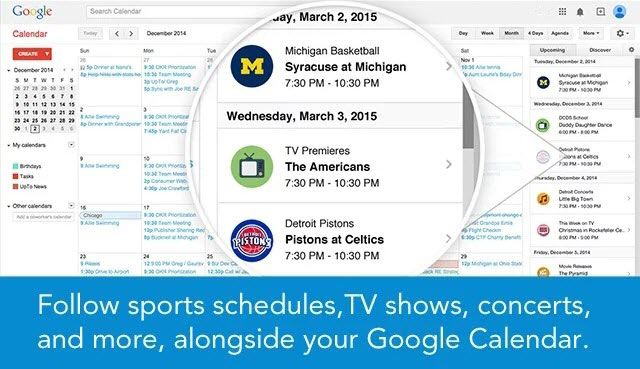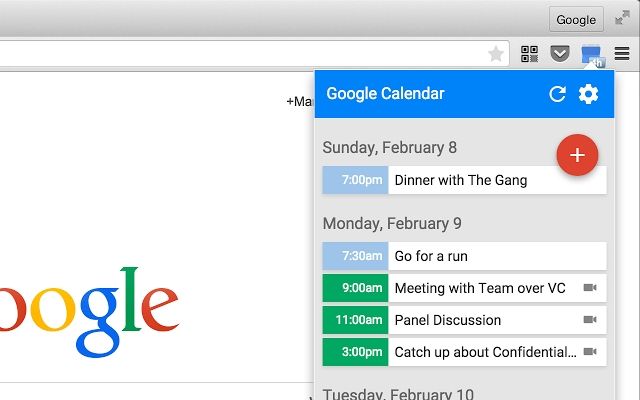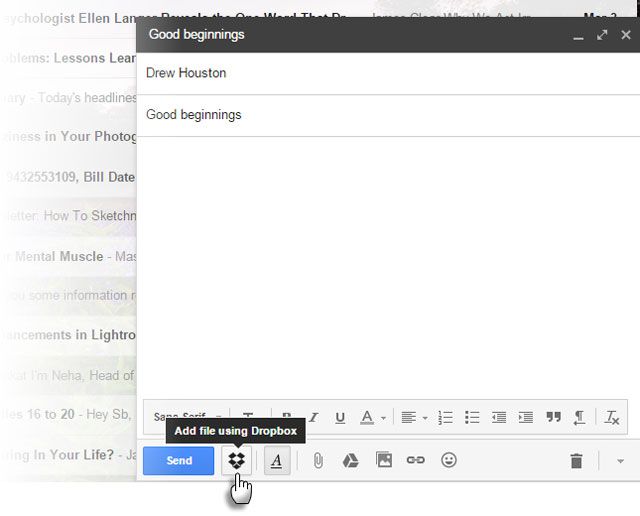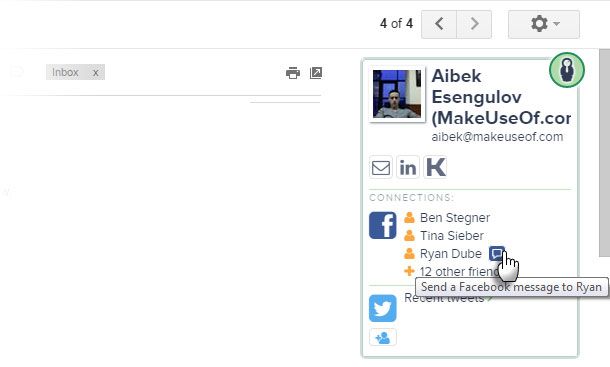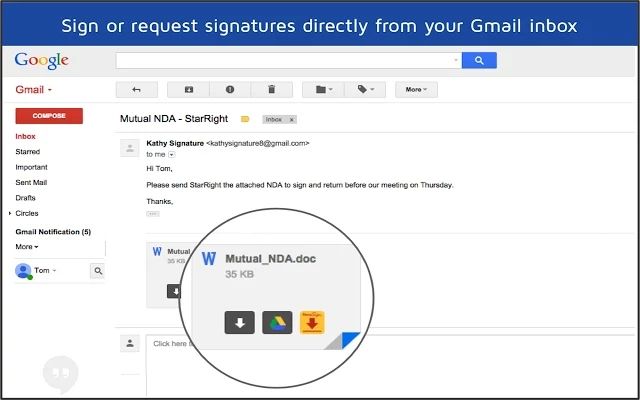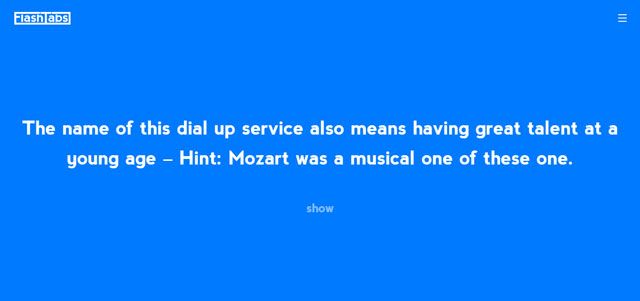Imagine the last time you installed a Chrome extension and it became a lifesaver.
An over the top adulation for a piece of code? Sure—because matching the right extension to your workflow is a recipe for lifelong productivity.
Discovering the right Chrome extension is another matter altogether. From press hype to word of mouth, from serendipity to a Best of Chrome Extension page like ours, it's a lot to dig through. It's the third month of the year and some new Chrome extensions have floated towards our attention. Some are new while some others aren't old enough. It's our job to tell you about the best Chrome extensions. It's your bit to tell us if they are worthy enough.
Better Search [No Longer Available]
Power-up your Google Search.
Your day starts off with search. Why not make Google Search a little bit better with the help of this functional extension? For heavy searchers the extension is a massive time saver. Preview search results without opening a new tab. Do your searches and go back to them through the search history. Highlight and annotate web pages and organize them by tags. Save notes with the search page. Bookmark the search page. Browse through more results within a single site. And all this with just a click on the right Better Search icons.
Better Search isn't much to look at, but it vaults over prettiness with its feature-set. If you miss Google Instant Preview, you should like its own preview.
Sortd Smart Skin for Gmail
Kanban productivity comes to Gmail.
We talk about not running to our inbox first thing in the morning. Breaking that email habit may not work for you if email is your default "task list". This is where Sortd helps your productivity. The Chrome extension turns Gmail into a Kanban-styled board. You can sort your email into actionable boards. Drag and drop emails between the boards to define their status. Sortd meshes with your inbox and workflow.
We use Gmail as a task-list – use Sortd like a task manager and prioritize your inbox. Mihir has some excellent productivity tips for pairing Gmail with Sortd.
DF YouTube
Distraction free YouTube.
If you paid a penny for dancing to a Gangnam Style video, YouTube would have made more than $ 2 Billion. YouTube doesn't make a profit even with the barrage of ads that assault us. I am sure we all will take that because of the instant joy we get from YouTube videos. An ad-filled YouTube page may be okay for a cinematic trailer but not for an educational video. DF YouTube hides the video recommendations sidebar as well as the related videos that appear at the end of videos. You also won't see the grid of recommended videos that appear on your homepage. The extension can also hide comments and disable playlists. All settings are configurable.
The extension is useful but not unique. There are different ways to browse YouTube videos. And then, you can always set up YouTube for learning with the right tools.
UpTo For Google Calendar [No Longer Available]
What's happening with Google Calendar.
We don't realize the invisible role played by calendars in our lives. So, why not use them to become more productive and stay better informed. You can import a wide variety of information into Google Calendar. There are also many interesting calendars inside Google Calendar. UpTo for Google Calendar brings its enormous directory of calendars into Google's. Schedules for sports, TV, music and movie premieres, popular meetups, financial events, holidays etc. can be viewed and added to your own calendar events.
Don't hunt for dates and days. Use the Chrome extension to discover events you otherwise might have missed.
The Official Google Calendar Chrome Extension
Google Calendar meets material design.
With the recent update, the Google Calendar extension keeps its date with "Material Design". The update brings an easier way to add events from any webpage (if they are encoded). Quick add events from the toolbar dropdown to any of your calendars, and without bringing up the main calendar. You can also include or exclude all-day events when showing the "time to next event" on the icon badge.
Dropbox for Gmail (Beta)
Share your Dropbox files from Gmail.
This new Dropbox extension makes it simple to share your Dropbox files with anyone via Gmail. The sharing works just like the Google Drive button. Click the extension's button from the Compose window. Search and select the file you want to include. You can preview the linked files. Sharing with your recipients is reduced to a single click.
The Dropbox timesaver is in beta, so we can expect new features—like saving large files to Dropbox—to be added soon. I found the extension to be a bit slow, but developers should iron it out.
Discoverly
See all inter-connected contacts on Gmail, Facebook, and LinkedIn.
The most well-known name in contact management is Rapportive. However, the transformation under LinkedIn left something to be desired. If you are looking for a Rapportive alternative, try the Discoverly Chrome extension this year. It adds a layer of information to Gmail, LinkedIn, and Facebook.
On Gmail, you can see someone's social profiles and mutual connections and recent tweets. On Facebook, see their work info from LinkedIn and mutual connections. On LinkedIn, check for mutual Facebook friends and recent tweets. See the common points in your circle and network better with shared contacts.
Full Contact is another alternative you can look at as a Rapportive alternative.
Pullquote
https://www.anrdoezrs.net/links/7251228/type/dlg/sid/UUmuoUeUpU53503/https://vimeo.com/86330477
Tweet with more elegance.
There are three reasons to use Pullquote if you spend most of your time on Facebook or Twitter. As the video grab above shows, you can use the service to tweet selected text as images with a bit more elegance. It is said that tweeting with images drives more retweets. The extension also helps you grab an image or part of it for a quick tweet. With a Pullquote account, keep your shared "pullquotes" in one place and even create a quotecast to share niche content. There's the added feature to see which links get the most clicks.
TwitShot for Chrome is a good alternative if you want to decorate your tweets with an image.
DocuSign
Add digital signature in seconds without leaving Gmail.
Digital signature apps and tools are productivity tools for the digital generation. DocuSign ranks among the best in Digital Transaction Management platforms. The free Chrome extension makes the process of signing and requesting digital signatures a bit easier. You don't have to leave Gmail. Open the attached document or upload from the desktop, and use the extension to add the signature. Files stored in Dropbox are also accessible just as quickly via the browser.
Learn more about how to use DocuSign Chrome Extension [Broken URL Removed] and integrate it into your workflow.
FlashTabs
Never stop learning.
I am a big fan of microlearning and FlashTabs offers a quick route to master something with the help of a new tab. If you find learning with flashcards useful, then you should love this Chrome extension. Display flashcards whenever a new tab page is opened. Do none, one or multiple cards before you open any other webpage. Of course, you need to fill in the data that the flashcards will use beforehand. Import options are lacking but if you take the pains to fill in the question and answers, this Chrome extension could be useful for memorizing a lot of things.
There are more ways than one to make your new Chrome tab interesting, but FlashTabs gets a vote for its personal learning promise.
The only new thing about the Chrome Webstore is that some new extension comes along every day to help us do our old tasks better. Do these ten Chrome extensions make the grade? Which is the best Chrome extension you discovered recently? Let's fill up the comments.
Image Credits: Hand Tossing Via Shutterstock