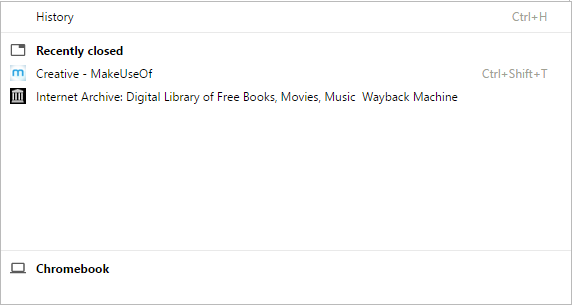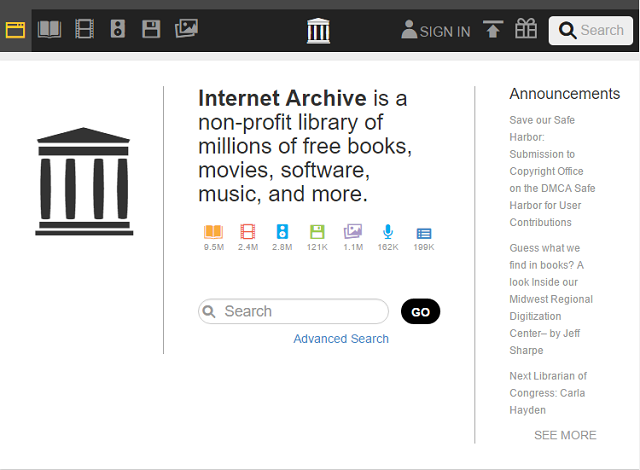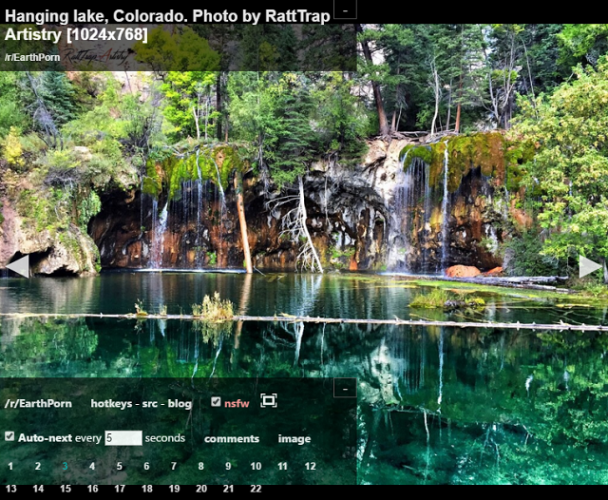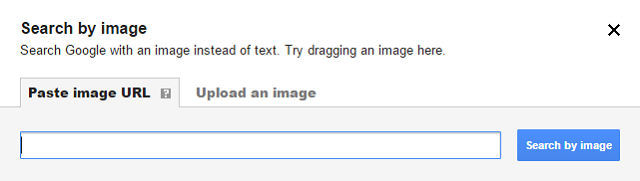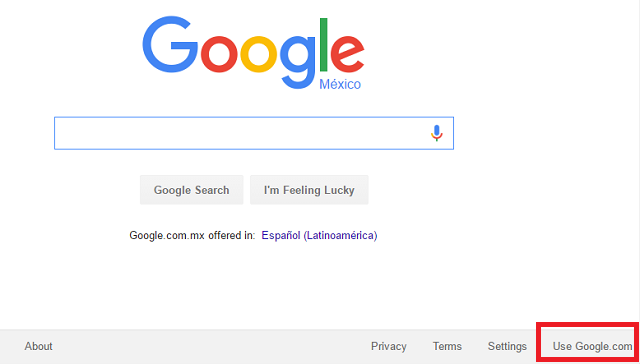Internet browsers are something that most of us use every single day; they provide a portal to all the useful, weird, and wonderful stuff that the web has to offer.
Given the frequency with which we interact with them, it might be tempting to think you're a browser-using master. In truth, very few of us are. There are always more tips, more tricks, and more ways that you can improve your skills.
Here we take a look at ten cool browser tricks that'll help you use the Internet like pro.
1. Restore a Tab
We've all closed a tab by accident. It's annoying, especially if you'd gone down an Internet-sized rabbit hole and weren't sure what site you were even on. In the past, you'd have to navigate to your browser's history and reload it from there, though most browsers at least now offer a "Recently Closed Tabs" list.
Did you know there is an even faster way? Just press Ctrl + Shift + T and the tab will magically reappear. You can use the shortcut multiple times to open a succession of your closed tabs.
2. Clear the Cache
"Cache" can refer to many things in computing, but in Internet terms it applies to the temporary storage of web pages and images; it helps to reduce bandwidth usage, server load, and lag. Sites can be loaded from the cache as long as certain conditions are met.
Sometimes, a cache can get corrupted. If this is the case, you can easily delete the cache and reload the proper version of the page by hitting Ctrl + Shift + R.
3. Load "Dead" Webpages
You might find that one of your favorite sites has gone offline. This can happen for any number of reasons – perhaps the domain was not renewed or the company went into administration.
If this happens to you, try pasting the link into archive.org. They often have old cached versions of sites available.
4. Highlight the URL
Using keyboard shortcuts can often be faster than using a mouse. We all know the commands for cut, copy, and paste, but this is another great one to add to your repertoire.
Press Ctrl + L to automatically select and highlight the current site's URL. It's really useful for quickly sharing links or copying them into a new tab.
5. Turn Text into a Web Address
If you enter plain text into your browser's search box and hit Enter, you'll be presented with a list of search results from your search provider of choice.
If you know the URL of the site you want to visit, you can save yourself a few keystrokes by pressing Ctrl + Enter – it'll wrap your entered text with a www. and a .com.
6. Cycle Between Tabs
ALT + Tab is one of the most common keyboard shortcuts on Windows, it will let you flick between the various programs that are currently open.
Did you know that browsers have a similar function for cycling between you open tabs? Ctrl + Tab will move you one tab to the right, while Ctrl + Shift + Tab will move you one tab to the left.
On Chrome and Firefox you can also use Ctrl + 1-8 to jump straight to a tab, with the number used corresponding to the order of tabs on the top of your screen.
7. Reddit Slideshow
Reddit is a hugely popular online bulletin board, with subreddits dedicated to almost every topic imaginable.
If you're browsing a picture-based subreddit such as EarthPorn, add a P after the word Reddit in the URL, turning the address from this www.reddit.com/r/EarthPorn into this www.redditp.com/r/EarthPorn.
All the pictures in the subreddit will be shown in slideshow format. It even has settings that will allow you tweak the speed at which the pictures change.
8. Reverse Image Search
Maybe you've got a cool image somewhere on your computer, but you can't remember where you got it from.
If so, try out Google's reverse image search. Head to images.google.com and either click the camera icon in the search bar or drag and drop an image from your computer.
9. Turn Your Browser into a Notepad
Not got a pen and paper handy? No problem.
Save this code as a bookmark and you'll be able to use your browser's window as an on-the-fly notepad:
data:text/html, <html contenteditable>
(Note: You cannot save your notes, so don't accidentally close the window before you've copied your text to a more secure place.)
10. Use Google.com
In case you missed it, Google recently removed the google.com/ncr feature. "NCR" stood for "No Country Redirect" – it allowed you to search the US-version of Google without being redirected to your local version.
The feature still exists, just head to Google.com and look for the Use Google.com link in the bottom right-hand corner.
What Are Your Best Tips?
We've just given you eleven tips to get you started on your path to browser ninja-dom, but will you let us know some other hints, tips, and tricks that are out there?
We've got no doubt that you'll all have your own ideas up your sleeve, perhaps some of them are so cool and secretive that hardly anyone know about them!
Naturally, we'd love to hear from you. Leave us your best tips in the comments box below.
Image Credits:Meditating Ninja by Daniel Campos Lozada via Shutterstock