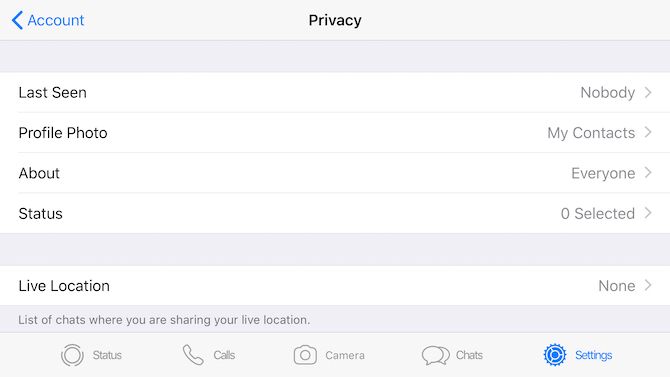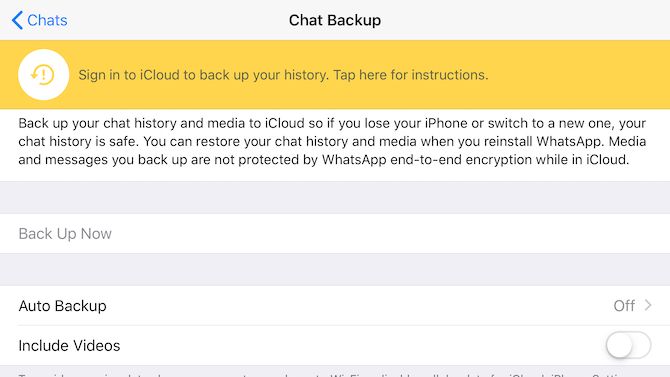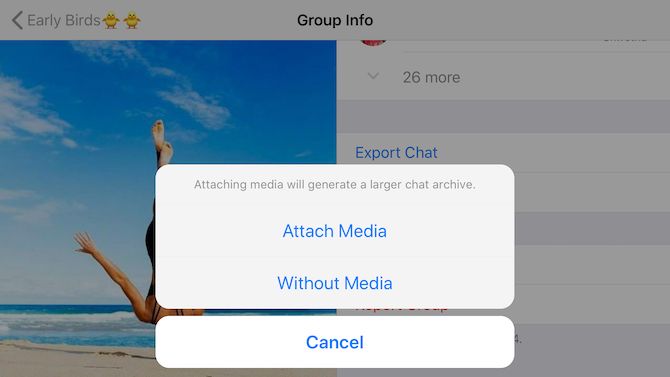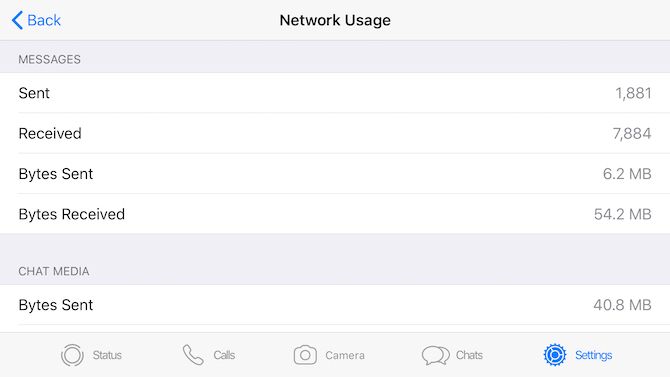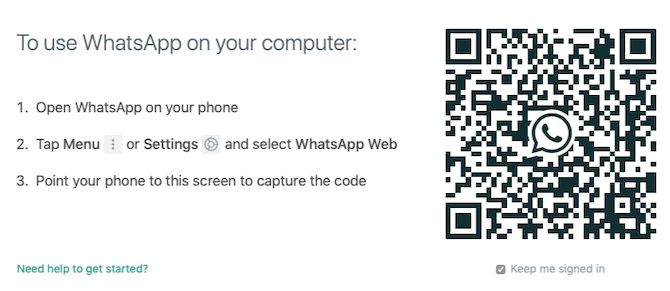WhatsApp is one of the hottest social networking apps around thanks to features like free video calls and the ability to delete messages. However, even if you use WhatsApp regularly, you might have missed some of its best features.
In this article we take a look at some awesome WhatsApp features. And while some users may regard these as essential WhatsApp features, other users may discover previously unknown tricks they can add to their arsenal.
1. Tweak Your WhatsApp Privacy Settings
You don't always want everyone to know when you're online, or whether you had a chance to see their last message. Sometimes you want a bit of time to think before you have these conversations.
You might also have good reason to make sure that only certain people see your profile picture. In fact, it's pretty unlikely that you'd want anyone but your friends to see your profile picture at all.
Head to Settings > Account > Privacy and you can tweak all of your WhatsApp privacy settings. By default everyone---not just your contacts---can see your last seen time, status message, and profile picture, which might be sharing a little too much.
It's strange that an app that decided to have great encryption decided also to have overly public default privacy settings. It's up to you to make WhatsApp more secure and private.
Note: This is also where you're able to turn off read receipts if you wish. However, if you do this you won't be able to see other people's read receipts.
2. Back Up Your WhatsApp Messages
If you never want to lose a single WhatsApp message ever again, you need to back up your chat history. To do this, go to Settings > Chats > Chat Backup and tap on Back Up Now.
If you're on iOS, the backup goes straight to your iCloud account. On an Android device, it goes to your Google Drive account. Of course, you'll need to be logged into the relevant cloud storage account first.
It's best to put your backups on autopilot and forget about them. That's where the Auto Backup option comes in handy. It lets you back up your chats on a daily, weekly, or monthly basis. (You can specify if you want to include videos in the backup.) Now, if you accidentally delete WhatsApp messages, you still have some hope of recovering them.
3. Export Individual WhatsApp Chats
If you want to share specific chats via email, Slack, or some other service, you'll need to export them first using the Export Chat option. You'll find this in the Contact Info section (Group Info section for groups) which shows the contact's name, phone number, status message, etc.
The exported chat appears as a ZIP file that you can share with others. During export, you can specify whether the file should include attached media.
By the way, you can also download WhatsApp status photos and videos shared by others, but it's debatable whether you should do so.
4. Change the WhatsApp Wallpaper
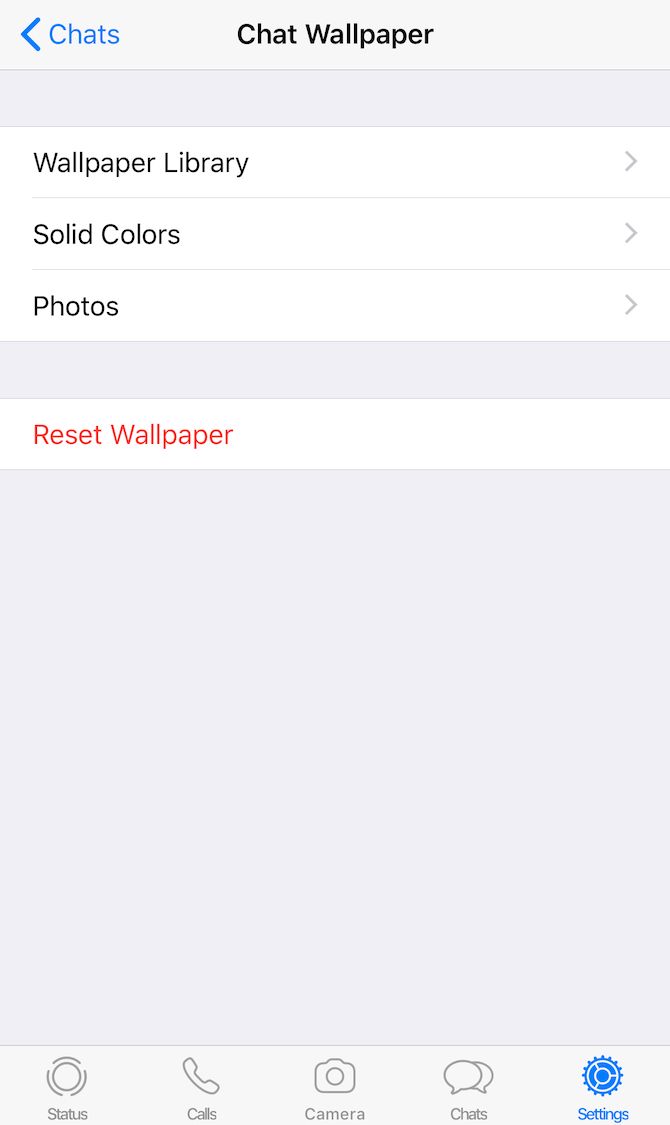
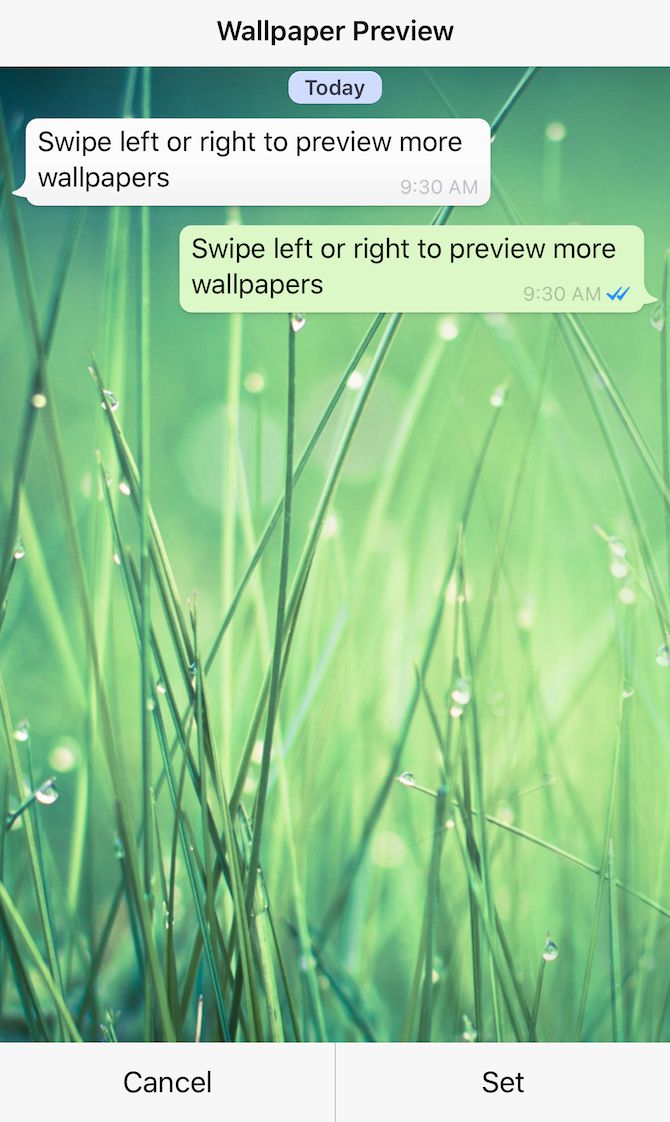
Chatting on WhatsApp doesn't have to be a bland experience, as it's really easy to change the background. Head to Settings > Chats > Chat Wallpaper and you can grab a new background from the in-built wallpaper library. You can also choose a solid color or one of your own photos as the wallpaper.
Want the original WhatsApp wallpaper back? All you have to do is tap on Reset Wallpaper.
5. See Exactly When WhatsApp Messages Were Read
If you're keen to check whether your friend knows about your party or not, you can easily see if they've read the messages you sent or not. Just view the conversation and look for the blue ticks to know whether your latest message has been read (if they have read receipts turned on).
Need more information? Long-press on the relevant message and tap on Info to see exactly when that message was delivered and when it was read.
Keep in mind that you'll see a couple of gray ticks if your friend hasn't read the message and a single gray tick if it hasn't been delivered yet.
6. Check Your WhatsApp Data Use
No one likes excessive data charges, so it's worth being able to check how much data WhatsApp is using. To do this, go to Settings > Data and Storage Usage > Network Usage and you can get the full details of all your data consumption.
If you want to keep your data usage down, tweak the media auto-download and call settings under Settings > Data and Storage Usage. Here, you can restrict automated media downloads to Wi-Fi connections or turn them off completely to save on mobile data. Opting for a lower voice call quality also helps keep data usage down.
7. Use WhatsApp on a Desktop
As long as your WhatsApp-enabled smartphone has an active internet connection, you can use WhatsApp on your PC.
To get started, head to web.whatsapp.com on your computer. Next, open WhatsApp on your phone and visit Settings > WhatsApp Web/Desktop. Now point your phone at your computer screen to scan the QR code displayed there. Your chats should then show up instantly.
You can also use this method to access WhatsApp on a tablet, but you'll need to request the desktop version of the WhatsApp Web site first. It's a pity that this method doesn't seem to work for everyone; I have had no trouble with it.
8. Transfer Your WhatsApp Account to a New Number

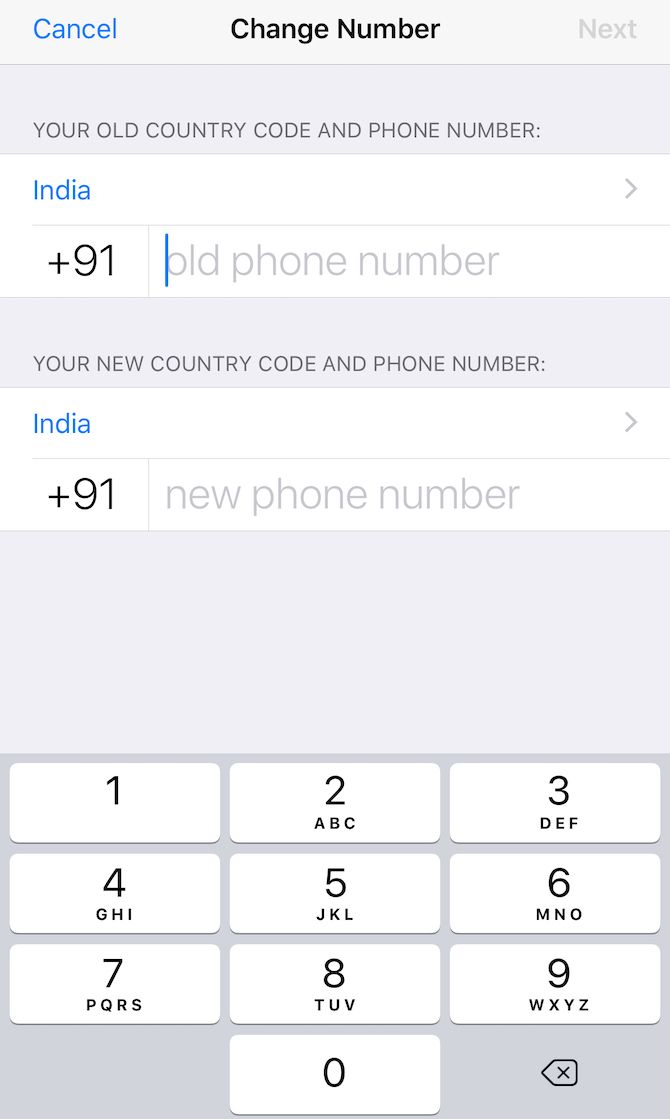
Changing to a new mobile number doesn't mean the end of your WhatsApp account---it's possible to transfer it to the new number. Head to Settings > Account > Change Number to start the process. You'll need to enter both the old and new numbers to migrate the data properly.
9. Delete Your WhatsApp Account
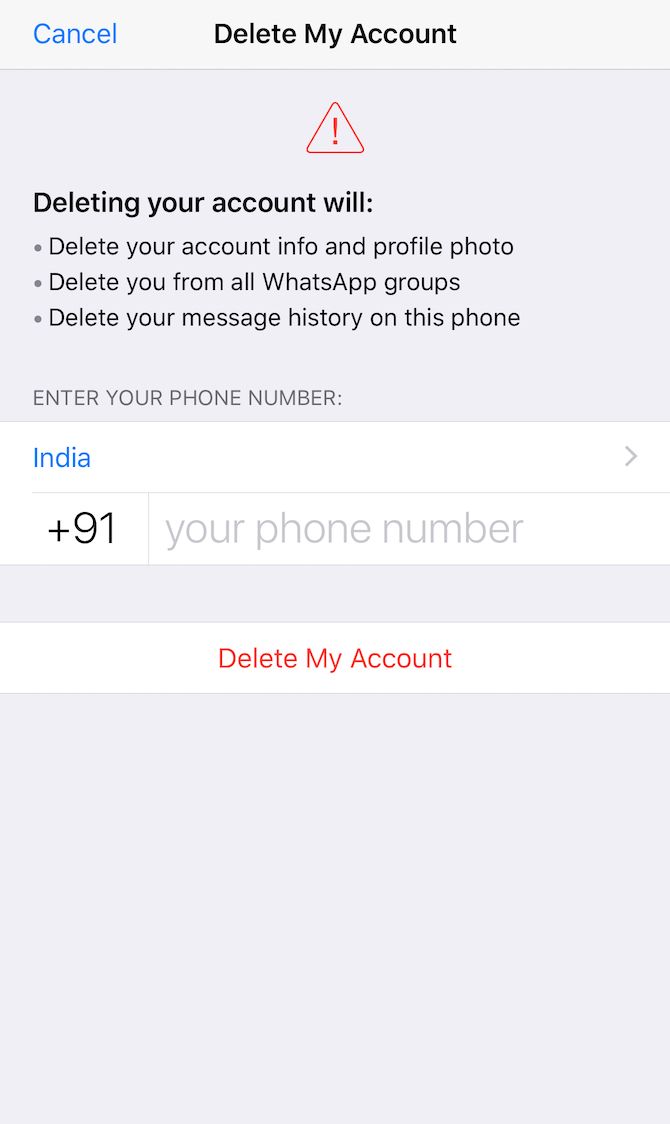
If for some reason you want to delete your WhatsApp account altogether, head to Settings > Account > Delete My Account to get started. You can always start a new account later if you change your mind, but your chat history from the current account will be gone forever. The cloud backups of your messages also vanish. Plus, you'll disappear from groups and the contact lists of your friends.
Keep in mind that any conversations you have been a part of are still visible to your contacts since those conversations are also a part of their chat history.
More Hidden WhatsApp Tips and Tricks to Start Using
WhatsApp is here to stay, more privacy-focused WhatsApp alternatives notwithstanding. It has many features and settings that aren't obvious at first glance. Now that you know about these awesome WhatsApp features, you should try a few hidden WhatsApp tricks next.