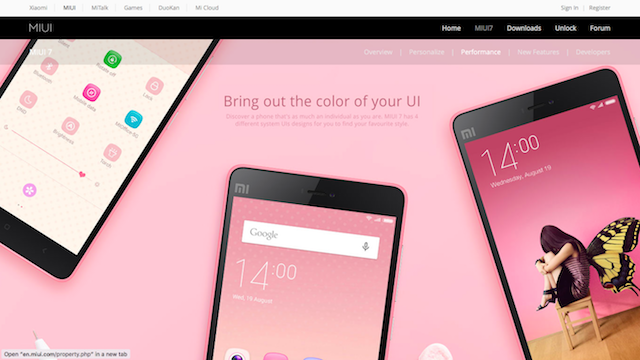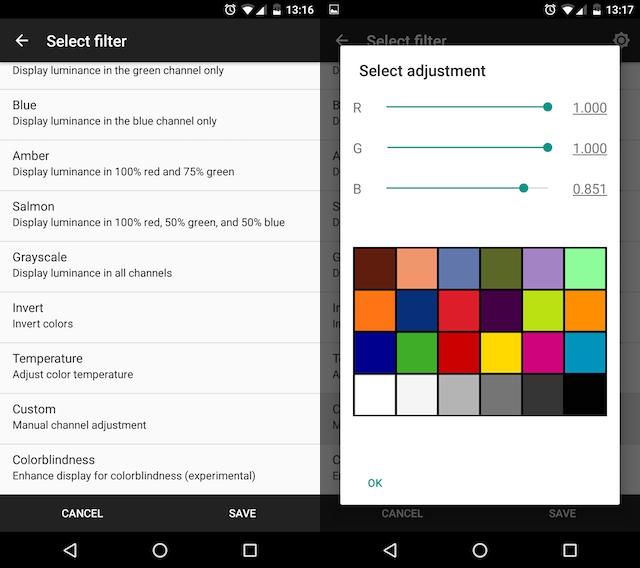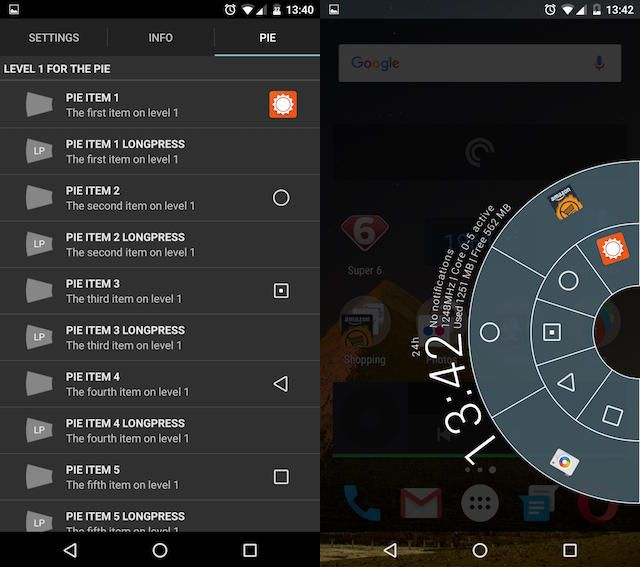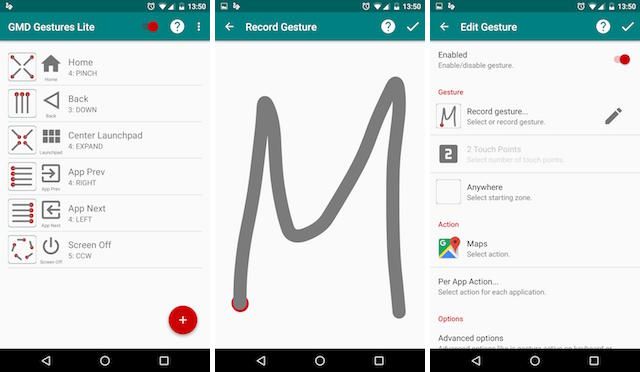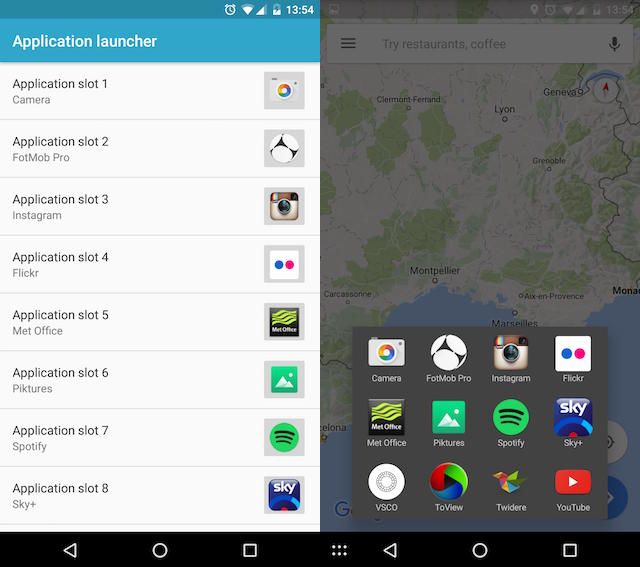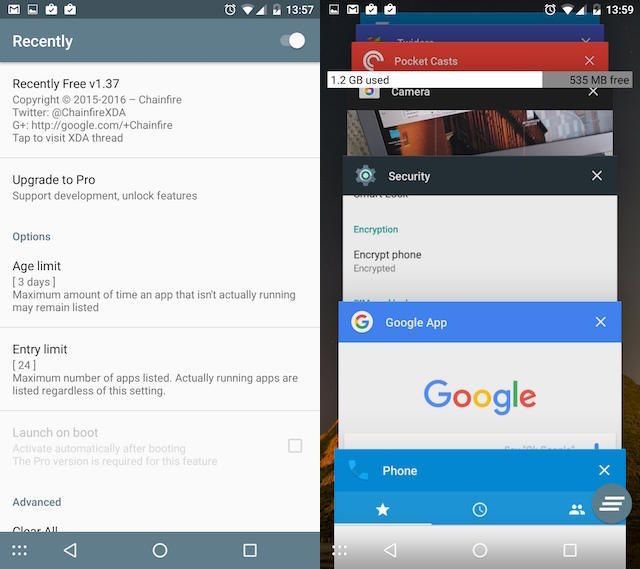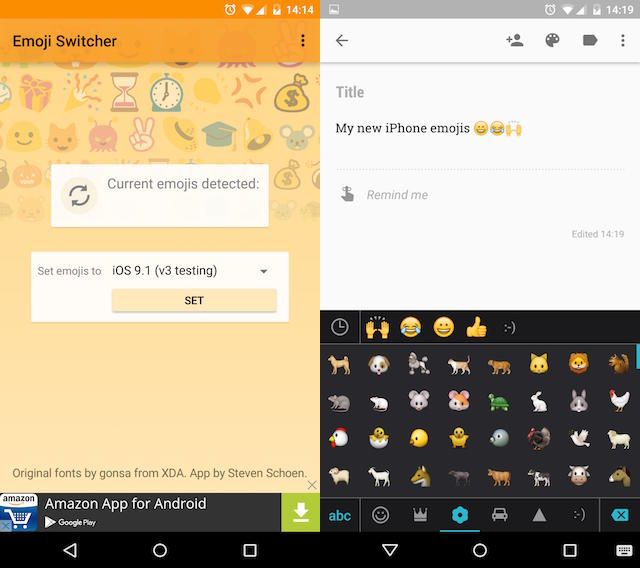The best thing about Android is that it's completely customizable. There's almost nothing you cannot change about it.
Many of the best tweaks can be done on devices that haven't been rooted, but there are many more advanced customizations you can make that make rooting absolutely worthwhile.
Here's our pick of the best customizations that require root.
1. A Custom ROM
The most comprehensive way to customize your device, and one of the main reasons people root in the first place, is to flash a custom ROM. For the uninitiated, a custom ROM is an entirely new build of the Android operating system that you "flash" onto your device to replace its original software.
Flashing a ROM often has practical benefits. Less than 3% of Android devices have been updated to Marshmallow -- if yours hasn't, you can flash a Marshmallow-based ROM to do the update yourself. If you visit forums.xda-developers.com and search for your device, you'll find countless ROMs available to try.
The best custom ROMs contain new features and can also look radically different. The popular CyanogenMod includes a permissions manager, built-in equalizer, and comprehensive theming support.
MIUI, owned by the Chinese handset manufacturer Xiaomi, enables you to turn your Android into something with a more than passing resemblance to an iPhone. And there are so many more options from smaller developers who build them in their free time.
2. Customize Performance
One step down from the custom ROM, but no less powerful, is the ability to customize your phone's performance. For best results, you could flash a custom kernel, which would then enable you to control the hardware, including how fast the processor runs.
Apps like Kernel Adiutor are great for this, and it's free.
Even if you don't want to change your kernel, you can still makes tweaks to much of your phone's hardware. With Cf.lumen, you can change your display's color temperature to taste by adjusting the red, green and blue values separately -- a feature that will be included in Android N as standard.
By flashing Dolby Atmos, ported from Lenovo devices, you can enhance the sound quality coming from your phone's speakers. And there are tons of root tweaks you can make to improve your battery life.
Usability Tweaks
It's hard to find phones smaller than 5.2-inches these days. While the size makes them great for most things -- browsing the web, watching videos, playing games -- they're not always comfortable to use, especially one-handed.
3. Thumb Friendly Controls
Along similar lines is LMT Launcher. Available for download directly from the XDA forums, this app places a pie-shaped control panel beneath your thumb containing a group of standard buttons, such as Home and Back.
These buttons perform the corresponding task with a single tap, but can be programmed to perform additional roles through multiple taps, long-presses, and multi-button combinations. If you're willing to invest some time setting up and learning LMT Launcher, it can become a very efficient way to navigate your phone quickly.
4. Gesture Controls
LMT Launcher also supports basic gestures, but for a truly comprehensive way of controlling your device by swiping your fingers on the screen, look out for GMD GestureControl [Broken URL Removed]. The app offers a combination of pre-defined single and multi-finger gestures to do things like go back or open the app drawer.
You can also record your own by drawing a shape (such as a letter) on screen and then assigning a function or app to it. GMD is particularly good for multitasking, since you don't need to exit your current app to use the gestures. Switching from one app to another, then back again, is done with just a swipe of the screen.
5. Ever-Present App Launcher
If multitasking is your thing, then you will love the omni-present app launcher you can set up using the Xposed module, GravityBox. By first enabling the Custom Key under Navigation bar tweaks then picking your apps under Application launcher, you can assign up to 12 apps to appear in a mini-launcher on the navigation bar at the bottom of the screen.
Because the navigation bar is almost always visible, you're never more than two taps away from opening your favorite app.
6. View Running Apps
Once you start switching between multiple apps more frequently, you might need to keep an eye on which ones are running in the background.
Ever since Android 5.0 Lollipop, the Recents button has shown a list of every app you've recently used, which means it eventually just lists every app on your phone. With Recently you can change this to only display the apps that are still running. You can then identify which ones you need to close to reclaim your system resources.
Customize the Interface
Customizations don't always have to be purely functional. Sometimes they're more about changing how your phone looks, giving it the personal touch.
7. Customize the Navigation and Status Bars
In GravityBox for Xposed, you can tweak the status bar in various ways. It's possible to redesign the battery icon, move the clock, hide persistent icons (such as Bluetooth) and notifications, and also change the colors of the notifications pane and status bar.
You can also change the color of the navigation bar at the bottom of the screen, and with the app SoftKeyZ it's even possible to change the navigation buttons themselves. SoftKeyZ gives you well over a hundred different styles to choose from, or you can design your own.
8. Boot Animations
An easy and fun way to personalize your phone is to change the boot animation. You can find animations online on various Android enthusiast forums and flash them manually, or you can do it the quick way using a root app called Boot Animations.
It comes with several dozen alternative animations to choose from and requires no more than a couple of screen taps to install.
If you do decide to do this, it's essential that you make a Nandroid backup first. If something goes wrong with your boot animation, it can actually prevent the phone from booting altogether. Your backup will enable you to recover pretty quickly.
9. New Emojis
Finally, how about changing up your emojis? Every phone comes with its own set; they mean the same thing but look different. Some platforms may also have a few extra characters not seen elsewhere, and these won't show up if your device doesn't support them.
With the app Emoji Switcher you can choose between Google, Samsung, LG, and iOS emojis. If you have a lot of iOS-using friends, then this mod is well worth doing. You can even get those fancy new iOS 9.1 emojis.
Your Own Customizations
Rooting your Android phone or tablet opens it up to a truly expansive range of customizations. You can tweak how the hardware performs, change how the interface looks, and even adjust how easy it is to use. From the fun to the functional, nothing is off limits.
What customizations have you made to your rooted Android phone? And what things would you like to change on it? Let us know in the comments.
Image Credits:DIY Tools by igor.stevanovic via Shutterstock