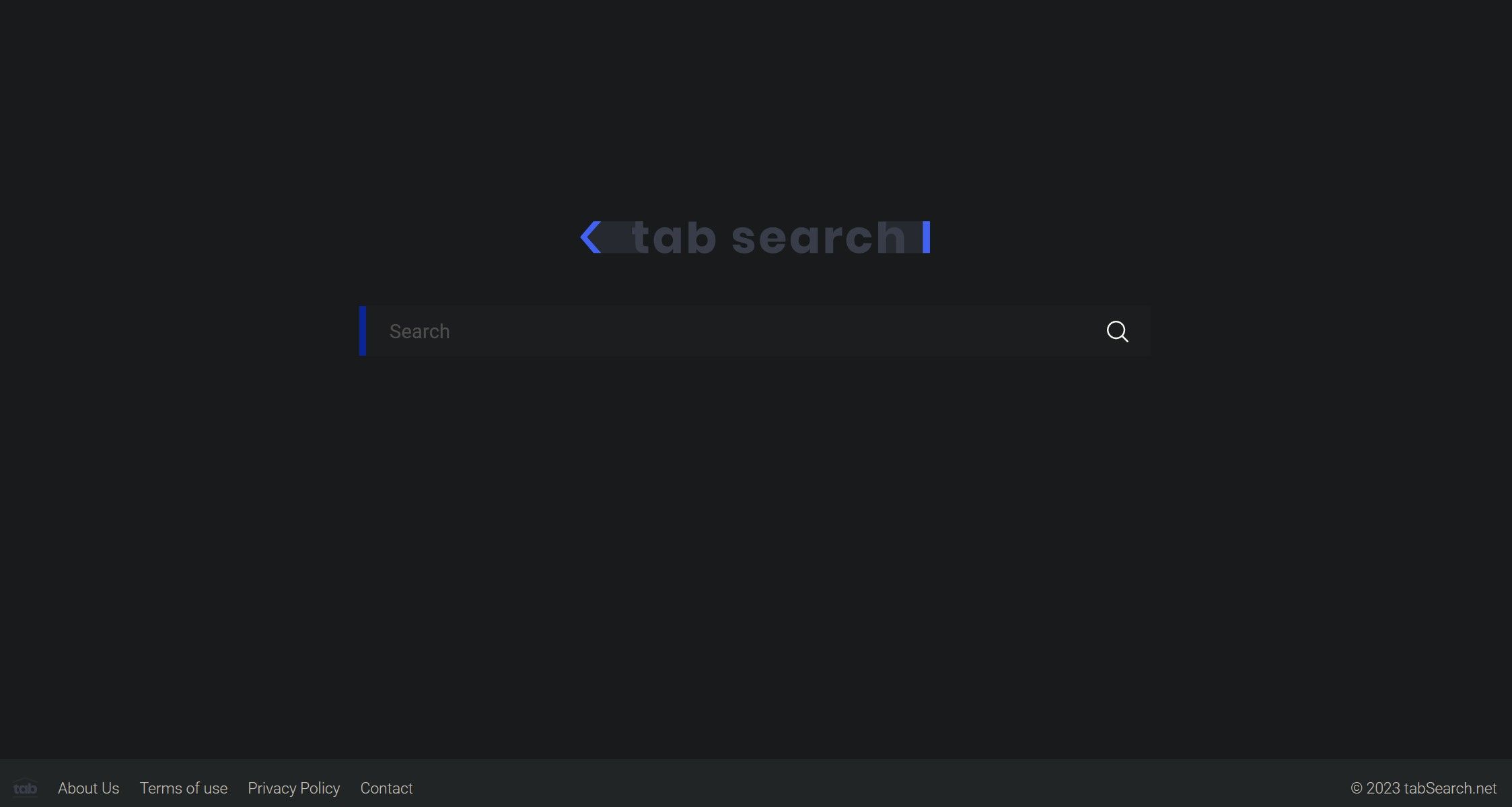Does the TabSearch window appear on your browser's homepage? Do you also see it when you open new tabs? If so, you may also have noticed that the search results for your queries now come from Yahoo, Bing, or other search engines instead of your primary one. If you see something like this, it indicates that your browser has been hijacked.
How did the TabSearch hijacker infect your computer, and what can you do to remove it from your device?
What Is the TabSearch Hijacker?
TabSearch is a browser hijacker that infects the most popular browsers, including Firefox, Chrome, Opera, and Edge. Upon invading your browser, it replaces the default homepage with a TabSearch page containing a search bar. It also redirects new tabs to tabsearch.net instead of your default new tab page.
On top of that, it changes your primary search engine to Yahoo, Bing, or another provider. Therefore, search results begin to come from different search engines. The hijacker also changes the security settings of your browser, making it easier for hijackers to steal your personal information.
To put it simply, it completely takes over your browser.
Is the TabSearch Hijacker a Security Risk?
The TabSearch hijacker definitely poses a security risk. Since the hijacker can spy on your browser activity, any confidential information you have saved or will use on the browser can get disclosed to fraudsters.
As the hijacker has already infected your browser, it can further penetrate your computer, infecting everything you've saved on it. It can also serve malicious ads to you, display annoying pop-ups, and reroute you to websites with malicious content.
By using your system resources, the hijacker may put additional strain on your hardware, causing your browser or device to lag. The list goes on.
How Did the TabSearch Hijacker Get Into Your Browser?
The TabSearch browser hijacker can infect a device in several ways:
- Your device got infected with malware that brought this hijacker with it.
- The hijacker entered your computer as an uninvited guest when you downloaded a program that was intentionally loaded with hijacker files.
- You installed a shady extension or added it manually to your browser, which provided a gateway for hijackers to take over your browser.
- You connected an external drive containing this hijacker to your computer, through which it crept into your system.
- You visited an unsafe website that automatically downloaded this hijacker through a script without your knowledge or consent.
- You used a third-party crack to activate premium software, leading to the intrusion of this hijacker.
- You downloaded a malicious attachment from an email, letting the hijacker in.
- Have you recently installed third-party software? Developers of this software may have partnered with threat actors to distribute this hijacker alongside their reputable software.
Most likely, your device has been infected through any of the methods mentioned above. However, cybercriminals could also employ other innovative approaches to lure victims into their traps. Having already been infected, how can you get rid of it?
How to Remove the TabSearch Hijacker
The following steps will help you properly remove the hijacker:
1. Delete the Recently Installed Software
First, delete the recently installed software if you suspect the hijacker has entered your system through it. Doing so will ensure that your device won't get infected again if that software contains malicious files.
It's easy to delete recently installed software on Windows and remove programs from a Mac. But if you don't recall installing any software recently, what then? Your device might have been infected by some other means.
2. Make Use of Virus Scanners
Virus scanners help us find hidden malicious files on our devices. Detecting and deleting them is a surefire way to remove the infection.
Even though you can use built-in virus scanners on your device to scan for malicious files, like Windows Defender for Windows, you should also scan your computer with a reputable antivirus program just to verify that your computer is clean of viruses.
After you've confirmed that your device is malware-free, your next step should be to disable shady extensions.
3. Remove Shady Extensions From Your Browser
The TabSearch hijacker can also hide in your browser as an extension and operate completely hidden from your view. Look at the extensions you have installed on your browser to determine if there are any shady ones. If you find any, disable or remove them permanently.
4. Change the Default Search Engine
Removing shady extensions alone won't eradicate the infection if the hijacker is selected as a default search engine in your browser. Therefore, you should change your browser's default search engine and remove shady search engines from the list.
The above tips will hopefully help you get rid of the TabSearch hijacker. But can you be sure that the changes you've made actually stick?
What to Do After Removing the TabSearch Hijacker
Even though removing the hijacker and restoring everything to normal feels good, it's not time to relax. Ascertain that the hijacker has not left any remnants on your device or made any changes that could make it possible for other viruses and malware to get into your device. So,
- Ensure your browser's security settings haven't been changed; reset them if necessary.
- Check your OS firewall to ensure the hijacker hasn't disabled it; turn it back on if it has.
- Check Activity Monitor (on macOS) and Task Manager (on Windows) for shady processes. If you find processes consuming too many system resources, locate their source file and delete them.
- Check the network connection settings on your device carefully. If you find anything amiss, you should reset the settings.
If you've been infected by this hijacker on a Windows device in particular, you'll find helpful tips in our guide on what to do after removing the virus.
Get Rid of TabSearch Browser Hijacker
Having your browser hijacked is a severe security risk and shouldn't be ignored. With the above tips, you have the information you need to successfully remove it. Once you have, take the necessary precautions to avoid letting the hijacker take over your device again.