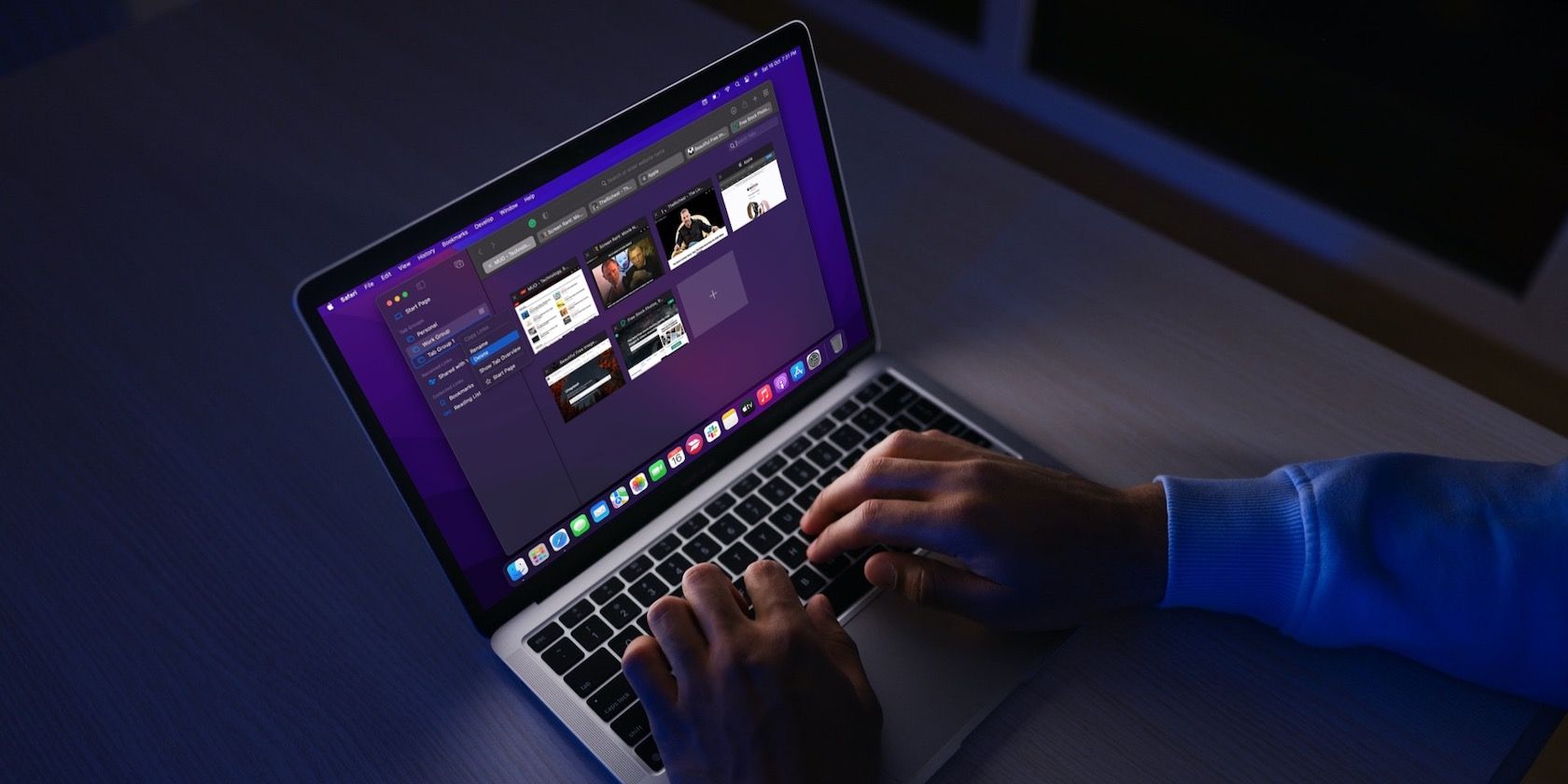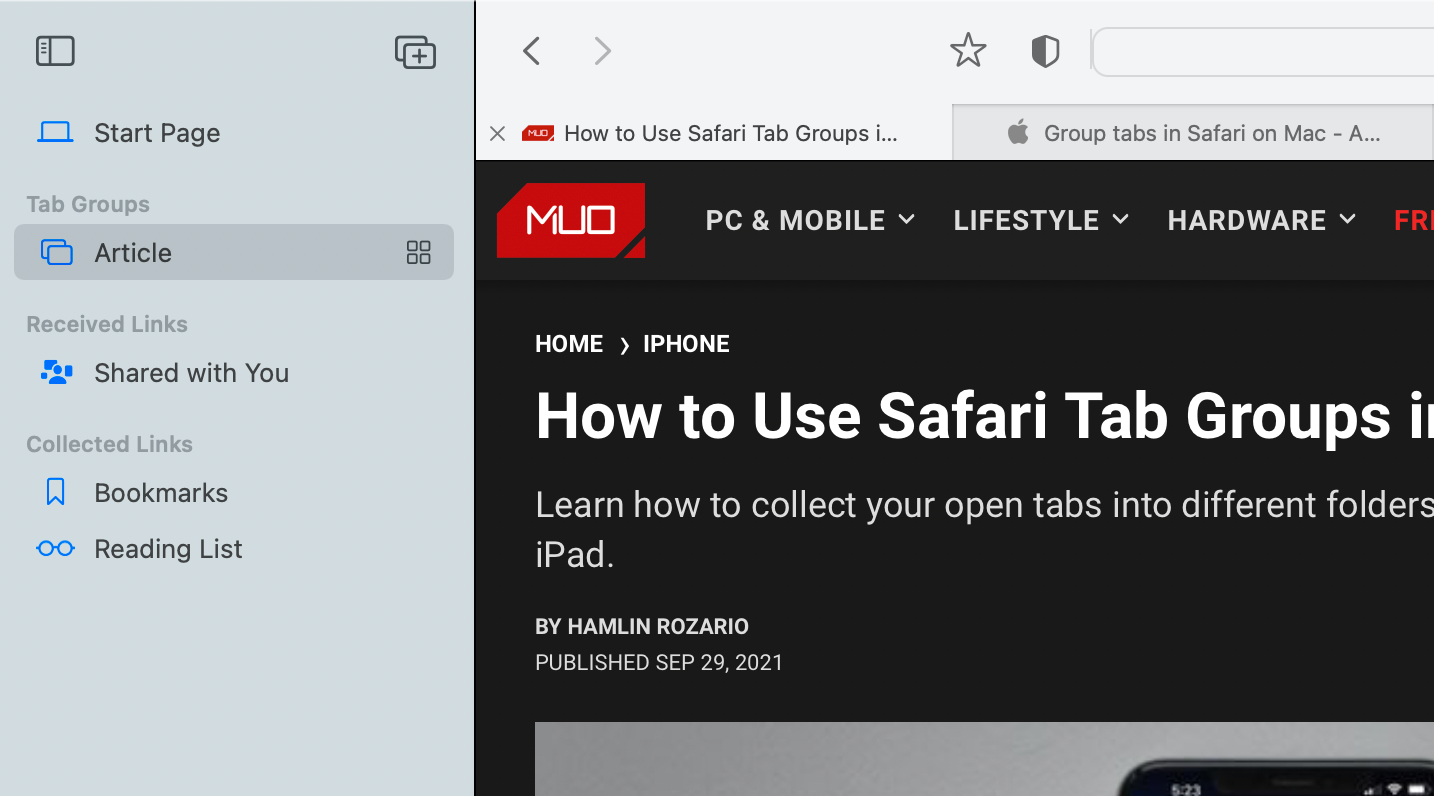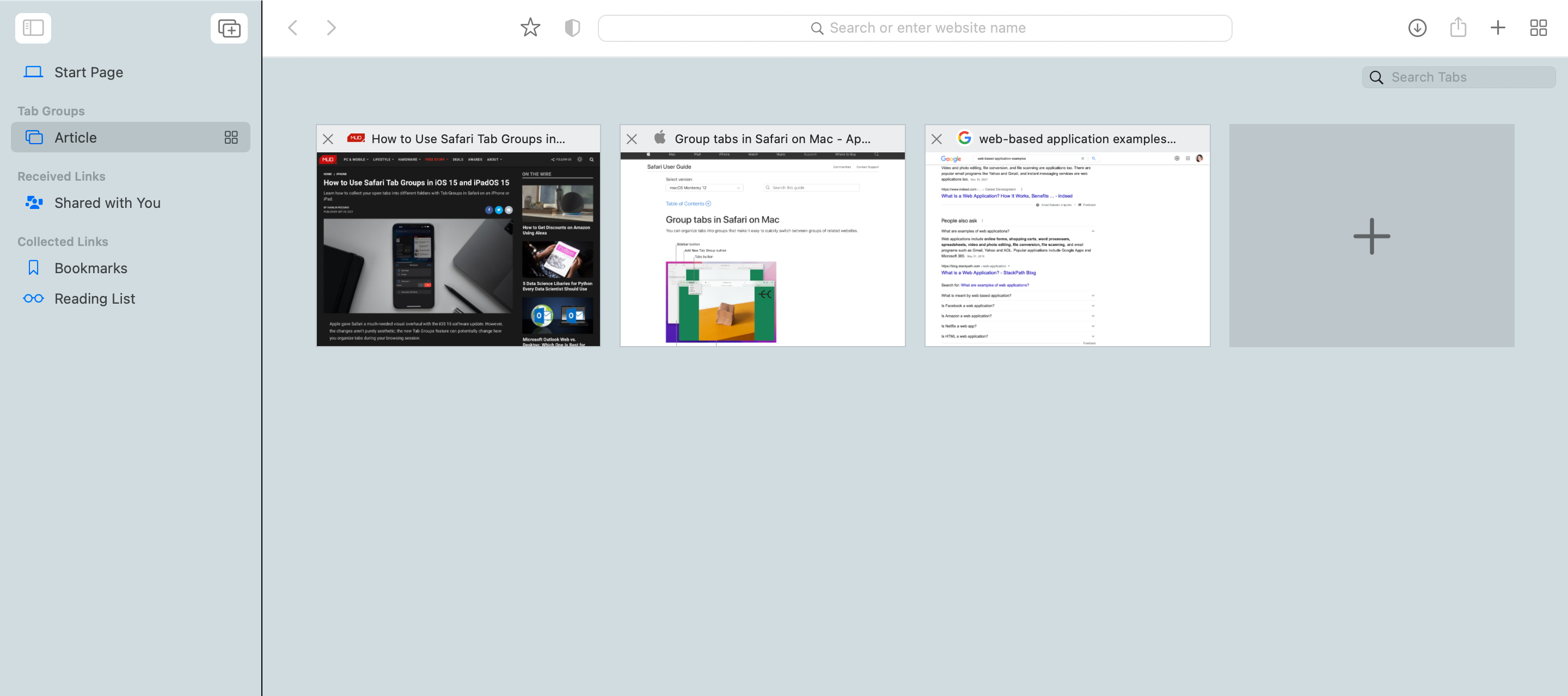When Apple released Tab Groups with Safari in iOS 15 and macOS Monterey, many people wondered about their use since Safari was already equipped with Bookmarks.
While Bookmarks and Tab Groups seem similar on the surface, they are designed for different purposes. So here’s what you need to know about how to use them.
What Are Safari Bookmarks?
Bookmarking is a standard feature among all web browsers and is not limited to Safari. It allows you to save URLs of websites or specific webpages that you frequently visit so you can quickly access and revisit these sites later.
Once saved, you can access your bookmarks by clicking on the sidebar icon on the leftmost side of the window. From the sidebar, you can manage and organize your bookmarks with ease. Safari also allows you to bookmark all your open tabs at once if you want to.
What Are Tab Groups in Safari?
Tab Groups lets you combine tabs into groups, allowing you to switch between different groups with the click of a button while staying in the same Safari window.
If you’re the type of internet browser who loves opening new tabs, this helps you declutter Safari and allows you to organize and group related tabs together.
You can use Tab Groups on your Mac as long as you’ve updated to macOS Monterey, or you can use Tab Groups on your iPhone or iPad by first updating to iOS 15 or iPadOS 15.
Like Bookmarks, Tab Groups are not limited to Safari. Google Chrome, Brave, and Microsoft Edge also have this feature.
Bookmarks vs. Tab Groups: Similarities
Knowing how to use Bookmarks and Tab Groups to the best effect can be confusing because they have several similarities. Both live in Safari’s sidebar and allow you to instantly access sites without the need to type the URL. Both also allow some degree of organization and personalization.
You can also share both Bookmarks and Tab Groups with other people and, if you’re on iCloud, both will seamlessly sync across your Apple devices.
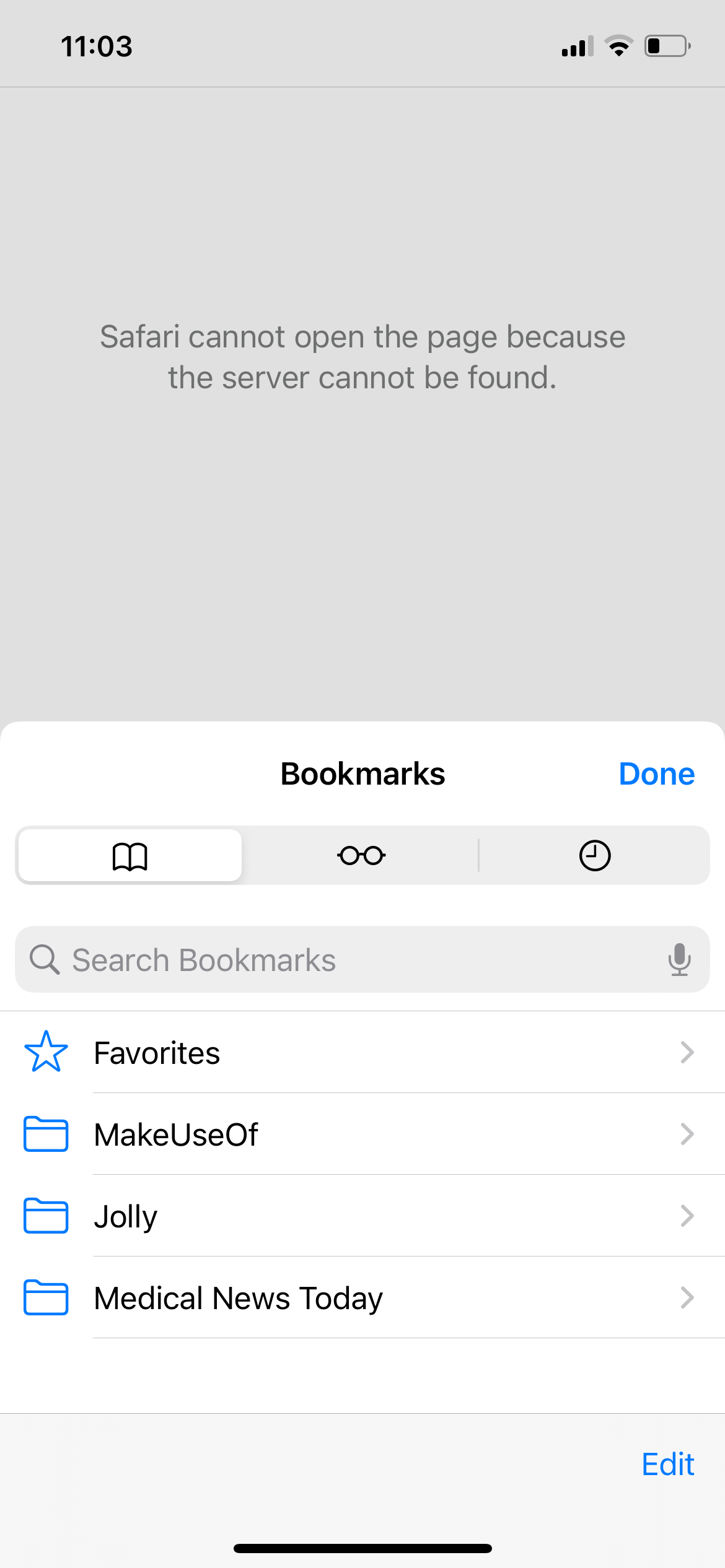
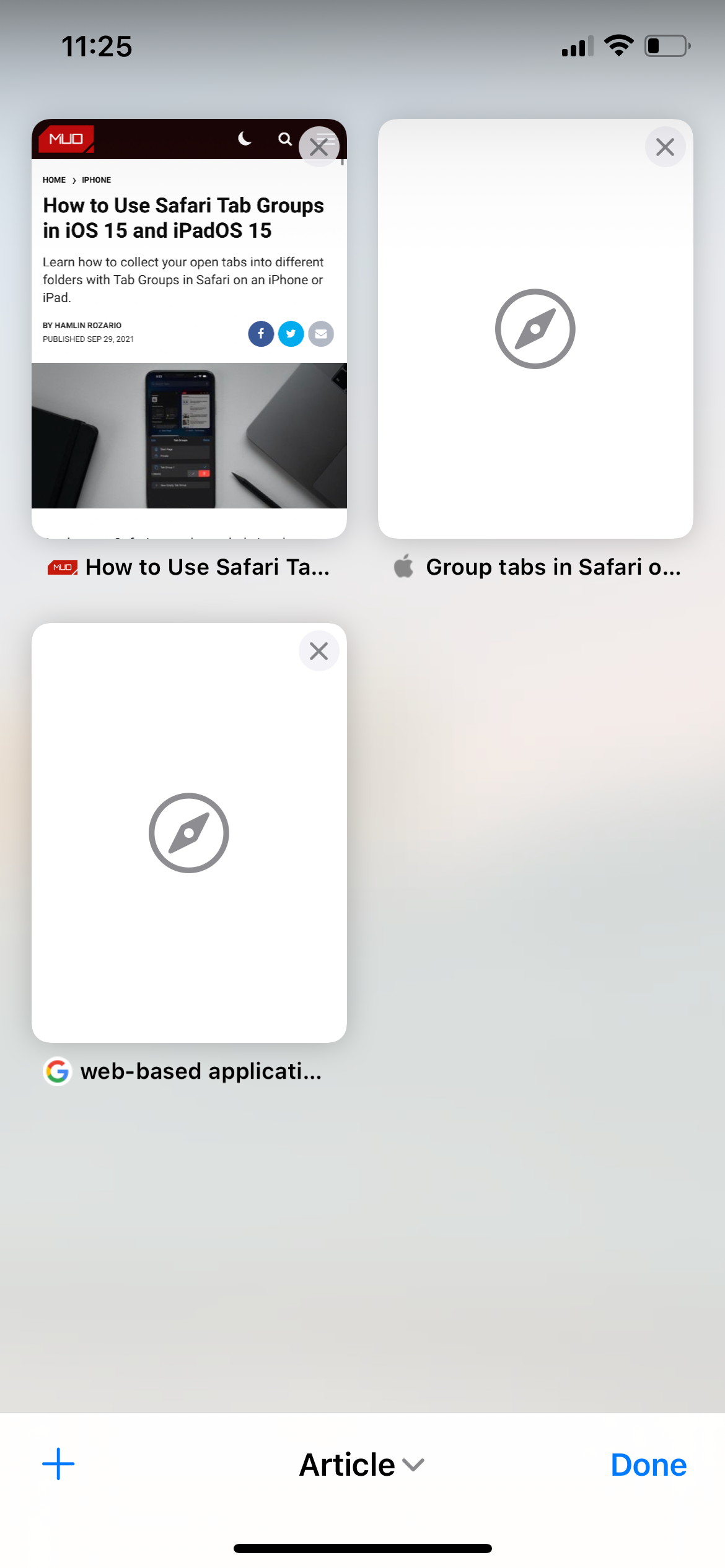
The best way to wrap your head around Bookmarks and Tab Groups is actually to look at the differences between them.
Bookmarks vs. Tab Groups: Differences
Most of us surf the web to visit dozens of websites and specific webpages for work, research, or for future reference. Depending on your purpose and goal for browsing, one of these two features may be more appropriate to use than the other.
Short-Term vs. Long-Term Use
Tab Groups are ideal for short-term grouping of open tabs. They cut the need to open separate windows for different clusters of sites.
This works best for webpages that you don’t want to keep forever, but will need to go back to for several days. For example, if you’re looking for gifts for your loved ones, you can create one Tab Group for friends and another for family.
On the other hand, Bookmarks are ideal for pages you open regularly and want to keep access to indefinitely. Bookmarks are suitable for work, social media, and different workflows that require you to constantly visit the same sites. For example, besides access to web-based applications, writers frequently bookmark plagiarism checkers, grammar checkers, and title capitalization tools for easy access whenever they need to write or edit articles.
However, if you want to save webpages for later reading, keeping them on your Reading List would be better than adding them to your Bookmarks.
Simultaneous vs. Manual Opening
While both features save links for later use, you have to manually click your bookmarked sites in order to open them—and you have to do so one by one.
On the other hand, if you’ve saved tab groups, you just have to click the Tab Group to instantly open all the tabs within that group. Moreover, Tab Groups give you a grid view of all the tabs included in the group, so you can easily remove or add new tabs if you want to.
Fluid vs. Static Behavior
The two also differ in their behavior. Bookmarks are static. Even if you open a bookmark and navigate away from the webpage, it does not alter the webpage you have saved. This means that clicking the bookmark will always lead you to the same page.
On the other hand, Tab Groups are pretty fluid. They constantly update the tabs within the group. If you open a tab and navigate away from the original page, it saves your current location. You can also add and remove tabs, and it keeps them saved so you can always pick up where you left off.
Which One Suits Your Needs?
Ultimately, both features are useful—it all boils down to your needs. Depending on your browsing behavior and purpose, one may offer a better utility than the other.
No matter which one you choose, organizing sites and tabs would benefit your web browsing. So go on and explore these two features in Safari.