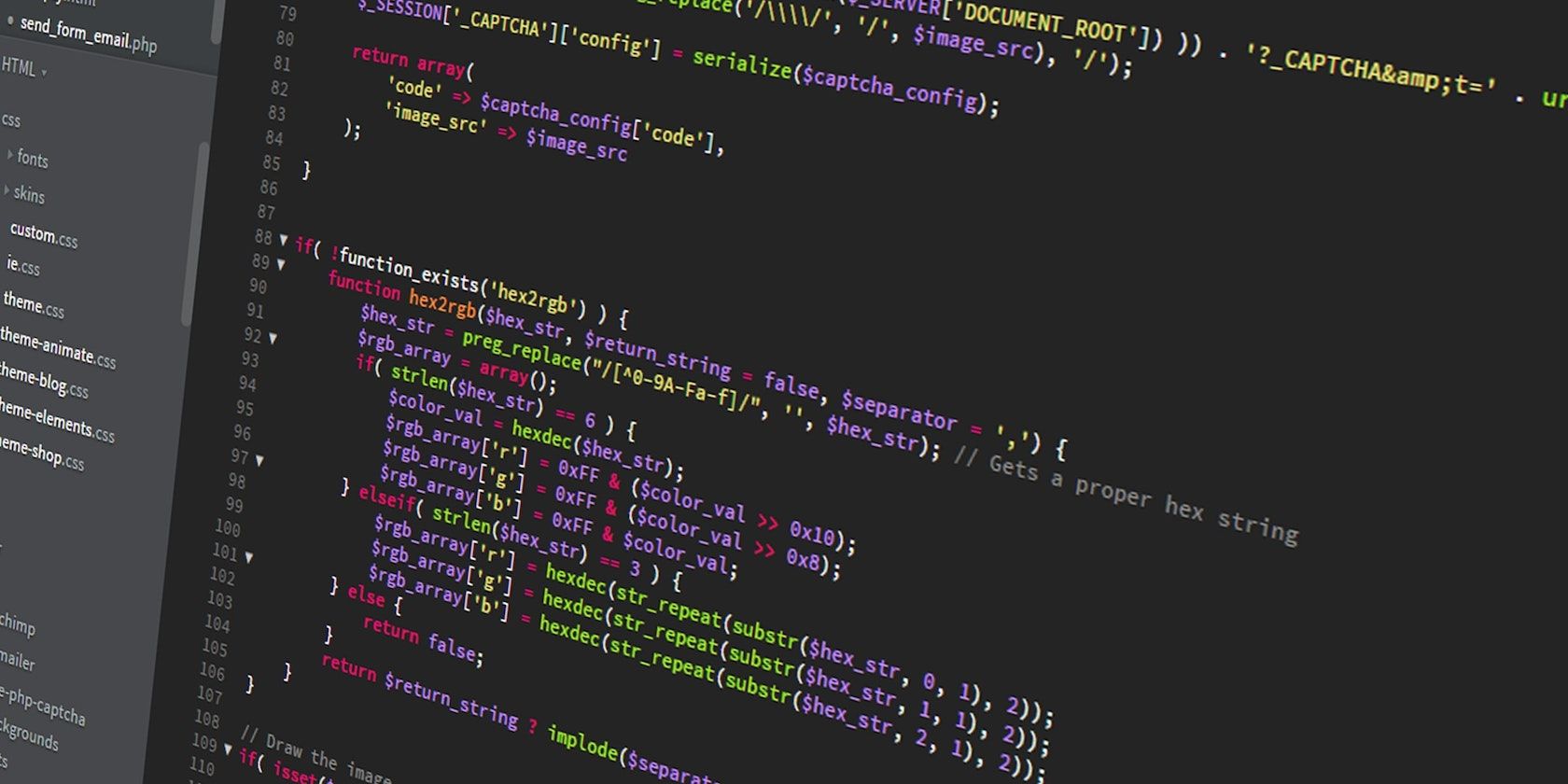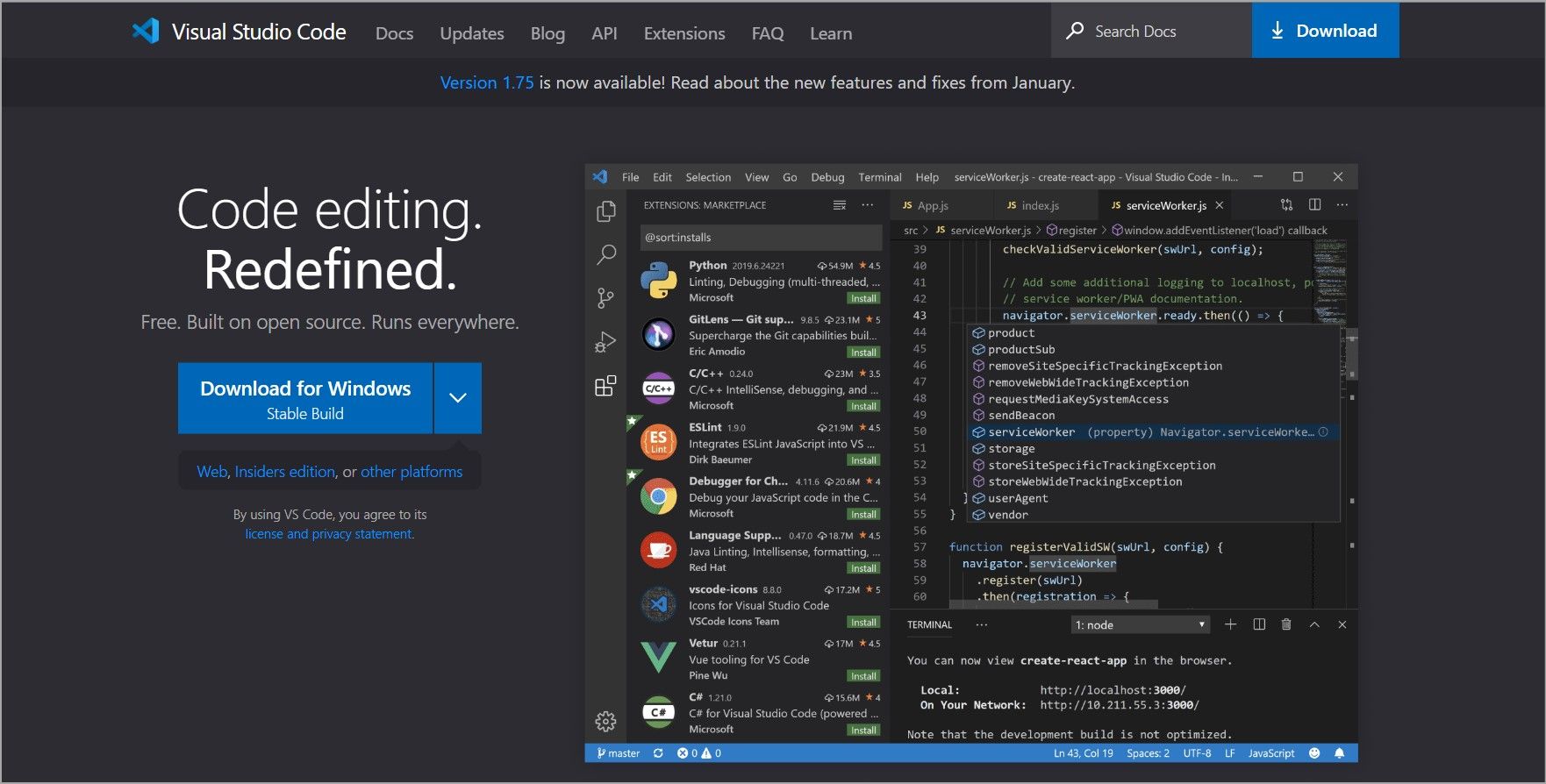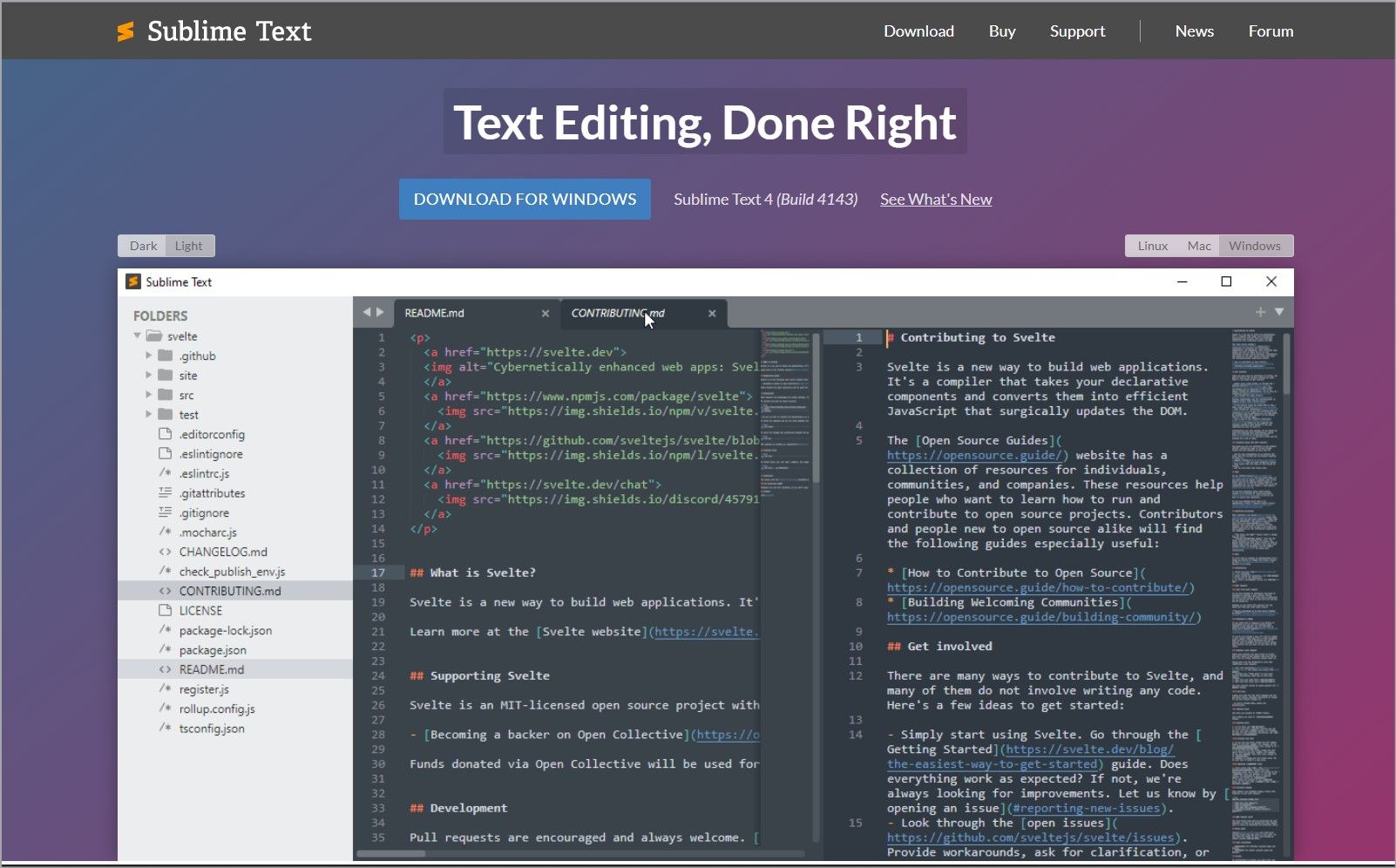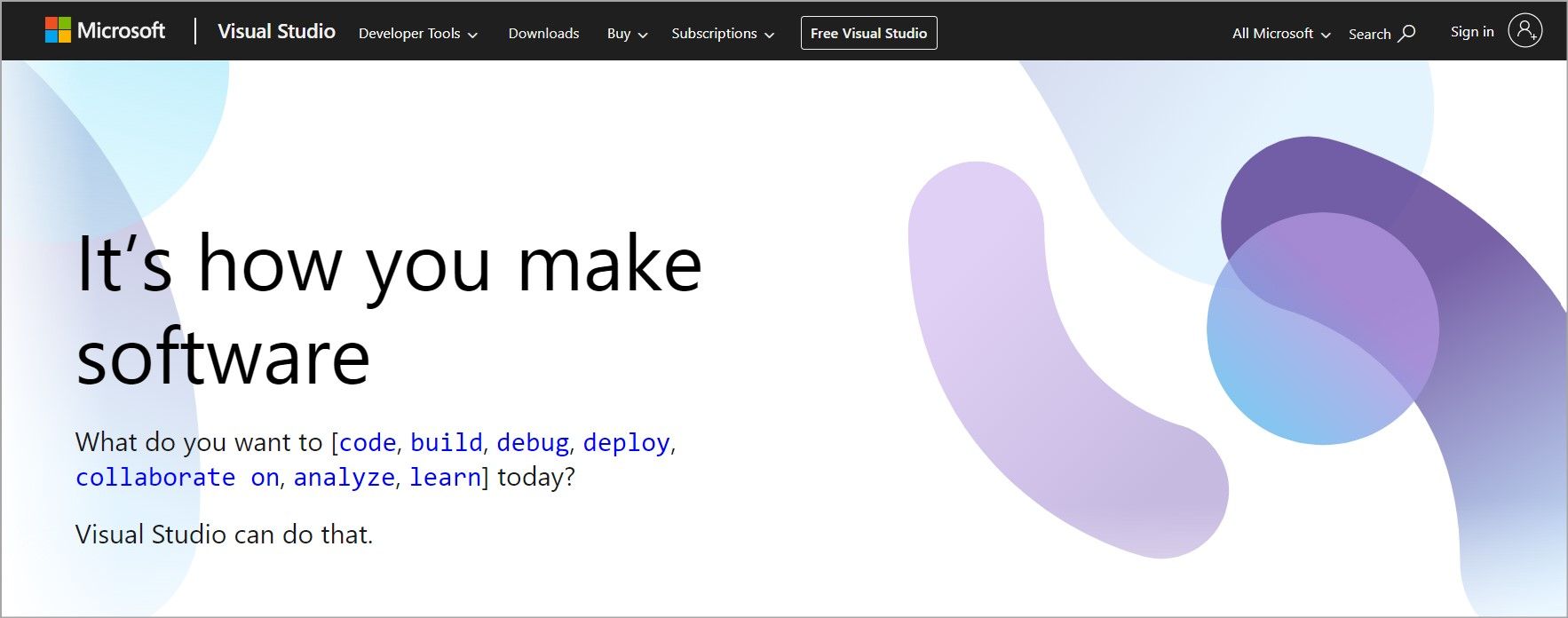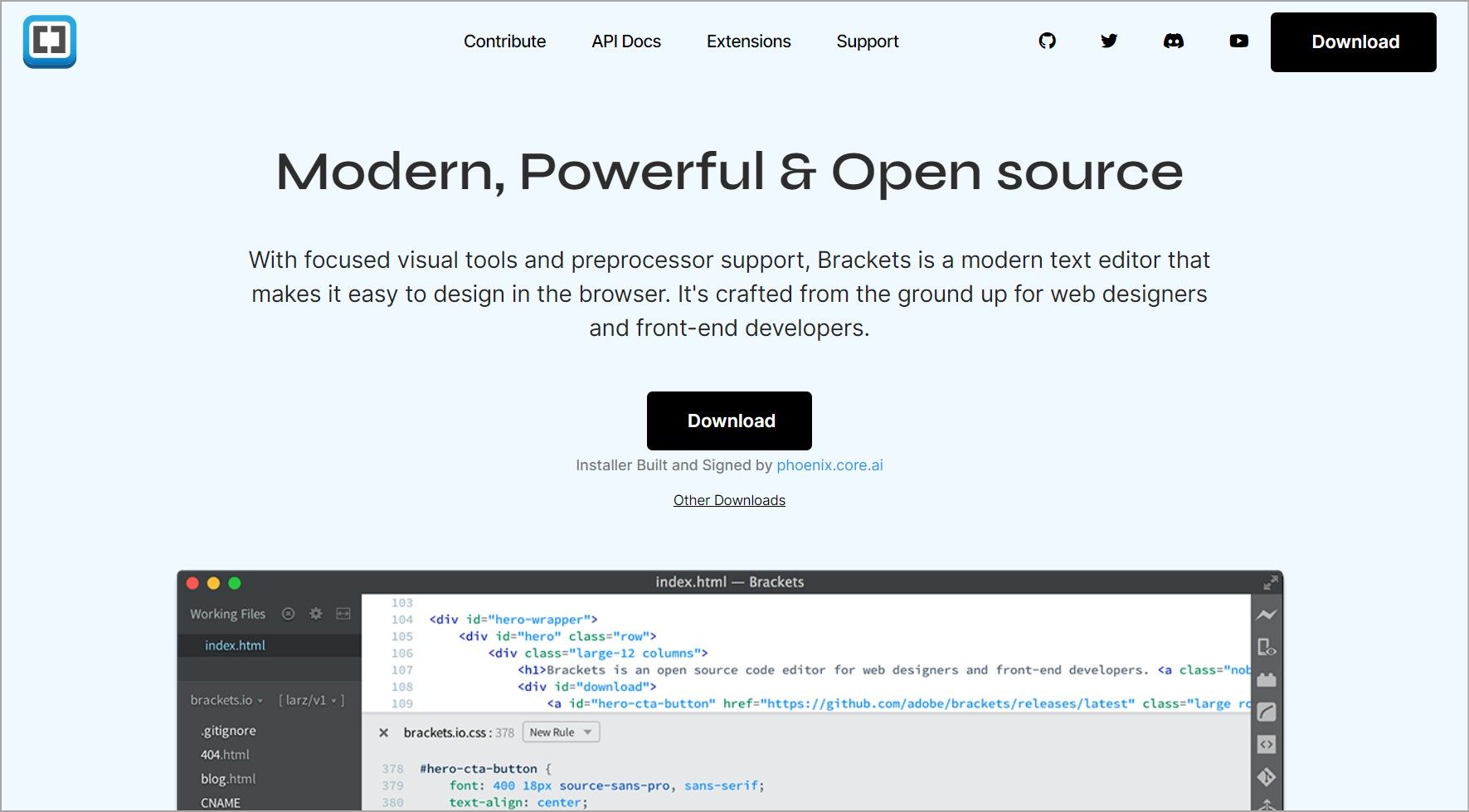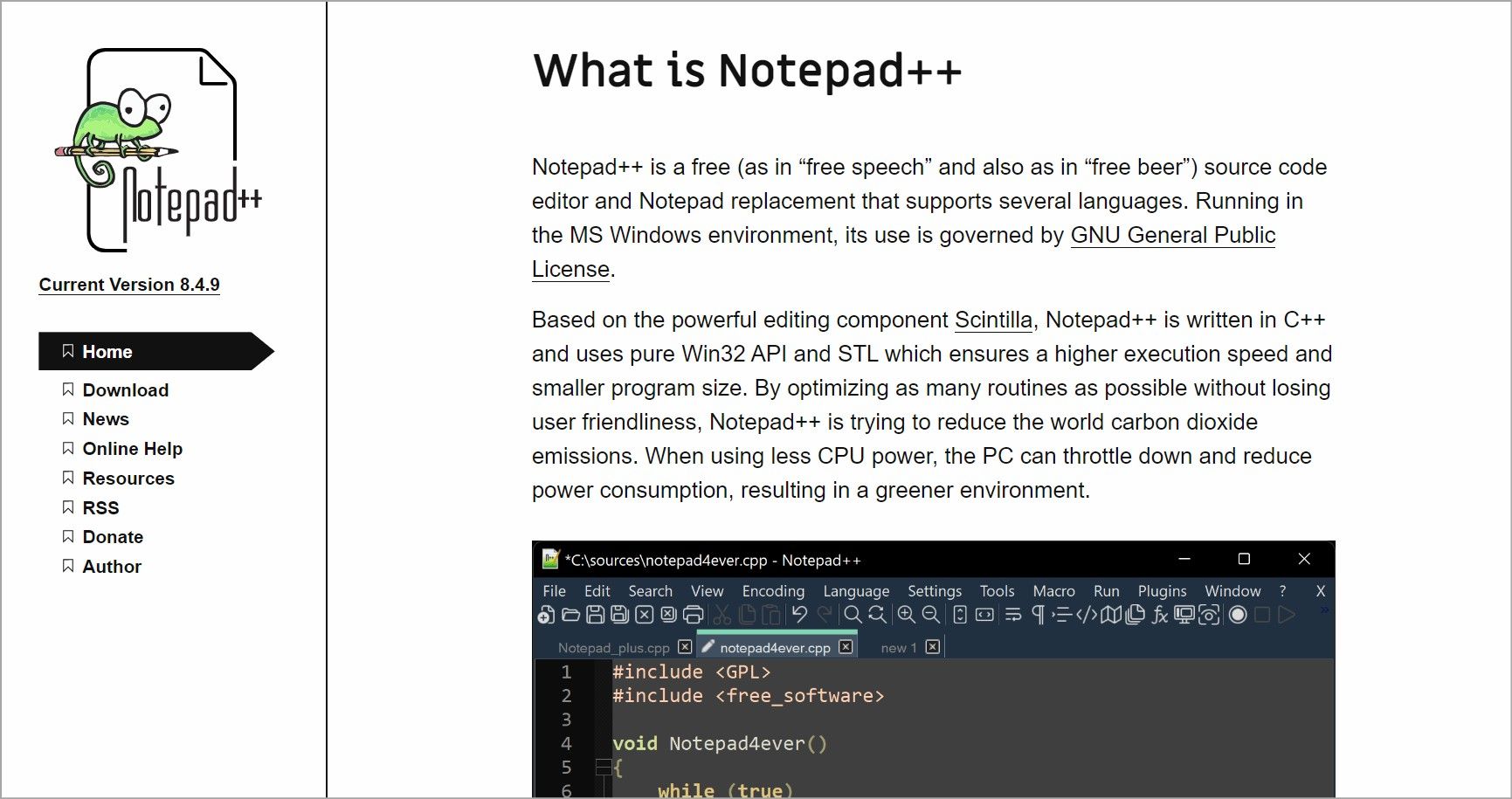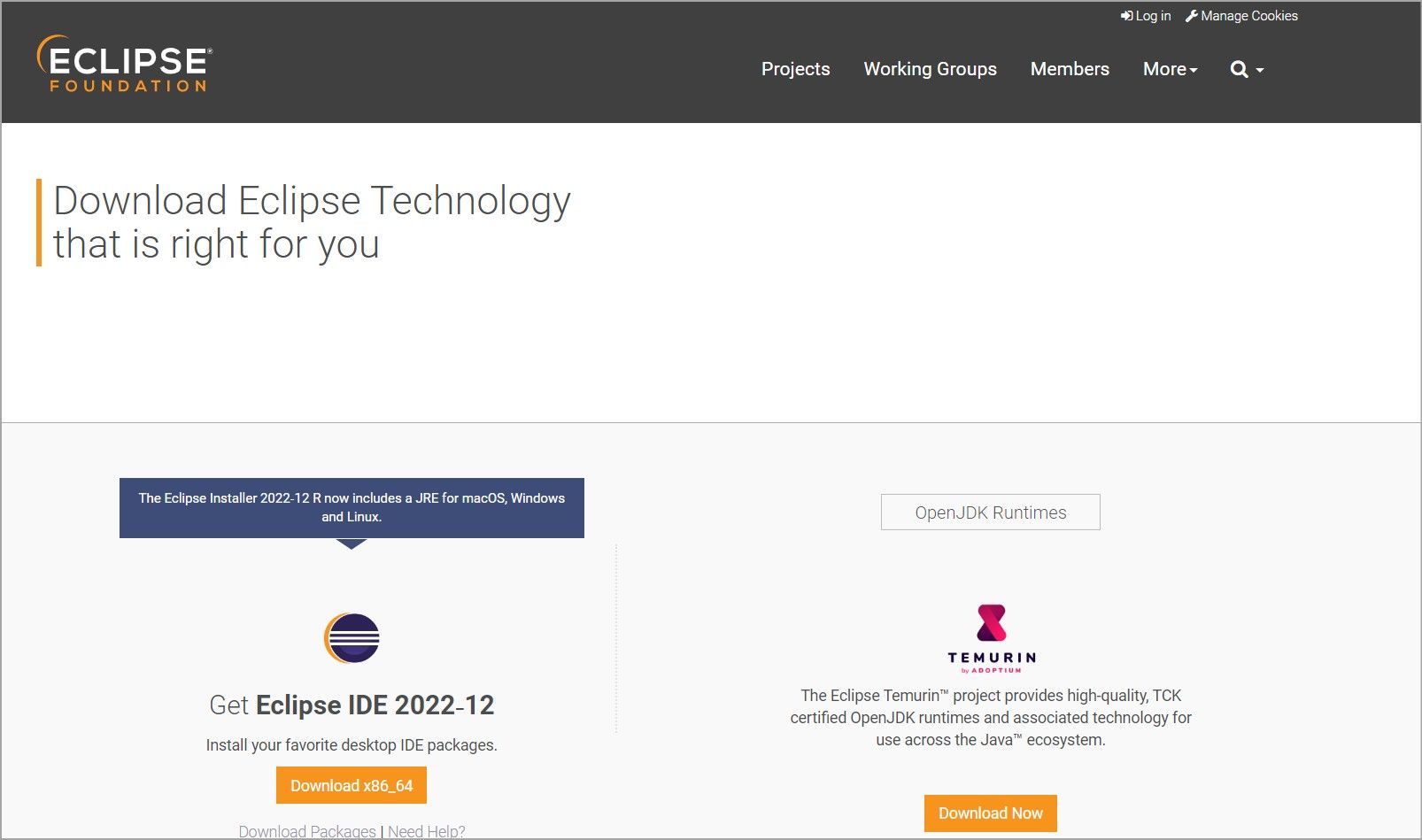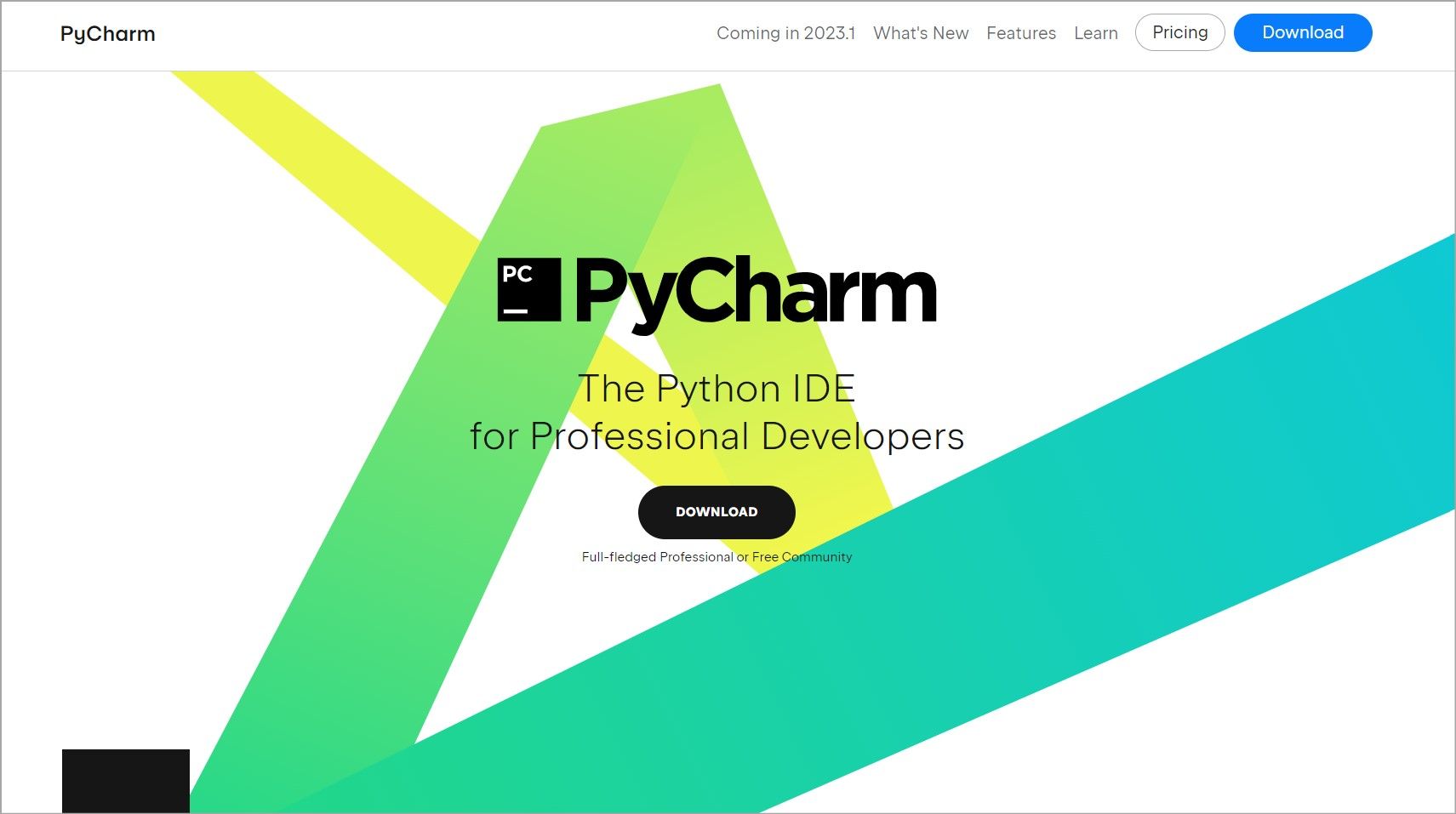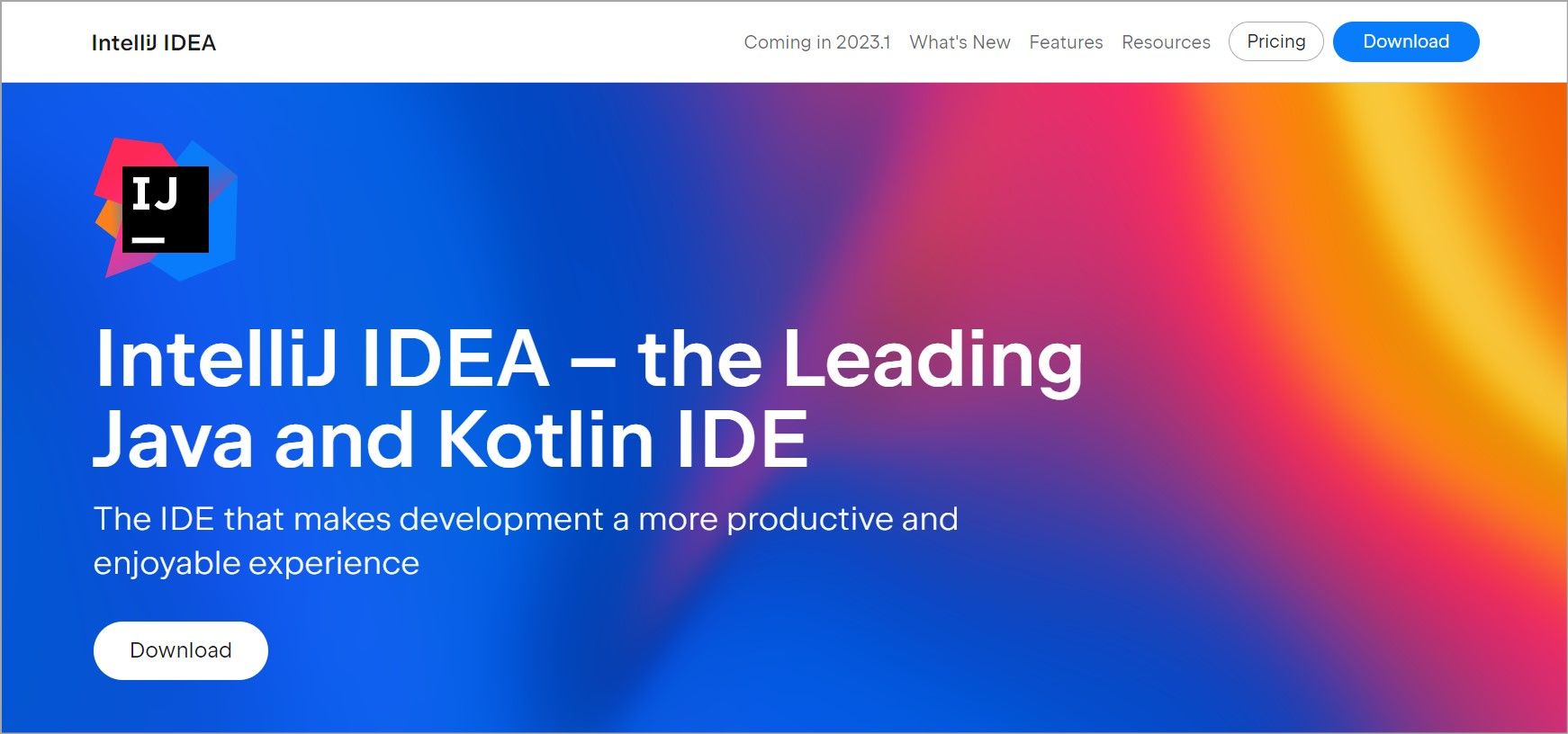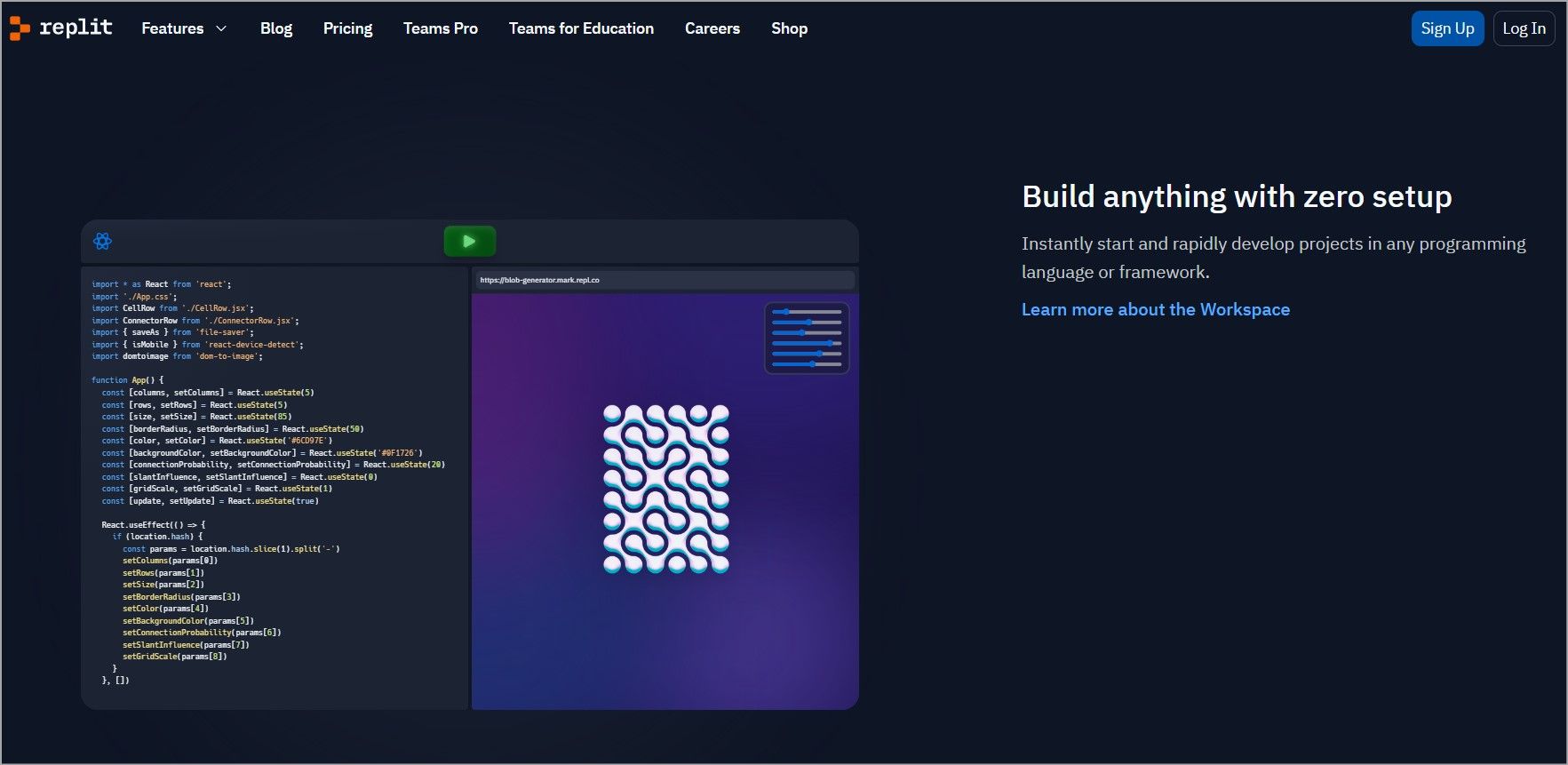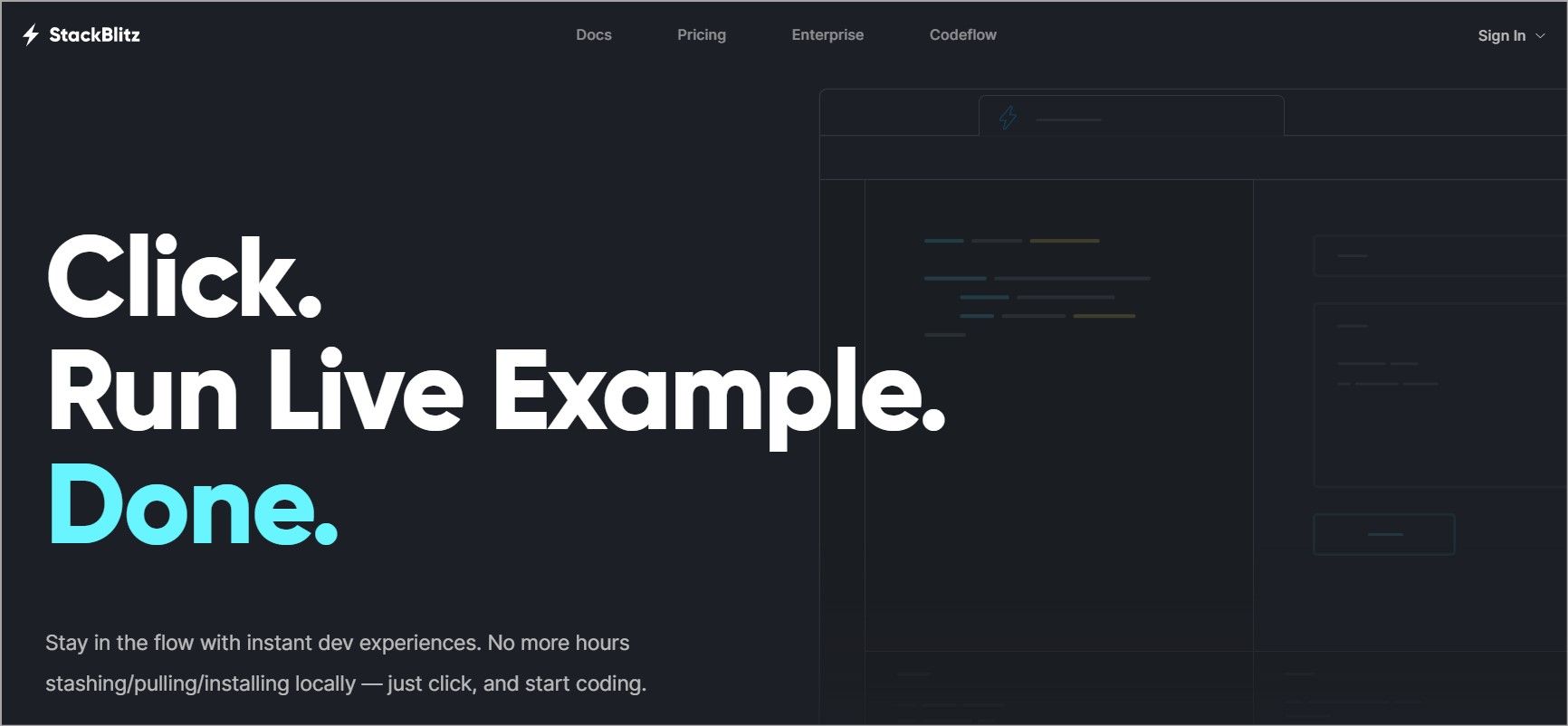There’s an overwhelming number of code editors available to choose from. Picking the one with the best syntax highlighting for your programming language can be difficult.
To help you make an informed decision, we’ll explore some of the best code editors for syntax highlighting. You’ll find out which languages they support, their theming capabilities, and how you can customize them to fit your needs.
What Is Syntax Highlighting?
Syntax highlighting uses color and other formatting to differentiate code elements and improve readability. Using an editor with good syntax highlighting lets you quickly identify and correct syntax errors in your code.
Below is a list of 10 code editors for syntax highlighting.
1. Visual Studio Code
Visual Studio Code (VS Code) is one of the most popular code editors with more than 1700 contributors and 147k stars on GitHub. It is open source, free to use, and runs everywhere including Windows, macOS, Linux, and the web.
VS Code offers syntax highlighting for almost every major programming language. Out of the box, it supports JavaScript, TypeScript, CSS, and HTML. You can download extensions for other languages in the VS Code Marketplace.
VS Code also has themes that allow you to apply different colors to your code. Some themes come with it, but you can find others from the community in the marketplace. For a more custom look, VS Code allows you to edit the themes to your liking.
2. Sublime Text
Sublime text is a powerful editor for code, markup, and prose. It provides cross-platform support and you can use it on Windows, Linux, and macOS.
Sublime Text ships with syntax support for major programming languages including JavaScript and JSX. Like most modern editors, when you create a file, it automatically chooses your syntax definition based on the file type matches. You can however create your own custom syntax definition or customize the themes and color schemes the editor provides.
Sublime Text 4 improved its syntax highlighting engine and added new features to handle non-deterministic grammars, multi-line constructs, lazy embeds, and syntax inheritance.
Sublime Text is a freemium editor. You can download and evaluate it for free, but you need to buy a personal or business license to continue using it.
3. Visual Studio
Visual Studio IDE is a fully-fledged IDE for .NET and C++ applications. It’s very powerful; besides the code editor, it has a compiler, debugger, graphic designer, and built-in support for testing frameworks, like Jest. The downside is that it only runs on Windows and requires a powerful machine to perform seamlessly.
Visual Studio highlights code by default depending on the file extension type. It also provides a limited number of themes out of the box which includes the default dark theme, the light, the blue, and the blue (extra contrast) theme. If you want more options, browse and install the custom themes from the Visual Studio marketplace.
Additionally, Visual Studio allows you to customize the code styles of your project. For example, you can specify the indent size, style, or tab widths to change the appearance of your code.
Visual Studio is free for personal projects, but you must buy a license to create commercial applications.
4. Brackets
Brackets is a free and open-source code editor created by Adobe Inc for web designers and frontend developers. It has cross-platform support and runs on Windows, Linux, and macOS.
When you create a new file in the editor, Brackets automatically highlights the syntax. By default, Brackets has two themes – light and dark. If these are not sufficient, you can install new themes from the extensions manager or create your own custom theme.
5. Notepad++
Notepad++ is a free lightweight editor that runs on Windows systems. It comes pre-configured with syntax highlighting support for multiple languages and automatically highlights your code depending on the file extension.
Additionally, it offers several customizable themes you can use to change the color scheme of the code.
6. Eclipse
The Eclipse IDE is an open-source development platform. It provides syntax highlighting for a wide range of programming languages such as Java, C/C++, Python, and JavaScript, among others.
Eclipse allows you to choose from a variety of color schemes and adjust the colors of different elements to your liking. You can also install plugins to add syntax highlighting features for languages Eclipse does not support out of the box.
7. PyCharm
PyCharm is an IDE best used for writing Python applications. It is cross-platform and works on Windows, macOS, and Linux. There’s a free community version and a professional version that requires a license.
Like most IDEs, PyCharm has built-in syntax highlighting support. It can also highlight code problems and dead code, find syntax errors, and apply on-the-fly code fixes.
To customize the code appearance, you can use the themes that come with it or download custom themes from the Jetbrains marketplace.
8. IntelliJ IDEA
IntelliJ IDEA is a free cross-platform IDE designed for JVM languages like Java, Kotlin, and Scala. This IDE highlights your code automatically as you write it. It also highlights possible syntax errors and provides improvement suggestions.
It also allows you to change the appearance of the highlighted code by tweaking the colors and fonts or by importing themes from the Jetbrains marketplace.
9. Repl.it IDE
Repl.it is a cloud-based IDE that runs on the browser and is designed to help you build applications without any setup.
Repl.it has a syntax highlighting feature for more than 50 languages including JavaScript, Python, Ruby, Kotlin, and Golang. It has multiple built-in themes to choose from but also supports custom themes.
You can sign up to get started with Repl.it for free and upgrade to a paid version if you need more features.
10. Stackblitz
Stackblitz is also an online IDE that allows you to build JavaScript-based applications right in the browser. It has different plans including a free plan, and it's up to you to choose the one that works for you.
Stackblitz’s syntax highlighting supports JavaScript and frameworks like Vue, React, and Angular. From the editor settings, you can customize the code appearance by changing the color and fonts. You can also switch from a light to a dark theme.
Which Code Editor Should You Choose?
Each of these code editors supports syntax highlighting, but they differ in the platforms they run on and the programming languages they support. When selecting a code editor, it's essential to consider the language you'll be using and the operating system you'll be working on.
It's also worth trying out various code editors to find the one that best fits your preferences and needs.