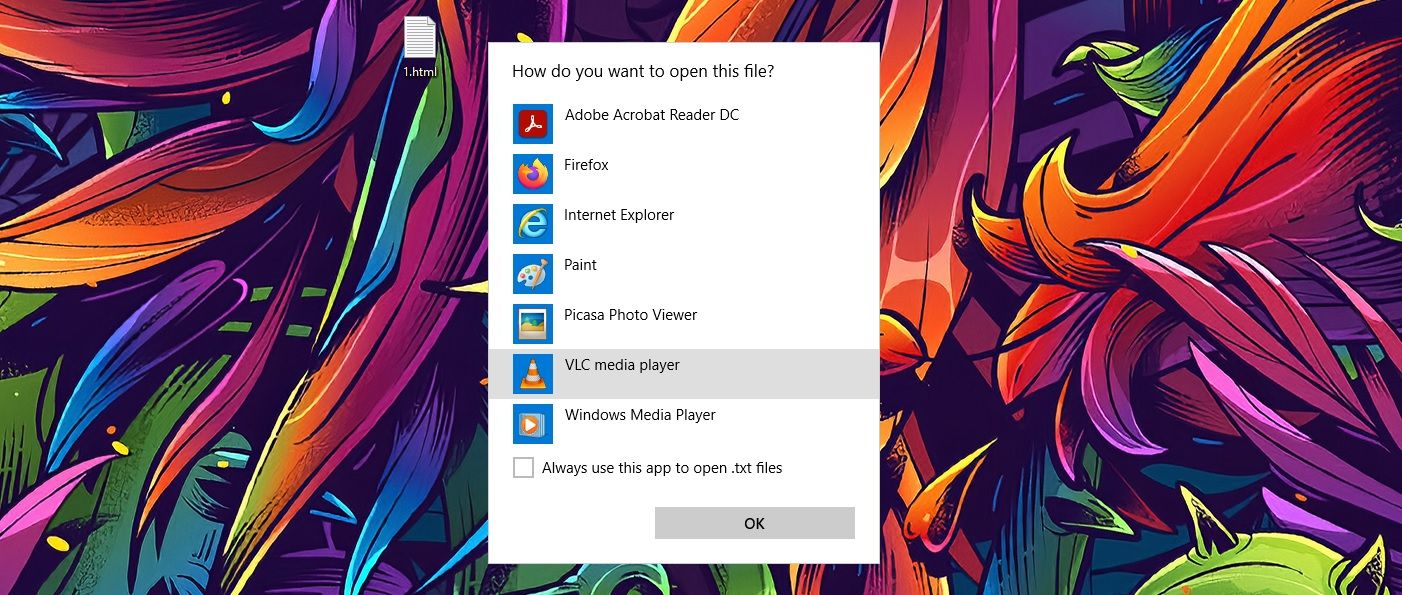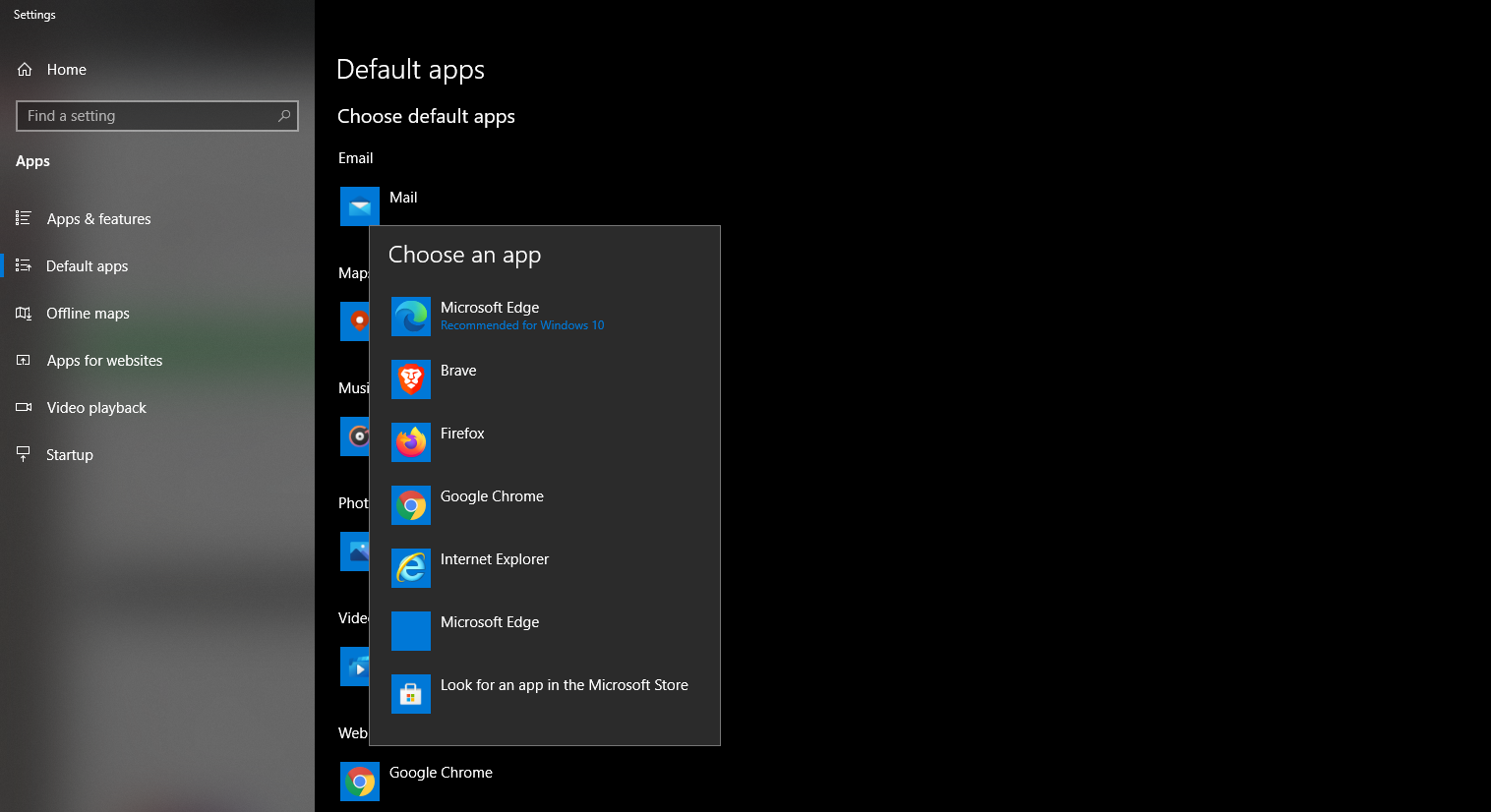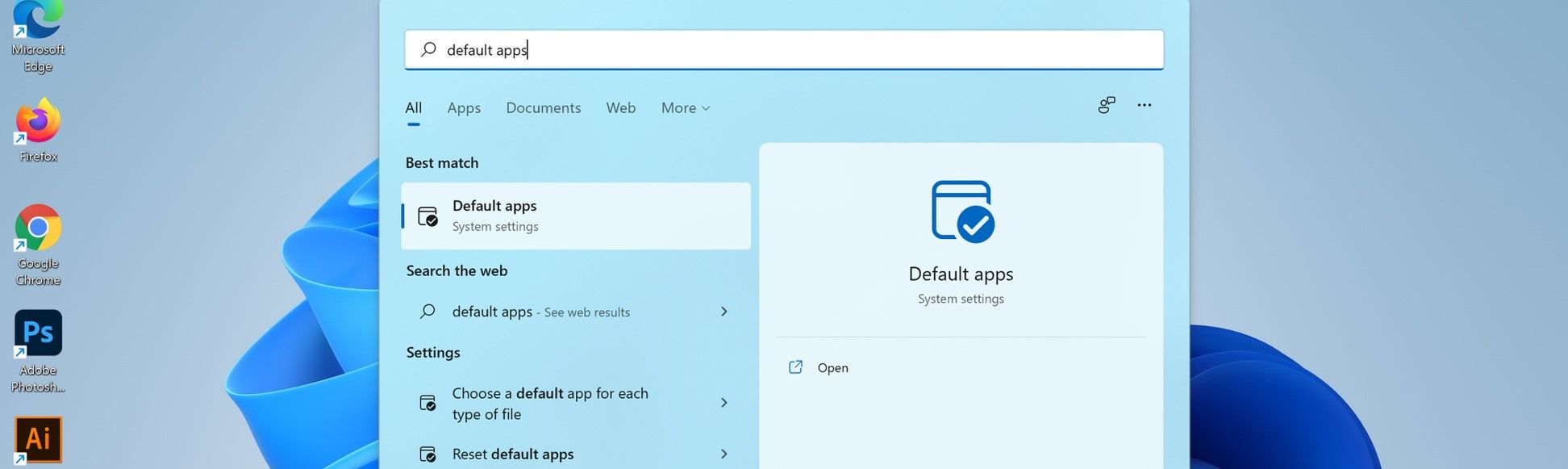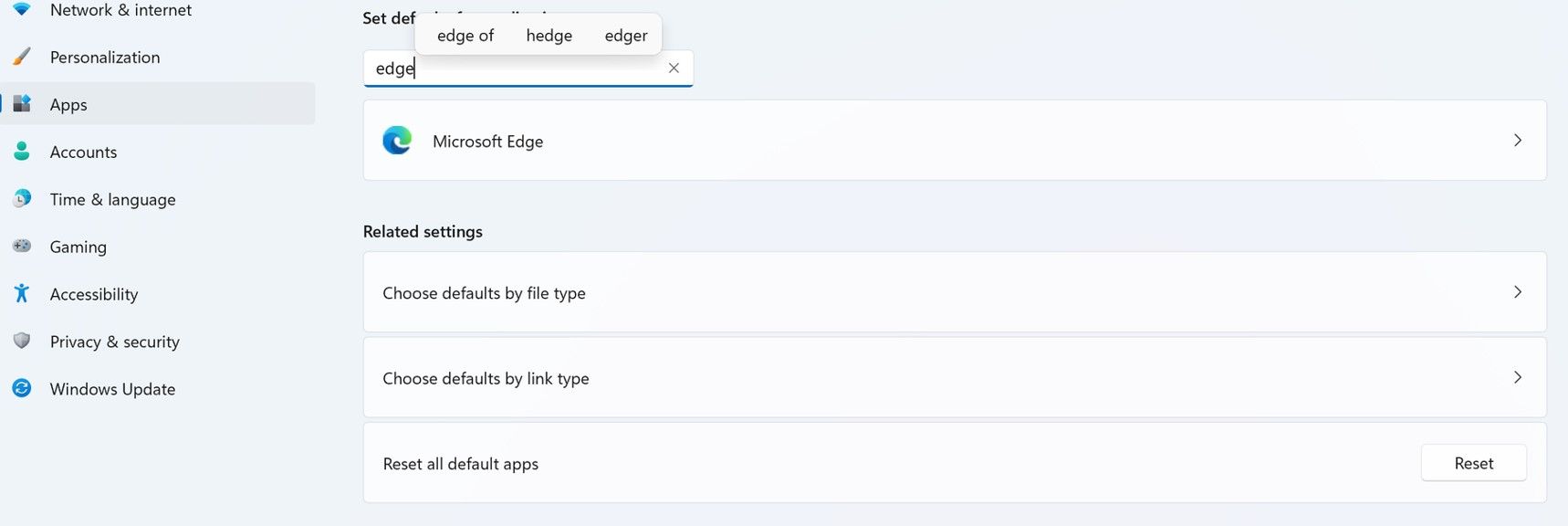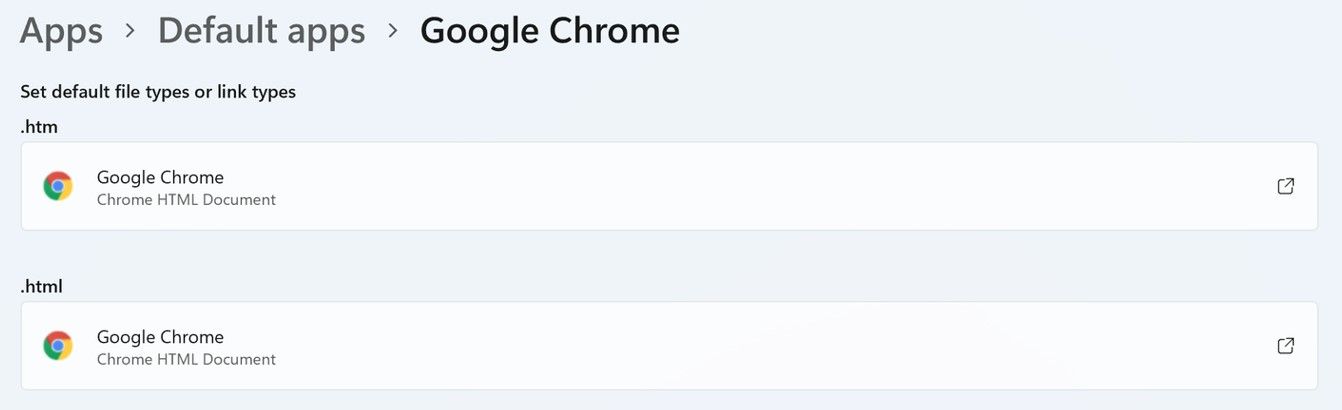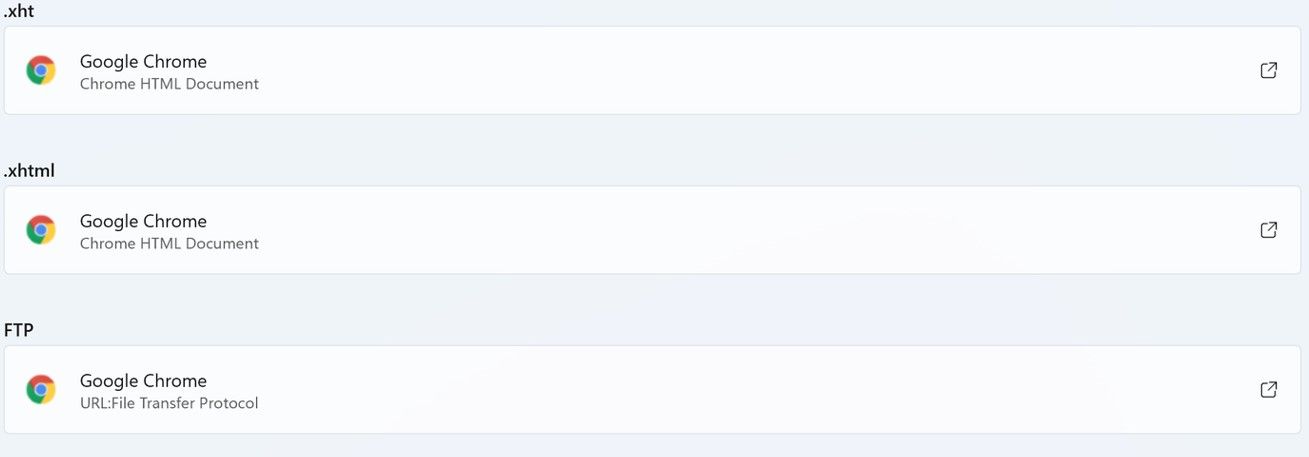Windows 11 is upon us, and the new iteration is expected to make it more difficult for users to switch their default browsers.
Microsoft rapidly lost share in the browser market when Google Chrome and Firefox were released. Internet Explorer, which was packaged with Windows, was primarily used to download another browser.
However, with Microsoft Edge, the company is looking to recoup some of its lost share. Unfortunately, the market's tougher than ever before, with old names cementing their positions and new ones becoming more popular.
The company hopes to get more people to use Edge by making it more difficult to select default apps.
How to Change Your Default Browser in Windows 10
The current process to change default apps in Windows 10 is fairly straightforward. When you install a new browser and click on a web link in any app, you will be asked to select a default app.
If you want to change the default app, all you have to do is select the "Always use this app" checkbox, and Windows will open all links or associated files using the browser you selected.
This is designed with convenience in mind. Most people often forget to click on the checkbox. If you don't, Windows will continue using your default selection.
Many browsers, like Chrome, Brave, and Safari, often prompt users to switch default browsers. For instance, Chrome has a very convenient setting where it automatically redirects you to the Default Apps section on Windows to change browser defaults.
If you ever want to change default apps, click on Search besides the Start icon, then type "default apps." Select the result, and you can easily change defaults for different files.
Upcoming Changes in Windows 11 and the New Process
With Windows 11, the company's making a few changes. Instead of allowing users to make a single switch, you will be required to select default browsers for different file types. Currently, this means changing defaults for:
- HTTPS
- HTTP
- SHTML
- WEBP
- XHTML
- FTP
- HTM
- SVG
As always, Microsoft Edge will be the default browser when you first install Windows 11. This browser is based on the Chromium project, and it's incredibly fast.
It's actually good now, but Microsoft is still playing catch-up. Most people now prefer privacy-focused browsers like Mozilla or Brave. So, despite all the new features in Windows 11, most people probably don't feel excited for Edge as much.
Changing Default Apps for Individual File and Link Types in Windows 11
Instead of setting one default for all relevant files and link types, you have to do this one by one in Windows 11. Here's how you can change your default browser in Windows 11.
Step 1: Go to Default Apps
Go to Start > Settings. Then, select Apps. You can also directly open the Start Menu and write "default apps" to find the relevant result.
Step 2: Select Your Web Browser
Once you open Default Apps, you will see a list of all the apps. Windows 11 gives you the option of setting defaults for a specific link or file type. Or, you can set defaults for each application.
In this case, you need to find the web browser that you want to set as default for all web-based links.
Step 3: Set as Default
Now, you need to set your browser as default for each given file and link types individually. It's a hassle, but it's necessary if you want all links or files to open as they used to.
There's a lot more. You will also have to select your default web browser individually for all the links and file types specified.
You can exit the settings once you are done.
Note: As you continue clicking on each of these links, you will get a prompt from Windows 11, urging you to give Edge a chance. Just click on "Switch anyway" and finish setting up the default for each link or file type.
Windows 11 will continue to default to Edge when you click on any web links through Windows Search or any of its browsing widgets.
The process is unnecessarily long and arduous. If you use the "set as default browser" setting on Google Chrome or other browsers like Brave, they will all open the default apps setting.
You can download the Windows 11 beta to give this a try. Keep in mind that this process might change in the future. Windows 11 will be officially released on October 5th, 2021.
What Are Competitors Saying?
It comes as no surprise, but many competitors are not pleased. On its part, Windows claims that this step will give users more granular control over their preferences. However, big names like Mozilla, Opera, and Vivaldi have all spoken out.
The senior VPN of Firefox, Selena Deckelmann, spoke to The Verge about the latest changes. She said that Microsoft has been making it more and more difficult to retain default browser settings, and such steps were only designed to limit choices.
Opera, one of the most popular Chrome alternatives, also voiced its criticism through its Head of Browsers, Krystian Kolondra, requesting Microsoft to respect user choice and promote competition instead of stifling it.
A Worrying Trend for Windows 11
Windows 11 is supposed to be the next big thing for Microsoft. The company has largely redeemed itself over the past decade. It's the most commonly used operating system globally, but such steps affect the platform's credibility.
Many feel that "forcing" Edge onto Windows users will eventually push more and more people away from the platform itself. macOS has come a long way, and many believe Windows 11 has actually taken quite a bit of inspiration from Apple's operating system.
A spokesperson for Microsoft did confirm that the company is actively listening to feedback and looking at the issues. But, with the release date almost here, it's likely that if a change is implemented, it will be added later as an update.
On the upside, Microsoft Edge is nothing like its predecessor, Internet Explorer. It's ridiculously fast, intuitive, and you can even earn cashback when shopping via Edge. The latest update, Edge 93, comes with several handy updates as well.