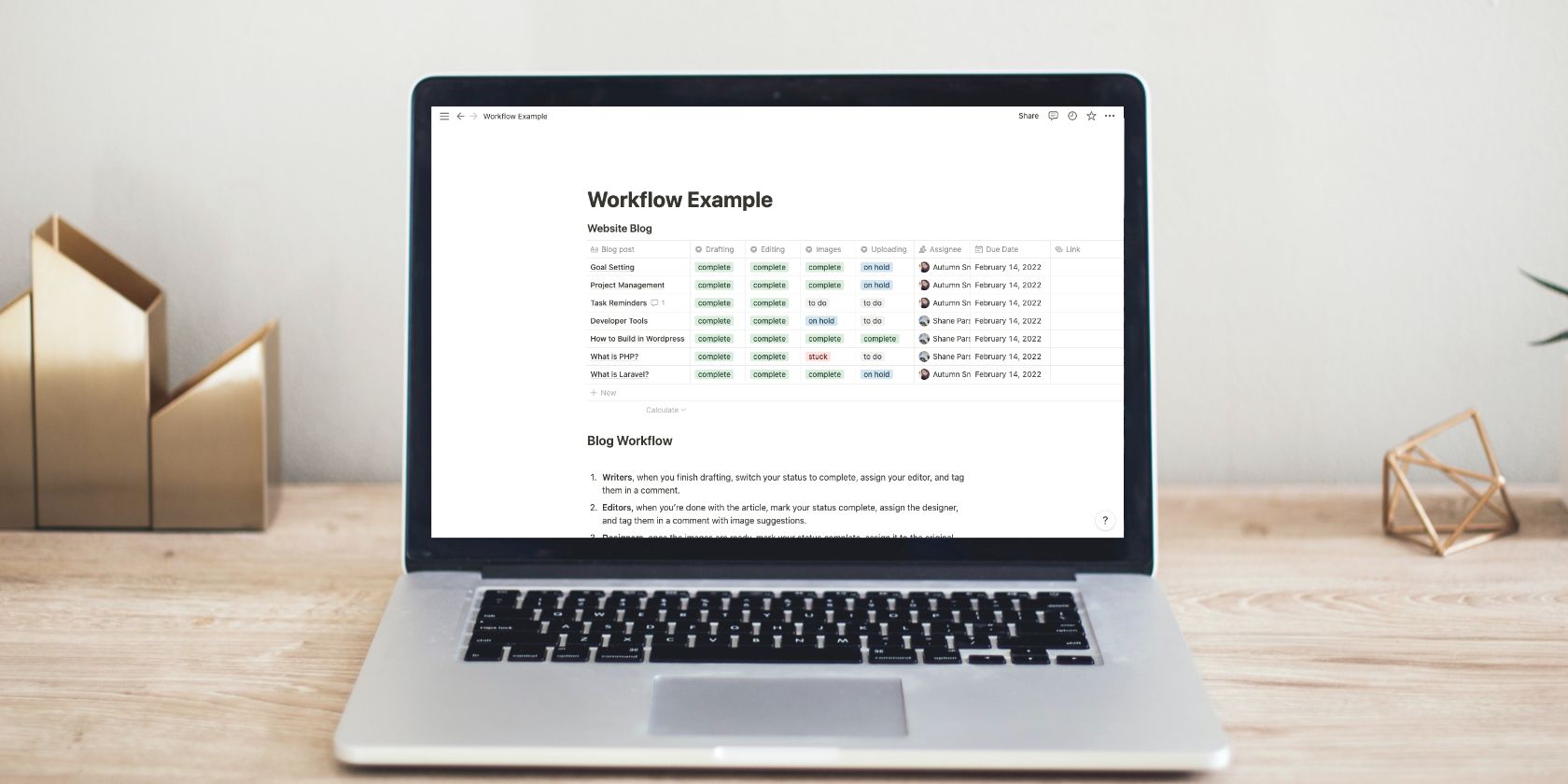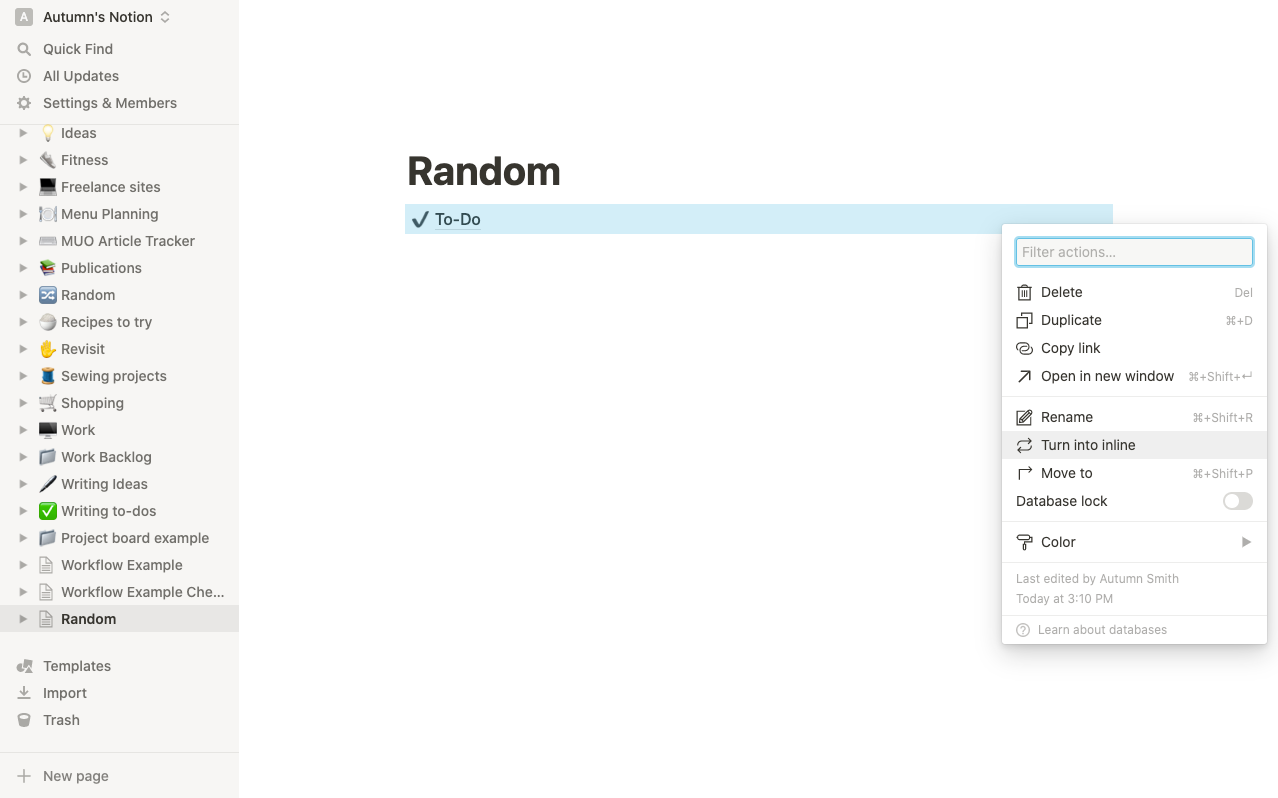Notion is an excellent tool for keeping track of your to-dos, thanks to its versatility. However, one thing you may find yourself stuck on is the inability to use the page below a database. In this case, it’s more than likely that your database layout is set to full page when what you need is inline.
In this article, we’ll take you through how to change your database layout, so you can use your Notion pages to the fullest.
How to Switch a Database From Full Page to Inline in Notion
Many of Notion’s built-in templates that include a database use the full page layout. If you created a page that uses one, and you’d like to use other areas of the page, you can change it in just a few steps.
First, you need to create a new page by clicking the option in the bottom-left corner of Notion—you can also use the keyboard shortcut Cmd / Ctrl + N. Give the new page a random name for now.
Next, in the left sidebar, drag and drop the database page into the new page you created. It will now show up in there as a link.
Using the three dots beside the link, pull up the database options and select turn into inline. Now you can use the areas above and below your database for additional information.
From there, all you need to do is name your new page the same as the old one, or something new if you’d like, and you’re good to go.
Using Notion to Its Full Potential
If you find you switched your database but preferred the full page layout, it’s much easier to switch back. You can do so by clicking the three dots at the top-right of the database and selecting Turn into page in the menu.
If you’re new to Notion, databases may be a bit of a learning curve, but don’t let that discourage you. Once you get the hang of them, it's smooth sailing.