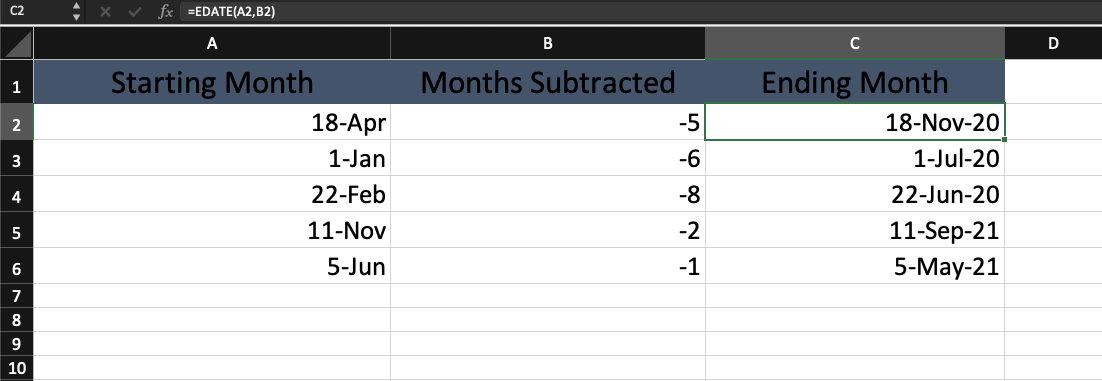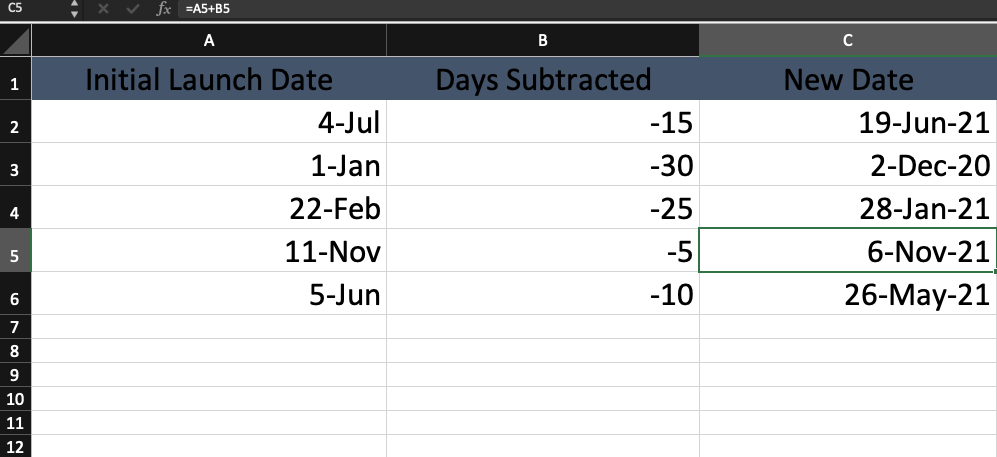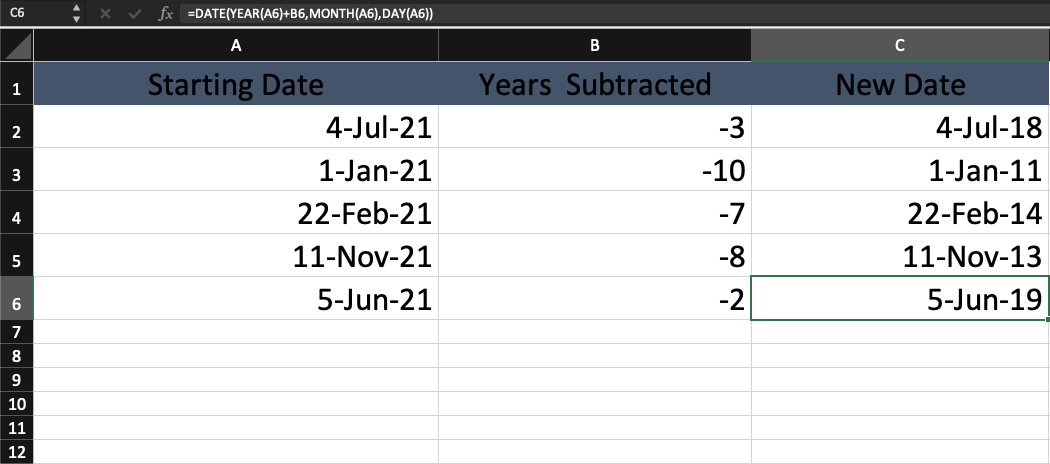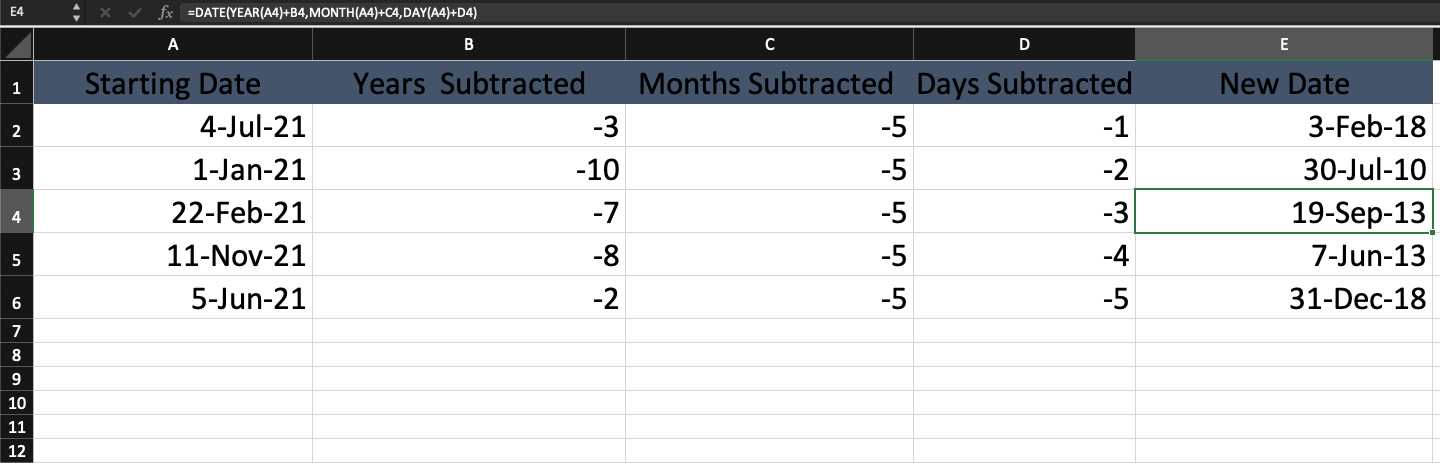Have you ever had to manually count the days between dates? While doable with smaller ranges, it can quickly become a chore when dealing with multiple dates or longer gaps.
Thankfully, there's a date calculator in Excel to help make things faster.
How to Subtract Dates in Excel
In Excel, there are multiple date-based Excel functions and formulas that can be utilized to help you figure out the difference between dates. So if you need to calculate the duration between two dates, you can choose from these for what best fits your usage.
Before beginning, make sure to format cells (⌘+1 on macOS and CTRL+1 on Windows) to the date and number category as needed for each subtraction type.
1. Subtracting Months in Excel
If you're interested in subtracting dates by month, the EDATE function allows you to subtract months quickly by using two arguments. To do so, follow these steps:
- Enter your starting month dates in column A.
- To subtract months, enter a negative value in column B by adding a (-) before the number value.
- Paste =EDATE(A2,B2) into cell C2, and copy and adjust the formula's A and B values in respective to their row until all dates are accounted for.
Once you've gotten a hang on this basic formula, you should also learn how to sort by date in Excel. When making these changes, it can prove helpful in keeping the data sorted as you make changes.
2. Subtract Days From a Date in Excel
An easy way to subtract days from the date is to simply subtract two cell values. This can be used for a variety of scenarios in which you need to back the date up. For instance, you can use this if you set a starting date too early and need to go back a number of days.
- Enter your initial dates in column A.
- To subtract days, enter a negative value in column B by adding a (-) before the number value.
- In cell C2, enter =A2+B2, and continue to modify the values as you work downward.
If you find yourself using this to adjust a date, you can take it a step further by confirming you've made a change. If you learn how to insert a checkmark in Excel, you can confirm you've made the appropriate changes visually.
3. Subtract Years From a Date in Excel
If you want to subtract years off your dates, you can use the formula =DATE(YEAR(A2)+B2,MONTH(A2),DAY(A2)). When using this formula, the DATE function requires the MONTH and DAY function values; the original values remain throughout.
Instead, the year will change based off the values placed into column B; the DATE function will use all the data to subtract years off the starting date.
1. Enter your initial dates in column A.
2. To subtract years, enter a negative value in column B by adding a (-) before the number value.
3. In cell C2, enter =DATE(YEAR(A2)+B2,MONTH(A2),DAY(A2)), and continue to modify the values as you work down.
4. Subtracting Days, Months, and Years From a Date in Excel
While you can keep things simple and just change one value at a time; the power of Excel comes in the ability to make multiple changes at once. In this instance, the =DATE(YEAR(A2)+B2,MONTH(A2)+C2,DAY(A2)+D2) formula allows for three subtractions at once in the case of years, months, and days.
Unlike the previous formula, all value will be effected by your negative values, so keep that in mind.
- Enter your starting dates in column A.
- In column B, C, and D, enter your negative value changes to effect the respective years, months, and days.
- In column E, enter the =DATE(YEAR(A2)+B2,MONTH(A2)+C2,DAY(A2)+D2) formula while adjusting the value as you work through your list of dates.
If you find this formula practice helpful for your business, you should also consider learning how to create a balance sheet in Excel.
Using Excel to Discover the Days Between Dates
When going about date subtraction, Excel makes it easy to tweak the values and address multiple dates in a sequence. Regardless of what formulas and functions you want to use, there's a variety of ways to get Excel to subtract dates.
So rather than make a potential mistake doing it yourself, it's easy to create a spreadsheet and explore the changes between two dates.