You often use a strikethrough when you want to cross out text and indicate that it’s something to be removed. But you don’t see the strikethrough icon on the Excel ribbon. So, how do you strikethrough in Excel?
In this article, let’s look at the different ways on how to strikethrough in Excel.
1. Use the Excel Strikethrough Keyboard Shortcut
The Excel strikethrough shortcut is the fastest way to apply a strikethrough. If you’re already used to using keyboard shortcuts for Microsoft Word and other applications, it’s easy to add the Excel strikethrough shortcut to your muscle memory:
This is the keyboard shortcut to apply a strikethrough in Excel:
- On a Windows PC, press Ctrl + 5.
- On a Mac, press Cmd + Shift + X.
2. Access the Format Cells Dialog Box to Strikethrough in Excel
The Excel ribbon only shows the standard font styles: Bold, Italic, and Underline. Therefore, you’ll need to go to the Format Cells menu, which enables you to apply more styles such as strikethrough.
There are three ways to call out the Format Cells dialog box: go through the Home tab, right-click on a cell, or use keyboard shortcuts.
How to Strikethrough in Excel via the Home Tab
- Select the cell you want to strikethrough.
- In the Home tab, click the arrow icon in the lower right corner of the Font section. This opens the Format Cells dialog box, which gives you more font settings for the cell selected.
- Under the Effects section, tick the box for Strikethrough.
- Click OK to apply the strikethrough.
How to Strikethrough in Excel by Right-Clicking on the Cell
- Right-click on the cell you want to strikethrough.
- Select Format Cells.
- Under the Effects section, tick the box for Strikethrough.
- Click OK to apply the strikethrough.
How to Use Excel Keyboard Shortcuts for Format Cells Dialog Box
Here’s how to access the Format Cells dialog box using keyboard shortcuts:
- On a Windows PC, press Ctrl + 1.
- On a Mac, press Cmd + 1.
To jump directly to the Font tab in Format Cells, press Ctrl + Shift + F. The shortcut is the same for both a Windows PC and Mac.
3. Add Strikethrough to the Quick Access Toolbar in Excel
While you can’t place the Strikethrough icon next to Bold, Italic, and Underline, you can still make the font style easily accessible by customizing your Quick Access Toolbar in Excel. Here’s how:
- In the Quick Access Toolbar, click on the dropdown arrow.
- Choose More Commands. This opens the Excel Options menu.
- For the Choose Commands From dropdown, change it from Popular Commands to All Commands.
- From the list on the left, scroll down to find and select the Strikethrough command. Click Add to insert it into the list on the right.
- Click OK.
You now have the strikethrough shortcut in your Quick Access Toolbar.
4. Use Conditional Formatting to Strikethrough in Excel
Instead of manually applying a strikethrough, you can use conditional formatting in Excel. This is useful if you have a checklist and want to cross out specific tasks and items.
- Select the cells you want to apply the strikethrough. Using the example above, we want to cross out the items that have been bought. The cells are A2:A5.
- In the Home tab, go to the Styles section. Select Conditional Formatting.
- Choose New Rule.
- Select Use a formula to determine which cells to format.
- In this example, we want to strikethrough items that have the word Yes in the Column C cell that corresponds to Column A. Therefore, key in the formula =$C2=“Yes”
- Select Format. Tick the Strikethrough box.
- Click OK.
5. How to Partial Strikethrough in Excel
If your cell contains multiple words but you only want to strikethrough one of them, you can do a partial strikethrough. Here’s how:
- Select the cell containing the word.
- Highlight the word in Excel’s formula bar.
- Use the Excel strikethrough keyboard shortcut or Format Cells method to strikethrough the word.
6. Strikethrough Multiple Cells in Excel
To strikethrough multiple cells, you don’t need to select and apply the strikethrough individually. You can select the cells in one go by highlighting them all.
If the cells are in different parts of your Excel spreadsheet, press and hold Ctrl (or Cmd in Mac) on your keyboard as you click on each cell you want. Then, just use the methods discussed above to strikethrough them.
Right now, there is no way to have a strikethrough completely fill a cell, or have a continuous strikethrough line that extends across several cells. The strikethrough length is the same as the word length. It’s simply how Excel displays strikethrough for its users.
7. Apply a Diagonal or Cross Strikethrough in Excel
Besides the standard horizontal strikethrough, you can also create a diagonal or cross strikethrough in Excel if you prefer this look. Here’s how:
- Select the cell you want to strikethrough.
- Select the Borders icon.
- To create a diagonal strikethrough, simply select the diagonal border style you prefer and click OK.
- To create a cross strikethrough, select both diagonal border styles and click OK.
8. Strikethrough With a Different Color in Excel
In Excel, you can’t change the color of a strikethrough. Therefore, a workaround to strikethrough with a different color in Excel is to use the Shapes feature. Here's how:
- Go to the Insert tab. In the Illustrations section, select Shapes.
- Select the straight line. Draw it across the word you want to strikethrough.
- Once the line is formed, this opens the Shape Format tab.
- In the Shape Styles section, select Shape Outline.
- Choose a color for your strikethrough to change its color.
- Here, you can also change the thickness of your strikethrough line with the Weight options.
How to Remove a Strikethrough in Excel
To remove any strikethrough in Excel, simply select the strikethroughed cell or highlight the crossed-out text. Then, use the Excel strikethrough shortcut or click the Strikethrough icon in your Quick Access Toolbar to remove it.
You can also go to the Format Cells menu and uncheck the Strikethrough box to remove the strikethrough.
Simple Ways to Strikethrough and Cross Out Text in Excel
The strikethrough font style is not immediately obvious at first glance, but it’s easy to strikethrough in Excel once you know the different methods we discussed above. There’s always more than one way to apply a font style or insert a symbol in your Excel spreadsheet.

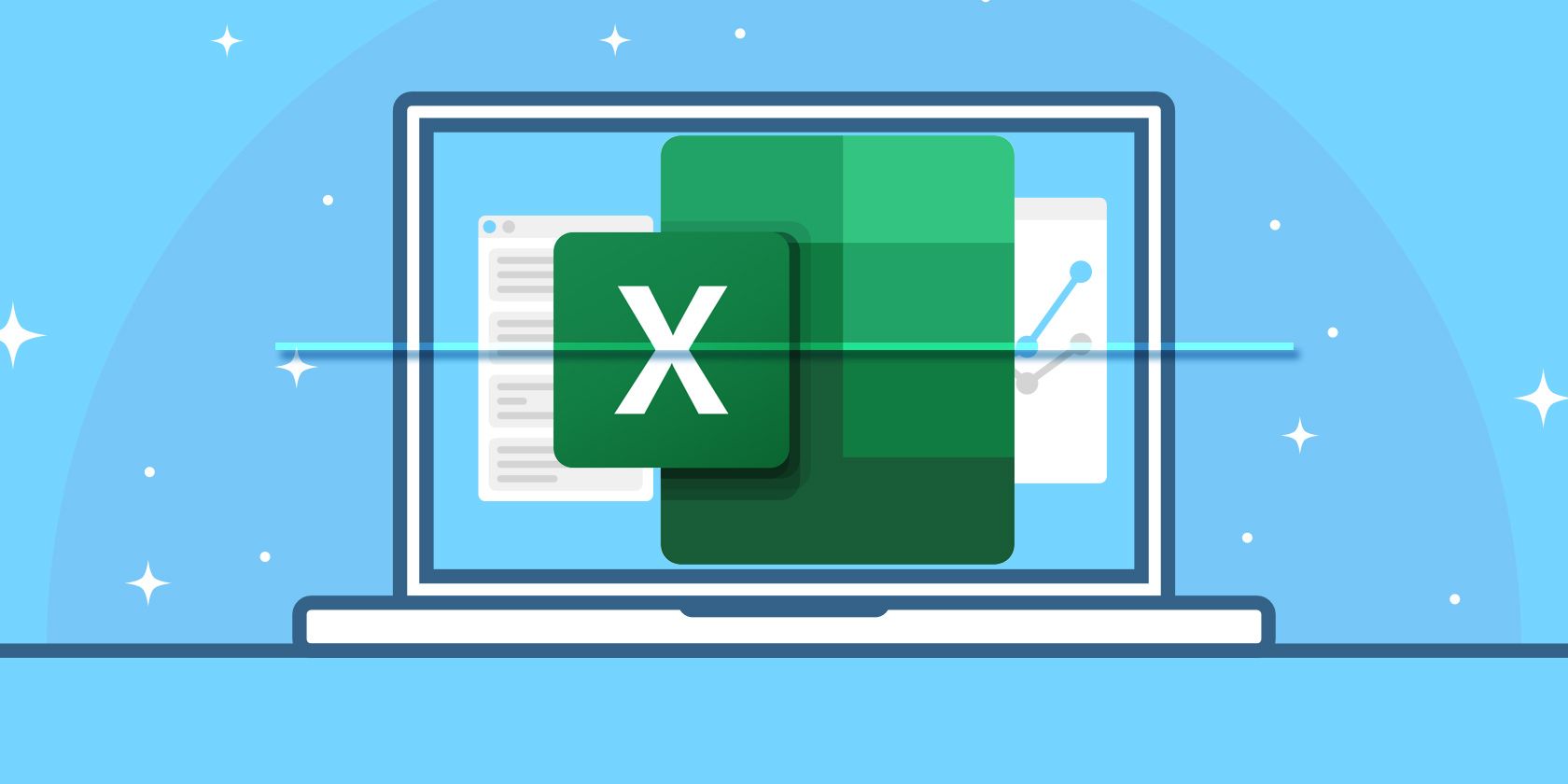
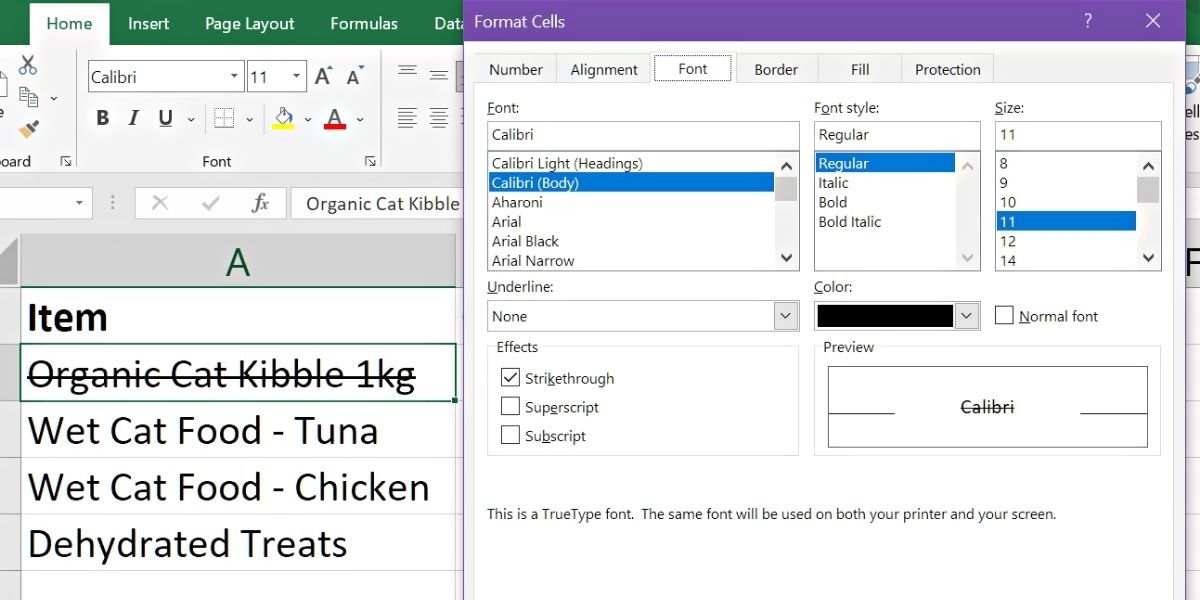
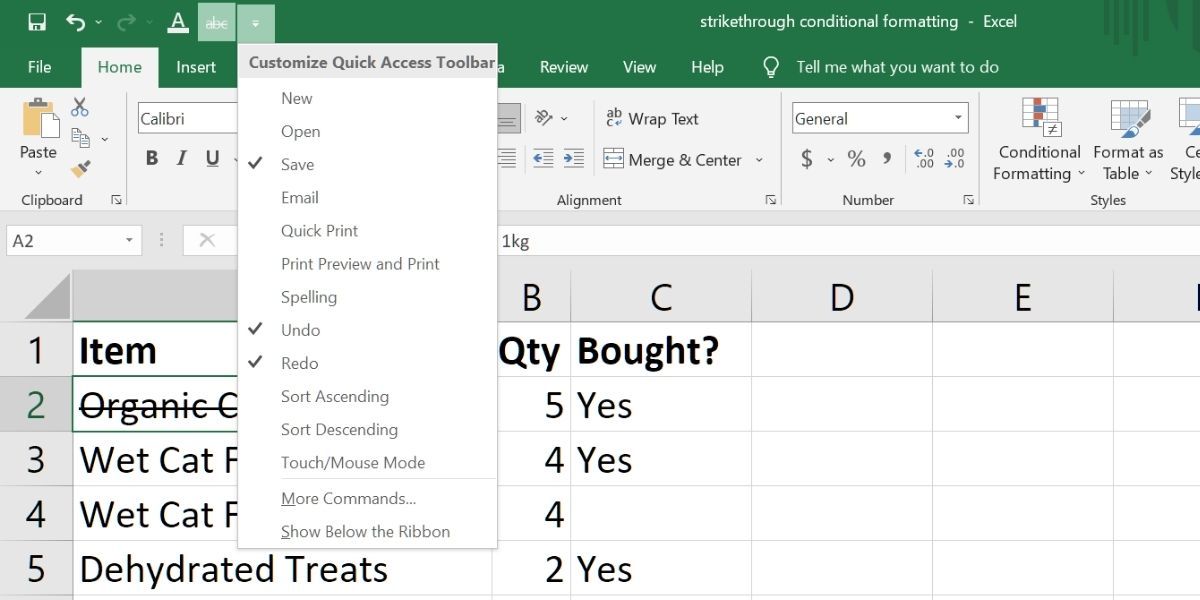
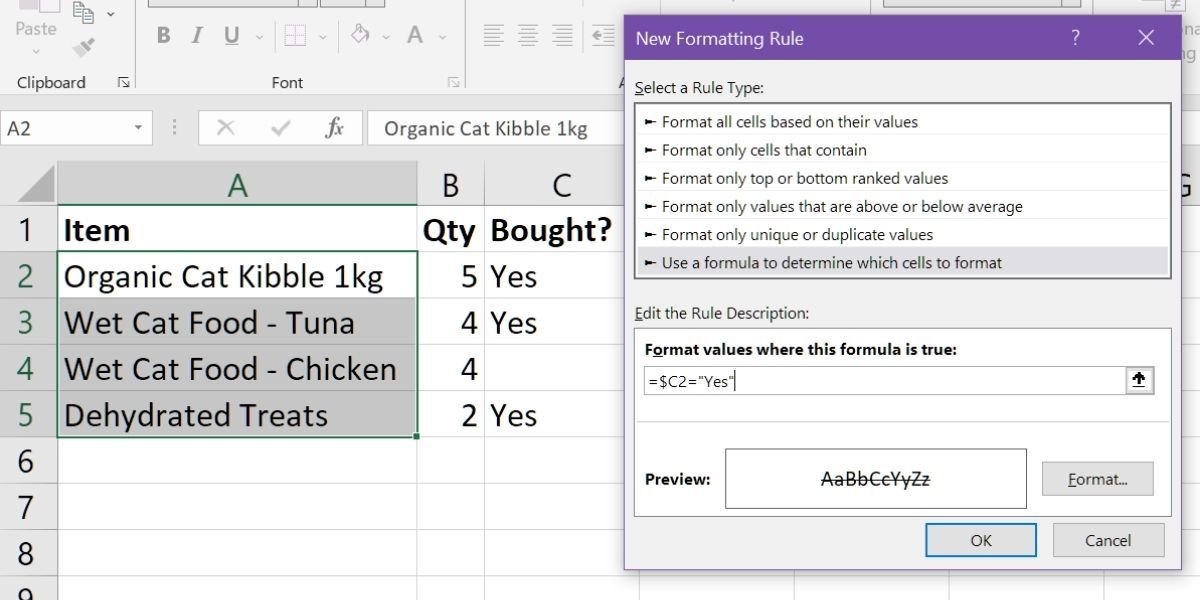
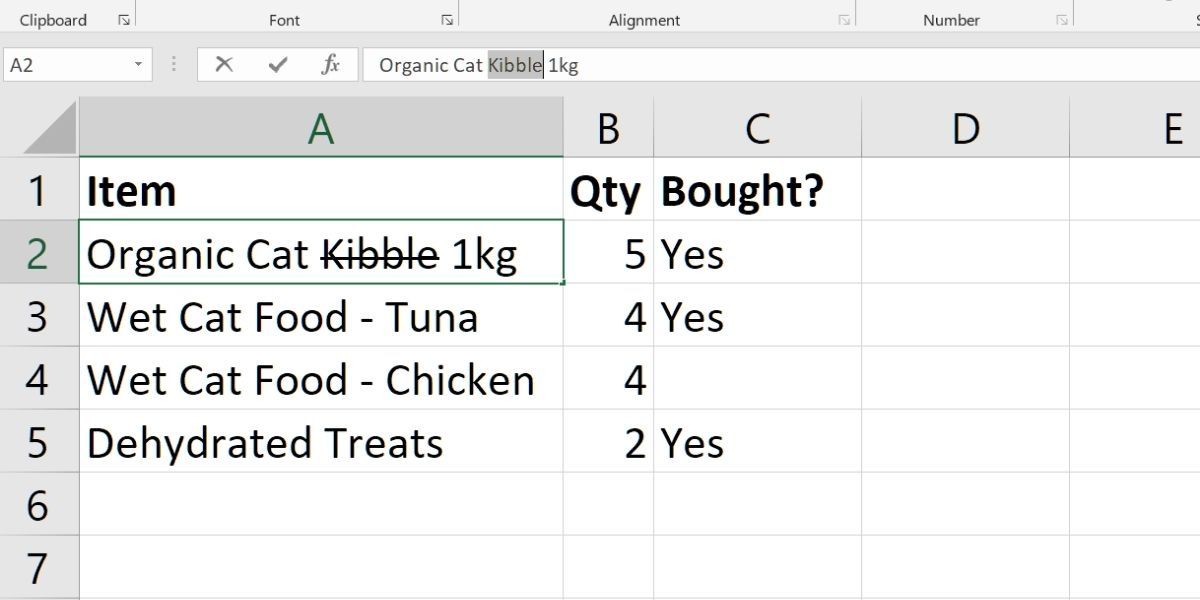
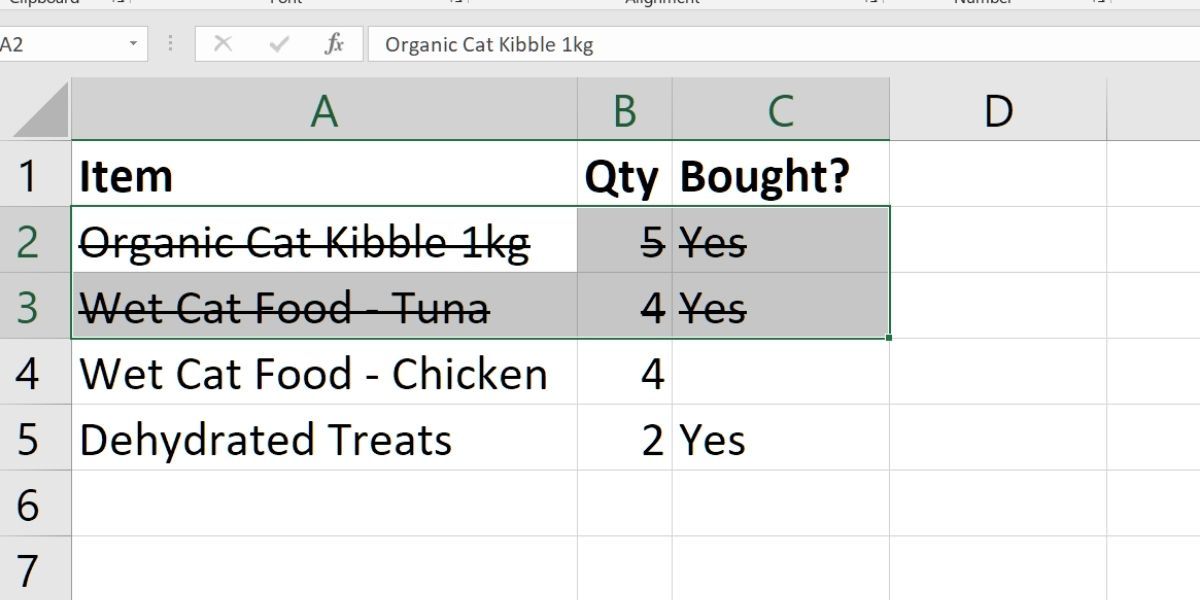
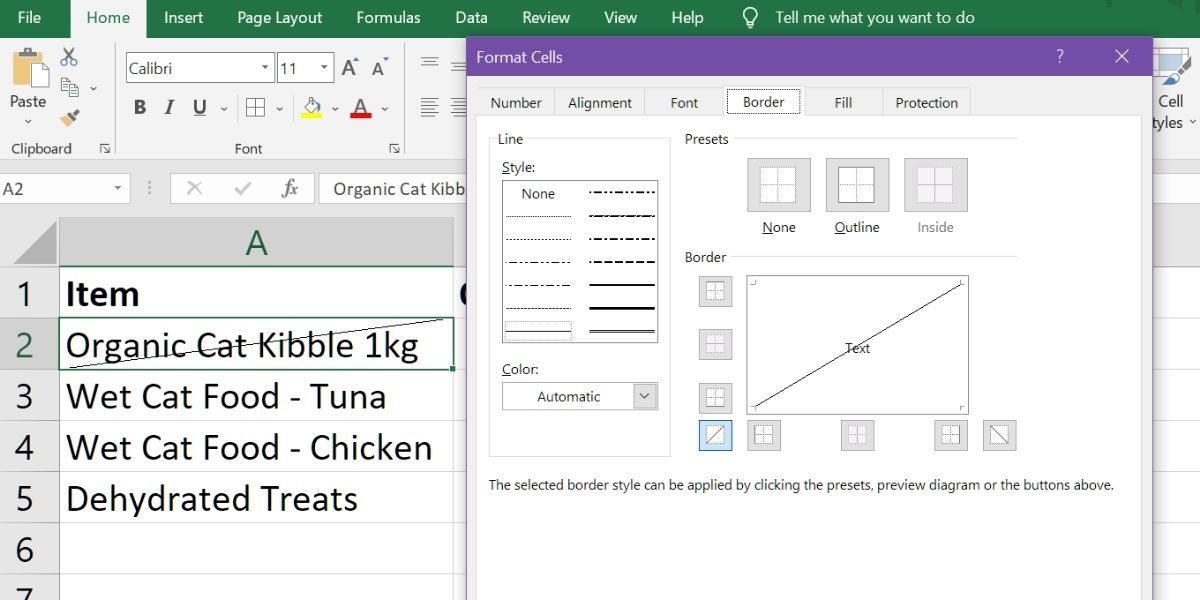
-(11).jpg)