A great thing about the iPhone’s camera is that you can choose the quality, format, and frame rates of your photos and videos. PAL is one example of a video format that you can choose to record videos in, which might be the way to go if lights and screens are flickering in your videos.
Read on to learn more about PAL and how you can use it to record videos on your iPhone.
Why Would You Want to Use PAL on Your iPhone?
PAL stands for Phase Alternating Line. It’s a television video format used mainly across Europe, Africa, Asia, and South America. It is not typically used in the United States. If you’re into TV technology, you may have heard of NTSC and PAL and know their differences. But the bottom line is that PAL might improve your video quality if you’re shooting in artificial lighting.
Don’t understand how? Let’s break it down for you.
If you have a 60Hz power supply going to your lights or TV screens, they’ll actually be flickering really fast about 60 times per second—too fast to see. This is common in countries including the United States, Canada, and Mexico. When you’re shooting video at 30 or 60 frames per second, you won’t notice this as the flickering is in sync with the frames.
However, some countries use 50Hz power supplies, which clash with those frame rates (50 is not easily divisible by 30 or 60) and result in a horrible flickering effect in your videos. This is the case in most of Europe, Asia, Africa, and South America. Here’s a list of countries that use PAL format for reference. To fix it, PAL shoots videos at 25 frames per second, eliminating the flickering by working in sync with the power supply.
Put simply, if lights or screens are flickering in your iPhone videos, you can probably fix it by shooting in PAL format instead.
How to Use PAL on Your iPhone
You can find PAL video format in your device’s Settings. Follow these steps to record with PAL:
- Open Settings and go to Camera.
- Select Record Video.
- You will find a list of options with brief instructions about using them below. You can select any of the options with (PAL) in it. There are currently two options to choose from: 1080p HD at 25 fps (PAL) and 4K at 25fps (PAL), with 4K being higher quality but taking up more storage space.
- Open the Camera and begin recording.
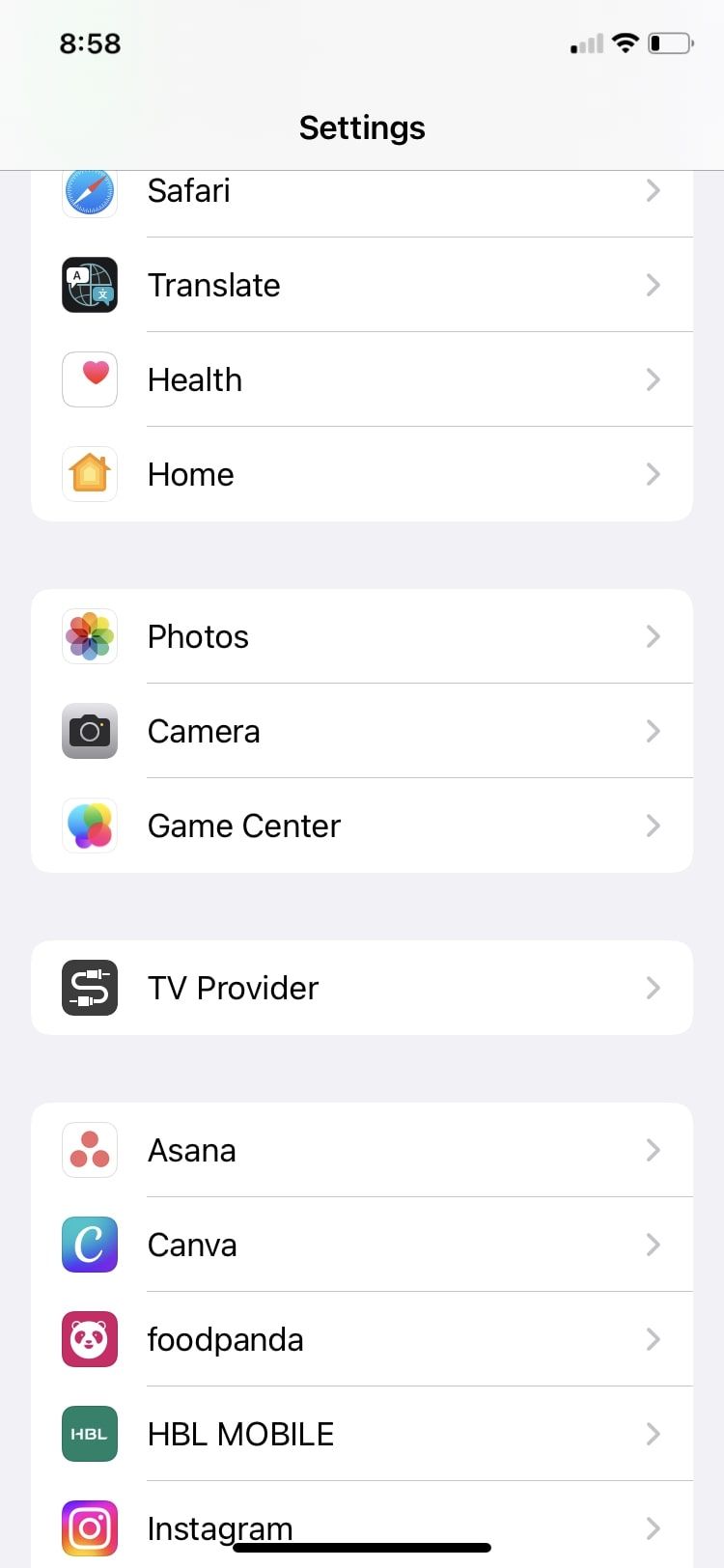
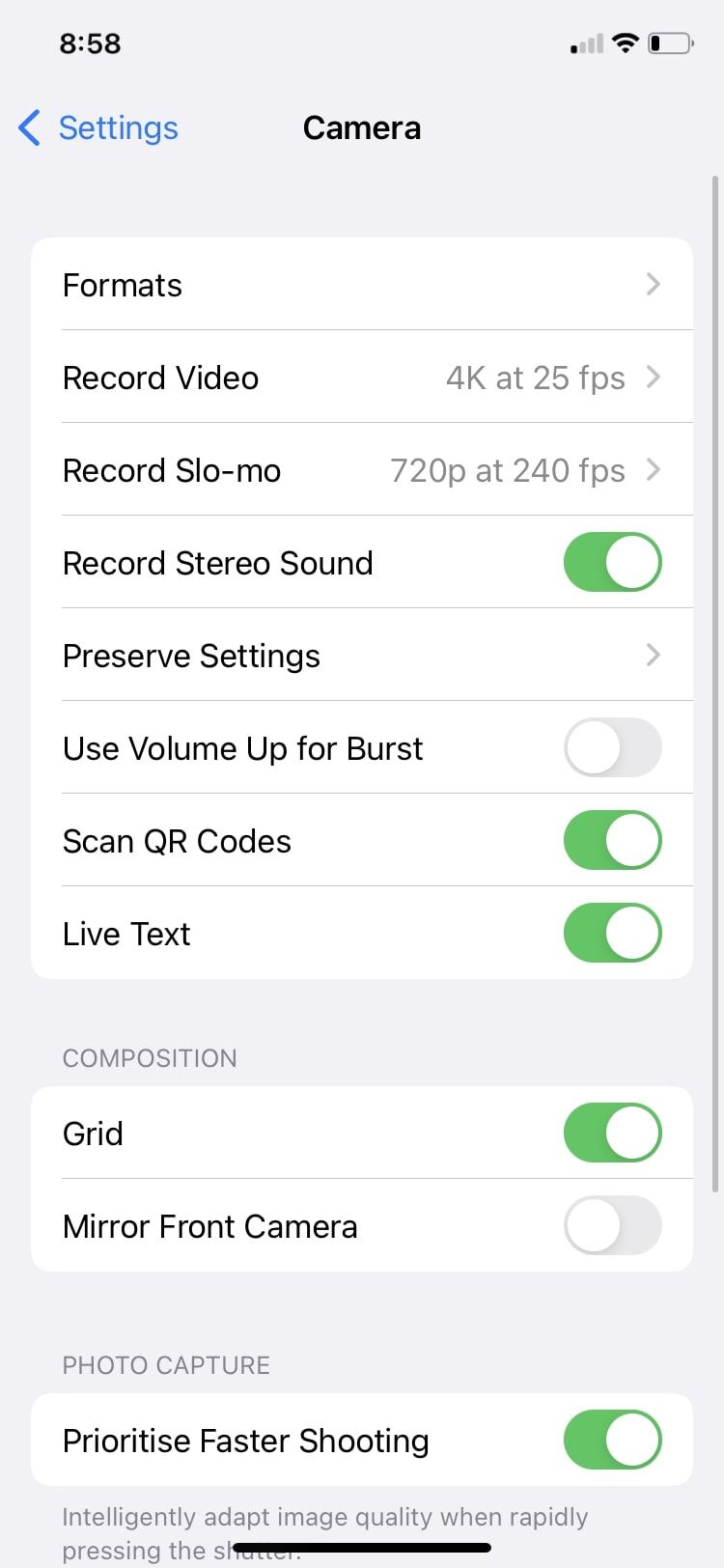
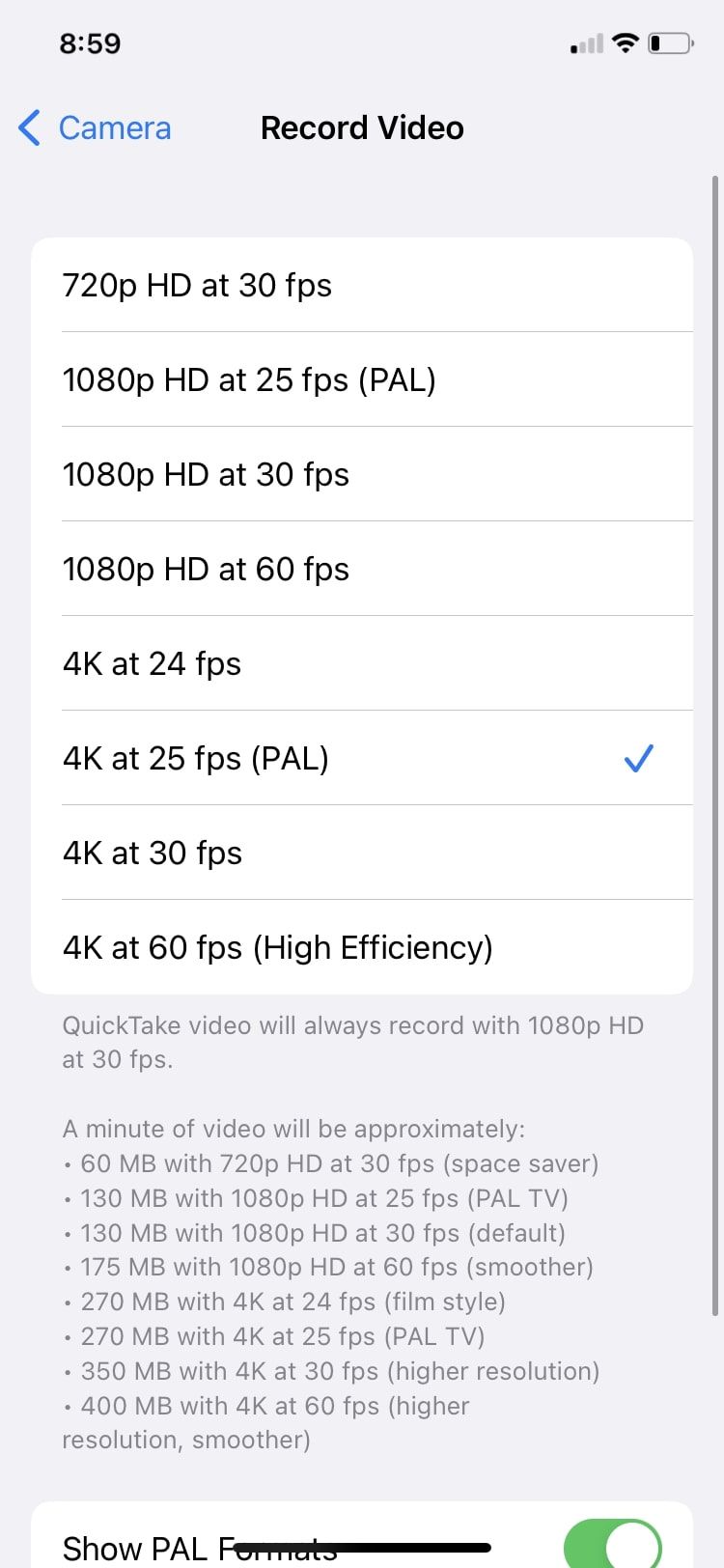
If you can’t see PAL on your iPhone, make sure the toggle at the end that says Show PAL formats is enabled. Also, make sure your phone is updated to the latest version of iOS as PAL formats are only available with iOS 14.2 or later. You can also change the video quality on your iPhone from the Camera app itself.
Eliminate Flickering Issues With PAL Video Format
PAL gives you high-quality videos in artificial lighting with no flickering, making your videos look fantastic. There are many other video formats and frame rates you can choose from in your Camera app and your Settings.
You should also make sure that the camera always uses the best mode by default, so save you time when you need to capture something quickly.

