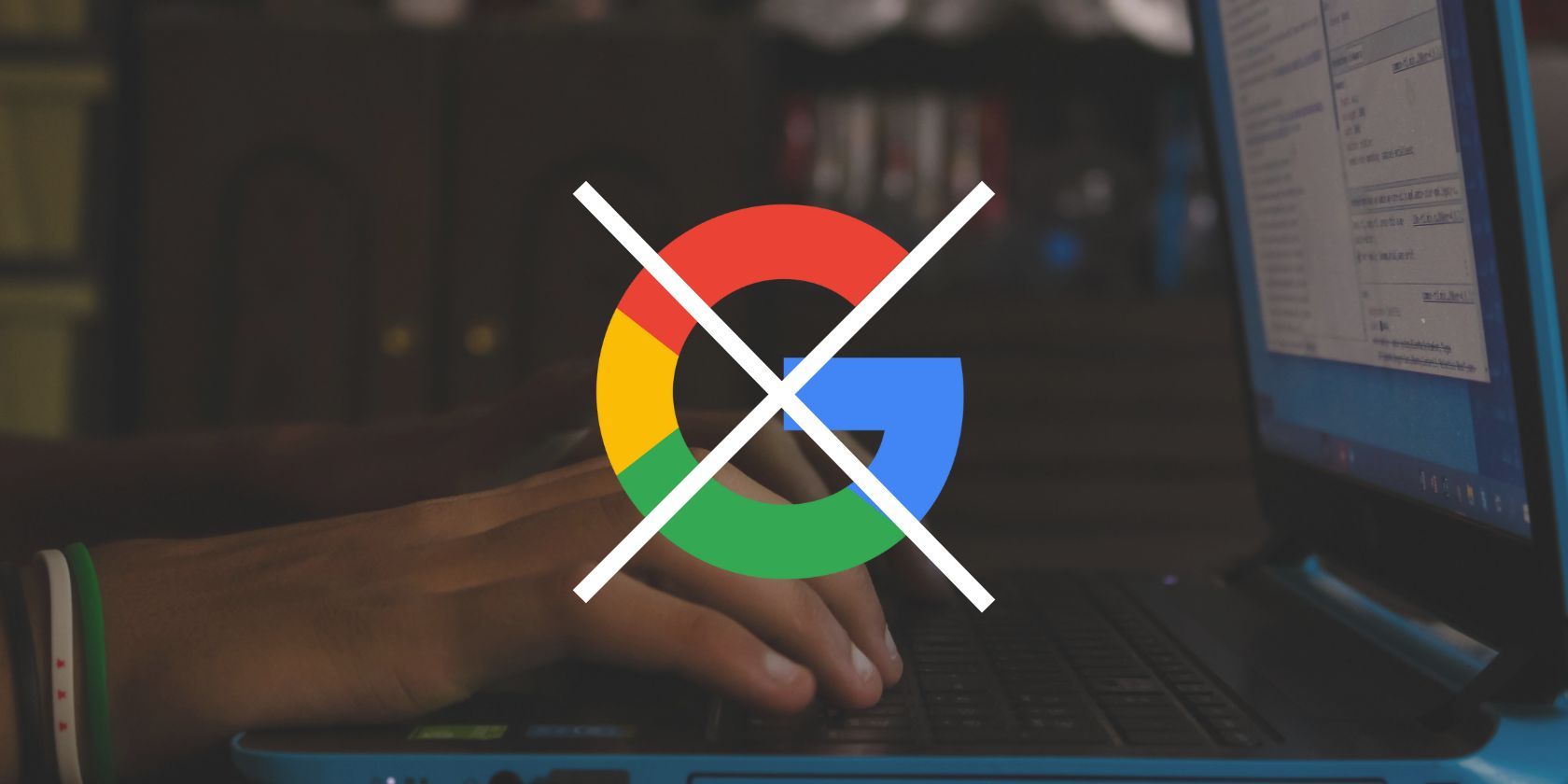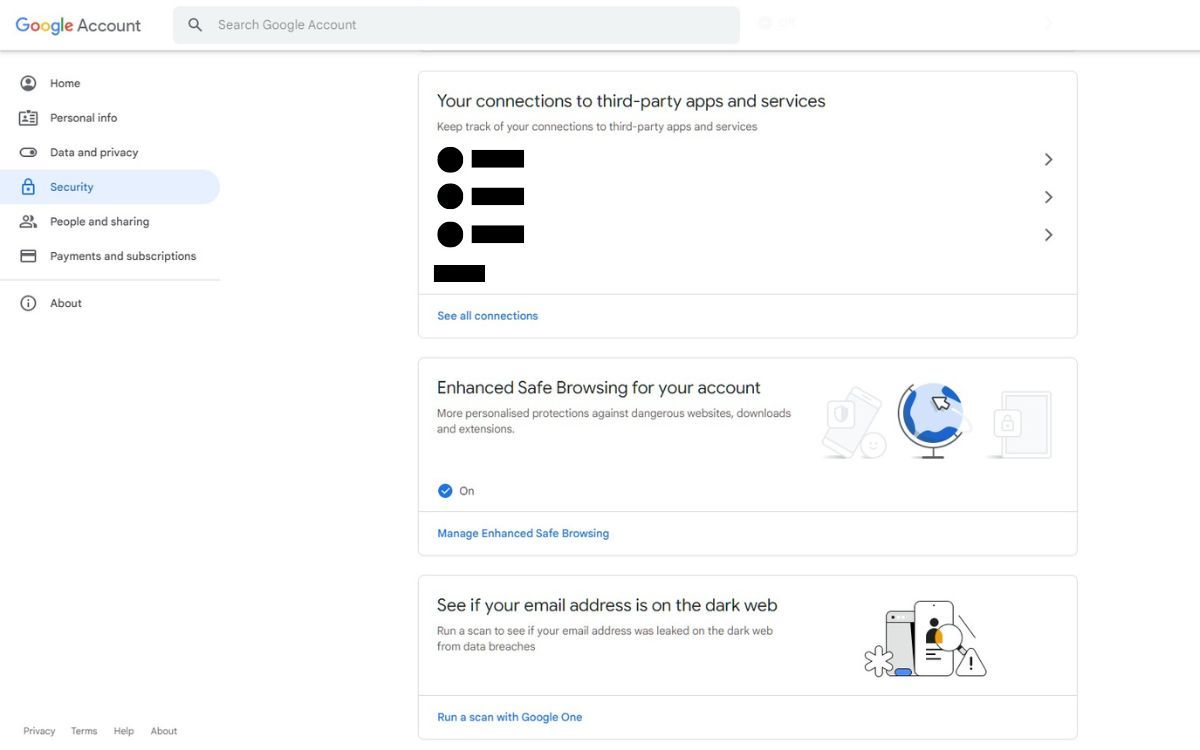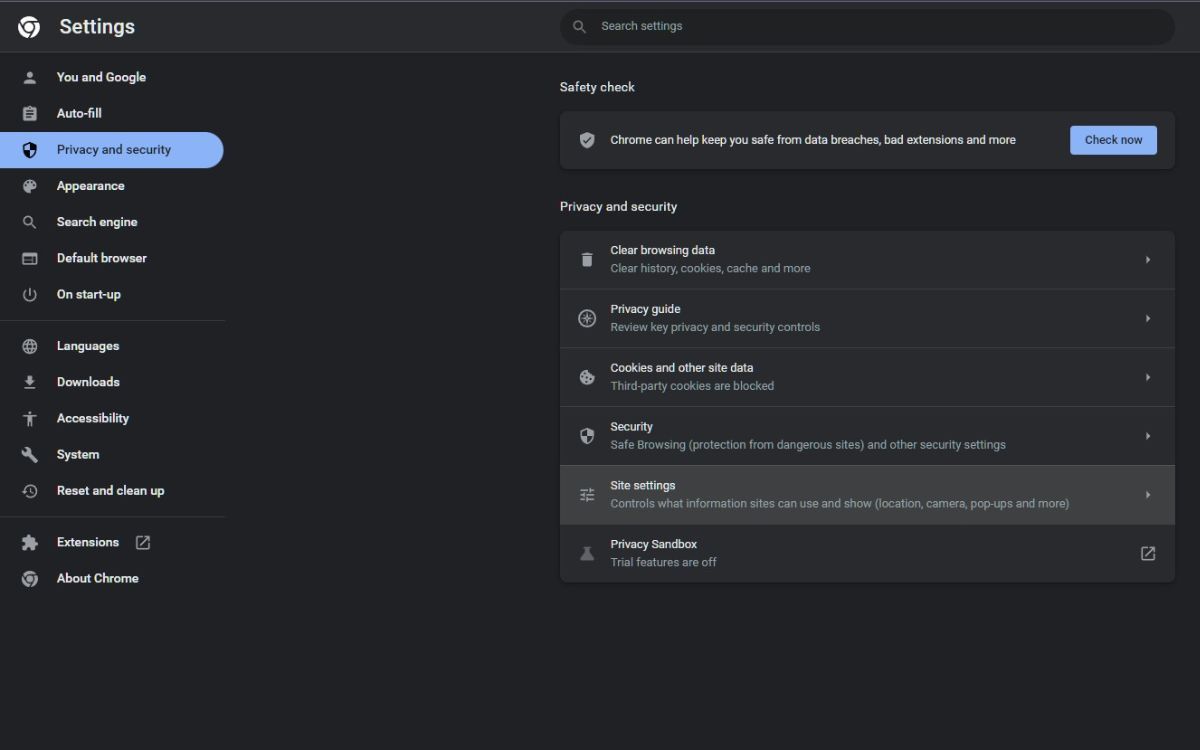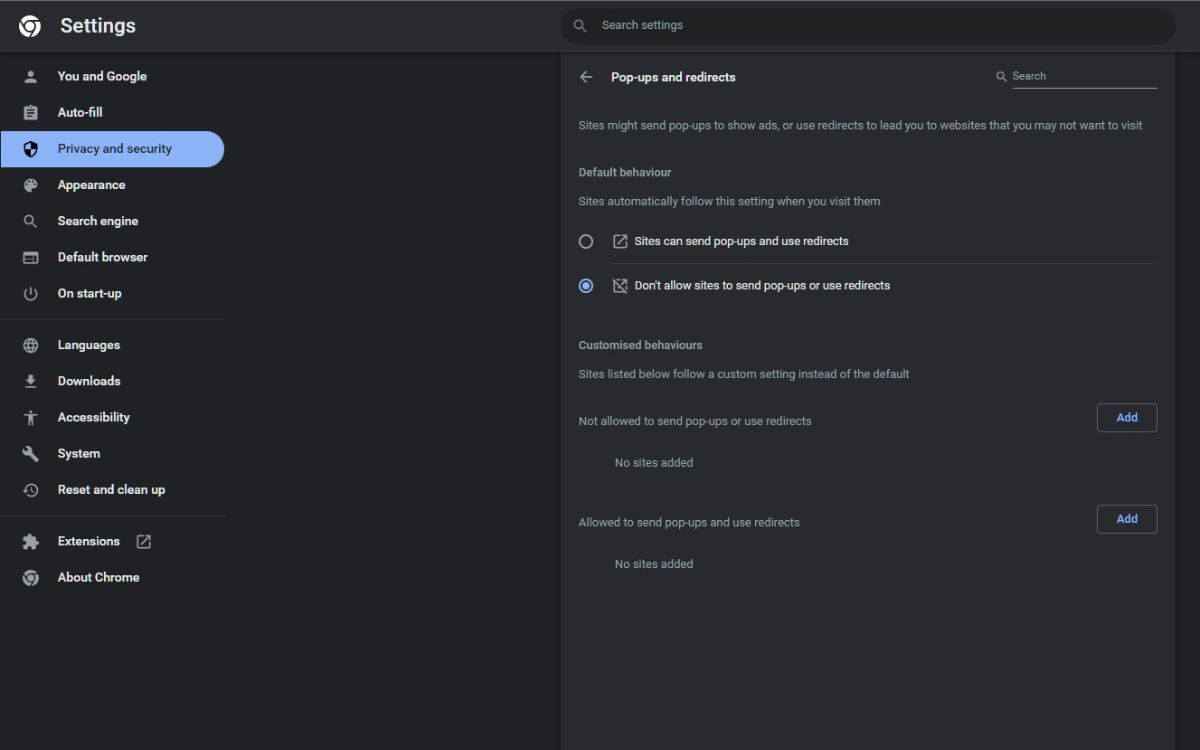You'll have seen Google's sign-in prompt pop-up at some stage, prompting you to quickly sign in to websites that use Google’s sign-in service. But not everyone wants to sign in with Google, especially if you don’t have an account with Google.
It can be irritating when the sign-in pops up in the corner of your screen, and they aren’t sure how to get rid of it. You can easily click off it, but that doesn’t mean it won’t pop up later. What can you do about this? Well, this guide will explain and show you how.
Why Does Google's Prompt Automatically Appear?
You may notice the sign-in prompt appear when you enter a website, even if you don’t have an account for that site. Maybe you want to sign in to that site, just not with Google, or you don’t want to register, yet the pop-up still appears.
While it can be a convenient way to log in with Google, you won’t encounter the prompt on every website, but it can be irritating on the sites that do have it. Some users may not want to share their Google data with that website and instead use a different account.
How You Can Stop Google Sign-In Prompts Popping Up
There are a few different ways you can stop these sign-in prompts from popping up.
1. Change Your Google Account Settings
First, open up Google Chrome, go to your Google Account page, and log in if you haven't already. If you have multiple accounts on one device, use your default Google account, though you can do this with any Google account.
Click Security from the left-hand tab, scroll down to Your connections to third-party apps and services section, and click See all connections. Alternatively, you can press Ctrl + F to find it quicker.
Click on the gear icon on the top-right of the Third-party apps and services section. You will see a toggle in the Sign in with Google settings section. Click the toggle, and the sign-in prompt will no longer appear on third-party sites.
Initially, you could stop pop-up prompts from the Signing in to other sites section before being moved.
2. Change Google Chrome Settings
Alternatively, you can control pop-ups and redirects within your Chrome settings. For this approach, click on the Ellipsis menu (three vertical dots) in the top-right corner, and click on Settings from the dropdown menu.
From the left-hand tab, click on Privacy and security and then click on Site settings. Here, scroll down until you find the Pop-ups and redirects section.
You can allow sites to send you pop-ups and use redirects or not with the radio buttons. Additionally, you can customize the behaviors to allow websites you want pop-ups to appear and use redirects by clicking the Add button and the website link.
Will This Affect Your Google Account?
With the prompt gone, you may question if it will affect your Google account. Stopping the prompt won't affect you when you try to log into a website or app with your Google account.
While a similar process, this is different from turning off Chrome notifications, which can also be tiresome when they appear on your screen.
Give Yourself a Google Pop-Up Free Experience
An issue for users is constant pop-ups asking them to sign in, even if they don’t have an account with that website. Having the sign-in prompt appear when you don’t want it to can be irritating.
But with a simple toggle in your Google account settings, you can say goodbye to those pop-ups. Now, you have more control and a browsing experience with fewer pop-ups. And this can be easily reversed if you ever change your mind.