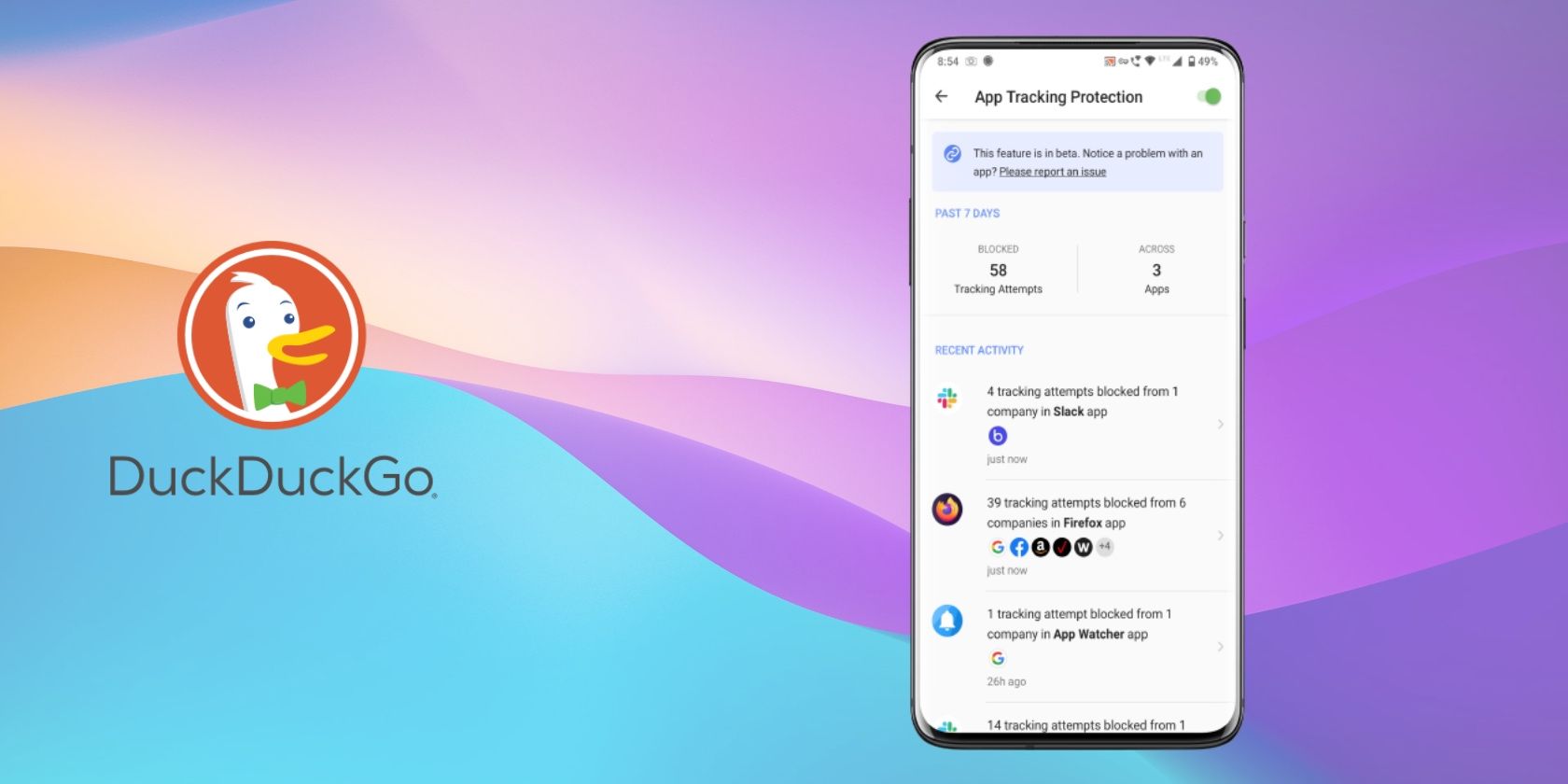Any access to users’ personal information in Android is governed by permissions and the consent they might give to the app at the time of installation. However, these permissions do not represent the full scale of leakage of personal information executed by the tracker libraries.
Trackers are the third-party modules built into apps to track user engagement, bugs and crashes, serve in-app ads, and monitor revenue performance of the integrated ad libraries. Since these services operate in the background, they do not provide any visual clue and track you without your knowledge.
We’ll show you how to stop these apps from spying with the DuckDuckGo browser.
How Do Mobile Apps Track You?
Over the years, many studies have been done to analyze the privacy practices of mobile apps and tracking libraries. A recent study into the role of apps, trackers, and privacy in the mobile tracking ecosystem shows that many of these services collect, process, and share behavioral data with third-party companies. And it happens without your knowledge or explicit consent.
Here are some of the common tracker libraries:
- Crash reports: These libraries help developers to track bugs and crashes in applications. Examples include Bugsense and Crashlytics.
- Analytics: These libraries monitor user behavior and engagement, and revenue performance of the ad libraries. They include Google Firebase, Flurry, Google Analytics, Amazon Insights, and more.
- Ad modules: These libraries serve in-app ads and may collect personal information to provide personalized ads that have privacy concerns.
- Social network: These libraries integrate social media SDK, like Facebook and Twitter, for sharing content or application signup.
Clearly, this has direct consequences for user privacy. The general lack of transparency in the mobile ecosystem leaves users unaware of these third-party trackers and the extent to which they collect and aggregate data.
This data enables big tech companies like Facebook and Google to build a digital profile and manipulate what you see online, target you with personalized ads, and even sell your data.
Set Up App Tracking Protection in DuckDuckGo Browser
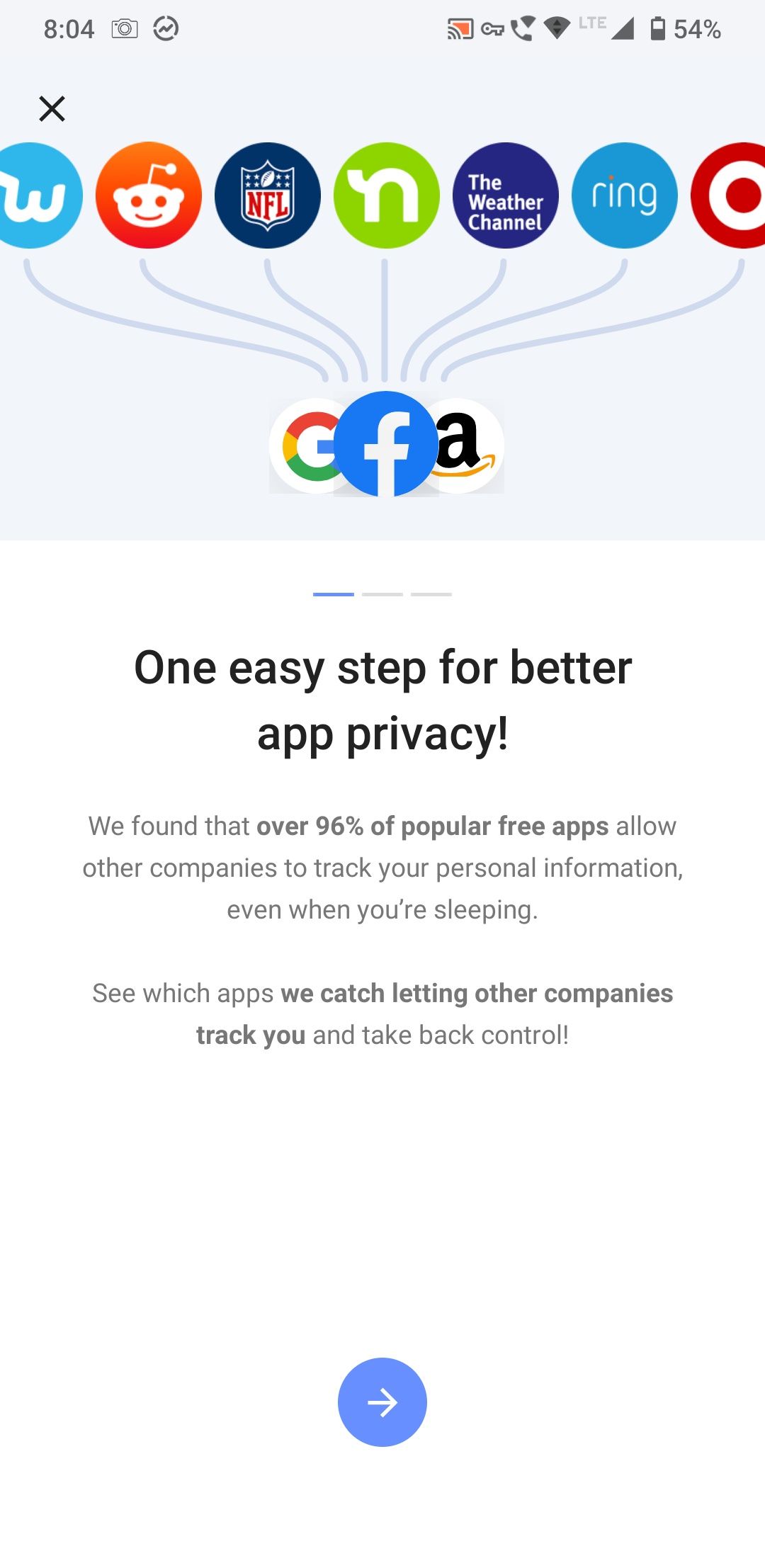
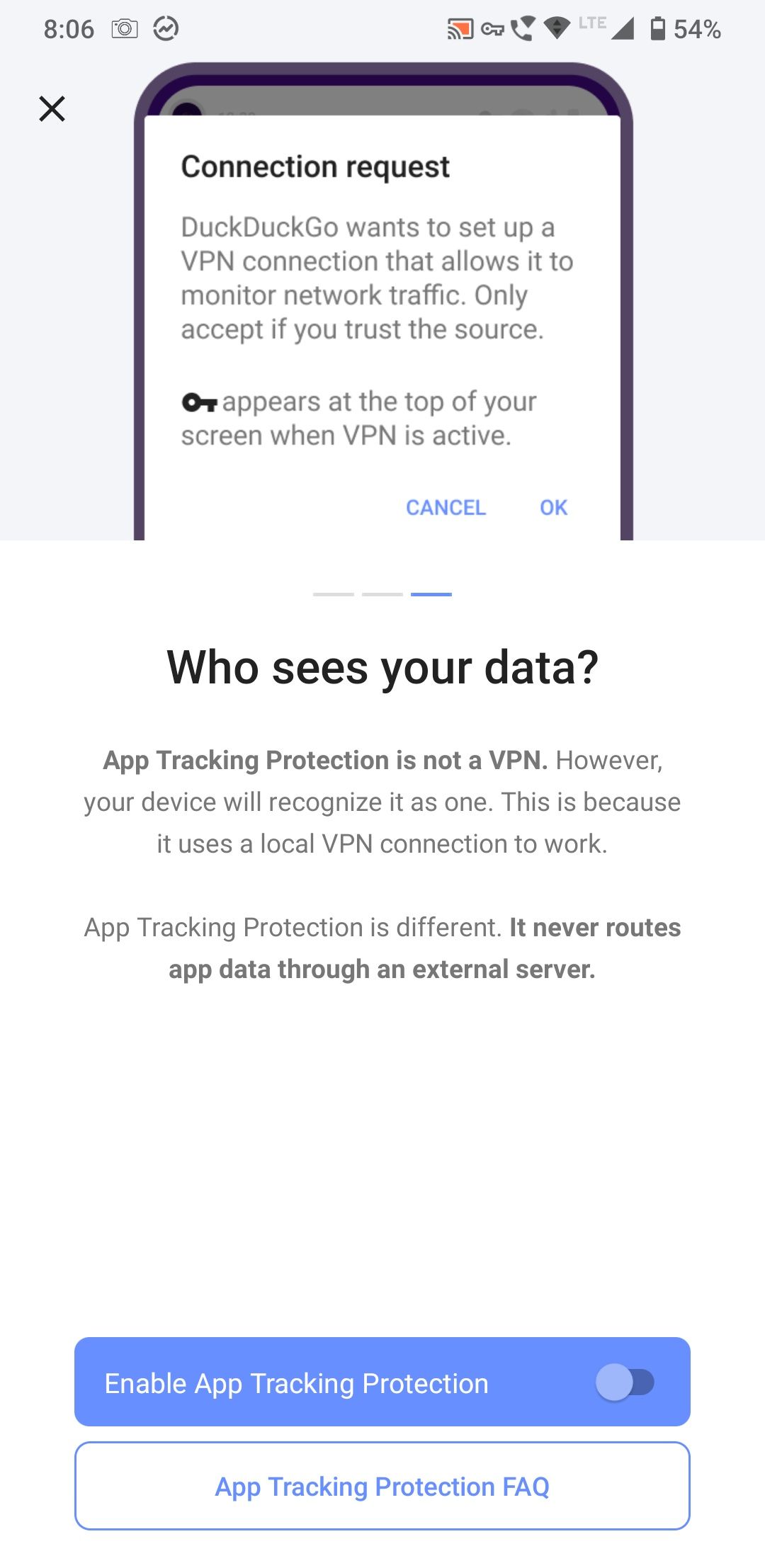
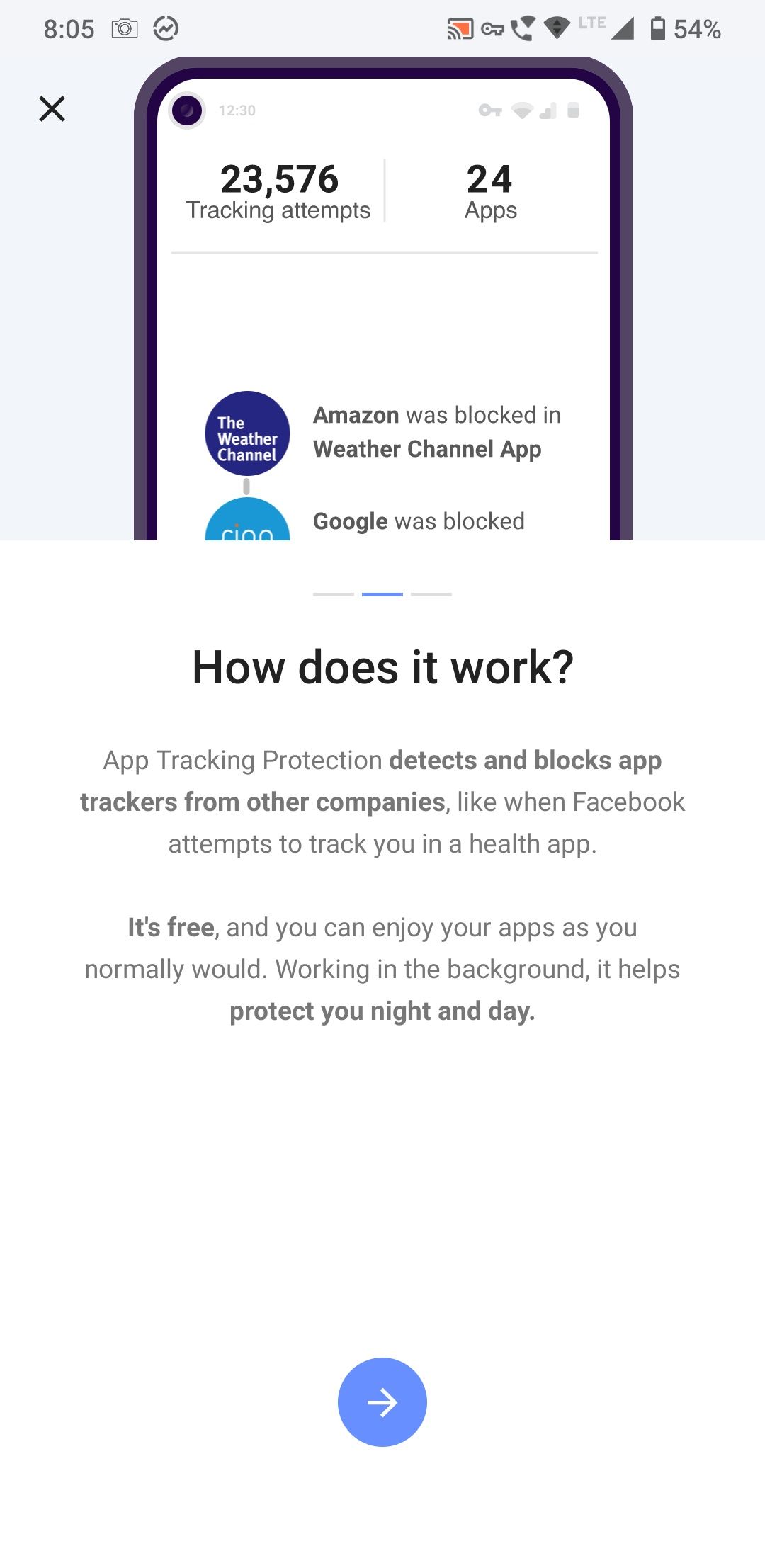
DuckDuckGo Privacy Browser (Free) includes an “App Tracking Protection” feature to expose the trackers from third-party companies in the apps you've got installed and block them.
To set up App Tracking, open the app, navigate to Settings and enable App Tracking Protection. As you do this, you’ll be asked to set up a VPN connection on your phone. However, you don’t need to install a VPN app. It simply asks your permission to allow App Tracking Protection to work locally on your device, monitor network traffic, and block known trackers.
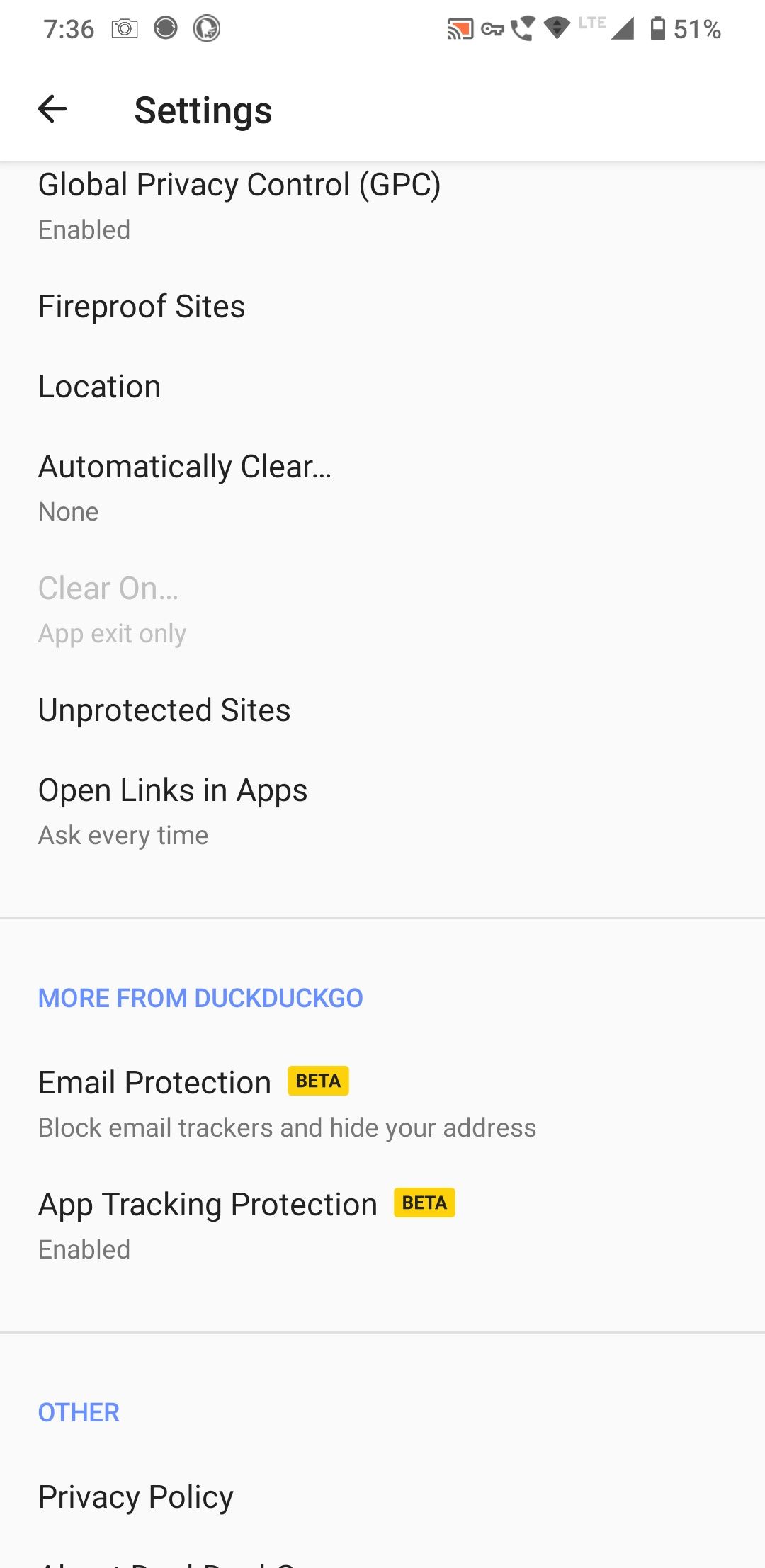
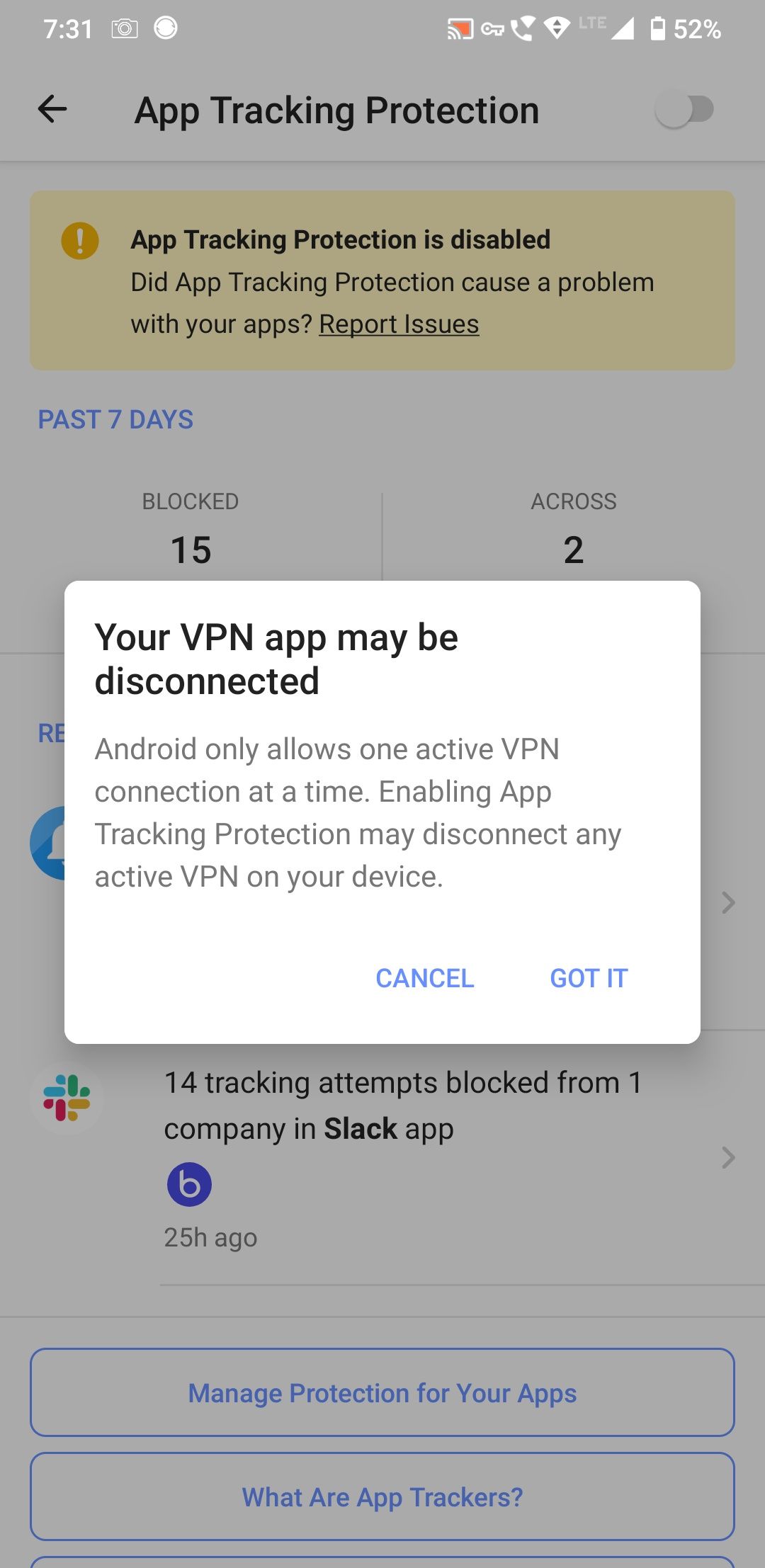
How Does App Tracking Protection Work on Android?
When you launch the app, it tries to establish a VPN service through the built-in API of the Android OS. The purpose of a VPN is to re-route traffic.
As you activate the App Tracking Protection feature, the traffic is routed locally on your device (sitting between your apps and the servers) and passed through a set of filters. If a requested domain is in that list of filters, the connection gets blocked. As a result, the tracker will not be able to send information from your device.
All other traffic reaches the destination server, so your app works normally. The whole VPN alert mechanism is the sole reason for how DuckDuckGo Browser works on webpages and apps.
Android allows only one active VPN connection at a time, so you can't use App Tracking Protection if you're already using a VPN on your phone.
See Which Trackers Are Being Blocked (and Which Apps They're In)
The Recent Activity screen provides a breakdown of the trackers that got blocked in each app recently, with data from the past week.
If there’s an issue you’re facing with the specific app, scroll down and tap Manage Protection for Your Apps to disable protection for that specific app or report the problem to the developer. We recommend you enable all the apps at first and see if all functions of that app continue to work.
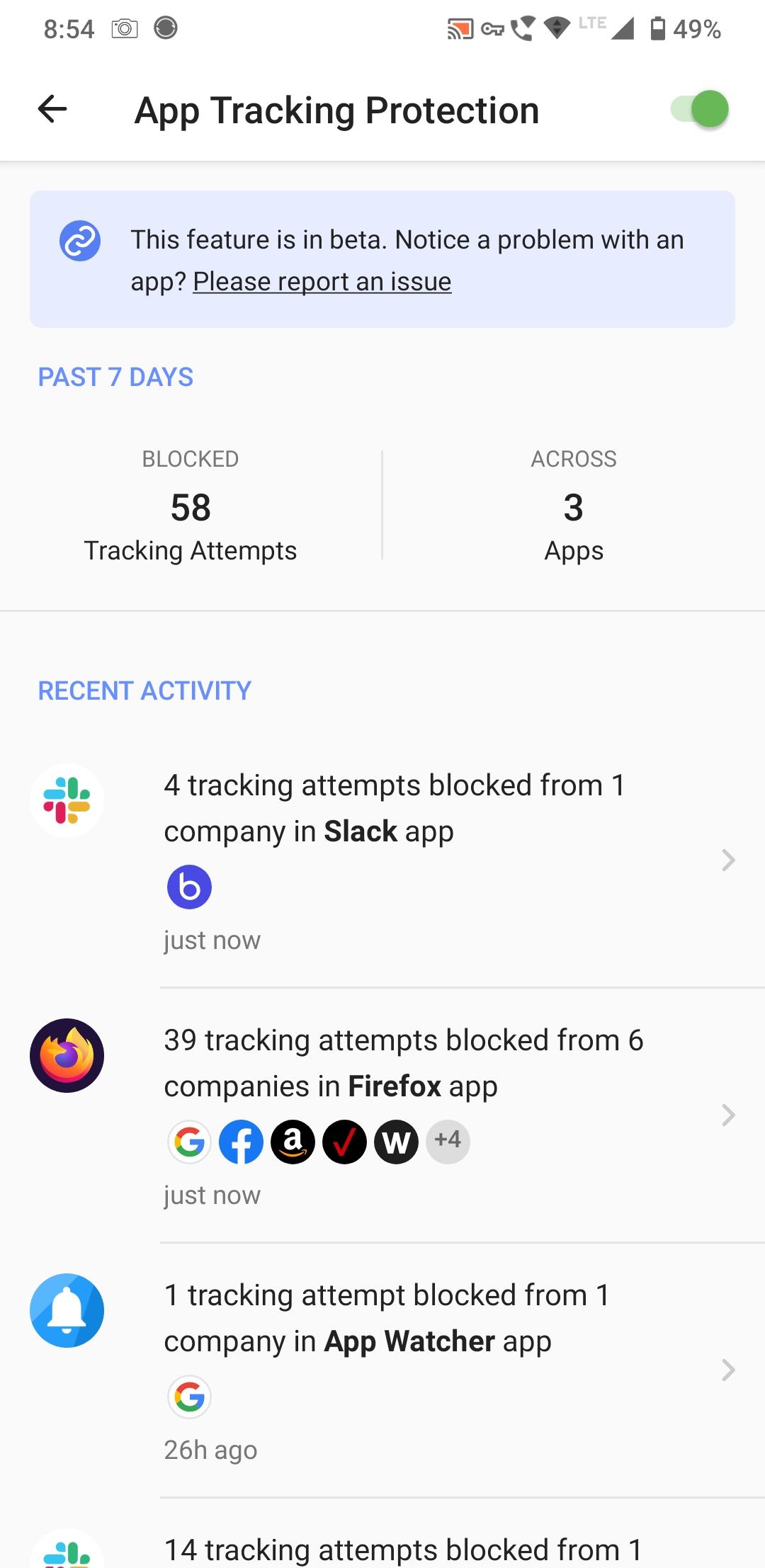
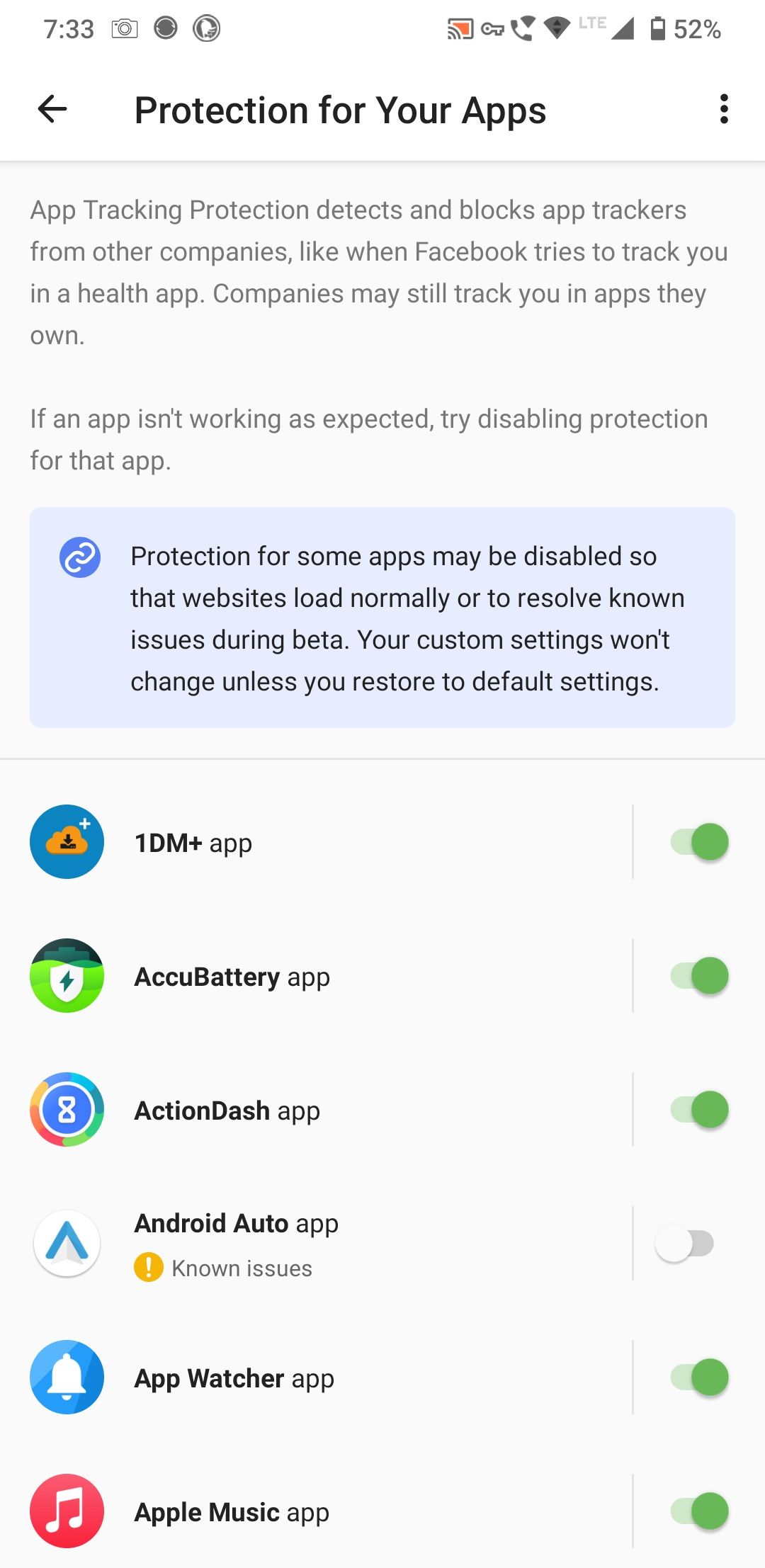
As of now, the blocker doesn’t show what data each tracker is trying to send, or a detailed tracker listing with the description. But if you’re interested, and want to investigate a particular app, head to the Exodus Privacy website and type in your app name to show the details of each tracker and permissions.
Learn More About Android Permissions
App Tracking Protection is a novel feature built right into the browser app. It exposes the known and unknown trackers, and gives you the right to know about the third-party companies that are watching you.
However, it is also important to have a thorough understanding of Android permissions and what they're able to do. Read our detailed guide on how permissions work on Android.