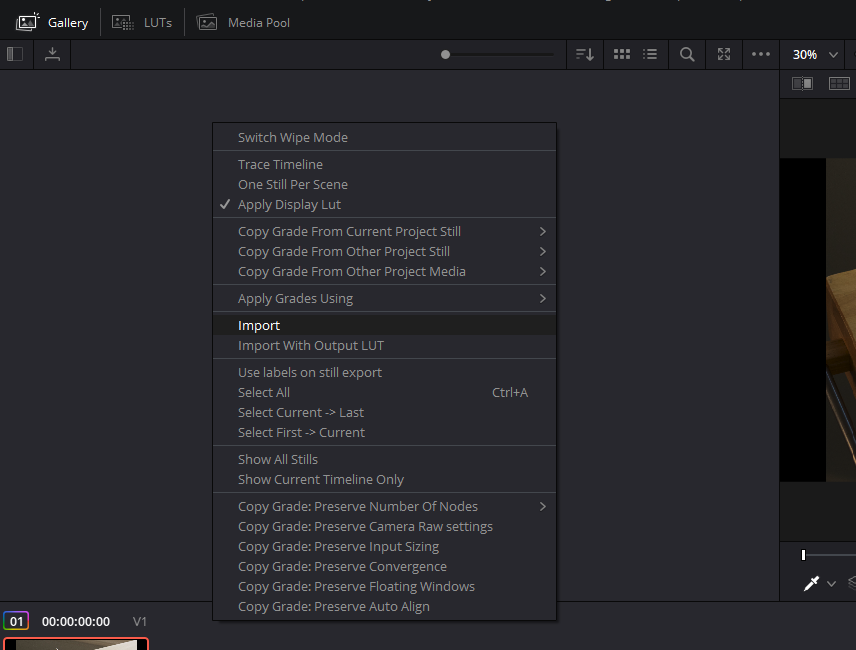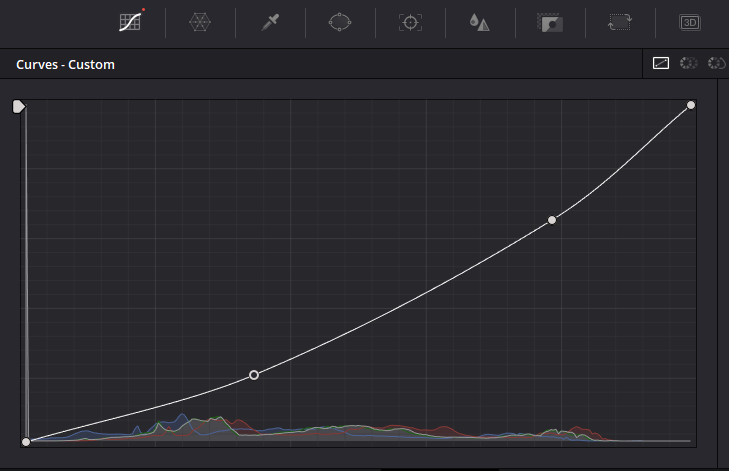DaVinci Resolve is a powerful video editor and coloring application. Within the program, you can do a lot of cool stuff—you can create custom LUTs, add effects to your video, and even take snapshots that document your work visually.
However, these Stills are more than just pretty pictures. In fact, they're one of the most important assets in Resolve if you reuse grades frequently or need to share them with other collaborators or in other Resolve projects.
What Is a Powergrade in DaVinci Resolve?
We've covered Stills in DaVinci Resolve before. But what exactly is a Powergrade? Where do Powergrades come into play, and how do the two differ?
After creating a look and exporting a Still, you'll be left with two files in the destination folder that you chose: a PNG, JPEG, or so on of the Still image itself, and a sidecar DRX file. These DRX files are known as Powergrades within the Blackmagic canon.
Isn't That Just a LUT?
You would be correct. Where Powergrades transcend an ordinary LUT, however, is in their enhanced compatibility with Resolve.
When you apply a Powergrade, you'll be able to adjust the entire chain of correctors—it's just like modifying the look immediately after crafting it firsthand, on the original clip and in the original project.
This is huge; instead of continuing to grade from zero, as you would be with a normal LUT, all of the parameters that were originally utilized are still in place, just as you left them before exporting the Powergrade.
Not only do Powergrades make collaborating with others in Resolve much simpler and easier—they make sharing a painstakingly-perfected look with yourself easy, as well. You can store your most-used and most-loved LUTs all in one place, a collection of Powergrades that you'll be able to pull from at any time in a moment of need.
How to Use Powergrades in DaVinci Resolve
Importing a DRX file into another Resolve project is the fastest and most efficient way to apply the look elsewhere. The process looks just like it does when importing a CUBE file or something similar.
You can pull it in either through a traditional Resolve LUT workflow or simply import the DRX into your Gallery panel. Right-click into the gallery and choose Import.
Once you've imported the look, try applying it to any clip in your timeline by right-clicking the Still's Gallery thumbnail and selecting Apply Grade.
You'll notice that Resolve does more than just drape the look over the clip like an adjustment layer—you'll find that all of the parameter settings that you employed originally when creating the look have all been preserved completely.
For comparison, importing an ordinary LUT into Premiere does not confer this same benefit. You'll get the look, but your parameter settings after the LUT has been applied are all still zeroed out to their baseline defaults.
You can certainly work around this fact, but having the real grade in front of you makes for a much more precise adjustment for the new clip inheriting it. You're only able to take advantage of this luxury when your LUT is a Powergrade and you use it in Resolve. It's a winning combination that we love.
What Is the Difference Between Stills and Powergrades?
In the simplest possible terms, a Still is a vessel. Stills are a visual representation of the clip that the look was taken from—Powergrades are separate files that contain all the metadata necessary to recreate the grade on another clip in Resolve, even in a separate project. They're the Blackmagic-branded equivalent of, for instance, the XMP sidecar file that rides alongside a raw photo after being processed in Adobe Camera Raw.
Knowing how to create and harness the power of Powergrades and Stills in Resolve is one of the first skills that any ambitious beginner should set his or her sights upon. Now that you've successfully drawn your own line in the sand, you'll be able to inform your own work in Resolve with this distinction.
Powergrades in Resolve: The Solution You Didn't Know You Needed
Stills and Powergrades go hand-in-hand, but they're far from interchangeable. The differences that we've outlined here are all minor points to make, but understanding how Powergrades and Stills are related functionally helps a lot when first getting used to the DaVinci Resolve pipeline.
If you've never tried to create a Powergrade in DaVinci before, there is no time like the present to give it a try. Stills and Powergrades are both super useful, both on their own and when used side-by-side.