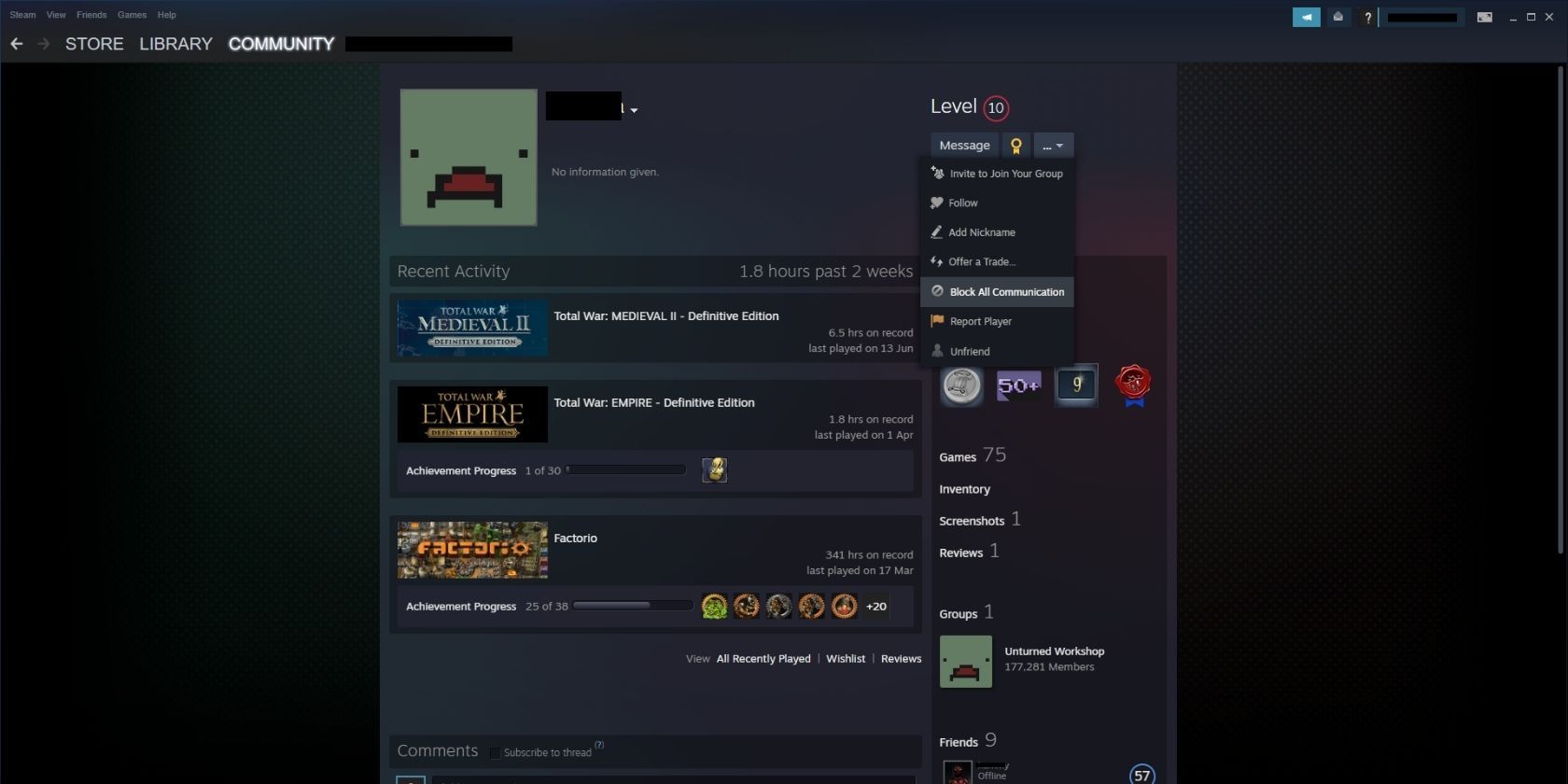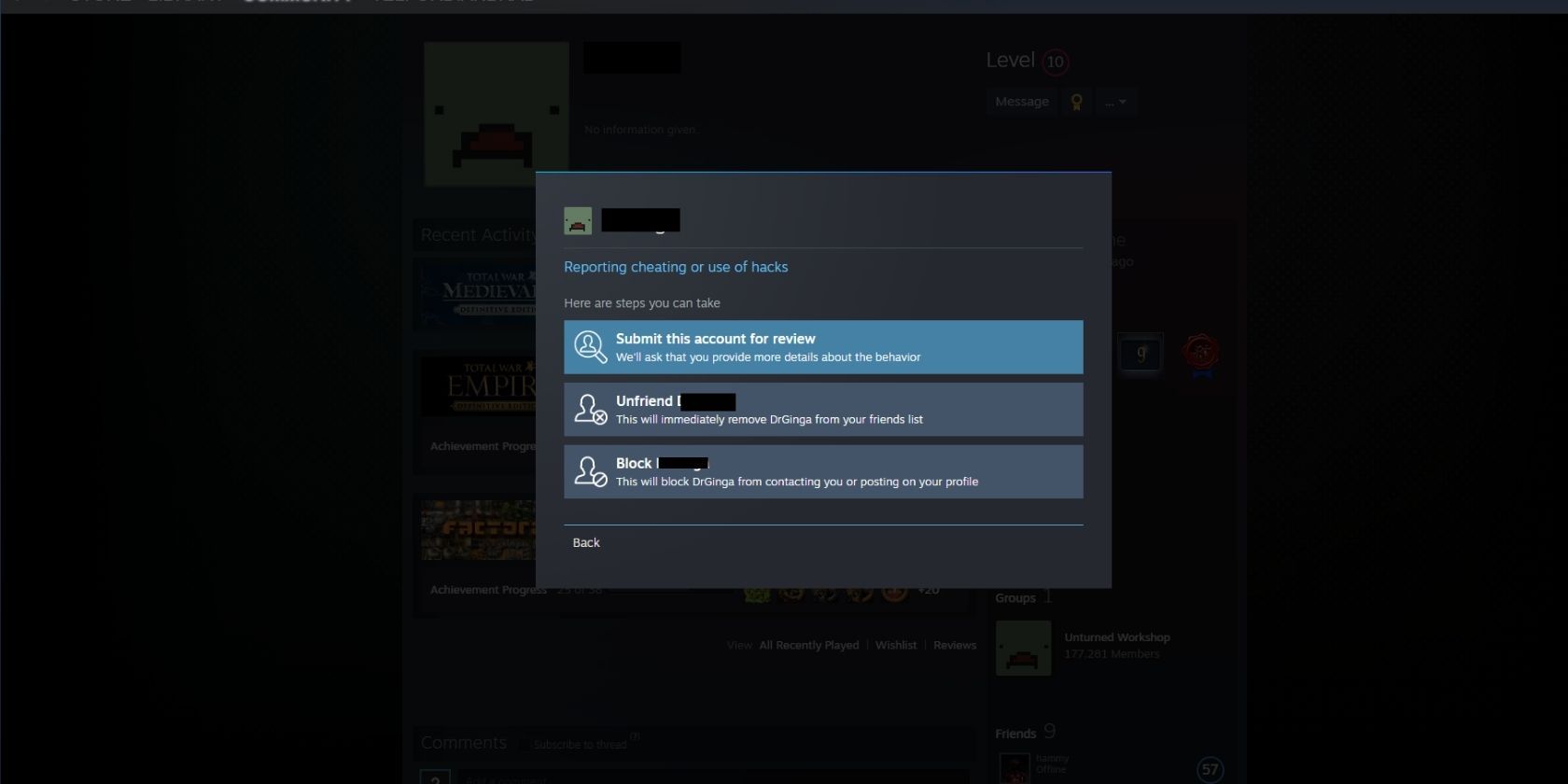One of the greatest things about online gaming is how it allows you to make new friends that you may not have otherwise come across. Unfortunately, you can sometimes run into people that worsen your online experience and who you're better off blocking and/or reporting.
Fortunately, Steam makes it very easy to do this.
How to Block Someone on Steam on Desktop or Mobile
If you've decided that you want to block someone on Steam using the desktop client, then you simply have to follow these steps:
- Open the Steam client.
- Navigate to the user's community profile, either via Friends, Recent Players, or searching for them on the Community tab.
- Once on their profile, click the ellipsis icon and then click Block All Communication.
- From the window that opens up, click Yes, block them.
The steps are very similar on the Steam mobile app, where you would:
- Open the Steam app.
- Navigate to the user's community profile either from tapping the burger menu then Friends and then on the user, by navigating to the Recent Players tab and tapping on the user's profile, or by tapping on Community and then searching for the user.
- Tap on the ellipsis icon and then tap Block All Communication.
- From the pop-up warning that appears, tap Yes, block them.
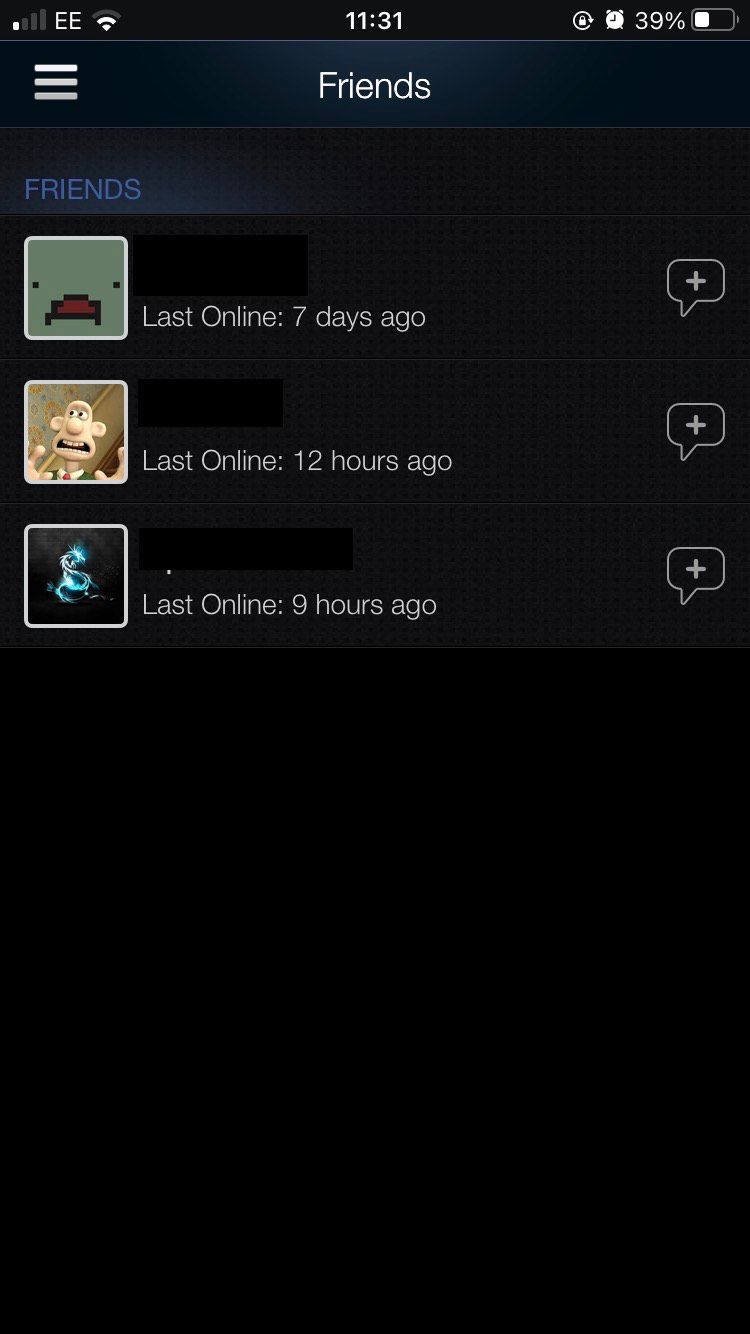
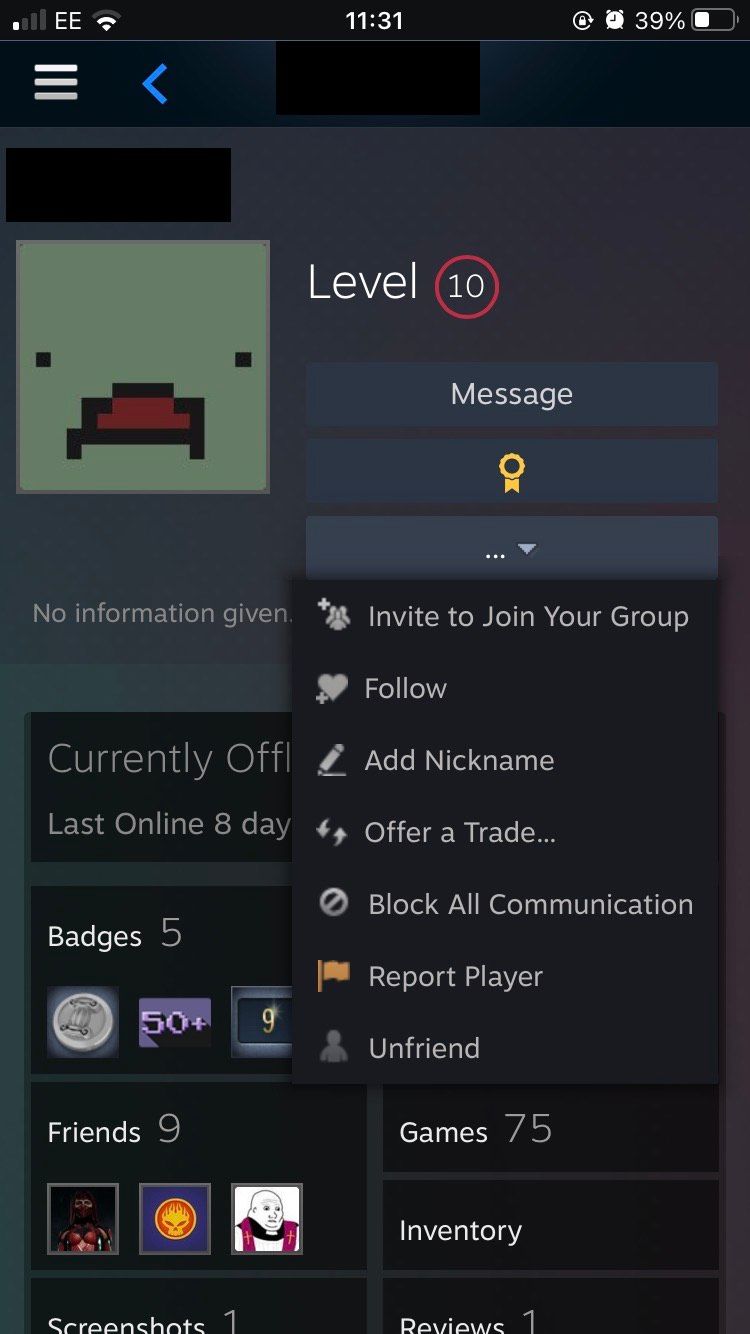
.jpg)
By following these steps you should now have blocked the user in question regardless of whether you are using the desktop client or mobile app.
If you ever want to unblock them, you'd simply follow the same steps again, but click or tap Unblock All Communication instead. You should always block a user who is being inappropriate or hurtful or even attempting a Steam tournament scam from an old friend whose account has been hacked.
How to Report a Steam User
If you'd like to report a Steam user this is also quite simple to do. To do this on desktop:
- Open the Steam client.
- Navigate to the user's community profile either through Friends, the Recent Players tab, or searching for them via the Community tab.
- On their profile, click the ellipsis icon and then click Report Player.
- Select the reason you wish to report them, for example, They have an inappropriate profile name or another option, and then click Submit this account for review.
- You can also click Unfriend or Block to remove the user from your Friends list and prevent them from contacting you further.
By following these steps you should have been able to report the user in question.
To report a player on the mobile app:
- Open the Steam app.
- Navigate to the user you wish to report's community profile. This could be by tapping the burger menu and then Friends if they are on your Friends list, going to the Recent Players tab, or tapping on Community and then searching for their profile.
- Tap on the ellipsis icon and then tap Report Player.
- You'll be asked to choose from a list of options as to why you're reporting them, for example, They are cheating in a game. Select your reason then tap Submit this account for review. You can also Unfriend or Block them.
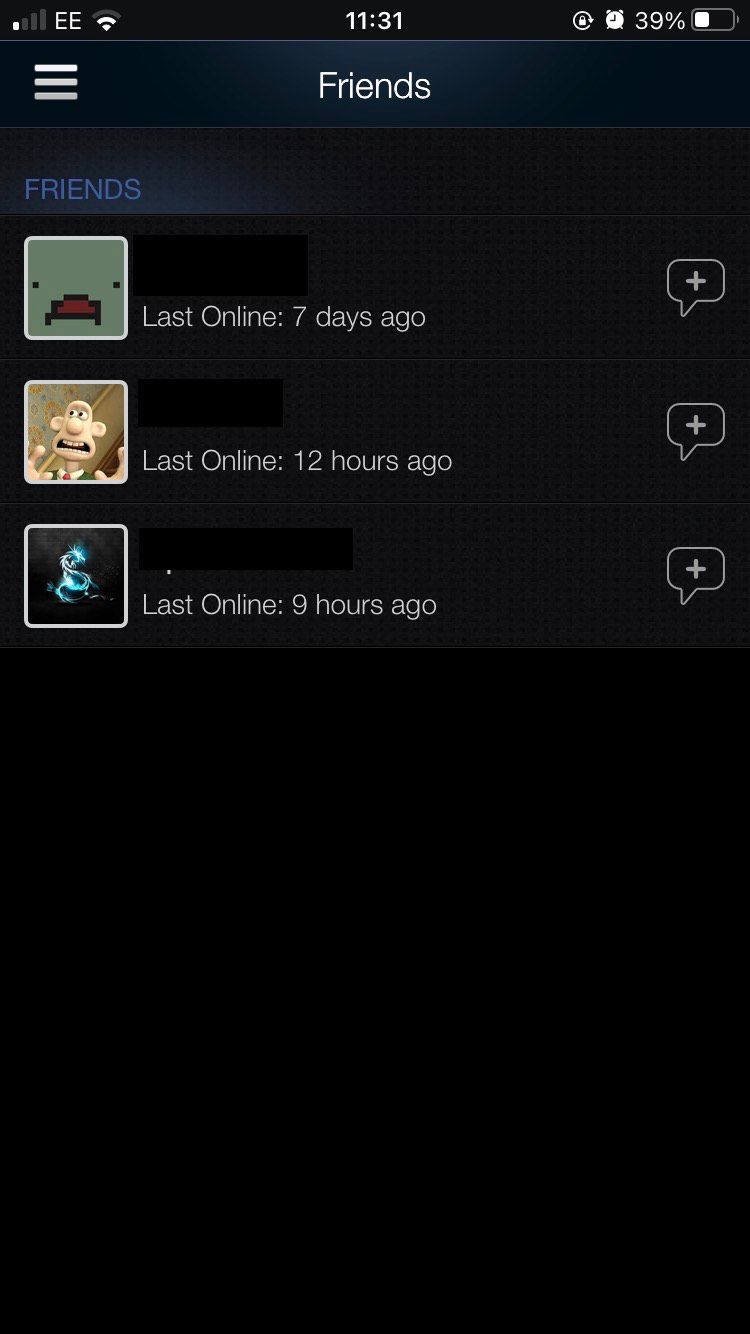
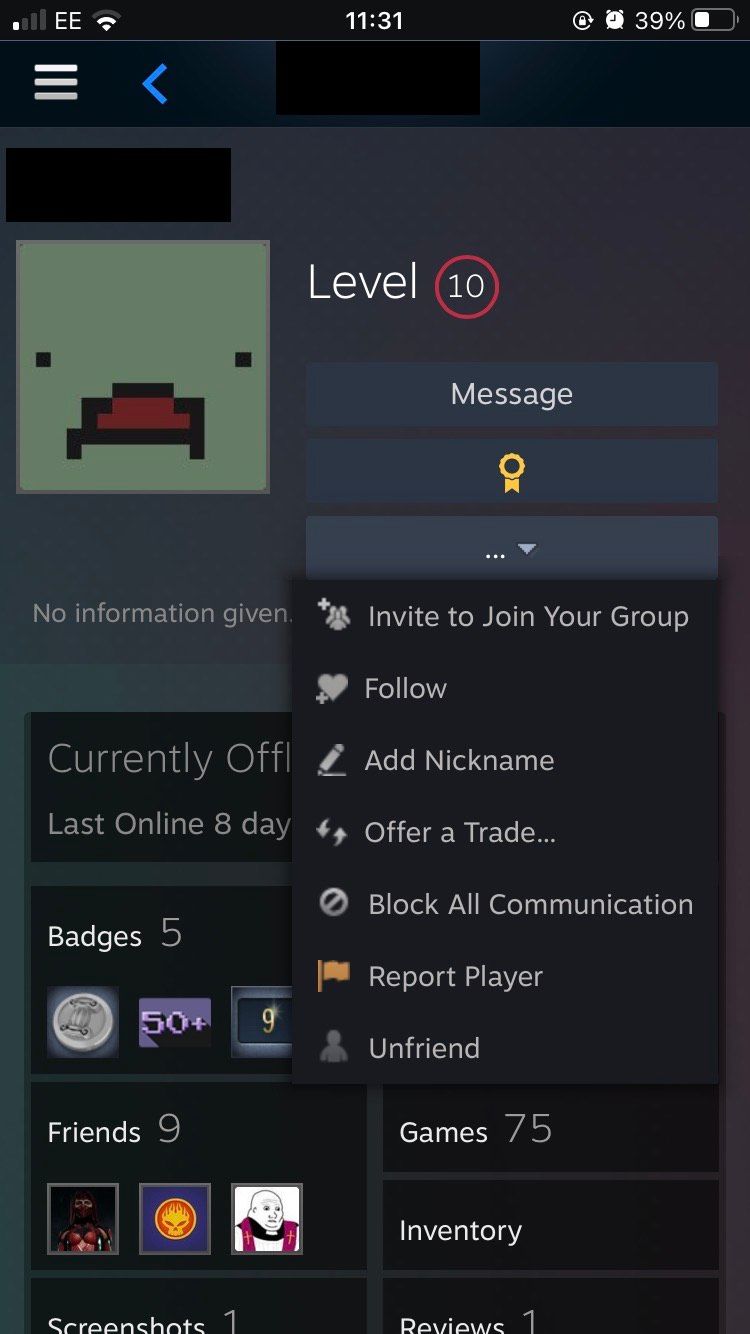
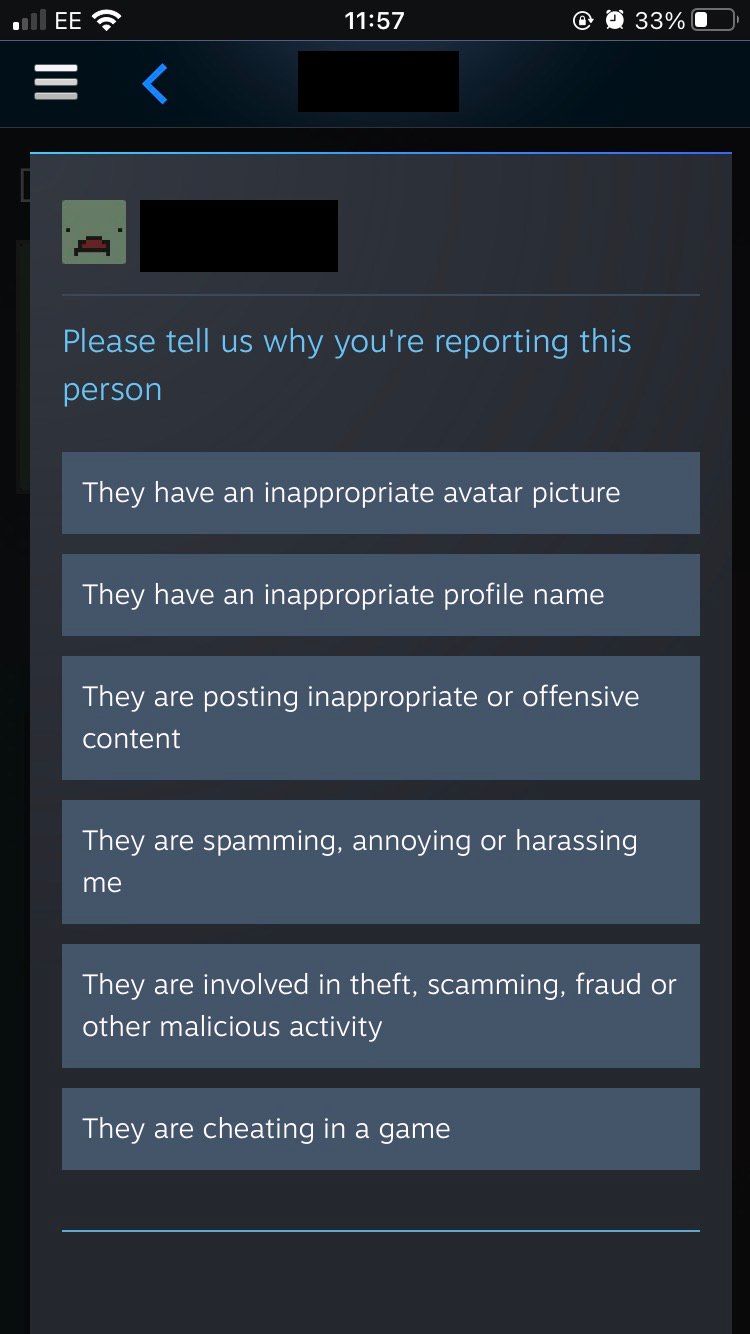
By following these steps you will have reported the user and it will be in the hands of Steam staff to deal with it from now on.
The Steam app has lots of features that make it just as convenient to the user as the desktop client, so if you need to report somebody while away from your computer you can easily do that.
Enjoy Steam Without Unwanted Users
Staying away from spam accounts and users who are being inappropriate or hurtful towards you is essential for maintaining a positive, healthy online gaming experience.
If you are being hounded by somebody who you normally consider a friend, you may want to consider less nuclear options than blocking or reporting them, such as customizing your Online Status so that friends assume you're not online.

.jpg)