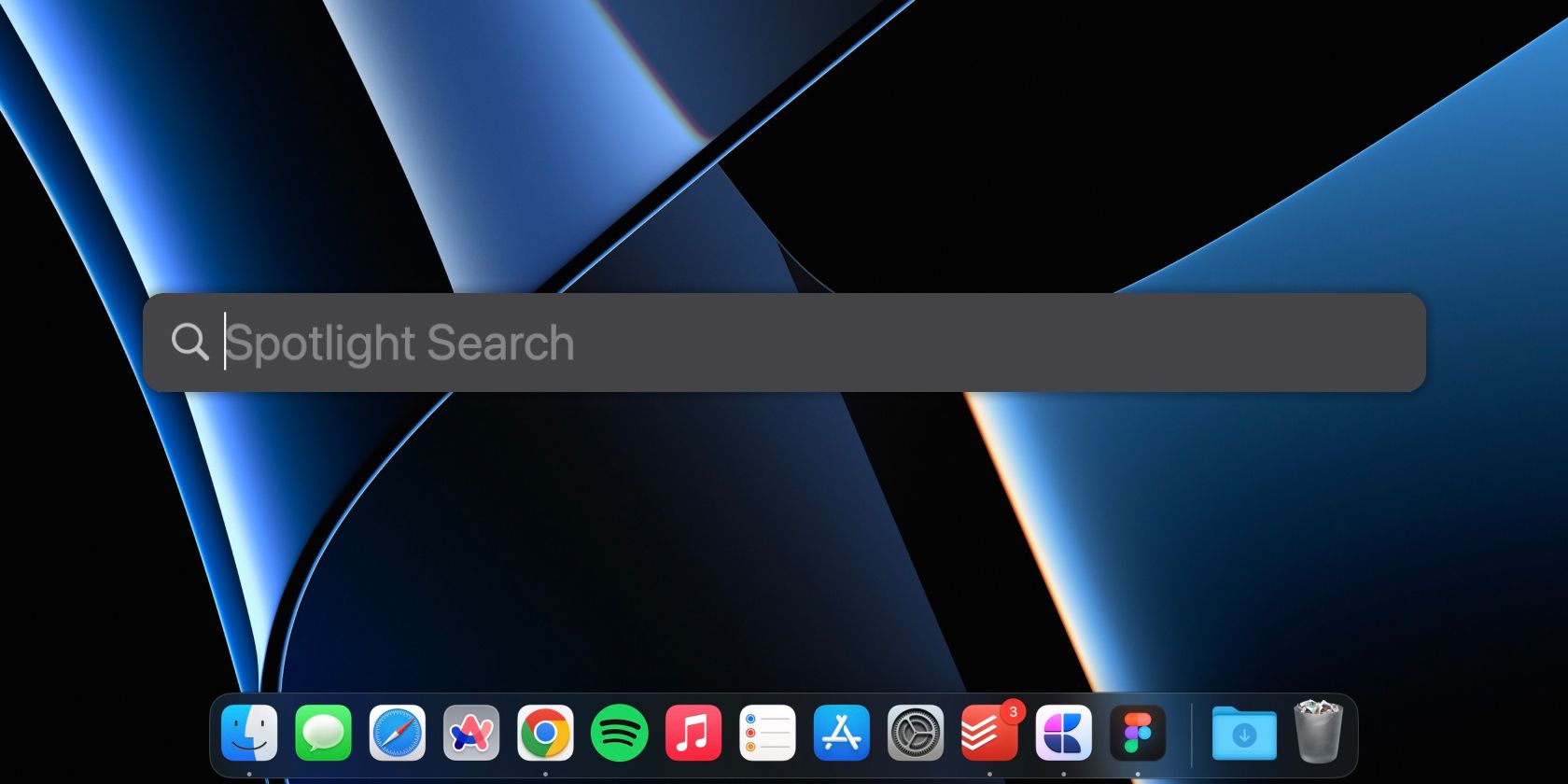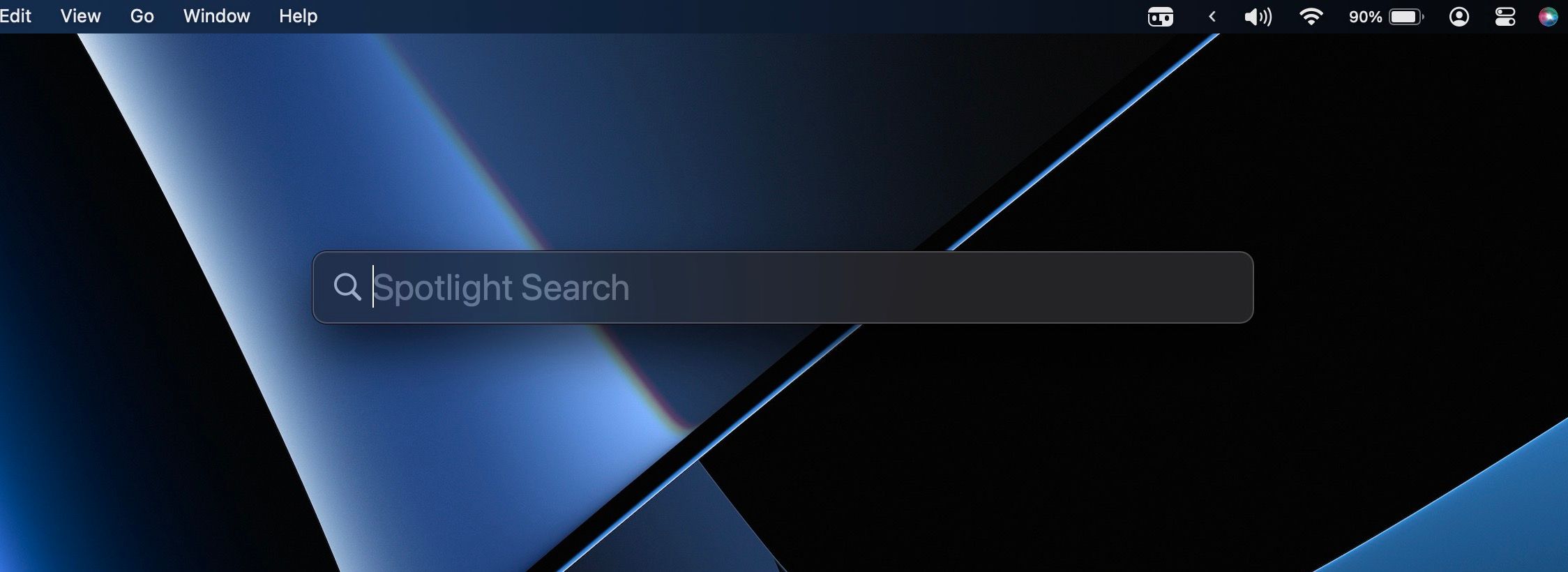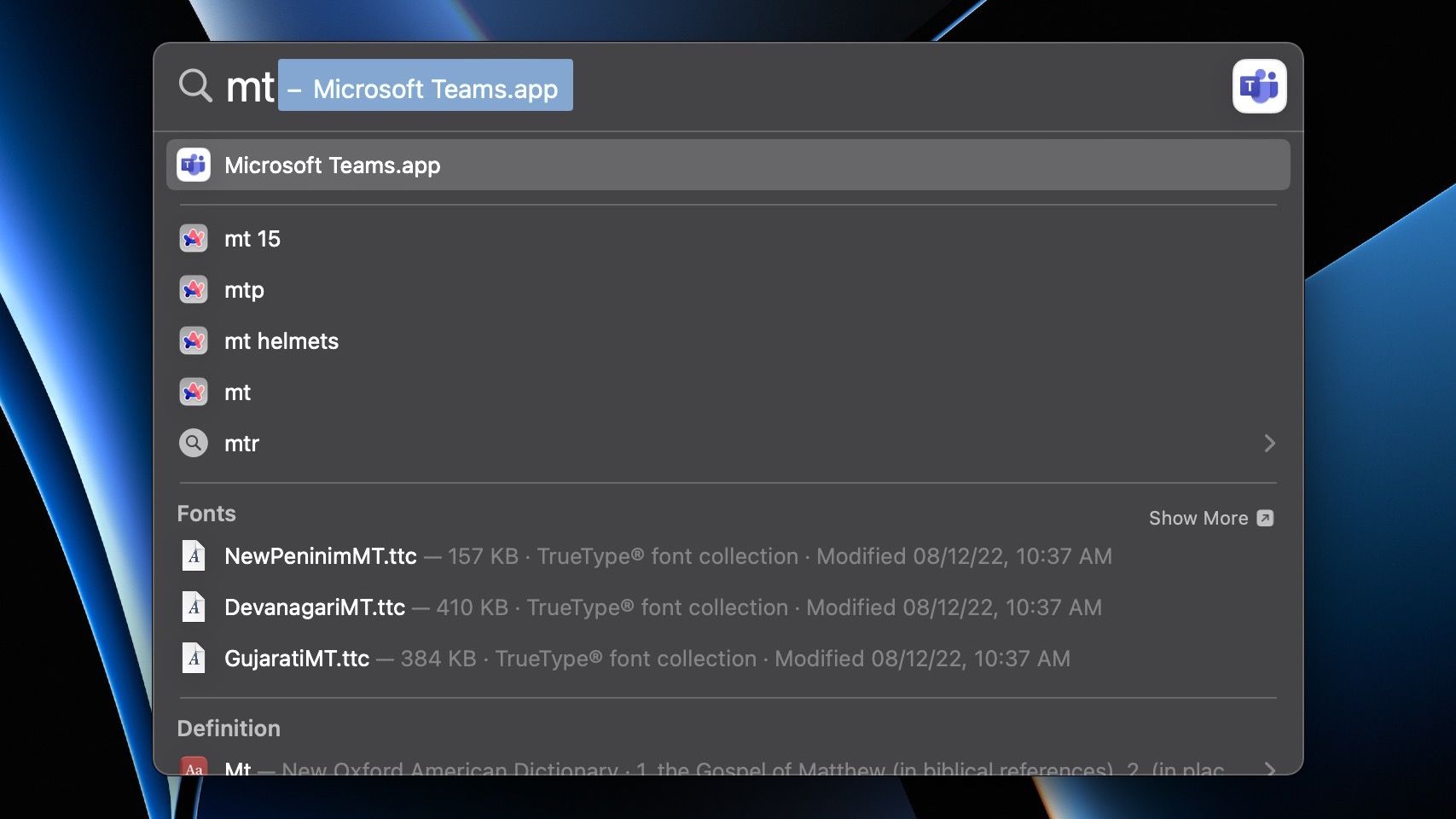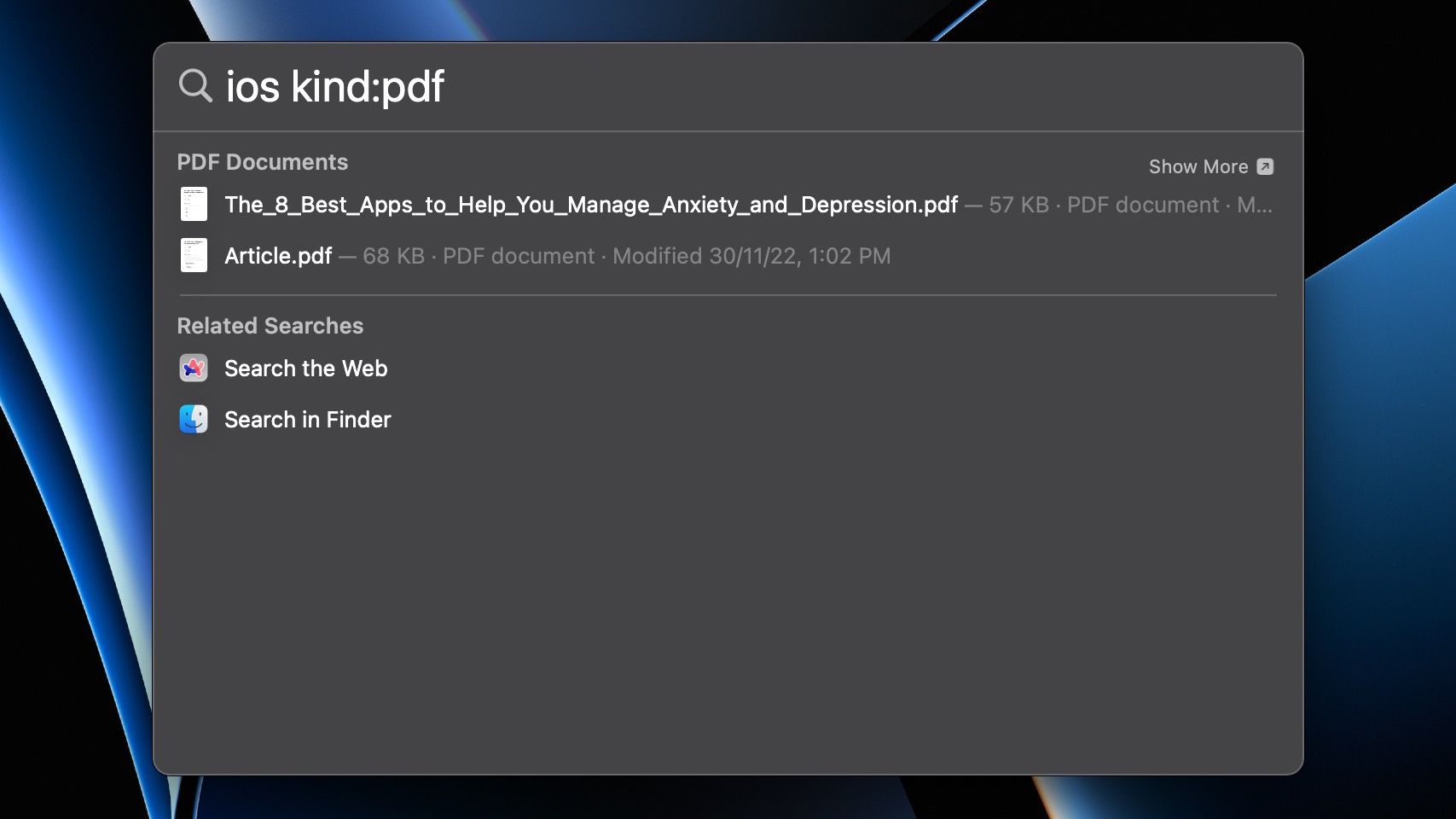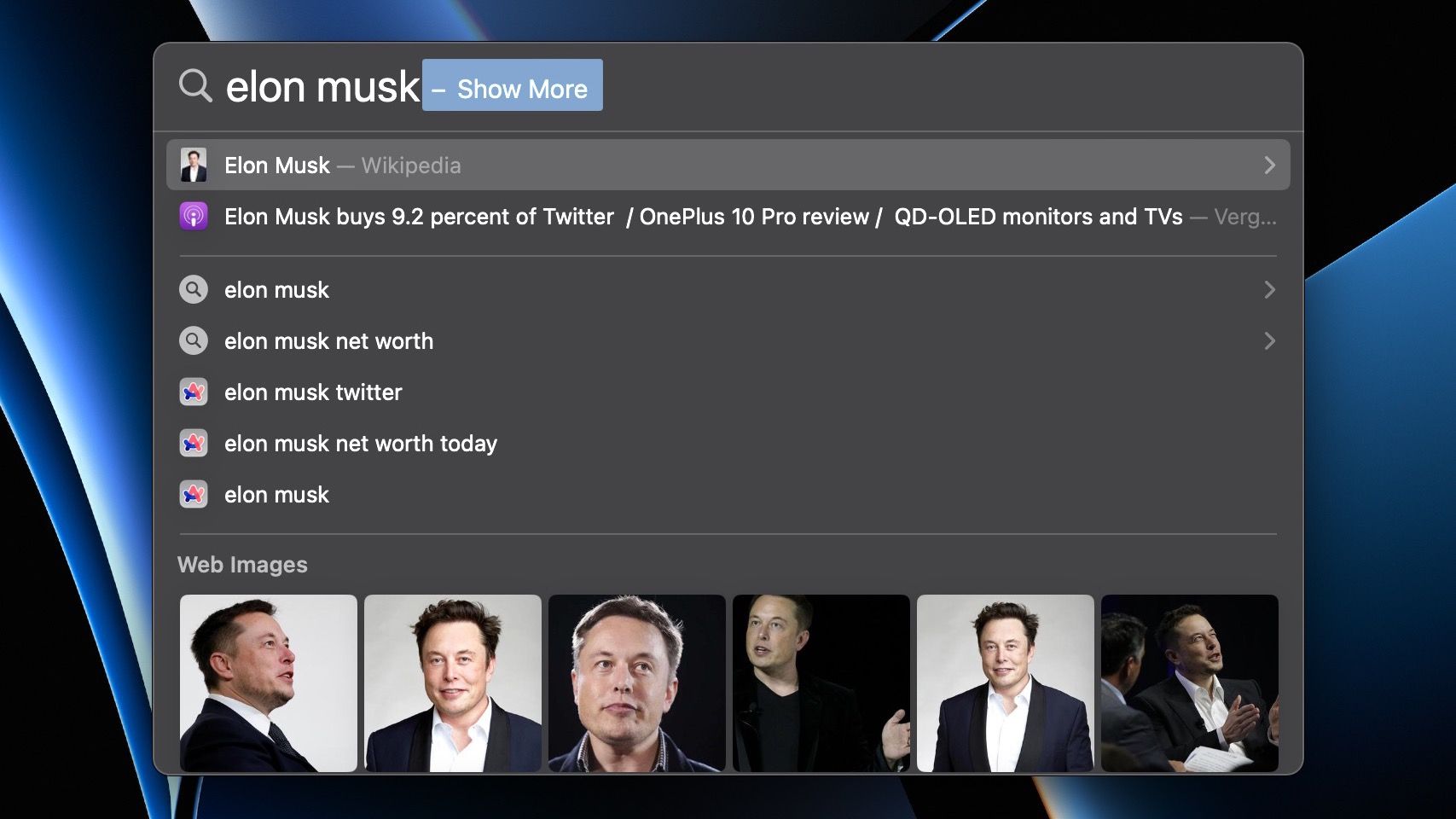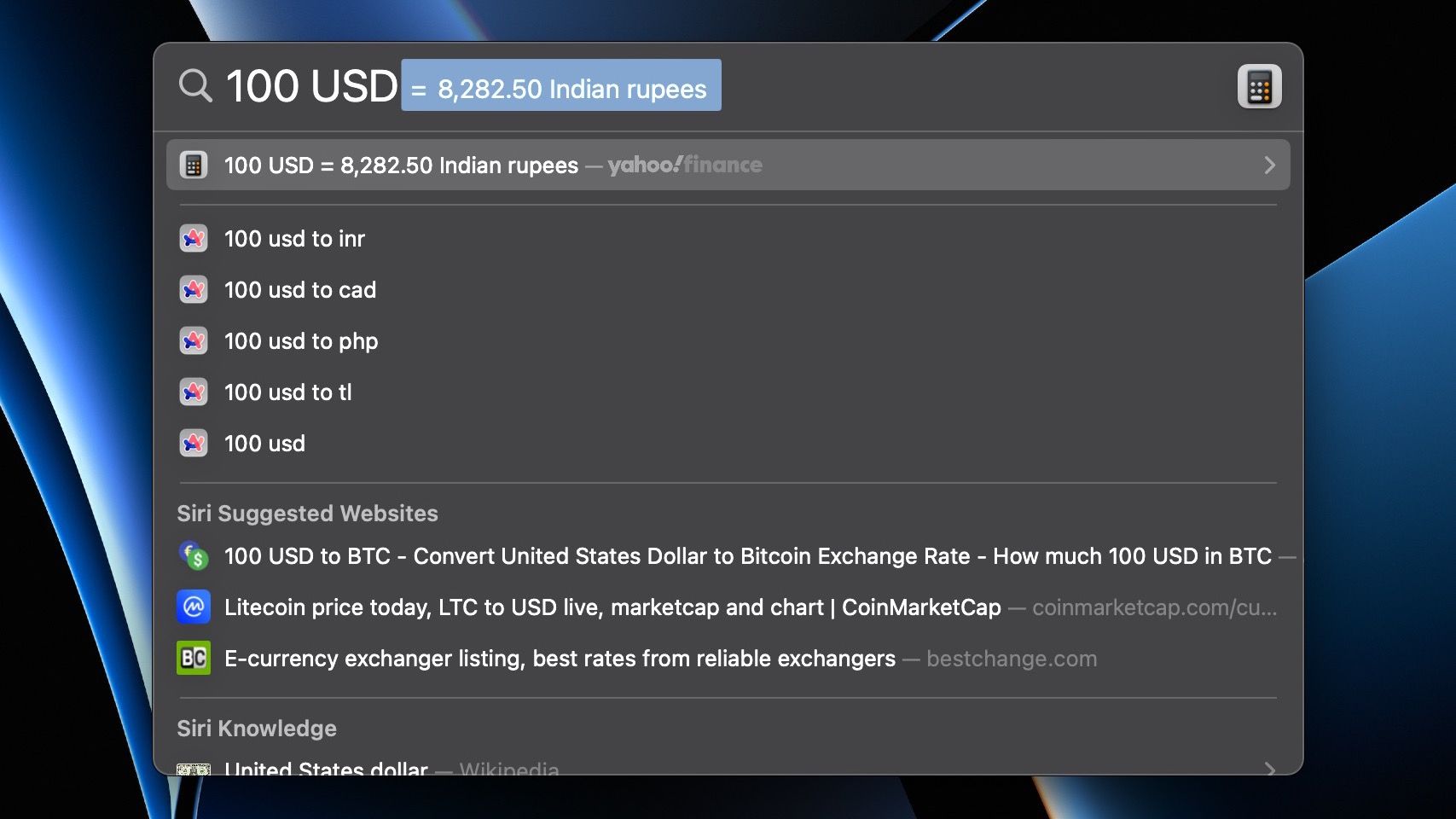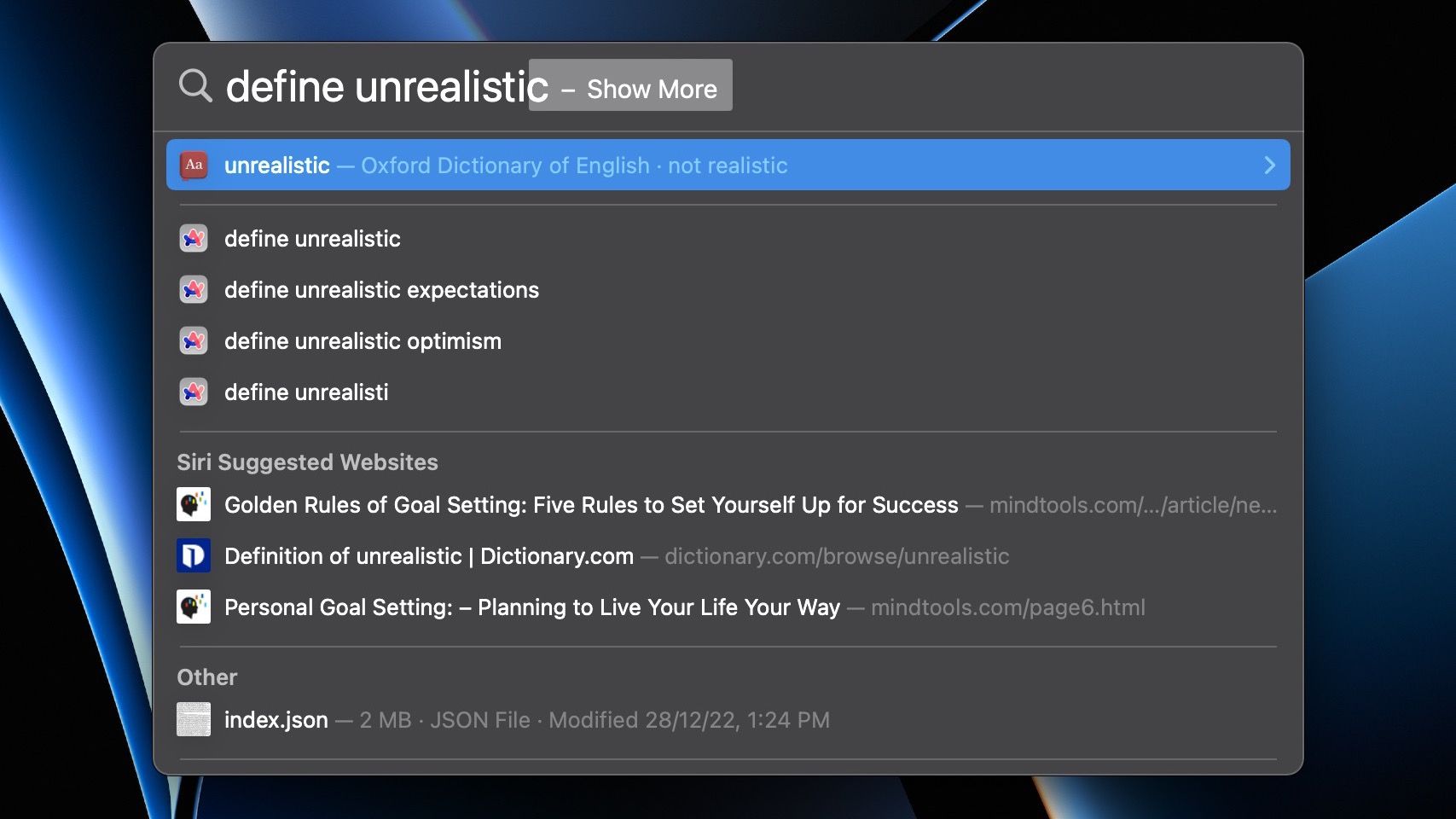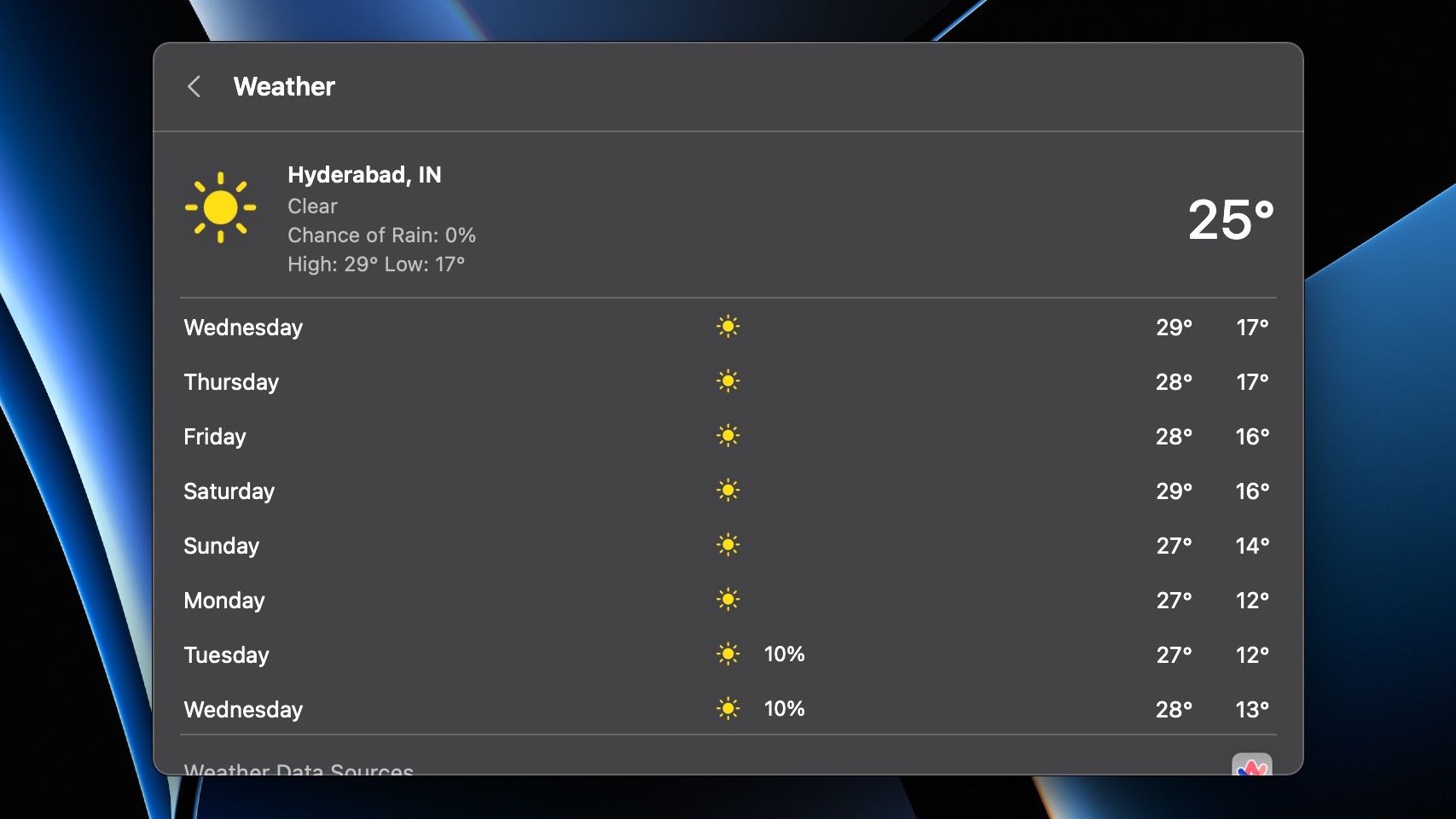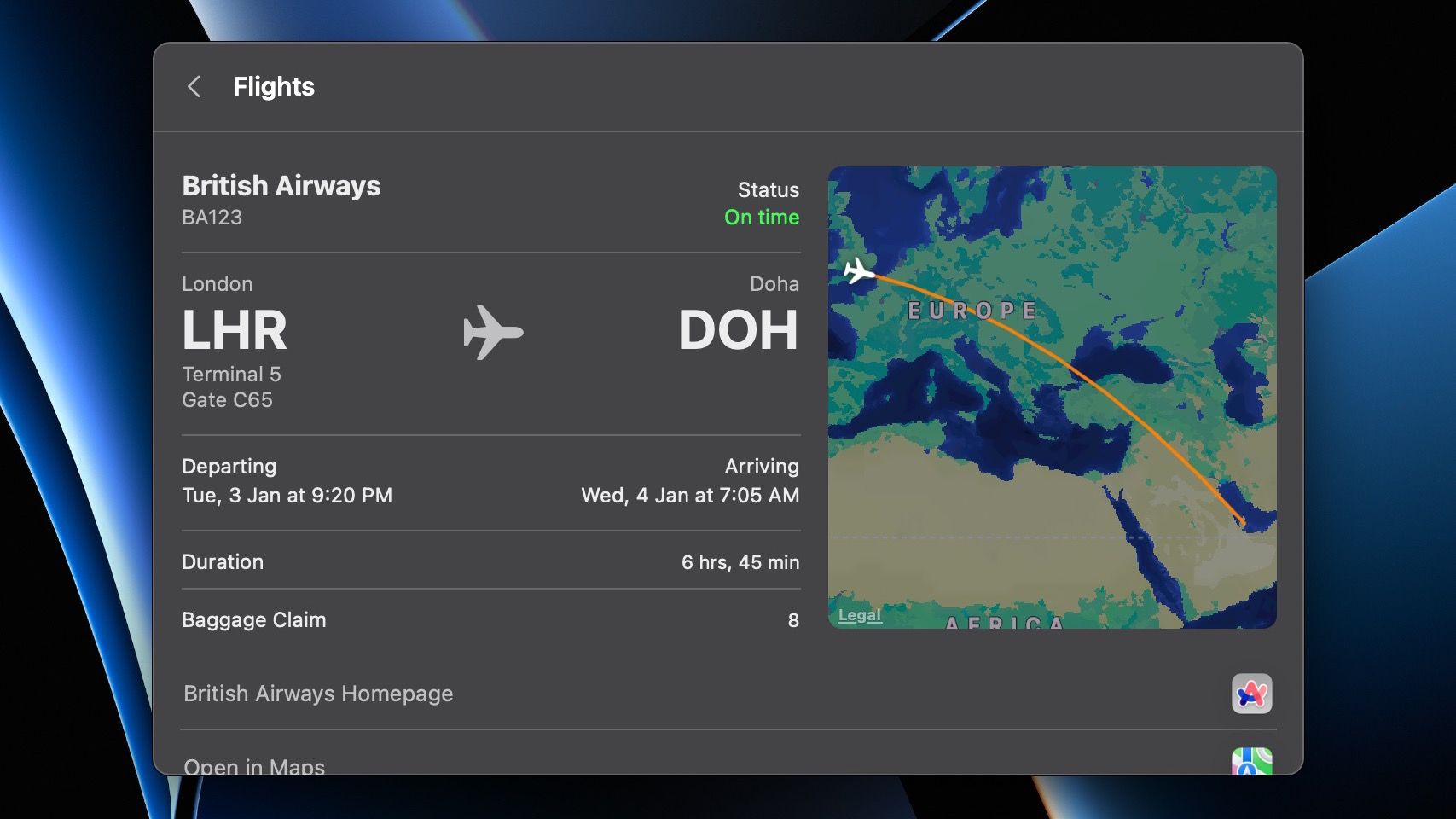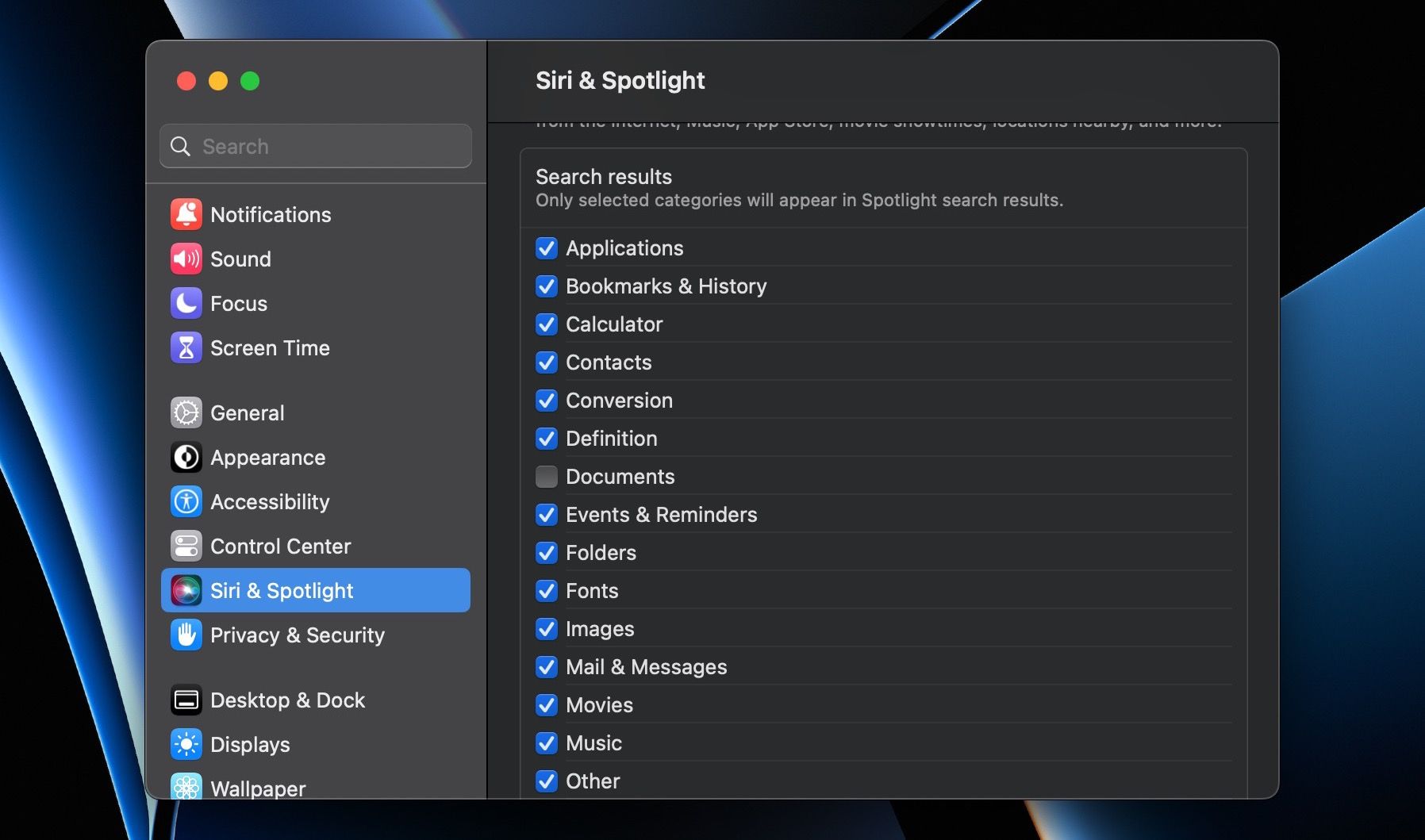You can be overwhelmed with macOS, especially if you recently switched from Windows. It can take some time for you to get the hang of it.
While discovering new features, you might miss out on one of the most potent tools in macOS, Spotlight.
Spotlight reduces many taps, saving you a lot of time. This guide will show you how to use Spotlight on your Mac and make the most of it.
What Is Spotlight in macOS?
Spotlight in macOS is a system-wide search tool that lets you simultaneously search for files, photos, emails, documents, calendars, and the web.
Spotlight indexes your Mac's hard drive to access files instantly when requested. However, you should put your Mac to sleep rather than shutting it down for better indexing of files.
Spotlight in macOS is quite similar to its iOS counterpart in terms of the search results you get. However, the way to access Spotlight differs in iOS and macOS.
You can launch Spotlight in macOS by clicking on the Search (magnifying glass) icon in the menu bar or pressing the Cmd + Space on your keyboard. Moreover, some keyboards, including Apple's Magic Keyboards and the built-in keyboard on MacBooks, come with a dedicated key to access Spotlight.
What Can You Do With Spotlight in macOS?
Spotlight isn't just a search tool; you can do more than you realize. Here's a list of some useful actions you can perform using the Spotlight search:
Launch Apps
There are many ways to open apps on Mac, but Spotlight lets you launch apps faster than any other method. All you have to do is invoke Spotlight using Cmd + Space, enter the app's name, and press Enter to open it.
Also, you don't have to type the app's name to open it. For instance, if you want to open Microsoft Teams, instead of typing "Microsoft Teams" entirely, you can type "Mic" or "MT," and Spotlight will pull it up. And you can press Enter to launch it.
Search Files on Your Mac
Searching is an essential thing you can do with Spotlight. You can search for apps, documents, emails, and other items on your Mac. And thanks to Apple's Live Text feature in macOS, Spotlight can also find text in documents and images.
Furthermore, you can search for specific kinds of files in Spotlight. You can do that by adding an extension "kind:" followed by the file extension. For example: if you want to search for a PDF file with "iOS," you can type "iOS kind:pdf" to display only PDF files.
Web Searches
Spotlight doesn't limit your searches to files on your Mac, but you can also search the web. You can get most of the information at a glance without opening the browser on your Mac.
You can search for a person, photos, or anything you want, and Spotlight will search the web for you. If it doesn't find the required information, you'll see an option to search for the same in your default browser.
Calculations and Conversions
Spotlight can be convenient for you if you do a lot of calculations and conversions. You can do basic math, including additions, divisions, subtractions, multiplications, and more.
Besides that, you can do conversions from one unit to another, including currency, temperature, and measurement conversions. Once you enter the first unit, Spotlight autocompletes the query depending on your location. Otherwise, you can finish it manually.
For instance, if you enter "100 USD," Spotlight will show you the conversion in INR in India or GBP in the UK. And the same applies to other conversion metrics.
Definitions
While you can use your Mac's Dictionary to look up words quickly, Spotlight lets you do the same in a breeze. You can search for any word quickly by entering "define" followed by the word you want to search for, and Spotlight will return with its definitions.
Check Weather
You can use the Weather app in macOS Ventura to check weather conditions on your Mac. However, you can do it much quicker with Spotlight search.
All you need to do is type "weather," followed by the location, and press Enter. Spotlight will return with the current and the next ten days' weather conditions.
Track Flights
There are many sites and apps to track flights in real-time, but you can quickly track flights using Spotlight search. You just need to enter the flight number, press Enter on your keyboard, and Spotlight will show you its details and real-time status on a map.
Other Things You Can Search With Spotlight
Spotlight isn't limited to the actions mentioned above; there's more to it. Here are a few other things that you can search in Spotlight:
- Fonts on your Mac
- Sports scores and schedules
- Stock prices
- Movie information and its show times
- Contacts
- Maps and directions
- Music (albums, artists, and songs)
- Safari bookmarks and history
- Calendar events and reminders
How to Customize Spotlight Search Results
If you don't want to see specific search results on Spotlight, you can disable them. To customize Spotlight search results, follow these instructions:
- Go to System Settings > Siri & Spotlight.
-
Scroll down to the Spotlight section and check/uncheck what you want to see in Spotlight search results.
For instance, you can uncheck the Documents option if you don't want Spotlight to show documents in the search results.
Furthermore, you can show all search results yet exclude certain folder(s). Follow these steps to learn how:
- Go to System Settings > Siri & Spotlight.
- Scroll down to the bottom and click on Spotlight Privacy.
-
Click the Plus (+) icon, navigate to the folder you want to exclude from Spotlight results, and select Choose.
- Hit Done once complete.
From now on, the contents of that folder won't appear in Spotlight's search results.
Master Spotlight Search on Your Mac
Spotlight is one of the most powerful and incredible tools in macOS. You can search almost everything without opening multiple apps to look up something. So, before searching for anything in a web browser or various apps, try Spotlight first.
Spotlight is great, but it isn't perfect. So, if you're not a fan of Spotlight after using it for a while, know that various third-party apps are available to replace it on your Mac.