Google Opinion Rewards is a popular app available for Android and iOS smartphones. The app asks you to answer some surveys and gives you rewards in return.
If you are an iPhone user, you can redeem your rewards in your PayPal account. This gives you the freedom to spend your money on anything you want. However, if you are an Android user, you get rewards in the form of a Google Play balance, which you can only use for some of Google's products and services.
Let's take a look at how to spend your Google Play balance.
How to Check Your Google Play Balance
Before you begin, you can check how much you've got to spend. To check your Google Play balance from your smartphone, you just need to open the Opinion Rewards app, and the balance will be visible on the app's home screen.
To check your Google Play balance from a PC, go to the Payment methods page on the Play Store, and sign in with your Google account. You can see your balance there. To improve your balance, take a look at our tips for how to make more money with Google Opinion Rewards.
Once you've gained a big enough balance, you'll want to start spending it. Keep in mind there aren't many places you can spend your credits, but there are still many things you can buy with Google Play credits.
1. Buy Paid Android Apps and Games From the Google Play Store
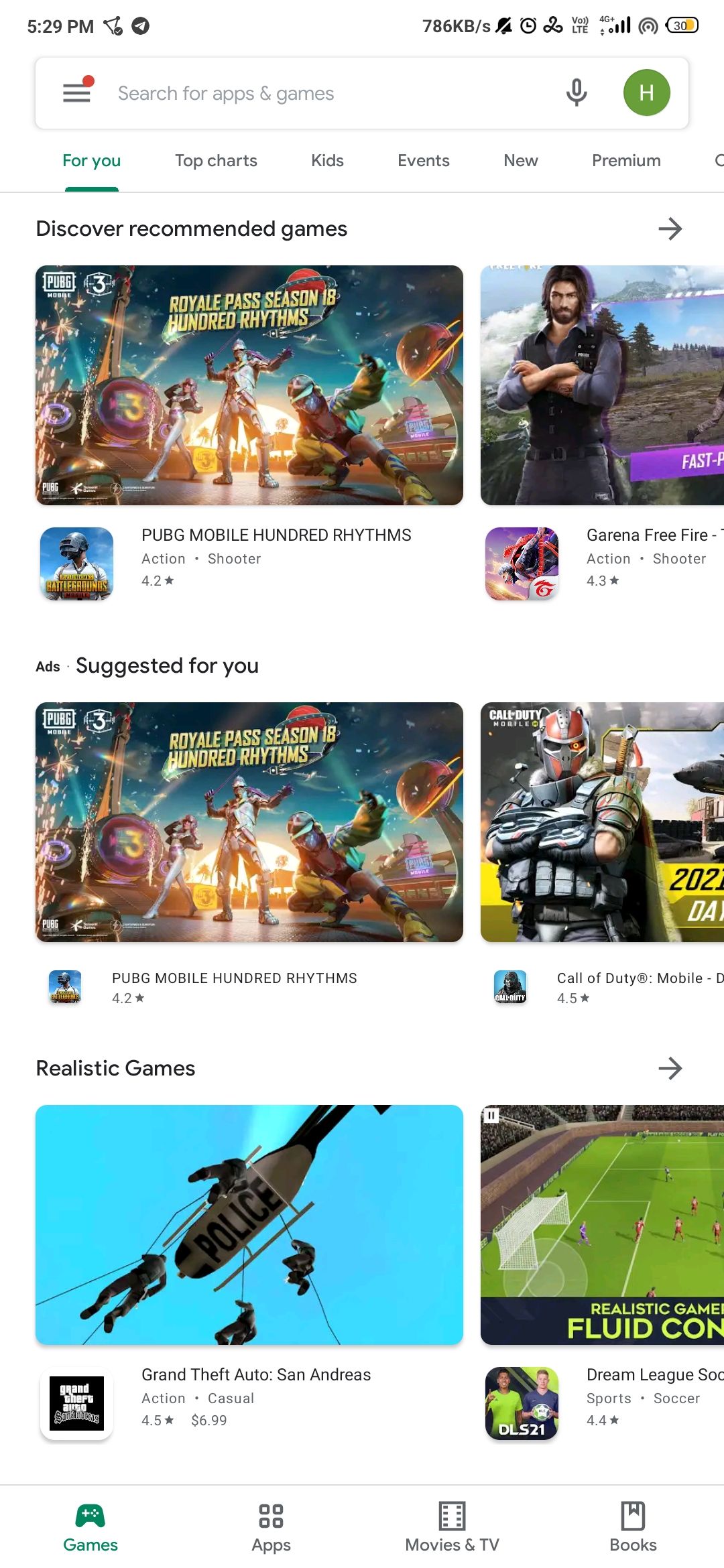

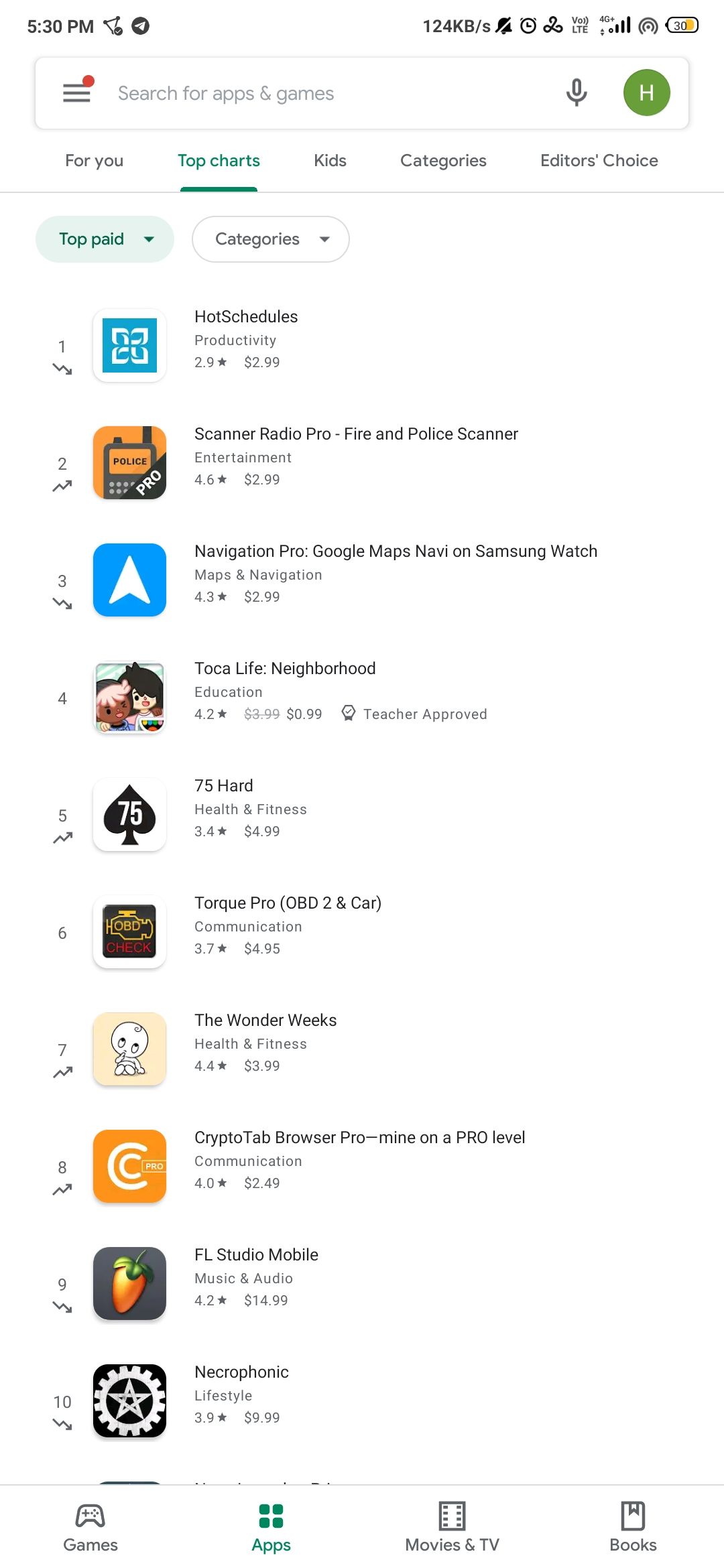
The Google Play Store has tons of paid games and apps, and you can use your Google Play balance to buy them, provided that you have sufficient balance to do so. There are various apps and games available at different prices, so there's a chance that you might find a decent app worth installing, even if you're low on balance. You do need to have enough balance to cover the full price.
There are loads of great paid apps and games to choose from, ranging from useful utilities like the permissions manager Bouncer ($1.99), to the ever-popular launcher Nova Launcher Prime ($4.99), to some high-end games like GTA: San Andreas ($6.99) or Football Manager 2023 ($9.99).
2. Buy Subscriptions and Make In-App Purchases
There are quite a lot of apps on the Google Play Store that can be installed for free, but to unlock their full content and features, you have to either get their subscriptions or make in-app purchases. Thankfully, Google allows you to use your Google Play balance to make purchases within the app.
To buy a subscription to an app, you have to make sure that the app allows billing through the Google Play Store. This means you can't use your Google Play balance to buy subscriptions to apps like Netflix, Hulu, and others.
3. Buy or Rent Movies From Google TV
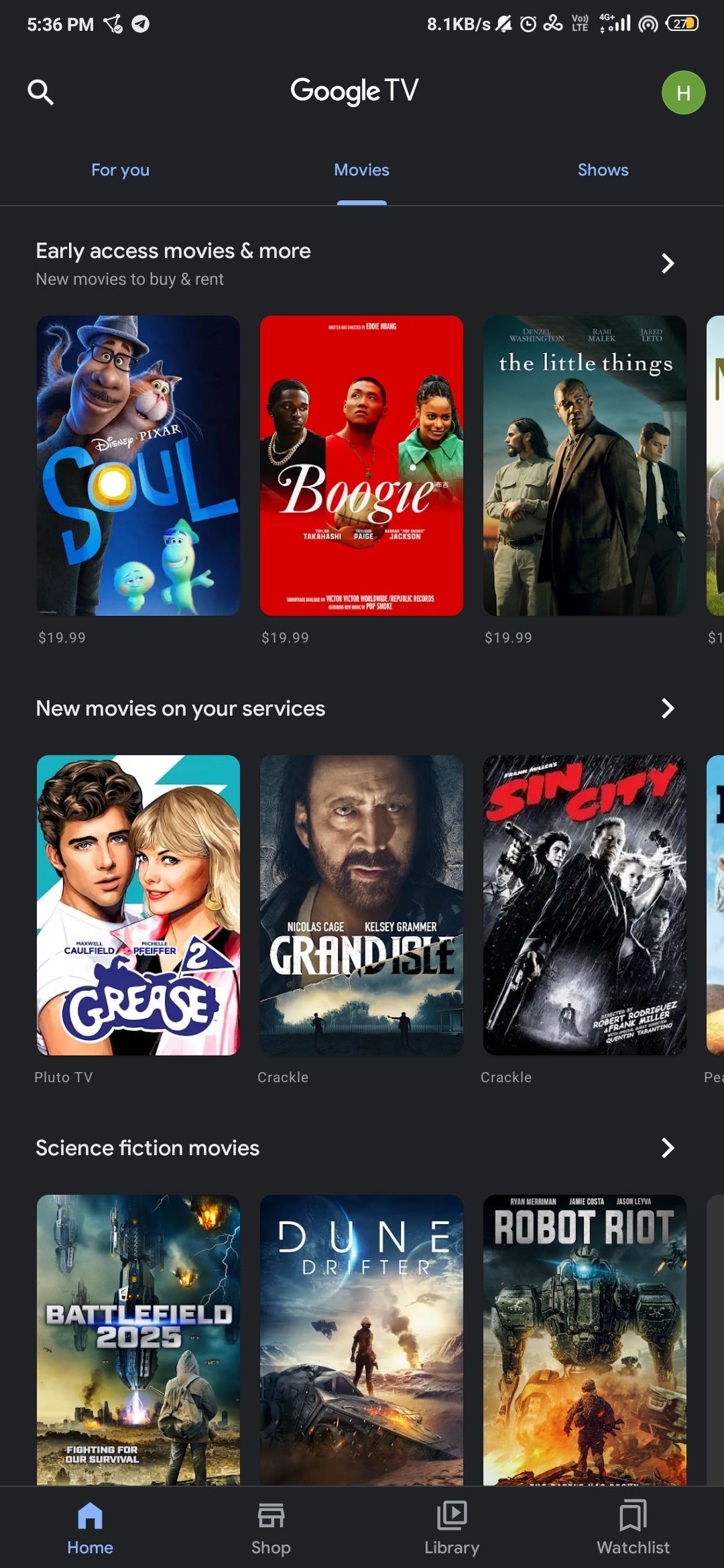
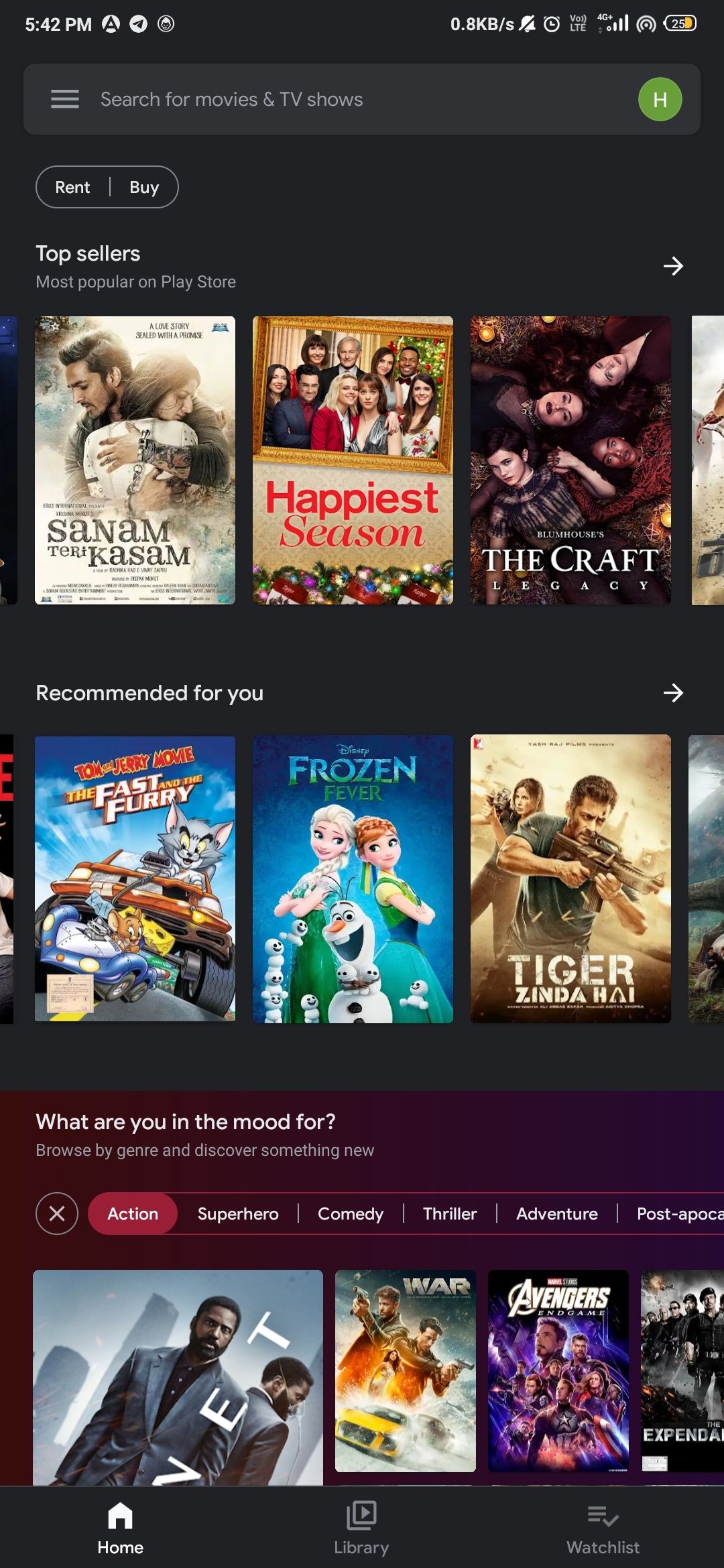
Google TV, formerly known as Google Play Movies, has tons of movies and shows available in different languages from several countries throughout the world. You can buy or rent movies using your Google Play balance and watch them on your smartphone, PC, or smart TV.
To watch movies, you need to install the Google TV app if you haven't already got it. It is available for Android and iOS smartphones and many smart TVs. If the app is not compatible with your device, you can simply open its website and stream the movies from any web browser.
Download: Google TV for Android | iOS (Free)
4. Buy Ebooks and Audiobooks From Google Play Books
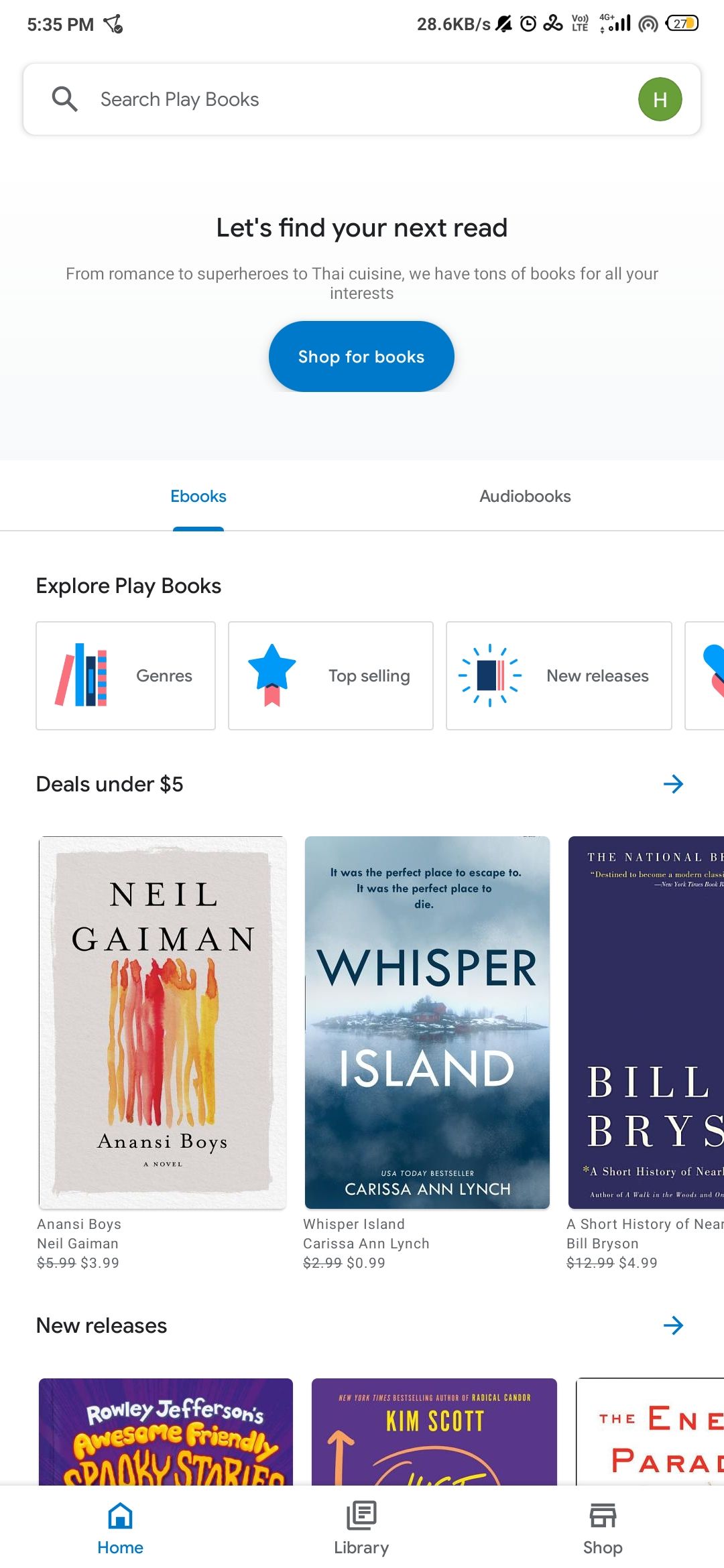
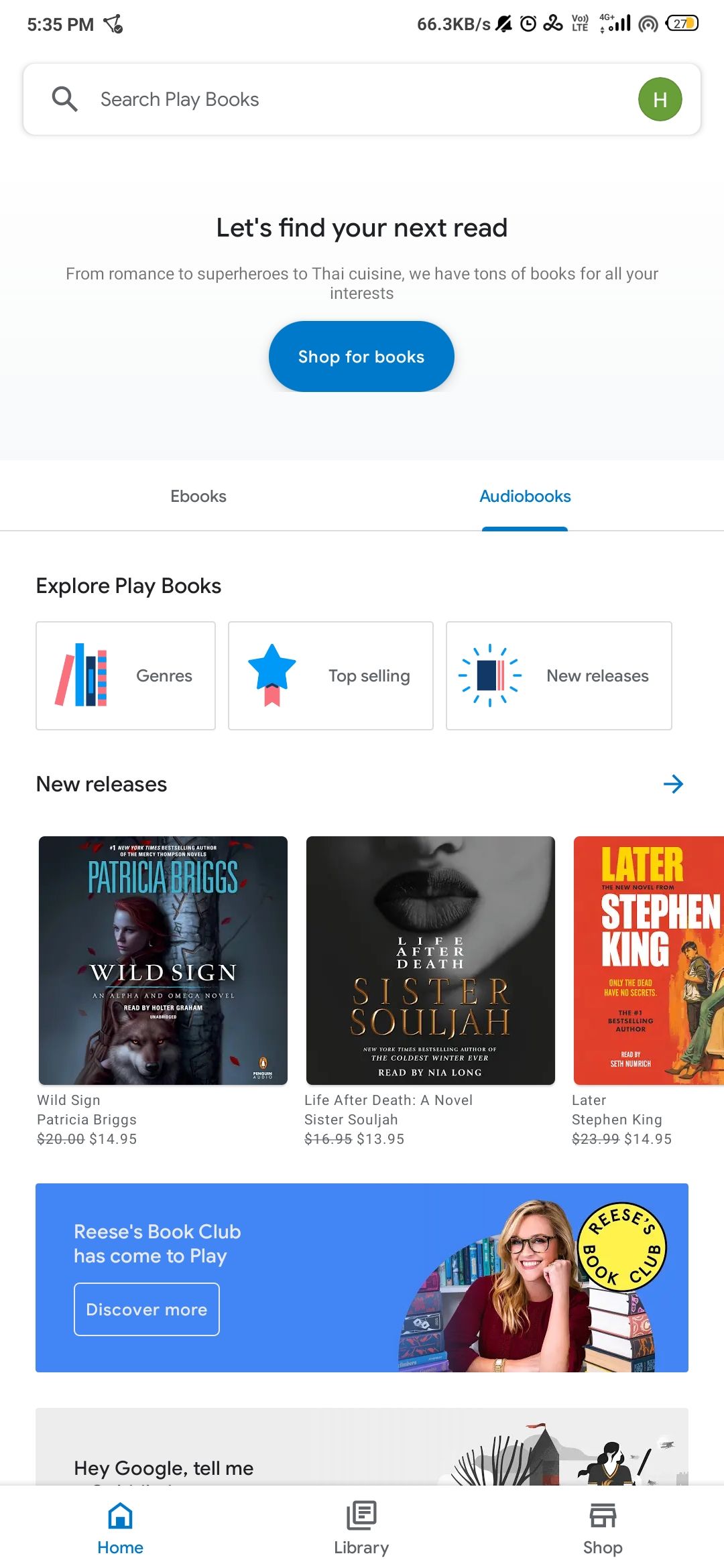
Google Play Books is a great place to find your favorite eBooks and audiobooks, as there are a plethora of them available. According to Google, Play Books has the "largest eBook collection in the world."
You can use your Google Play balance to make purchases from the app. The Google Play Books app is available for Android and iOS smartphones, and to use it on other devices, you can open the Play Store website on any web browser.
Download: Google Play Books for Android | iOS (Free)
5. Buy a YouTube Premium Subscription
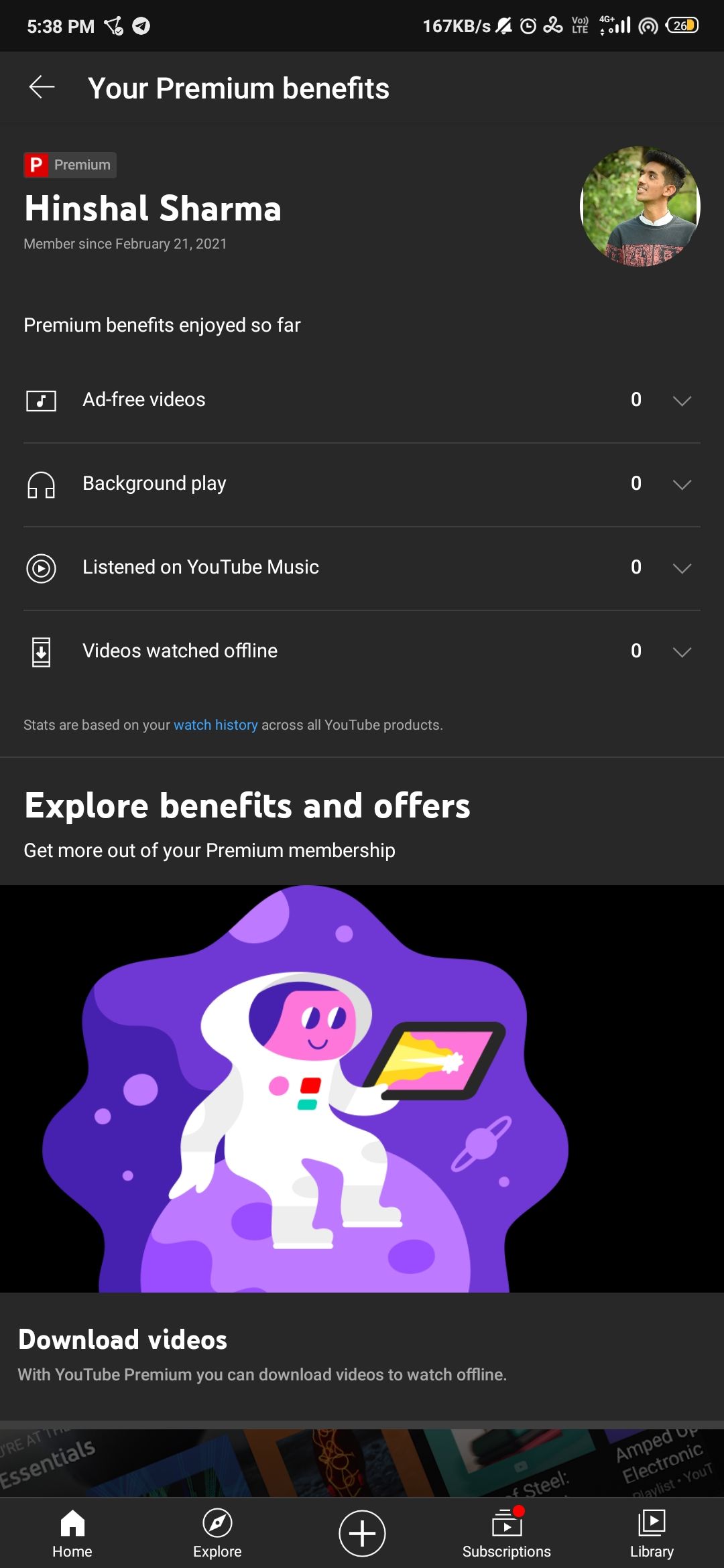
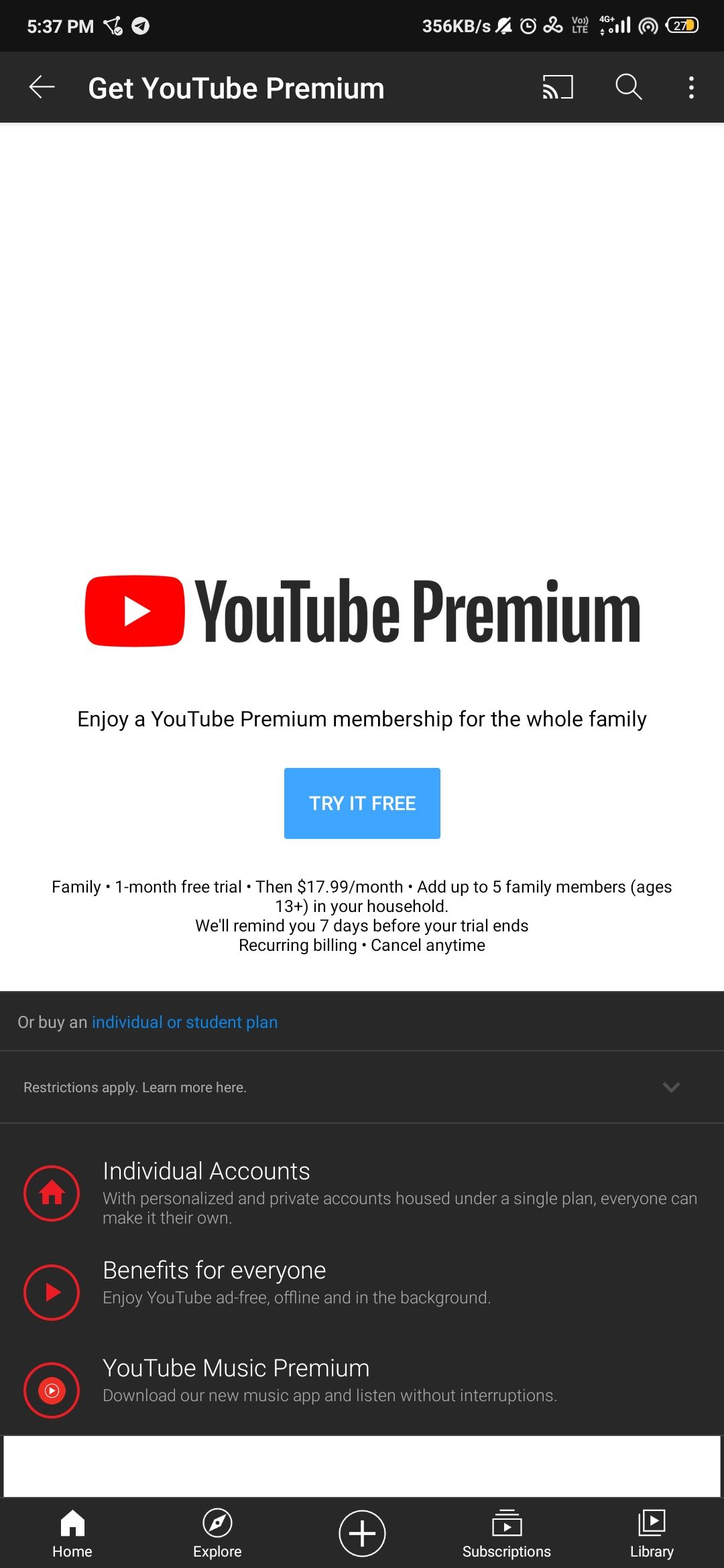
YouTube is the most popular video sharing and streaming website in the world, with over two billion monthly users. You can watch videos on YouTube for free, but ads are displayed at the beginning and during many videos.
Thankfully, YouTube provides a premium subscription that lets you watch all the videos ad-free. There are some additional benefits too, which can help you decide whether it's worth getting a YouTube Premium subscription or not.
The subscription costs $11.99 per month, or $6.99 per month if you are a student. Along with your regular payment methods, you can use your Google Play balance to pay for the subscription.
You can subscribe via the YouTube Premium website, or if you are using the mobile app, you need to tap your profile picture in the top right corner and then tap Get YouTube Premium.
6. Buy a Google One Subscription
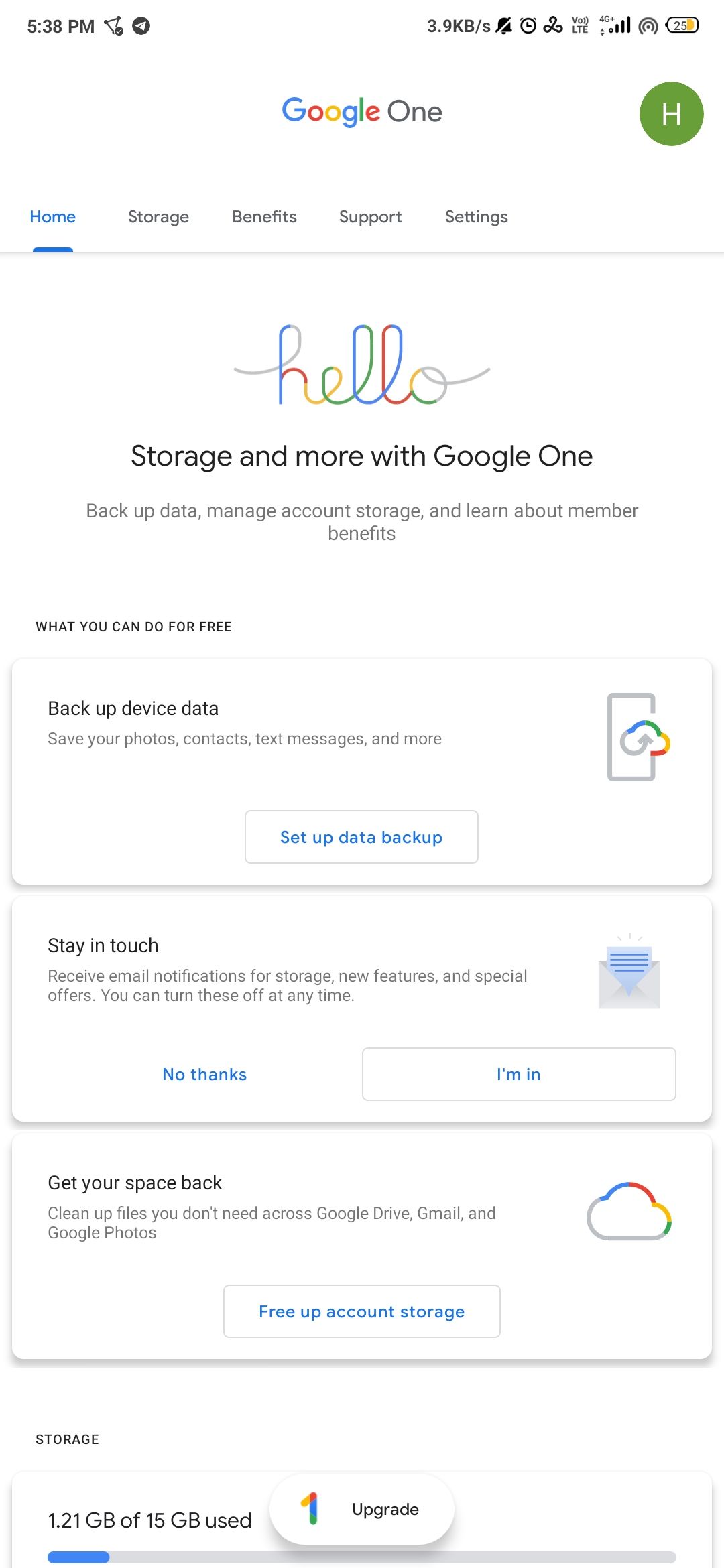
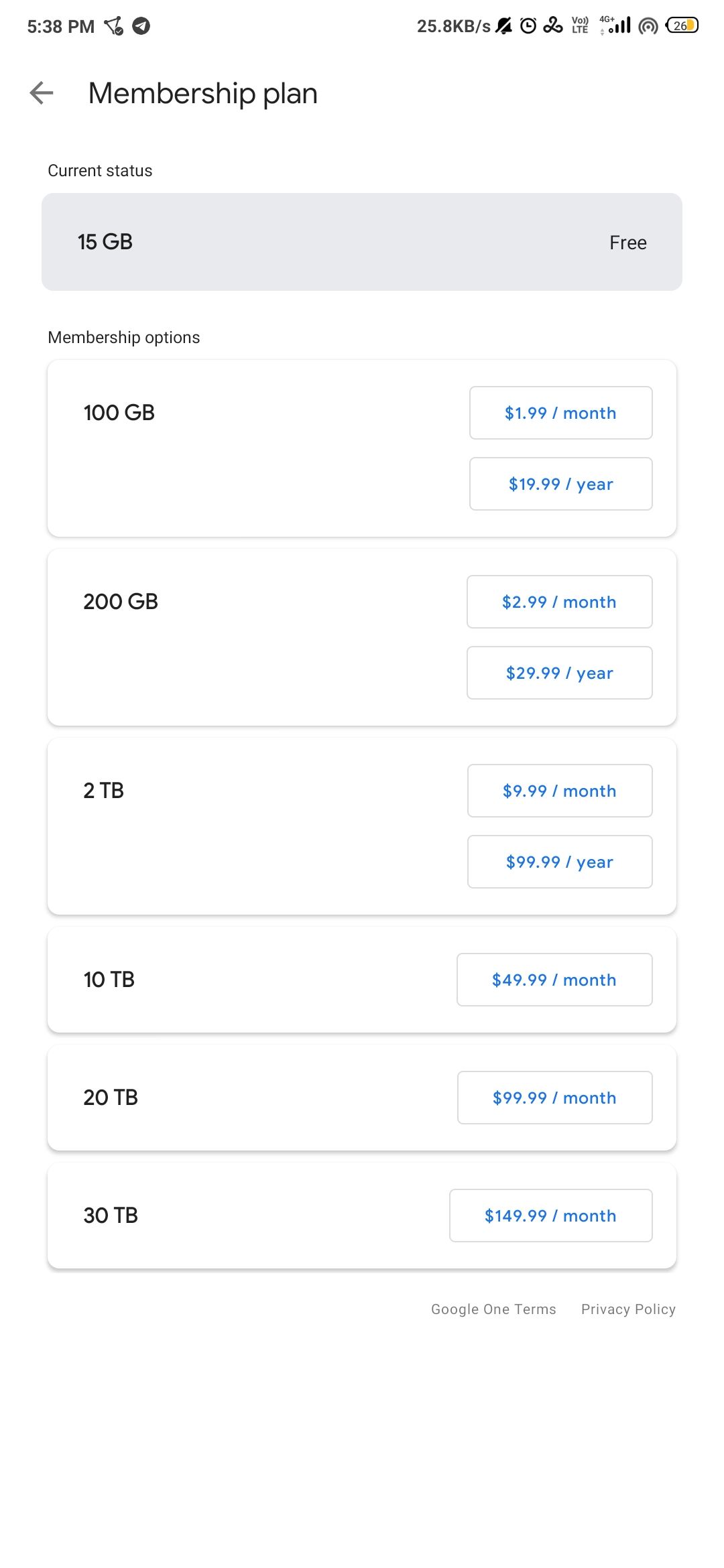
You only get 15GB of free cloud storage across all your Google services (like Google Photos, Drive, Gmail, etc.) combined. To expand your storage space, you have to buy a Google One subscription.
There are plenty of reasons you should get a Google One subscription, and if you have sufficient Google Play balance, you can use it to do the same. The easiest way is to install the Google One mobile app, log in with your Google account, and tap the Upgrade button on your screen.
7. Google Gift Cards
Finally, can you cash out your Google Opinion Rewards balance? No, you can't swap your balance for money or pay it into a bank account if you're an Android user—although you do have the option to pay it into your connected PayPal account if you're on iOS.
The closest you can get on Android is to buy gift cards with it up to a total of $2000, and then find a place where you can spend Google Gift Cards.
Spend Your Google Play Credit Wisely
There are a limited number of ways to spend your Google Play balance, but if you're an Android user it's good for a few free games or pieces of media. You just need to complete the surveys that appear on your Opinion Rewards app to earn credit and use it to purchase games, movies, eBooks, or subscriptions of your choice.
If you do use it for a subscription, remember that your payments will recur on a set schedule. You'll need a payment card to continue your subscription for that, and if you don't want to pay with real cash in the future, you should unsubscribe from those apps.

