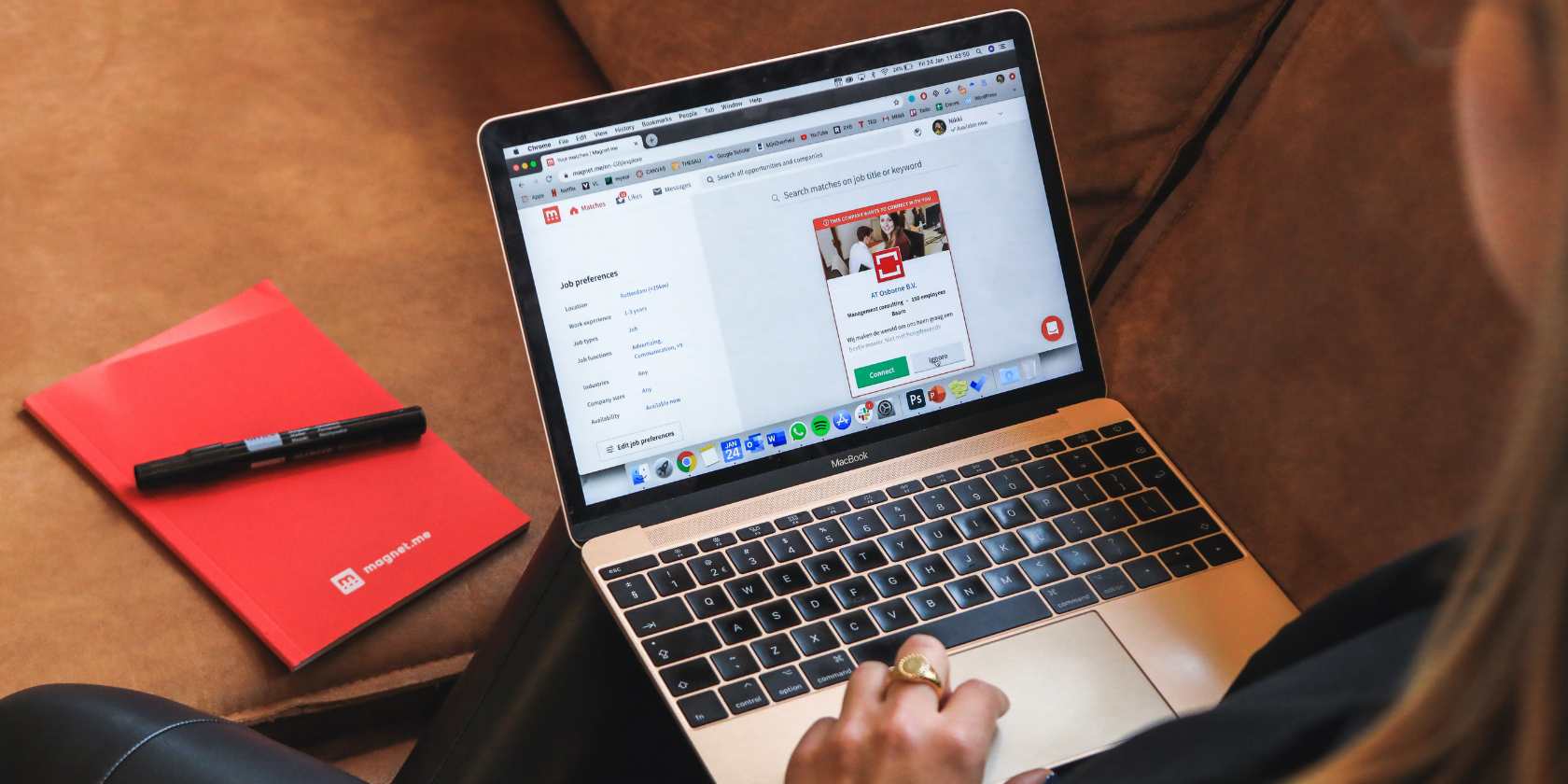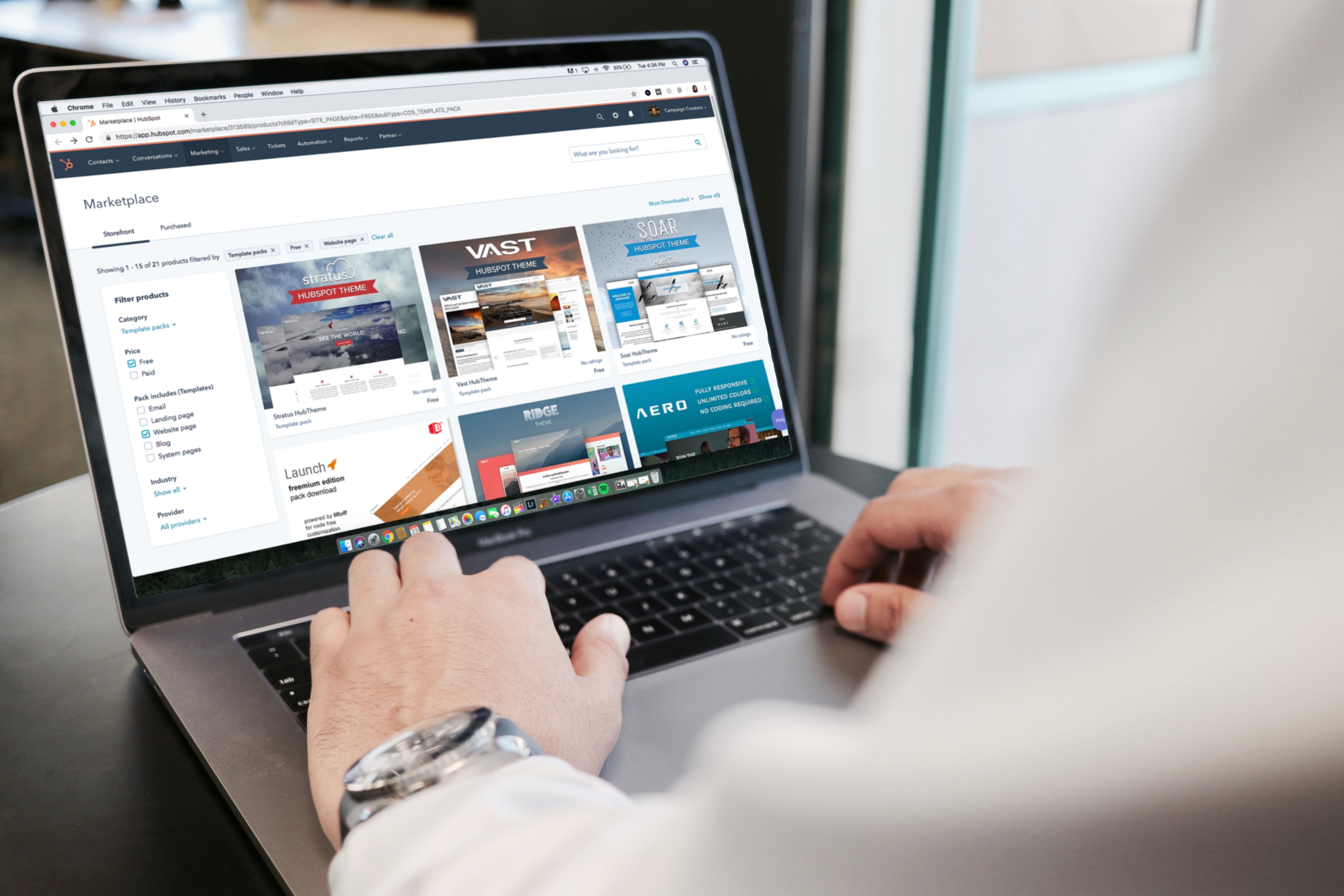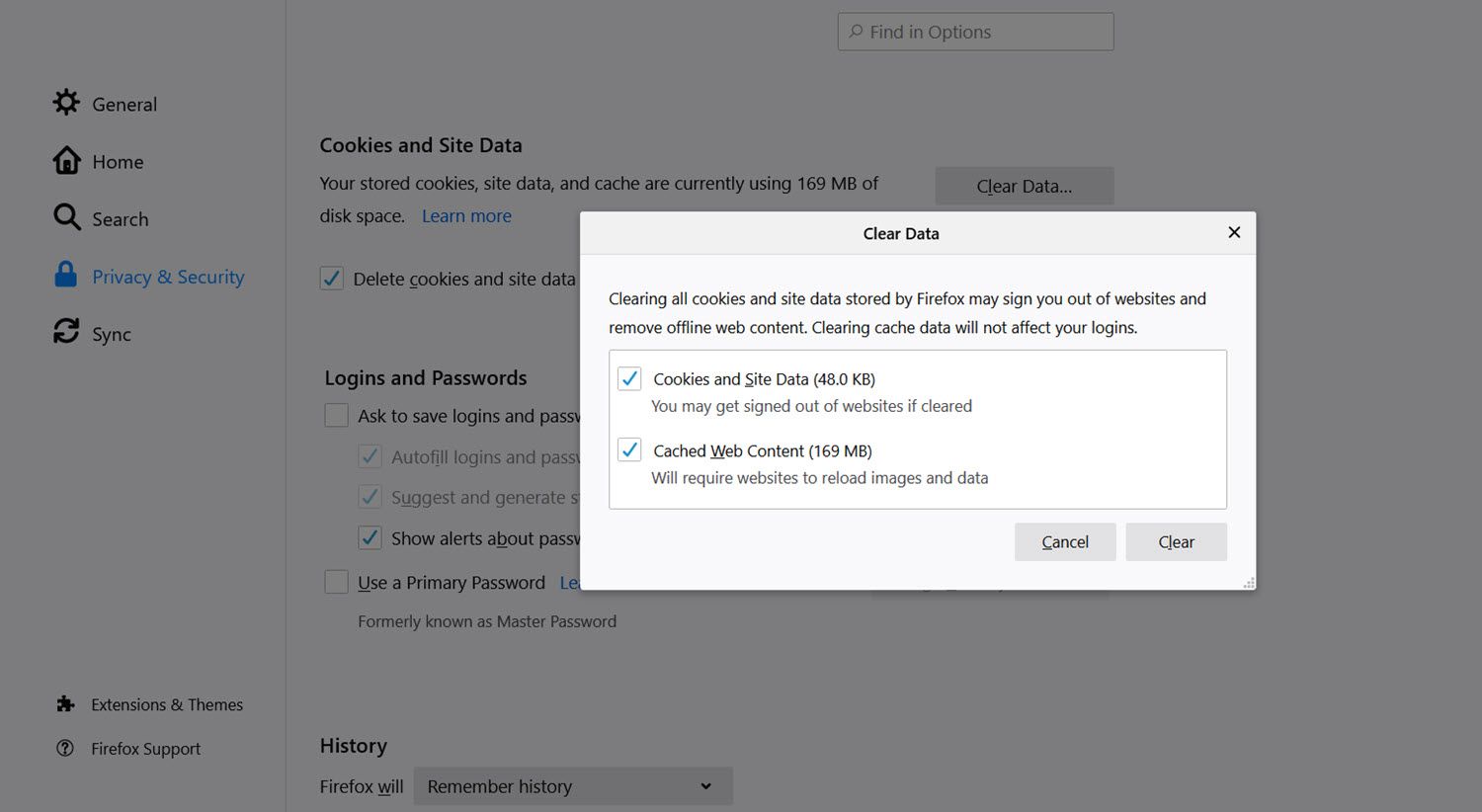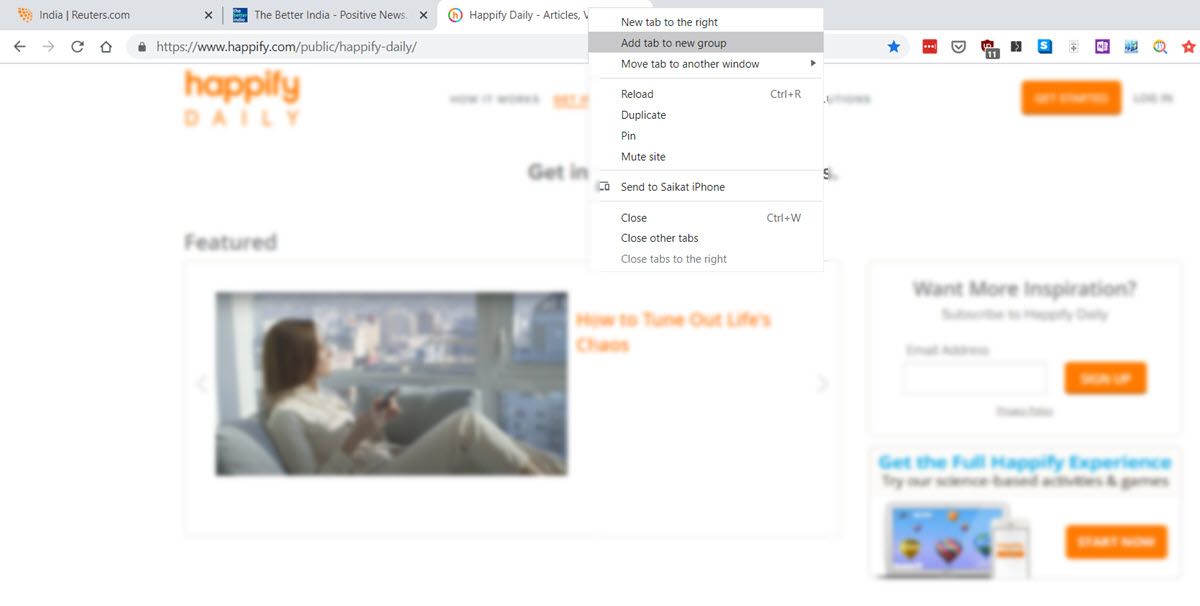With technology advancing at unprecedented levels and bandwidth becoming faster by the day, one would expect the internet to work even more efficiently.
There are, however, some factors that may hinder our ability to enjoy a seamless internet browsing experience. Read on as we explore these productivity tips to help you enjoy faster internet browsing.
1. Use a Quick Minimal Browser
It is important to use a web browser that is fast with sufficient security and privacy measures in place. Since your browser is your personal portal to the internet, you must ensure that you use one that provides a seamless internet experience.
One factor that contributes to the speed of the browser is the page load time. This is the time that a browser takes to render a website, and is determined by the type of browser that you use and the number of extensions and add-ons on them.
It is tricky to measure as there are many factors at play. But some fast browsers include Google Chrome, Mozilla Firefox, and Safari.
Extensions and plug-ins that are not in use have the potential to slow down your computer and affect your browsing experience. They can deplete your system resources and could lead to crashes and bugs. Although there are some very useful extensions that make your life easier, it is always a good idea to audit your extensions and plug-ins regularly.
2. Optimize Your Browser Cache
Whenever you are surfing the net and open a webpage, your browser automatically saves a copy of the files from that web page to your hard drive. This is stored in a browser cache on your computer and helps to load those specific web pages quicker in the future.
Each time you revisit that webpage, your browser will only download those files that have changed since your last visit to that website. If your cache size starts to expand and you don’t often revisit specific websites, this extra cache load can slow down your browsing experience.
Optimize your browser cache in Chrome:
- Open Chrome.
- Click More on the top right.
- Click More Tools and then Clear Browsing Data.
- Click All Time to delete your entire cache on Chrome.
- Check the boxes that appear next to Cookies and other site data and Cached images and files.
- Click Clear data.
Optimize your browser cache in Firefox:
- Open Firefox.
- Go to the menu and click Options.
- Click Privacy and Security.
- Click Cookies and Site Data.
- Click Clear data.
- Check the box next to Cached Web Content.
- Click Clear.
- Close the About box when you are done.
3. Exercise Good Tab Management
Users must make an effort to manage their tabs efficiently in order to have a more optimal browsing experience. While browsing many websites can be fun, having multiple tabs opened simultaneously can severely hamper your browsing speed.
An ideal rule is to keep the minimum number of tabs opened as necessary. If there is a need to access multiple websites in a short space of time, you should consider bookmarking some of these websites for reference when you are in need of that information.
Google Chrome has a great tab-grouping feature available under its selection of tools. Tab grouping allows you to open a group of websites simultaneously with a single click. You can customize the name and color of the tab group, and then reorder tabs within that group to your preference.
This is particularly useful when working on multiple projects at once, or when you are comparing groups of products. In order to create group tabs, you can follow the steps below:
- Once a tab is opened in Chrome, right-click on that tab and choose Add tab to new group.
- Choose a name and color for that tab group.
- Open new tabs, right-click on each and click Add to group.
- Choose which group to send that tab to. All tabs within a group will be identified by their color.
You can also try using tab management extensions for optimal performance. These help save memory by snoozing unused tabs, managing your sessions, previewing of tabs, and performing fast clean-ups.
When on Chrome, you can try The Great Suspender while those of you that use Firefox can try Max Tab.
4. Maintain Your Computer
When you have a slow internet experience, it is important to check if your computer is running slower than usual. If your computer is an older model and you are not in a position to get a newer model, you can consider some cost-effective methods to quicken your computer speed.
- Consider adding more memory to your computer to cater to the higher demands of modern websites and apps.
- Run defragmentation on your hard drive and help your file system operate more efficiently.
- Turn off certain background processes that you may not be aware are taking place, such as automatic software updates that hog bandwidth.
- Some viruses may cause your computer to run slowly, so it is important to scan your computer for malware and viruses regularly.
- Clear hard disk space by removing unwanted apps and programs from your computer.
Simple Tips for Faster Browsing
There are some workarounds you can use to help you optimize your browsing experience. But your success will depend on the kind of work you do online.
These basic tips look into the main contributors to a slow browsing experience. Try using a few browser-specific add-ons and extensions to complement your browsing too.