Google Assistant is a smart tool that can help you get a lot of things done, such as adding notes or to-do lists or controlling smart home devices. It can even check the weather, search the web, and set reminders for you.
However, if you've been experiencing an annoying lag in its response times, here are a few quick tips that can help speed up Google Assistant on your phone.
1. Restart Your Device
First of all, try restarting your phone. This should clear up any memory issues that might be causing Google Assistant to respond slowly.
You can do this by pressing and holding the Power key for about five seconds and tapping on the Restart button in the Power menu.
After you've restarted your phone, wait for a few minutes before trying to use Google Assistant again.
2. Make Sure the Google App Is Up-to-Date
You'll need to make sure your device's OS is up-to-date. You can do this by going to the Settings section, and checking whether any software updates are available for download under the System or Software Update submenu.
Next, you've got to check that the Google app is up-to-date. Here's how to do this:
- On your device, launch Google Play, and navigate to the Google app screen.
- If you don't have the latest version installed, you'll see an option to update the app.
- Tap Update.

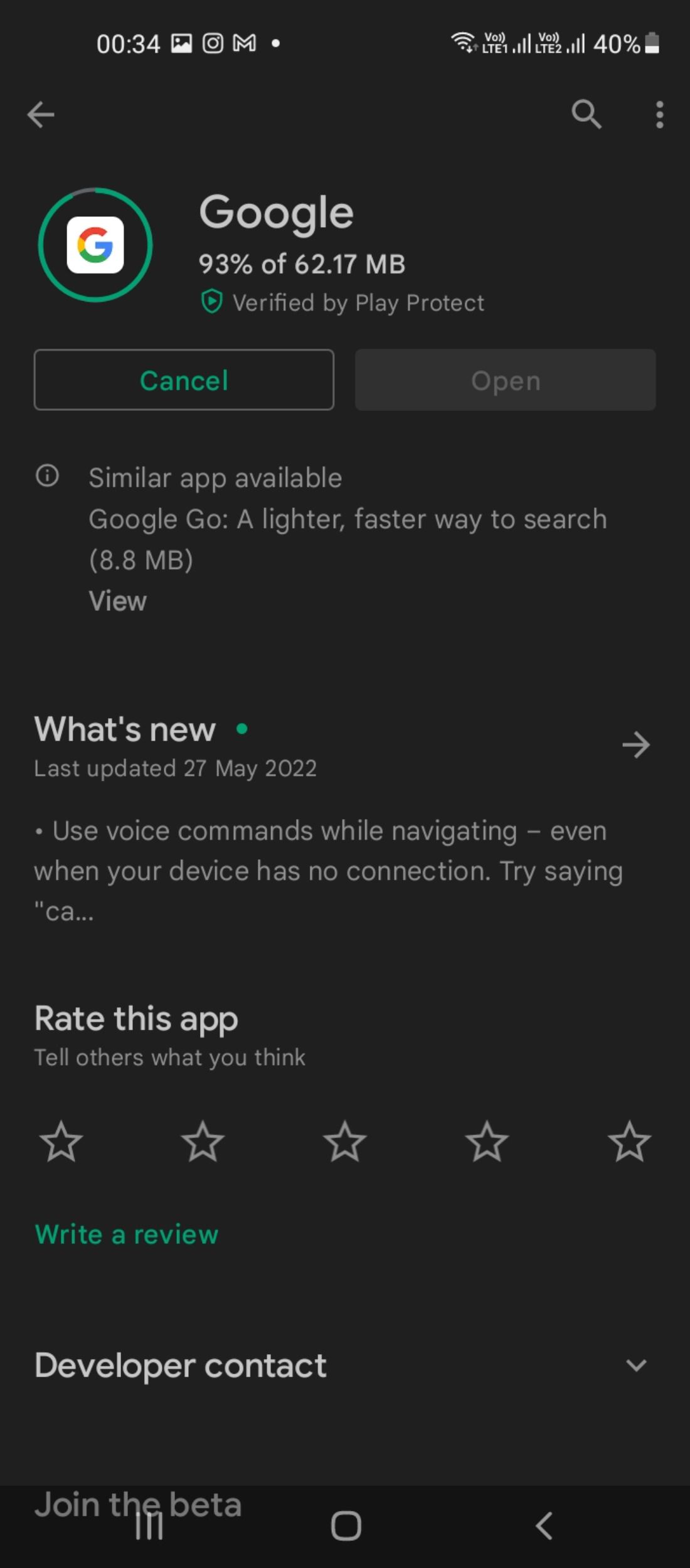

3. Remove Idle Devices You No Longer Need
Google Assistant is an intelligent voice assistant that provides an interactive experience across multiple devices. You can improve response times and make sure the feature works seamlessly all the time by removing any idle devices you no longer need. To do this, follow the steps listed below:
- On your phone, open the Google app and tap the profile icon in the top-right corner.
- From the menu options, select Settings.
- Tap Google Assistant. Under Popular Settings, scroll down and tap the tile marked Devices. Then, tap Remove unused devices.
- You can find a list of idle devices that haven't been used in over a week, a month, or three months. Select the device(s) you wish to remove and tap the checkbox on the right to confirm. Click Remove to disconnect the device.
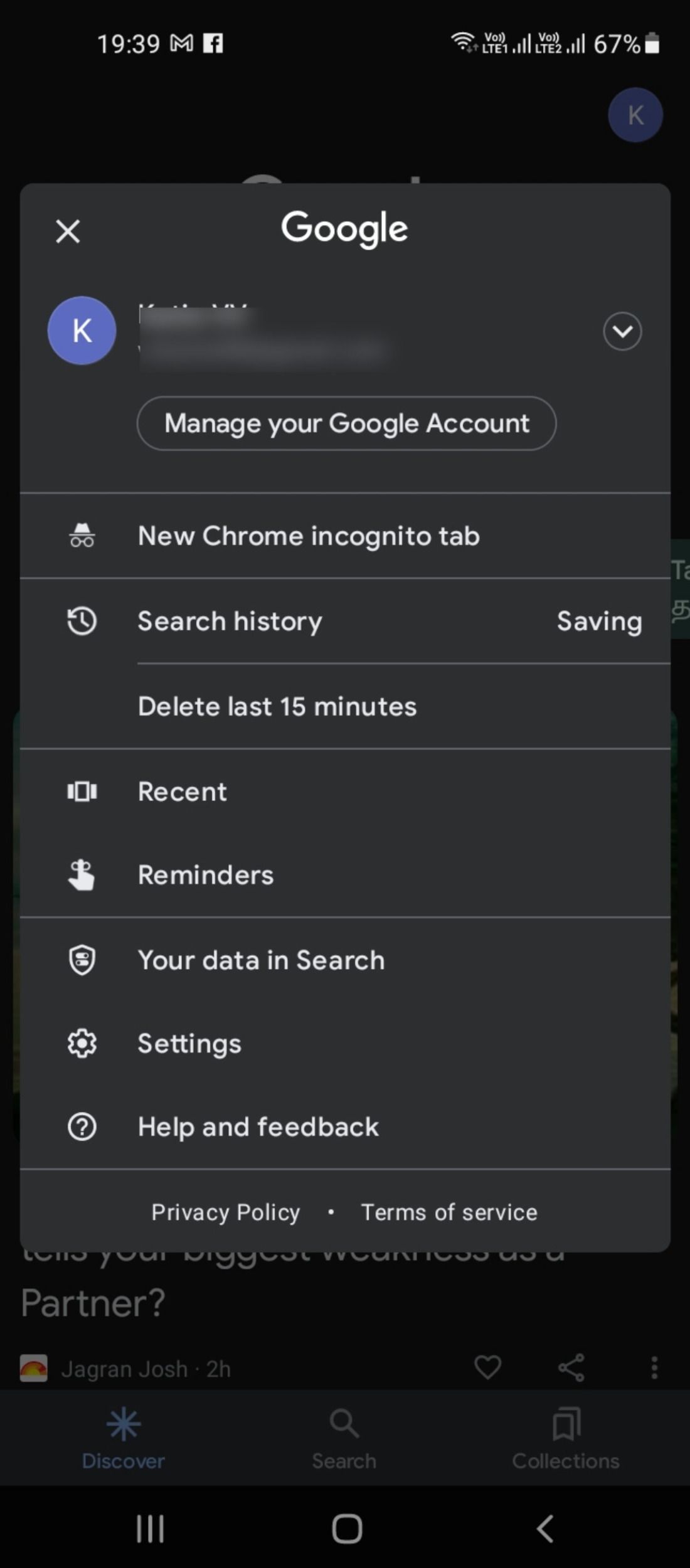
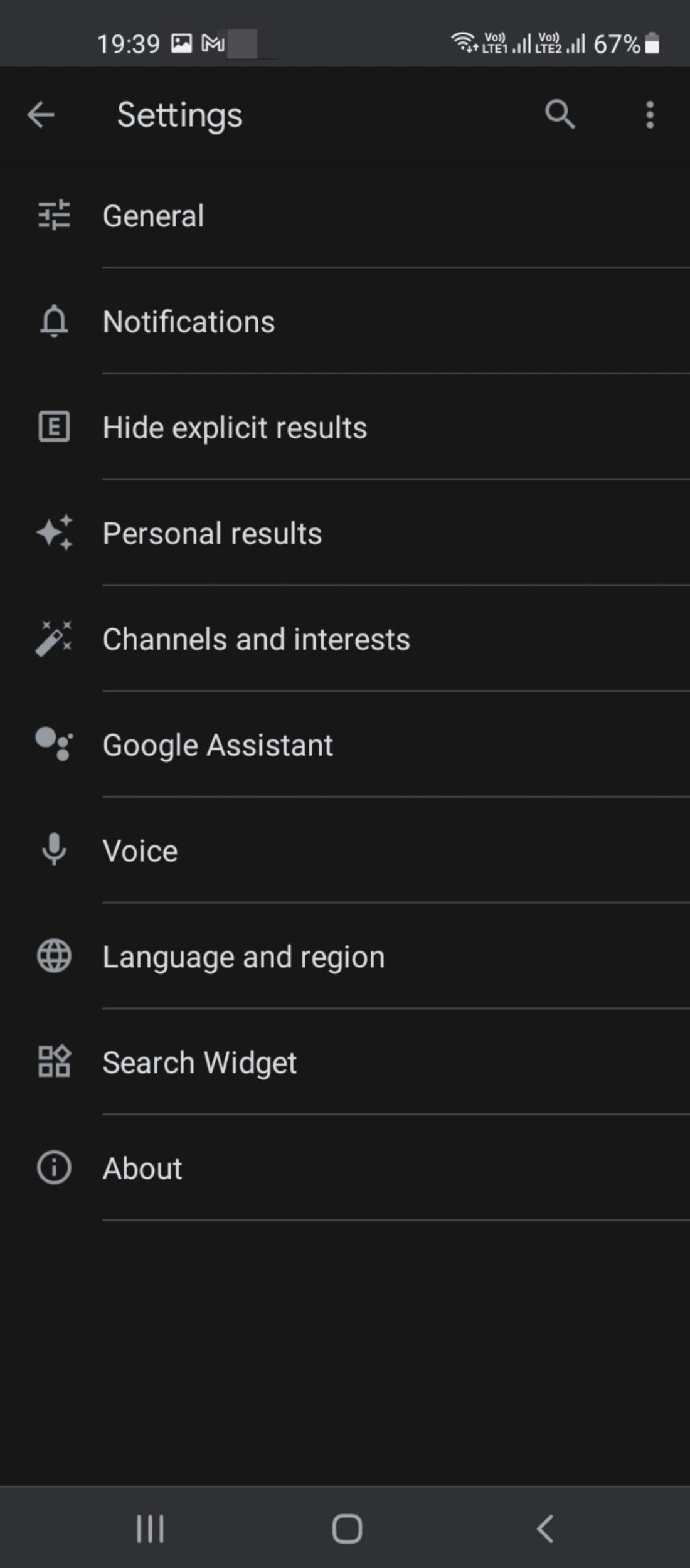
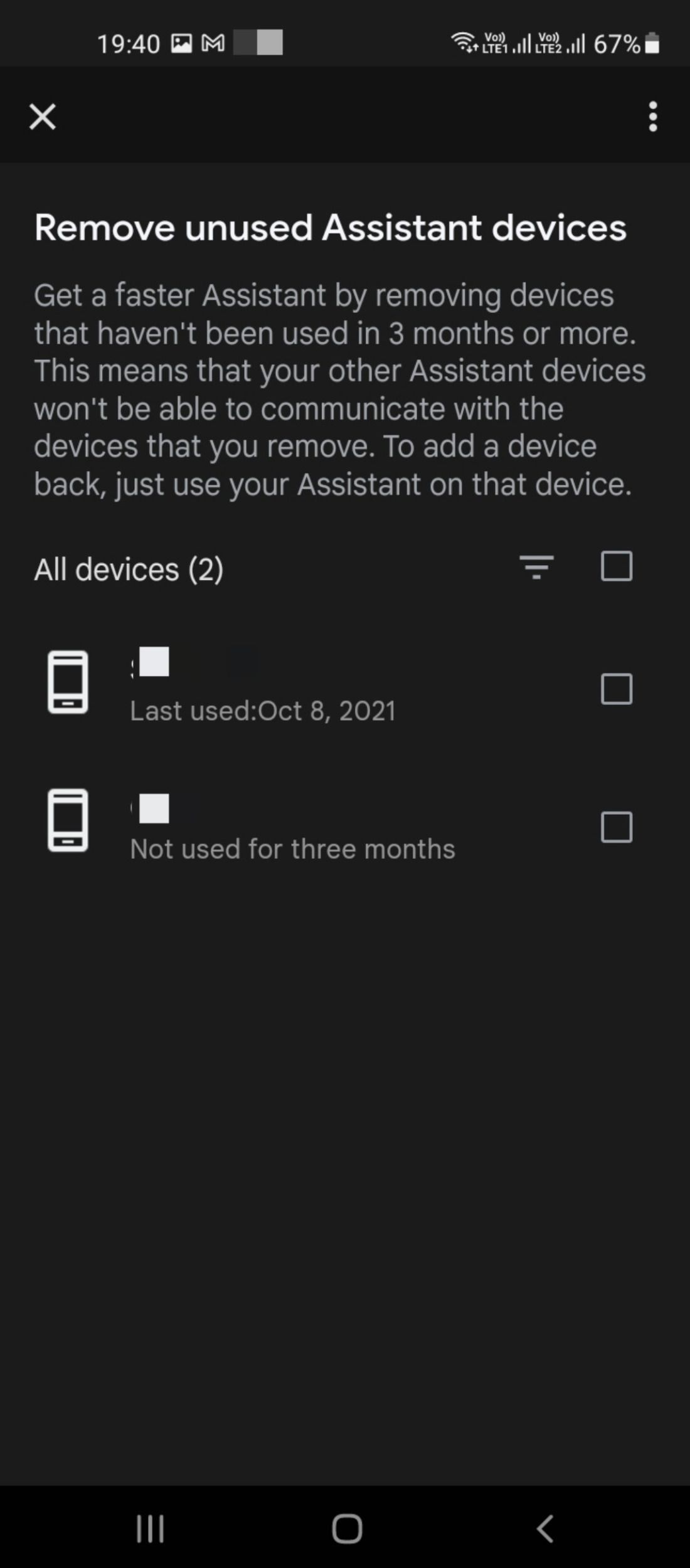
4. Review Your Voice Match Settings
Google Voice Match is a feature that allows you to train Google Assistant to recognize your voice. While setting it up, you'll be asked to record a short phrase (for instance, "Hey Google, set up an alarm"), which will be used as an identifier for your account when using Google Assistant. You can review these settings to make sure that the feature is working properly.
Make sure you have a working Internet connection, and then follow the steps listed below:
- Open the Google app on your device, and click the profile icon in the top-right corner.
- Navigate to Settings > Google Assistant > Hey Google & Voice Match.
- Check that the Hey Google feature is enabled.
- You can also tap Voice Model to retrain the assistant and improve its responsiveness.
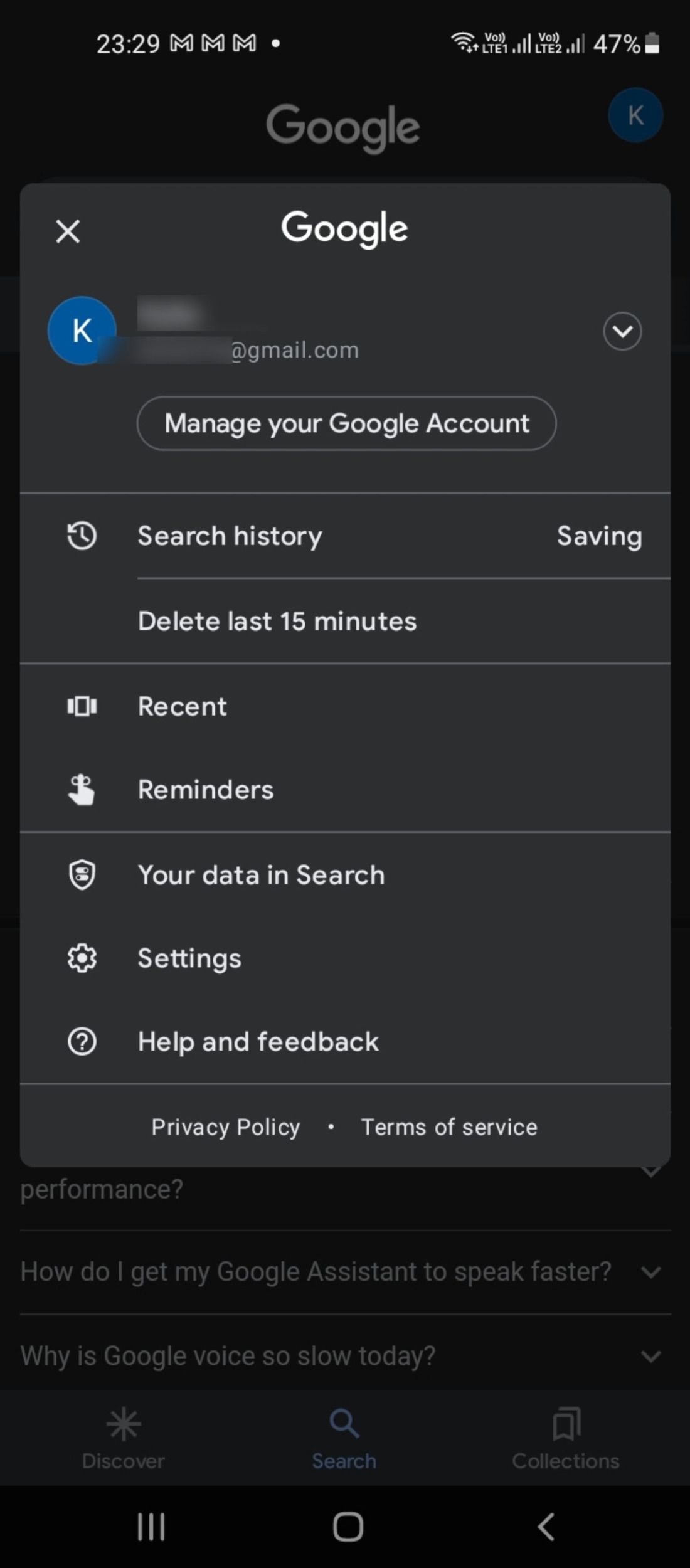
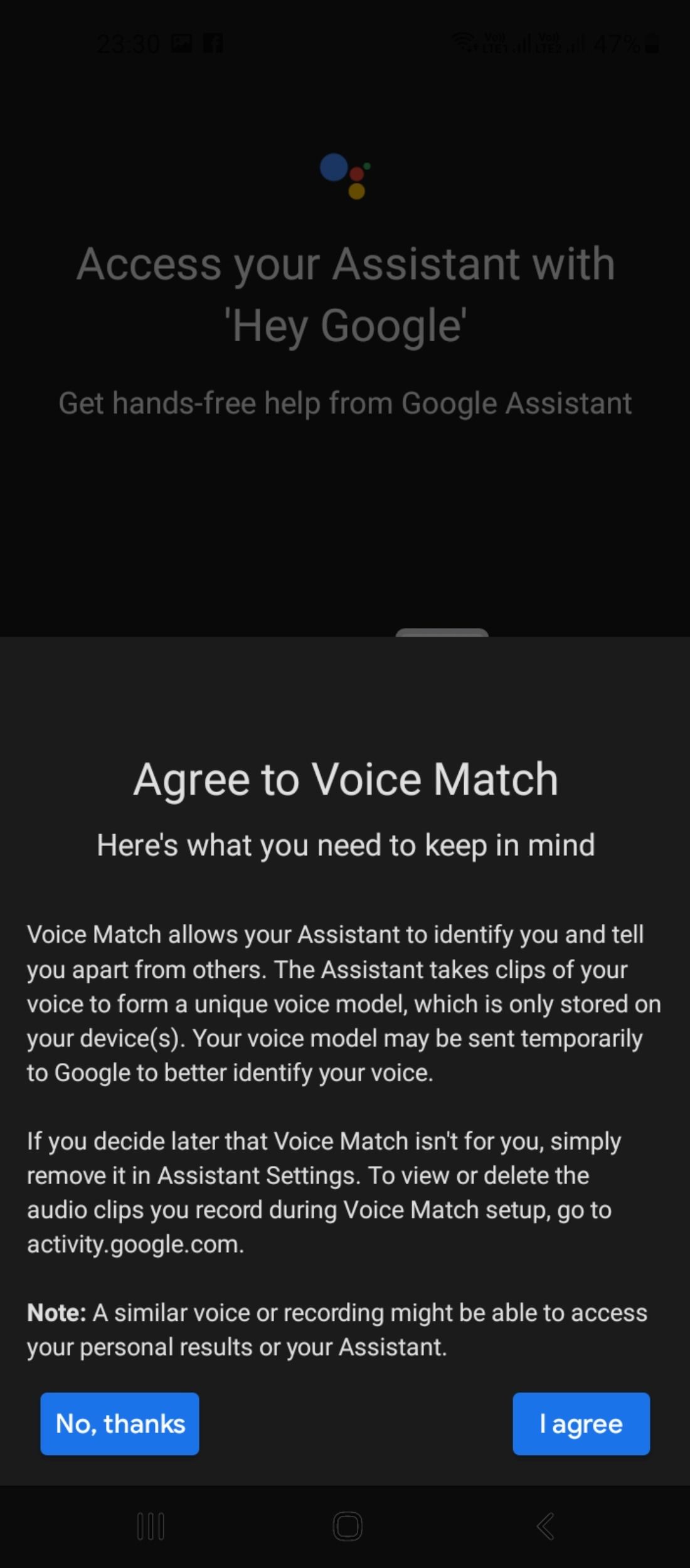
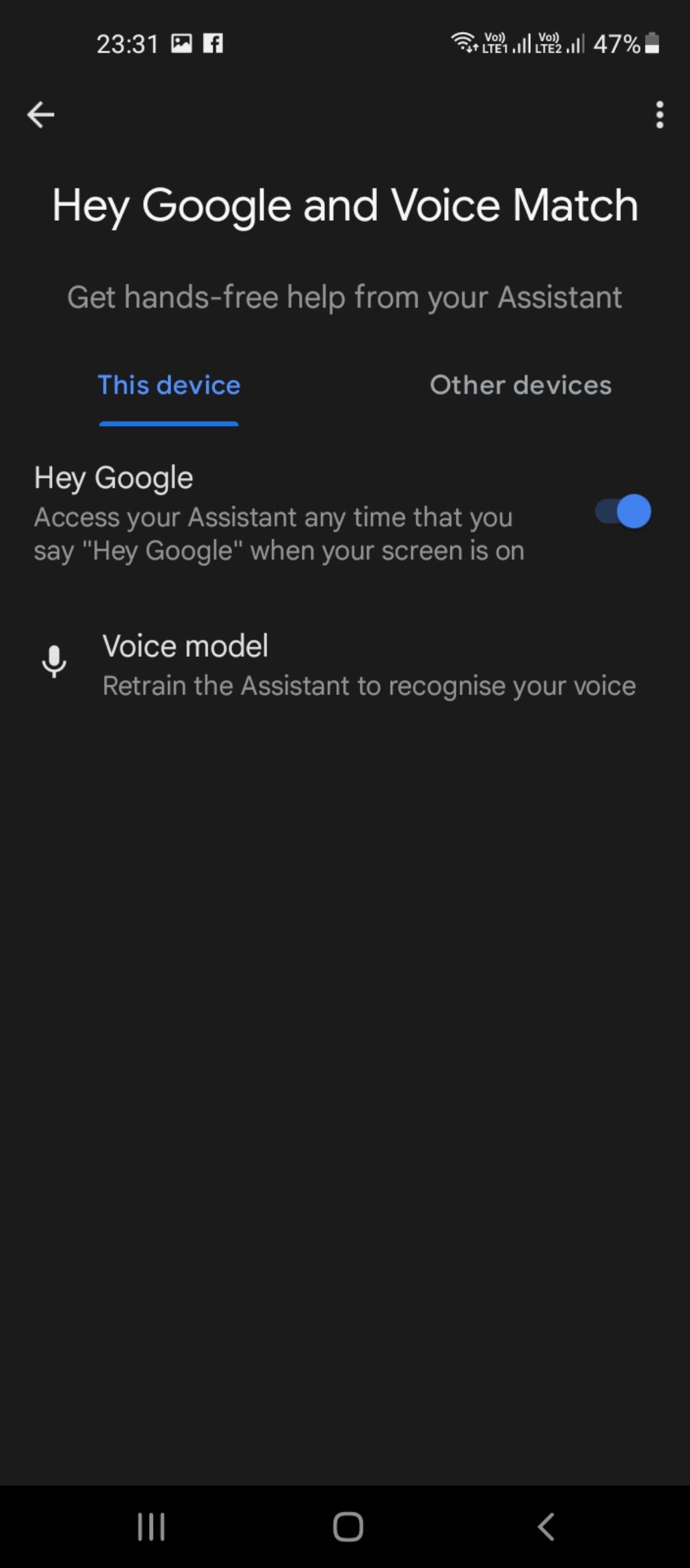
5. Sign Out of Your Google Account
If you're experiencing any issues with Google Assistant, one of the things you can do is sign out of your Google account and then sign back in again.
You can even remove your Google account on your smartphone and add it back again. This might clear up any cached data that may be slowing down or otherwise interfering with your experience. Here's how to do this:
- On your device, navigate to Settings > Accounts and backup > Manage accounts.
- Tap on the Google account you wish to remove.
- Once it shows up, tap Remove account.
- Go back to the Manage accounts page, scroll to the bottom of the list of accounts, and tap on Add account.
- Select Google, and sign back into the desired Google account using your credentials. Once done, check whether Google Assistant is working properly.
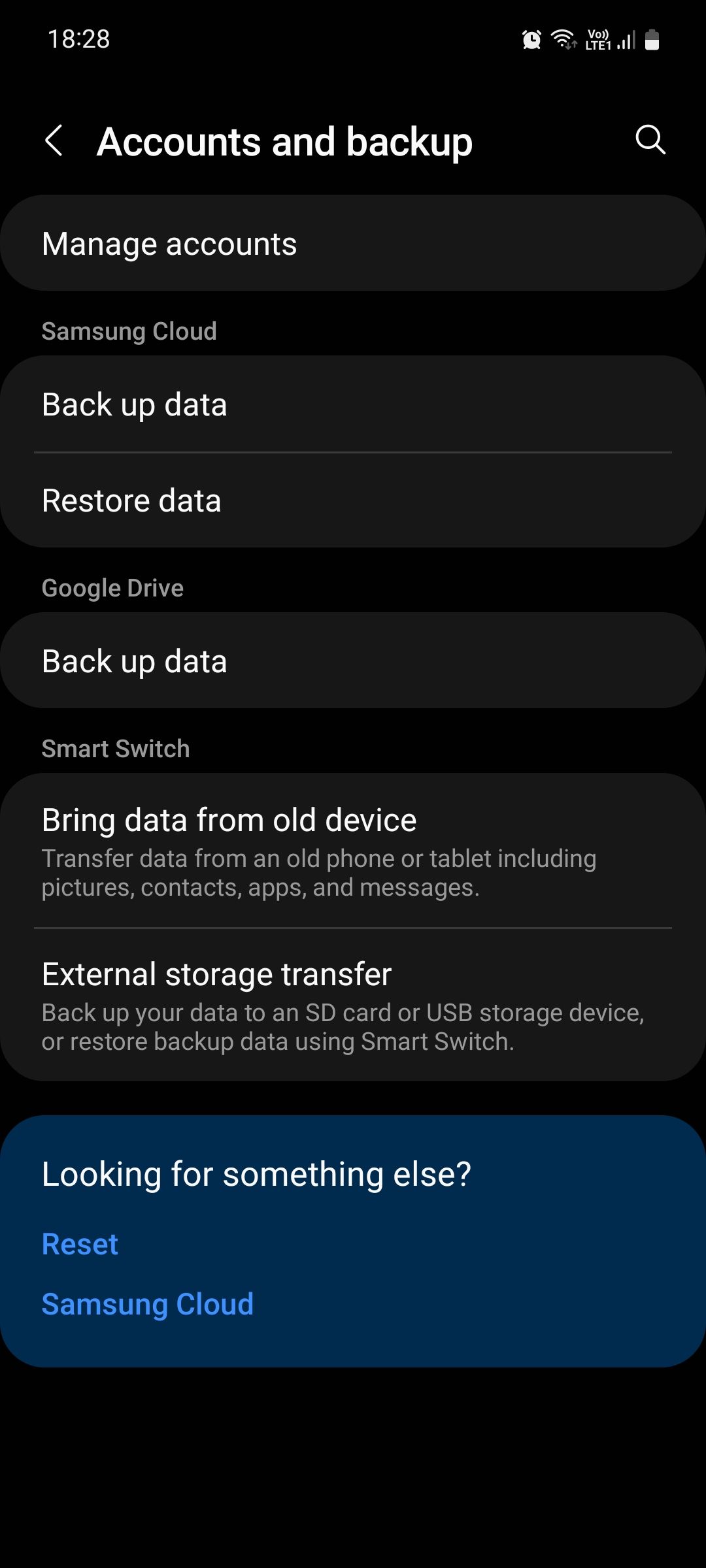
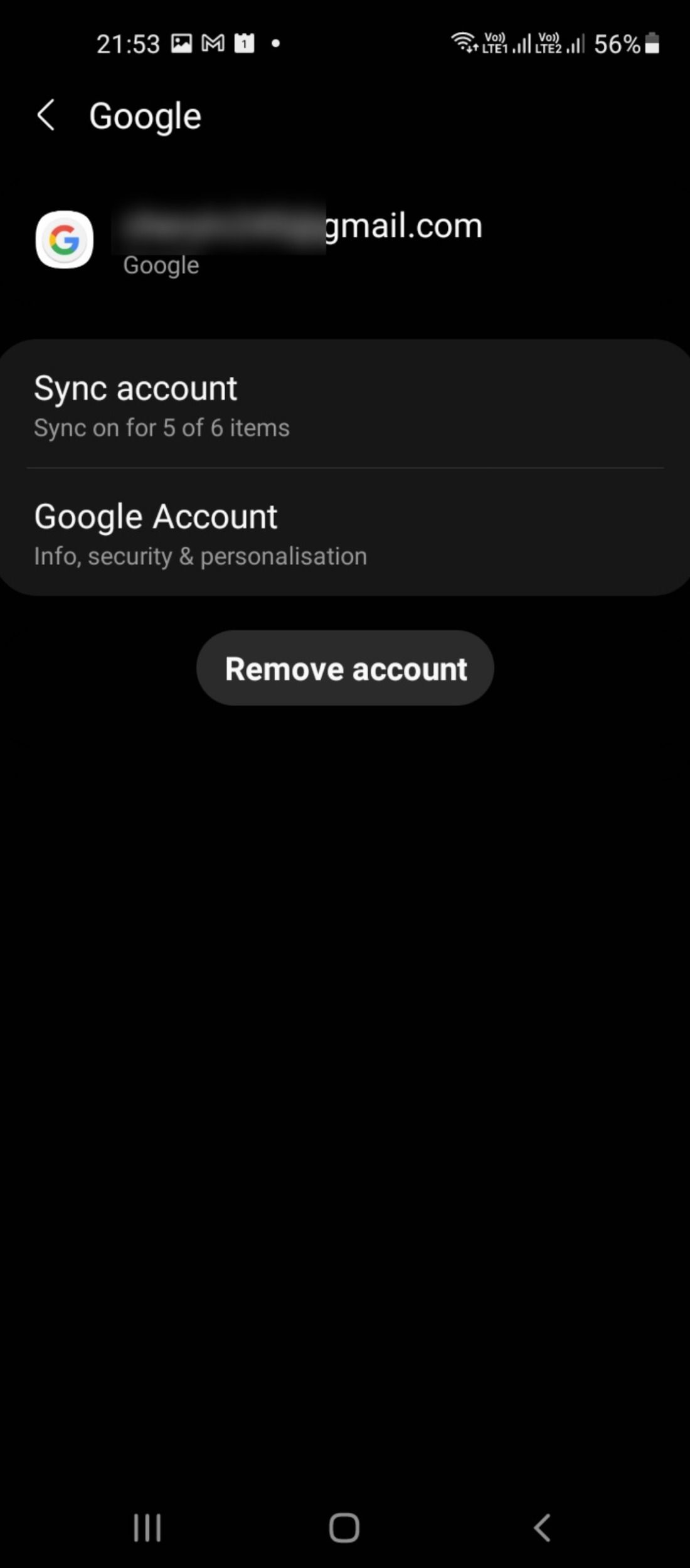
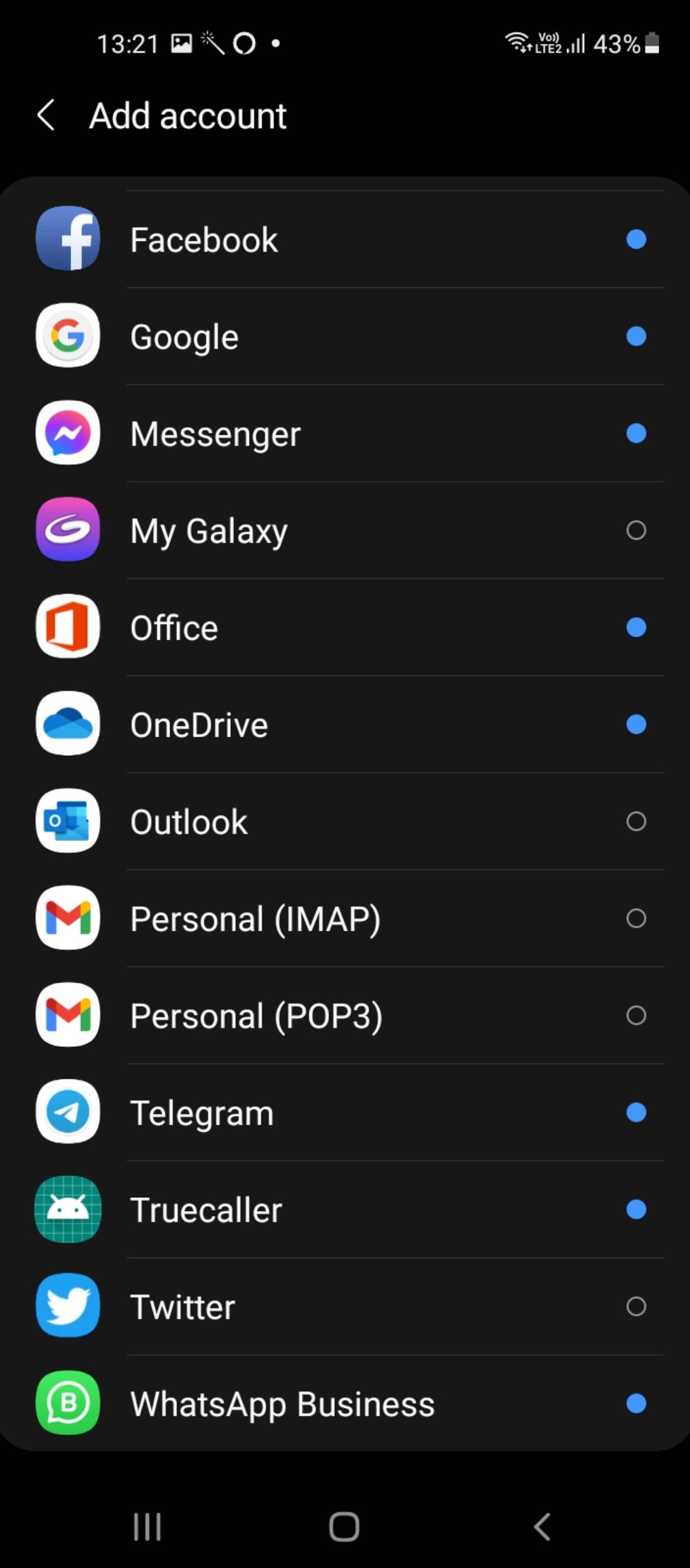
Improve Your Google Assistant Experience
For the most part, Google Assistant works pretty well. However, if you've noticed that it's been slower than usual, we recommend trying out these tips above to free up resources and speed things back up.
We hope this guide helps you get back on track and improve your overall experience with your voice assistant.

