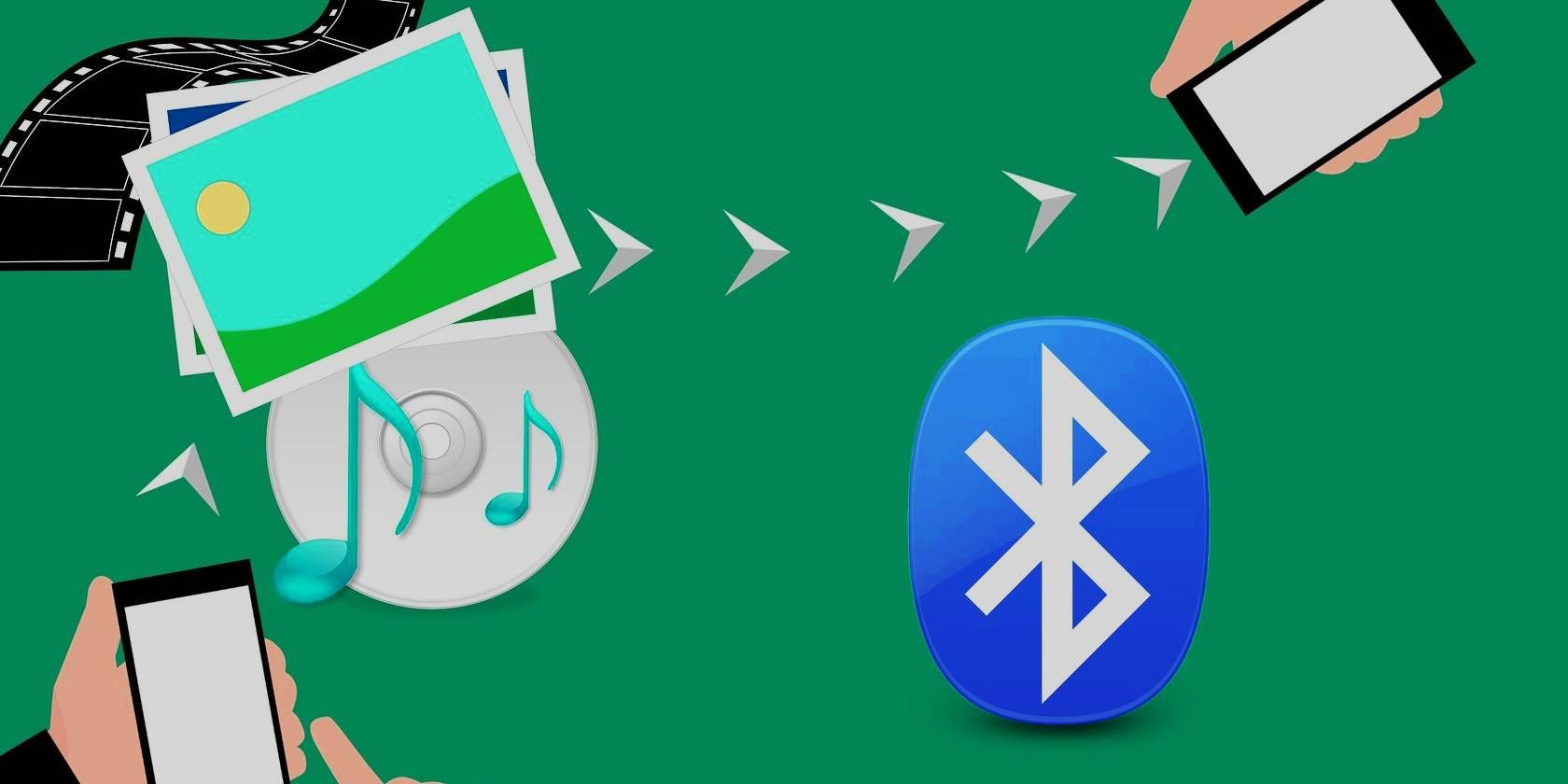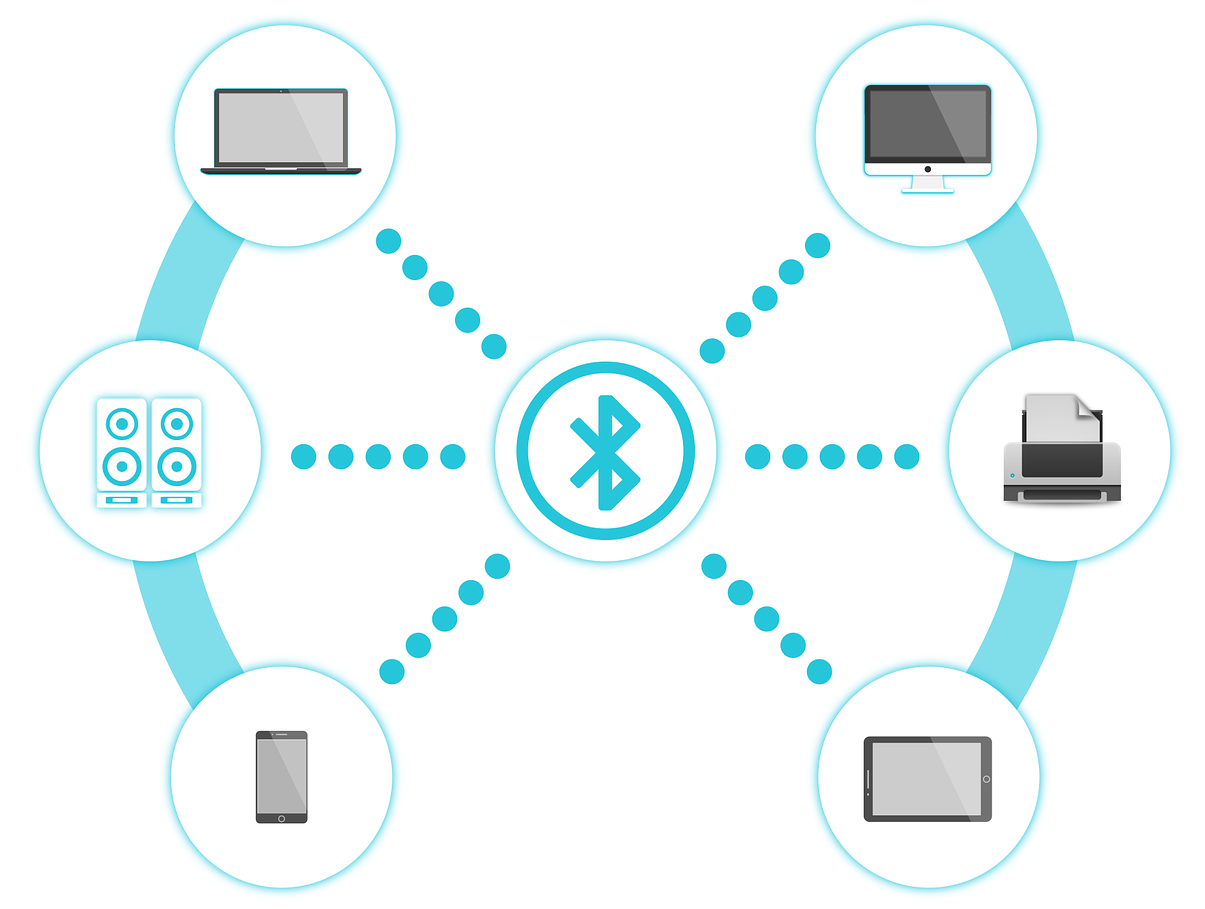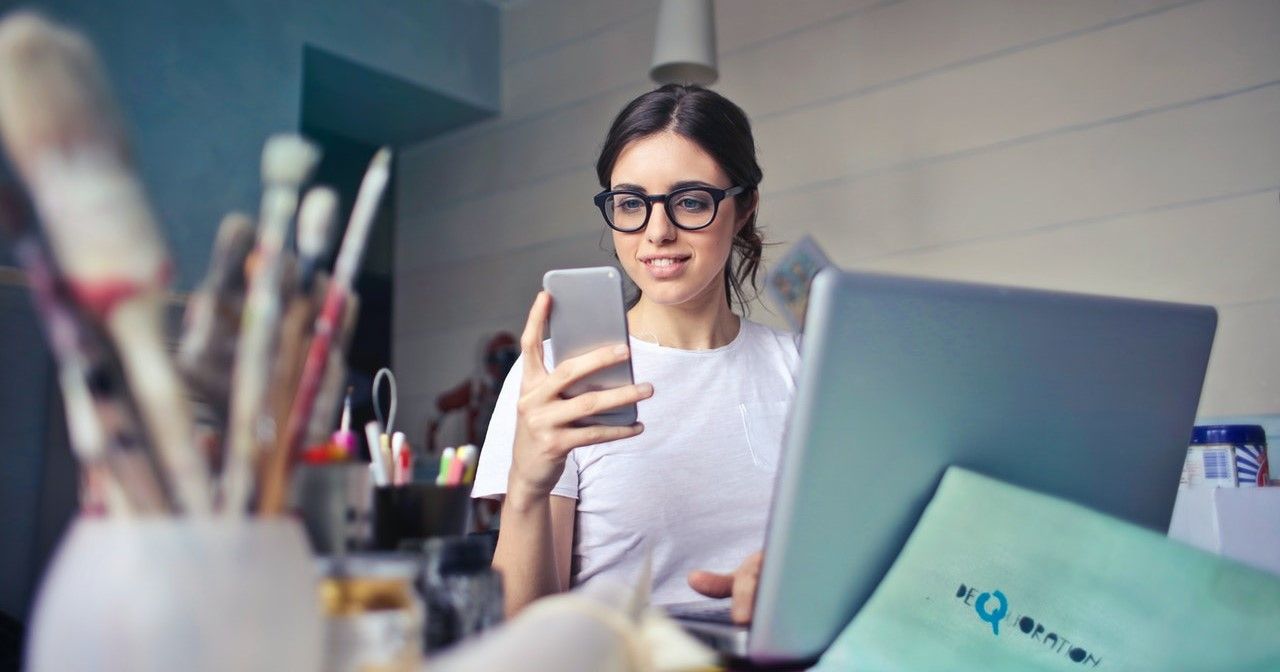Look around you; we go about our lives today by staying connected through devices and software. In this connected world, Bluetooth is a technology that serves its purpose for various things.
You might be using Bluetooth to enjoy music wirelessly, take calls and talk hands-free, and share files between your devices. If you've experienced transferring data over Bluetooth to be slow or erratic, read on. We'll be covering a few ways to speed up Bluetooth transfers.
What is Bluetooth and What Files Can You Transfer?
Bluetooth is a radio communication technology that enables you to connect nearby devices wirelessly. You will find Bluetooth in most devices today, like your smartphone, laptop, printer, wireless headphones, smartwatches, and other wireless accessories.
Transferring data via Bluetooth is easy, and you can share most files like Microsoft Word docs, PDFs, and PPT, in addition to images, videos, songs, and even apps wirelessly.
Of course, the larger the file size, the more time the transfer will take. One MP3 file of around 10 MB would take a few seconds, whereas the transfer time could be a few minutes for larger files.
How to Speed Up Bluetooth Transfers
Bluetooth makes transferring data simple and convenient. You just have to pair your devices over Bluetooth and don't need an extra app or a cable for it. Also, Bluetooth doesn't use your Wi-Fi or mobile networks to transfer data.
Though Bluetooth transfers are easy to do, at times, you may find that the transfer is slow or taking too long. This could be due to many reasons, like poor connectivity, interferences, or outdated devices. But in most cases, you can overcome these issues quickly.
So, no matter if you are connecting a smartwatch to a phone, a phone to a smart speaker, or a laptop to a printer, here are some workarounds to improve Bluetooth connections and speed up transfers.
1. Remove the Obstacles
Bluetooth works through radio waves that can get obstructed. Metal, plaster, marble, brick, and concrete can weaken Bluetooth signals.
You should try placing your Bluetooth devices away from these materials, ensuring nothing comes between them.
So, for the best and fastest possible Bluetooth signal, make sure there are no brick walls, metal desks, filing cabinets, and other objects between your devices.
2. Keep Devices Close to Each Other
When transferring data from one device to another, try to keep both the sending and receiving devices as close as possible. It's best if they are in a clear line of sight with each other.
Like when you're installing a printer in your home office, place it in a central position near all desktops and laptops. This will ensure optimum signal strength and eliminate interference from physical obstacles and other wireless signals.
Also, if possible, keep the sending device higher up so that Bluetooth waves can travel efficiently and quickly.
3. Ensure That Devices Are Within the Bluetooth Range
Most mobile devices you use within your home are Class 2 devices, which have a range of 10 meters or 33 feet. So, make sure that both the connected devices are within that range.
Moreover, the longer the distance for the signal to travel, the more are the chances of interferences occurring.
4. Connect Only Two Devices, Turn Off the Others
If you're experiencing lags in the Bluetooth connection, keep only the sending and receiving device connected, and switch off other devices.
So if you're transferring data between your smartphone and your tablet, temporarily disconnect them from other Bluetooth devices like smart speakers and headphones. This will eliminate the possibility of other wireless signals causing interference and slowing down the transfer.
5. Turn Off Background Apps
Though apps running on your phone or laptop don't interfere with the Bluetooth connection, it's better to turn them off when transferring files via Bluetooth.
It's because background apps use up your devices' processing power and can slow down the transfer. So, to achieve maximum transfer speed, close all the unnecessary apps.
6. Don't Transfer Too Many Files Together
You might sometimes find that transferring files in batches is slow or takes longer than usual. So try sending files one by one instead of all of them together.
This way, the total file transfer time could turn out to be faster.
7. Try Resetting Your Devices Often
You know how just restarting a laptop sometimes sets things back to optimum levels. It's the same when you reboot your phone after experiencing a faulty app. Just turning it on and off does the job.
Your devices also have apps and software that might experience operational issues or glitches. And that can affect Bluetooth connectivity.
Resetting your devices might solve those issues and enable a strong signal to get you transferring data speedily again. Resetting your devices on the regular will keep them refreshed and working fine.
8. Keep Your Devices Up to Date
Manufacturers roll out updates to upgrade your devices with new features, keep them secure, and also fix problems that you might be facing. These include updates to enhance your device to work better with newer versions of Bluetooth or newer technologies that you're trying to connect to.
Be it your laptop or phone, keeping it updated keeps things running smoothly. You can also upgrade the firmware of other devices like printers and tablets to ensure that they connect flawlessly to other Bluetooth devices for speedy transfers.
9. Get a Bluetooth Extender
With a Bluetooth router or extender, you will be able to significantly extend the standard 10-meter Bluetooth range to connect to devices. With Bluetooth, you can connect up to seven devices, but some Bluetooth extenders let you connect to even more devices and also manage devices via the internet.
Moreover, a quality Class 1 Bluetooth extender will make the signal stronger for smooth and stable connectivity leading to faster transfers. Since it makes the transmission faster, there will be no delay in connecting to devices.
10. Invest in New Devices With the Latest Bluetooth Technology
Yes, Bluetooth is backward compatible, and your older Bluetooth devices will mostly work fine with the newer ones. Sure, you may be able to connect and transfer data, but you won't get the latest Bluetooth speeds—as the device with the older Bluetooth spec will limit the transfer speed.
So if you're looking at buying a new smartphone, headphones, or smartwatch, buy the one with the latest Bluetooth standards like Bluetooth 5 or upwards. Bluetooth 5 has not only a longer operating range but also twice the transfer speed of Bluetooth 4.2.
If the gadgets you use to transfer data are relatively new, you will be able to enjoy faster and more stable Bluetooth transfers.
Enjoy Smooth and Speedy Bluetooth Transfers
Following the ways discussed above, you should be able to solve your Bluetooth connectivity and speed issues. You no longer need to worry about unsent files, unstable connections, or slow transfers. So, enjoy sharing your files, photos, music, and videos among devices—easily and quickly.