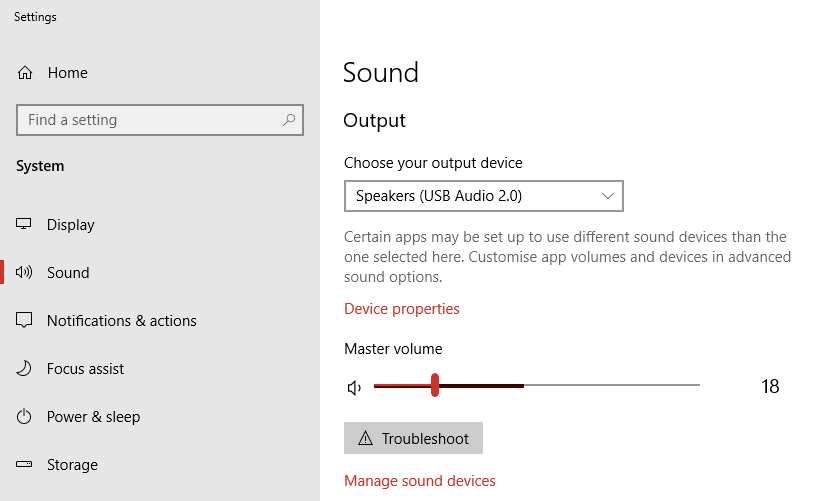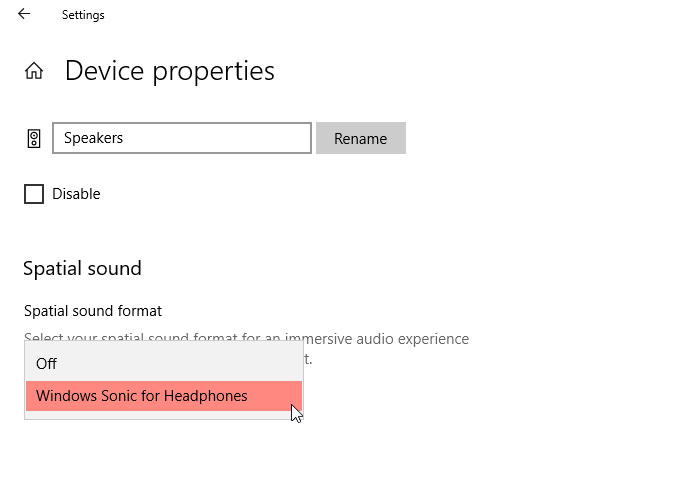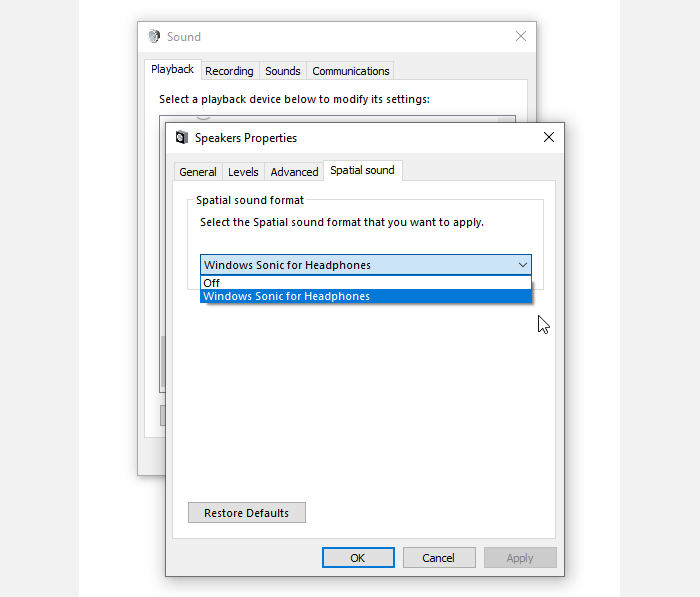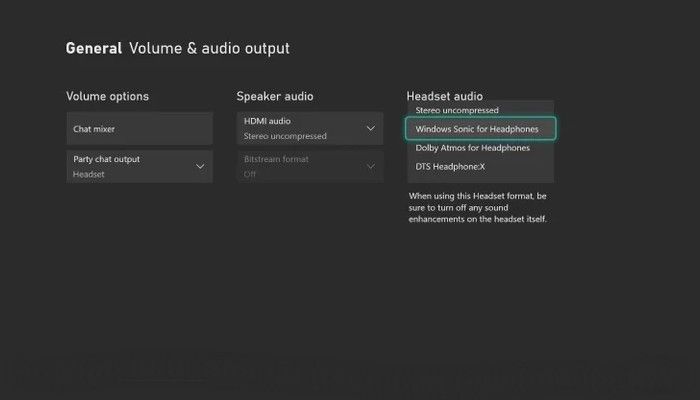Windows 10 includes a revolutionary audio option, but you have to know where to look to activate and use it.
Spatial sound changes the audio profile on the system, altering the audio output for the user. It is an integrated Windows 10 feature, known as Windows Sonic, and it'll change how you hear things forever.
What Is Windows Sonic?
Windows Sonic is a platform-level audio tool that emulates surround sound. But more than that, Windows Sonic can also use spatial sound, an immersive audio experience that positions audio all around you.
Think of it like this. When you use traditional surround sound, the audio washes over you across a single horizontal plane. You experience great audio immersion, but all sounds arrive at a similar level (depending on your setup, of course).
Windows Sonic spatial sound can move audio around your entire person, making the audio sound as if it were coming from above your head or below your feet.
Say you're watching a film with helicopters flying overhead. With surround sound, you hear the rotors all around you. But with spatial sound, you hear the helicopter rotors move from behind you, overhead, then in front.
Spatial sound, then, is like a three-dimension audio experience, allowing you to hear and experience audio vertically and horizontally.
What Spatial Sound Options Does Windows 10 Support?
Windows Sonic is one of the spatial sound formats supported by Windows 10 since the Creator's update in 2017. Its official title is Windows Sonic for Headphones, but it isn't the only spatial sound option available to Windows 10 users.
The other two options at your disposal are Dolby Atmos for Headphones and Dolby Atmos for Home Theater.
You can use Windows Sonic for Headphones with any set of headphones or earbuds, while you can use Dolby Atmos with specific hardware supporting the format. The Dolby Atmos option also requires you to purchase an app for $15 as a one-off payment.
How Do I Turn on Windows Sonic for Headphones?
The first thing you need to do is check that spatial sound is available on your computer.
Input spatial in your Start menu search bar and select the Best Match. This will open the Windows 10 Sound Settings window.
Under Output, select Device properties. If spatial sound is available on your system, you can use the dropdown menu to select Windows Sonic for Headphones.
How Do I Turn Windows Sonic for Headphones Off?
You can follow the same process as above but in reverse.
Alternatively, right-click the audio icon in your system tray (in the bottom-right corner of the screen), then head to Spatial Sound > Off.
You can also find spatial sound options in the Sound Control Panel options. From the Windows 10 Sound Settings window, select Sound Control Panel. Right-click your active audio device and select Properties, then open the Spatial Sound tab.
You can use the dropdown menu to switch Windows Sonic for Headphones off. Depending on your headset, you'll also find options for toggling surround sound off and on here, too.
Spatial Sound Options on Xbox Series X/S and Xbox One
Windows Sonic for Headphones is available to the Xbox Series X and S, plus the Xbox One. You'll find the Xbox audio options at Settings > General > Volume & Audio Output. From here, you can make changes to your Xbox Series X/S and Xbox One audio settings.
Use the Headset dropdown menu to select Windows Sonic for Headphones (or Dolby Atmos for Headphones, if your headset supports that option).
Testing Windows Sonic for Headphones
The experience you have with spatial sound depends on your headphones. After switching Windows Sonic for Headphones on, you should try watching a few different movie trailers, play some video games, and even listen to some music.
I tried Windows Sonic for Headphones on two headphones and one set of earbuds.
First up was a wired HyperX Cloud headset. This particular headset is now four years old but still functions exceptionally well. Toggling Windows Sonic on and off definitely made a difference to the output audio. The array of sounds seems richer, with more depth than was previously available.
The second was a pair of Anker Soundcore Life P2 earbuds connected to Windows 10 via Bluetooth. These had the least noticeable change. There was a slight difference, but the limited range of the earbuds hinders the emulated sound's ability to progress much further than the hardware allows.
Don't get me wrong, it still sounded great, and they're brilliant earbuds. But the Windows Sonic for Headphones didn't make a discernible difference.
Finally, a Creative SXFI Theater headset. This was the most interesting option because these headphones are designed specifically for spatial sound via Creative's SXFI technology.
As the Creative headset is designed for spatial sound, the audio output on this headset was most noticeably different. Windows Sonic for Headphones gave an altogether richer sound, with crisper highs. The mid-audio spectrum sounded great, too.
Is Windows Sonic for Headphones Any Good?
Having tested Windows Sonic for Headphones on three different options, the feedback is good. It definitely provides some welcome audio improvements across the boards, even if they were seemingly less noticeable on the earbuds.
Whether that difference is less noticeable because of the size of the earbuds (the hardware itself, such as the drivers) or because the technology doesn't work as well with smaller devices, is another question. The general feedback from other users is good, too.
However, there is a difference between improving the quality of the audio and implementing actual spatial sound. So, while the audio is better, there was a lack of immersive spatial sound experience across all three options.
On the other hand, you have to make sure you're engaging with media with spatial sound output. For example, if you fire up an old game like Doom in an emulator, you won't experience spatial sound. The game doesn't have any programming in it to say "make a sound come from above and behind" the character. There is just a sound that you respond to and then shoot the monsters.
The rise of virtual reality gaming and experience is pushing demand for spatial audio experiences, but it still isn't as widely used as surround sound. But as a free option within your operating system? Turn it on and improve your audio experience!