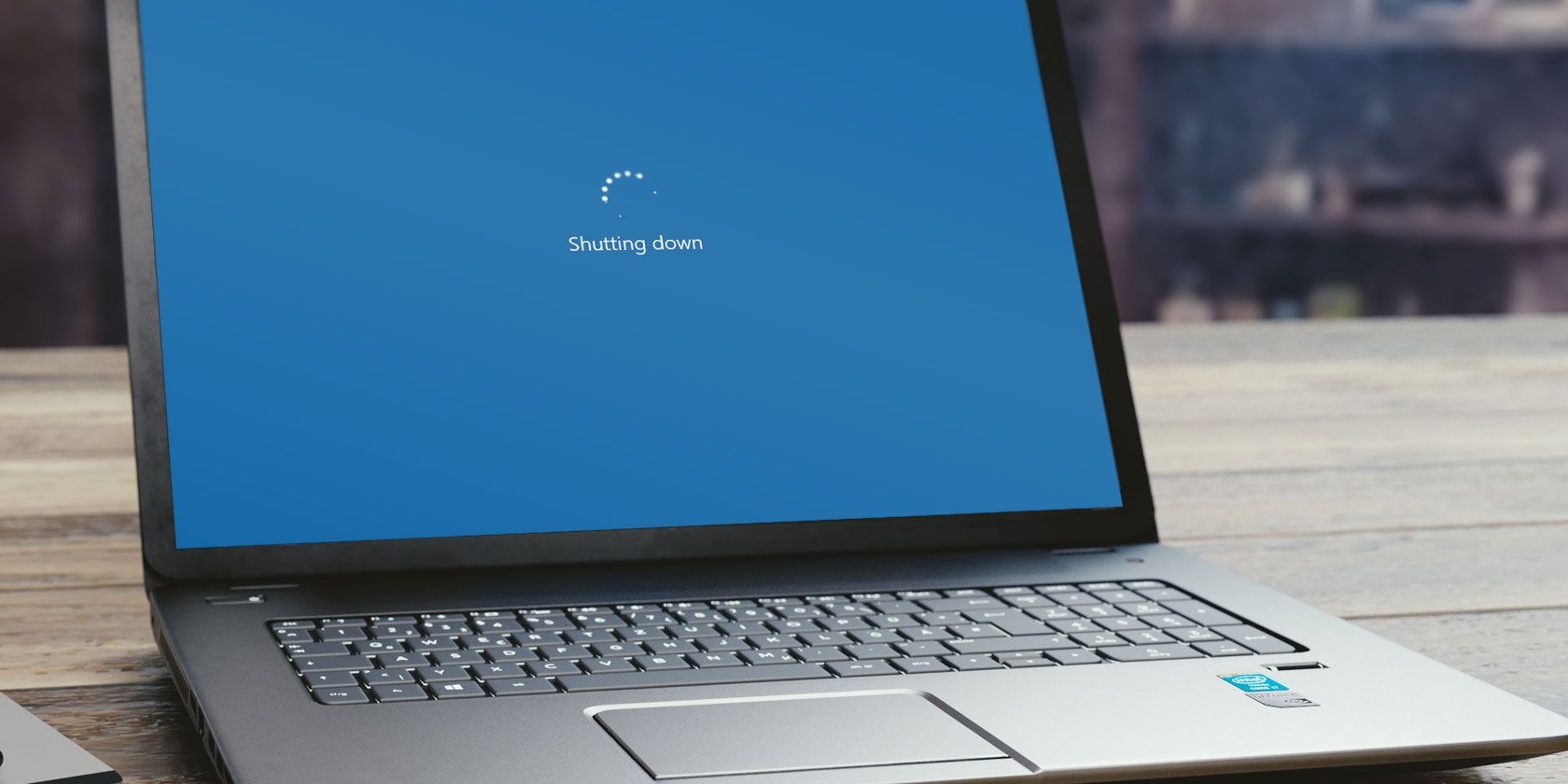Windows normally shuts down or logs you off pretty quickly on its own. But sometimes, due to a variety of reasons—mainly misbehaving processes—this can take quite a bit longer, and it might even be canceled completely. Here’s how to make sure your Windows PC logs you off or shuts down quickly, so you can move on to do other important things.
This method involves editing the Registry, so you should be aware of the risks involved. And it is a good idea to back up your Registry before making any changes.
How to Shut Down Windows Faster
If Windows is taking too long to shut down, there are three Registry entries that can help you shut down or log off from Windows more quickly. Each deal with running applications. An additional Registry entry deals with background system services. You’ll need to go into the Registry Editor and change their values to make Windows log off or shut down faster.
1. WaitToKillAppTimeout
By default, Windows waits 20 seconds when logging off or shutting down, giving running tasks and programs a little time to save their data and close. You can reduce the time that the system affords open apps by editing this Registry string, which will lead to quicker log-off times.
2. HungAppTimeout
If apps don’t respond to a shutdown or log-off command within five seconds, Windows considers them “hung.” A safeguard kicks in and gives you a “force shutdown” or “force log-off” option. This Registry string value controls how long Windows will wait before considering an app hung and moving to the next set of log-off protocols.
You can make Windows 10 wait longer when shutting down either for just your user account or all the user accounts on a Windows PC. It is advised that you not set the WaitToKillAppTimeout value to less than two seconds and the HungAppTimeout to less than one second.
You can check out how to use WaitToKillAppTimeout and HungAppTimeout in our guide on how to make Windows wait longer on shutdown.
3. AutoEndTasks
If there are any non-responsive apps, Windows may interrupt the log-off or shutdown process, giving you the option to terminate any running apps. This can inevitably delay (or even cancel) the log-off or shutdown process. Editing this string in the Registry will close any misbehaving apps and proceed to log off or shut down without your input.
You can turn on AutoEndTasks for just your user account or all users on a Windows computer to greatly speed up the log-off and shutdown process if these have been laggy due to open programs.
4. WaitToKillServiceTimeout
This Registry entry affects what Windows does with background system services when logging off or shutting down. Unless you’ve tried the other three fixes we’ve mentioned with no luck, it is recommended that you not tweak this setting.
What WaitToKillServiceTimeout does is, it makes sure Windows waits a fixed amount of time for important background services to save data and close. By default, this is set to five seconds. However, there are some programs that, during their installation, may change this value. This can cause a log-off to feel slow and your system lethargic.
- To change this setting, open the Registry Editor (See how to open the Registry Editor for information).
-
Navigate to the following Registry location:
HKEY_LOCAL_MACHINE\SYSTEM\CurrentControlSet\Control - In the pane on the right, look for the string named WaitToKillServiceTimeout.
- If this string isn’t present, you’ll need to create it: Right-click in any empty space in the pane and select New > String Value. Rename it WaitToKillServiceTimeout.
- Double-click this string to edit its value, and set it to 5000 (which is the default).
This is a value in milliseconds and setting it to 5000 means Windows will give background system services five seconds to close.
Bypass the Built-In Cajoling When Shutting Down or Logging Off
The speed at which Windows shuts down or logs off depends on a few factors. By default, the system is configured for your data’s security. But if you don’t really need hand-holding and just want a quick log-off, turn to the Registry for a tweak that boosts how quickly your system logs off.