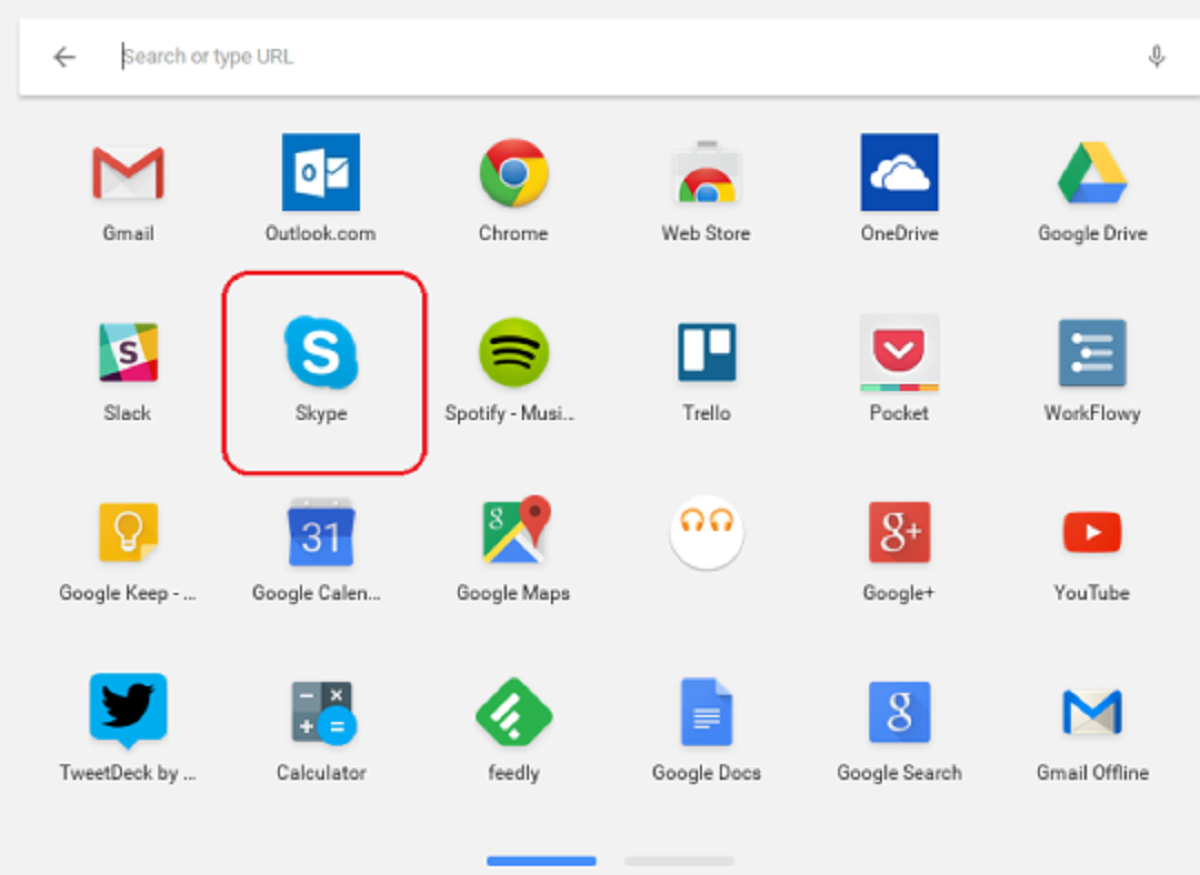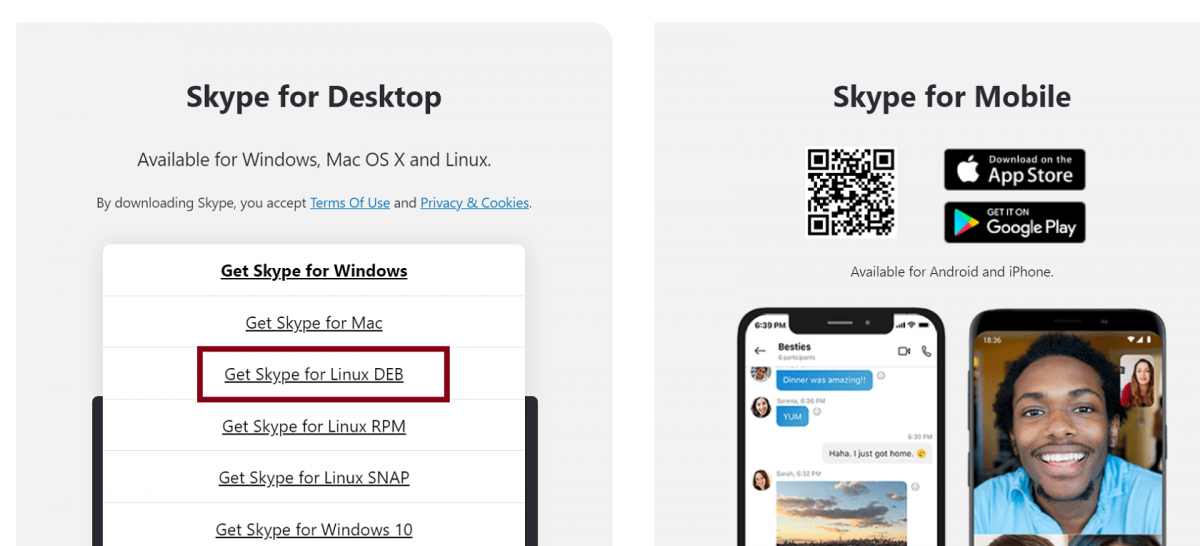Do you own a Chromebook but all your friends and colleagues are using Skype? Do not feel left out as there are a few easy ways to make a Skype call through a Chromebook.
Does Skype Work on Chromebook?
Since Chromebooks cannot run Skype natively, using it on Chromebooks is not always a walk in the park. You cannot simply download Skype on your device and connect your account like you would on a Windows, macOS, or Linux machine.
But the good news is that there are a few workaround options for Chromebook users that allow them to use and even make Skype calls.
Let us discuss the few different ways to make Skype calls on a Chromebook.
Making Skype Calls Through the Skype App
You are in luck if your Chromebook is relatively new as most newer Chromebooks now support and run apps found in the Google Play Store which were not available in the older models. If you haven't guessed it already, Skype is one of the apps that are now available for download on a Chromebook!
Also, the Skype app for Chromebook comes in two different flavors: the Android App and the Linux App.
Installing the Skype Android App
To make a Skype call using the Android app, take the following steps:
- Head over to the Google Play Store on your Chromebook and download Skype.
- Follow all the installation instructions.
- Once installed, look for Skype in the app drawer on the bottom left (the little circle).
- Open the Skype app, log in, and start making Skype calls!
Keep in mind that the Android app for Skype is easier to update due to its smaller size and is therefore recommended for your Chromebook. However, if you have multiple Skype accounts, you can install both Android and Linux versions and run different accounts on each.
How to Install the Skype Linux App
A lot of Chromebooks are now supporting Linux apps. If you happen to own a Chromebook that does, then it is a great option for making Skype calls as it offers a desktop-focused design.
To make a Skype call through the Linux app, take the following steps:
- Go to Skype's download page.
- On the left, you will see the Skype for Desktop section. If you hover over the downward arrow for installation, you will see various options.
-
Select Get Skype for Linux DEB.
- Locate the file in your Downloads folder and double-click on it.
- Follow the instructions and complete the installation.
- Open the Skype Linux app and sign in.
Making Skype Calls Through the Web-Based Version
If you own an older model of Chromebook which does not support the Google Play Store, then don't despair, as you can still take advantage of the web-based version of Skype. While it won't offer you all the jazz found in the Skype app, it does mimic the desktop experience in the best way possible.
Here are the steps to follow:
- Go to the Chrome browser and visit web.skype.com.
- Log in or register to create a new account for free. Once logged in, you will see the web interface of Skype.
- Now you can initiate Skype phone calls, video, and text chats or access stored contacts easily.
Where There Is a Will, There Is Skype!
So, there you have it—three different ways to make a Skype call on a Chromebook without much fuss. The only thing to keep in mind is that, unlike a Windows machine, you would need to open Skype manually in your Chromebook after every reboot to receive notifications.
Chromebooks are great and inexpensive alternatives to laptops and now you can take even more advantage of them by making Skype calls.