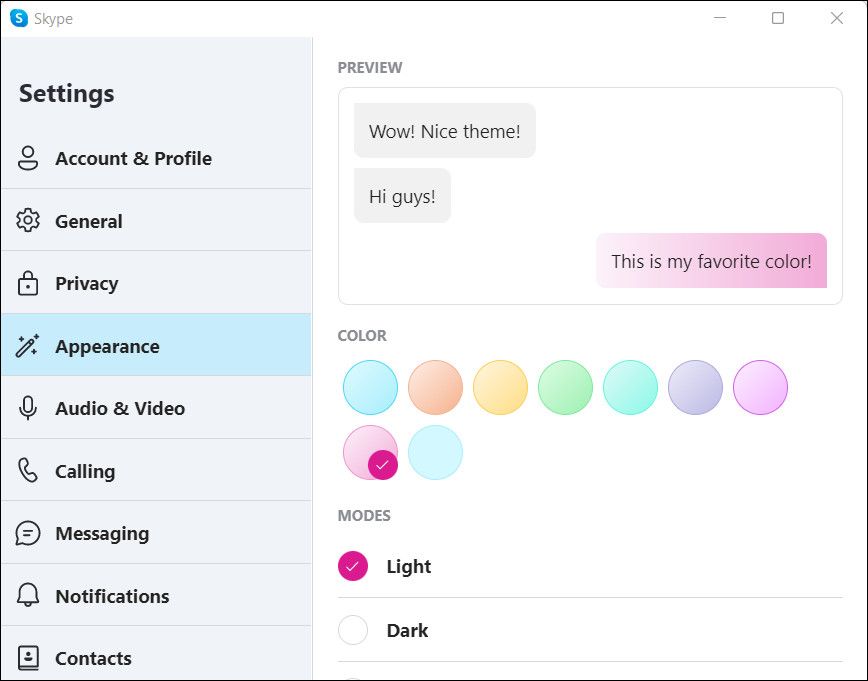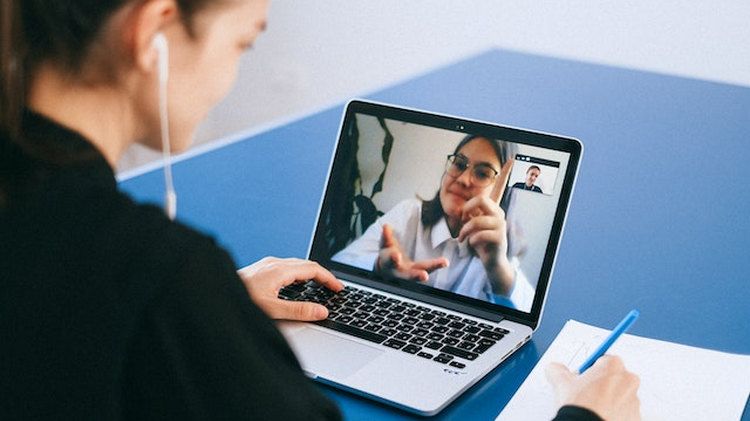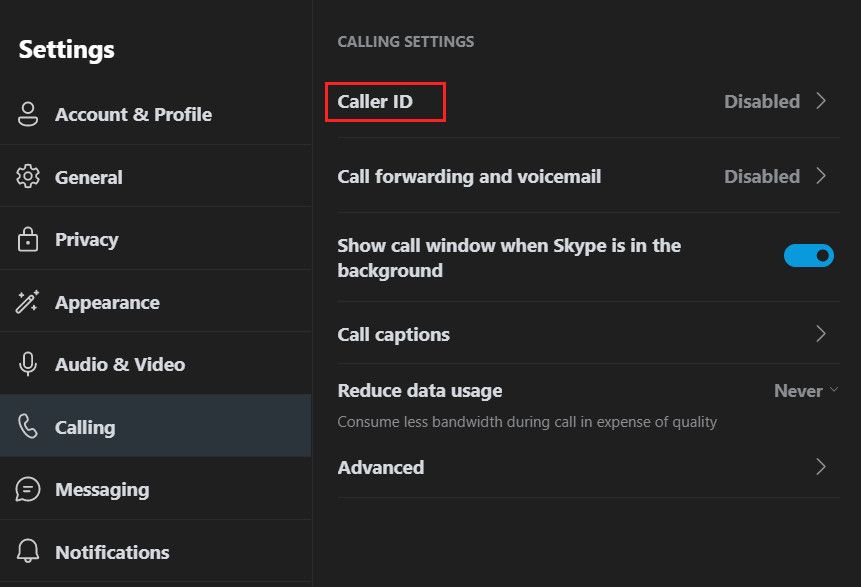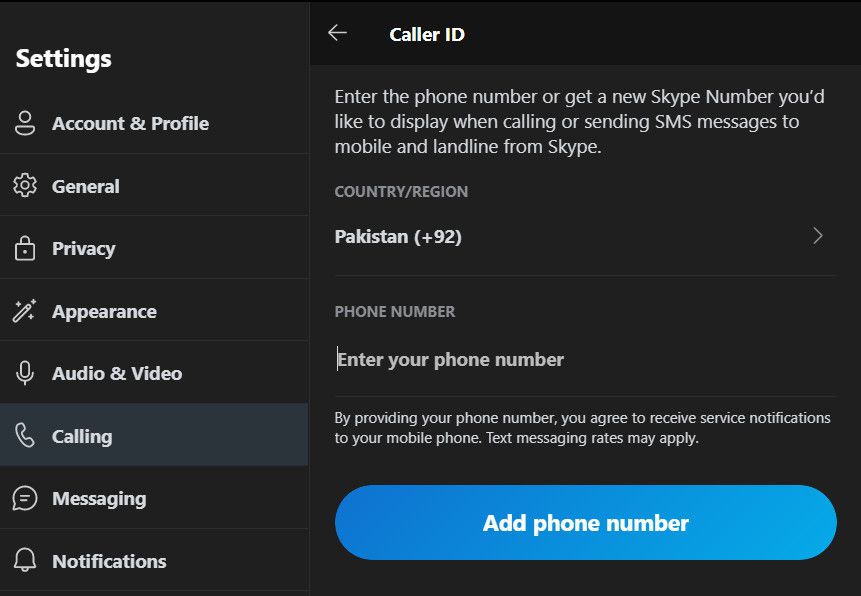Skype is a widely used communication platform among online users, serving as a popular choice for both personal and professional settings. It offers many features you can use to make your calling experience more engaging and productive.
But although Skype has many users, it also has a ton of competition from other communication apps. So, to keep up with the times, it introduced four great features near the end of 2022. This version is particularly special because it is the first to incorporate artificial intelligence to enhance the user experience.
From QR codes to real-time translators, these features can make your communications even more seamless. Let's check them out.
1. Customize Your Themes
Skype now allows you to get creative by playing with various colors to make the app experience more enjoyable.
You are not just limited to choosing light and dark themes but can also select different colors for headers and other components. These configurations are available in the Appearance section in the Settings menu.
With these new settings, changing its appearance now goes beyond enabling dark mode in Skype. You can now choose your favorite color to let the app match the aesthetic of your Windows or macOS desktop.
2. Use the Skype Translator
This is Skype's first attempt at incorporating artificial intelligence. The Skype TruVoice features translates your words using your voice in real time. This means that if you're having a meeting with someone who doesn't understand English, it will translate whatever you're saying automatically. The party on the other end of the line will hear the translated sentences in your voice, making the experience more natural.
Skype combines speech recognition technology and natural language processing to achieve this. You can use this feature to translate a bunch of different languages effortlessly.
To use this feature during a Skype call, click on the More option (three dots) in the bottom pane and choose Translate. Follow the on-screen instructions to set up the translator, and you're good to go!
3. Add Contacts Using a QR Code
Searching for contacts manually to add them is time-consuming and is prone to error. Skype solved this problem by introducing a QR code feature in the mobile app to add contacts instantly and connect with colleagues and loved ones.
Simply head over to the Skype profile section of the Settings menu. Click on Share profile and choose QR Code from the list of options available.
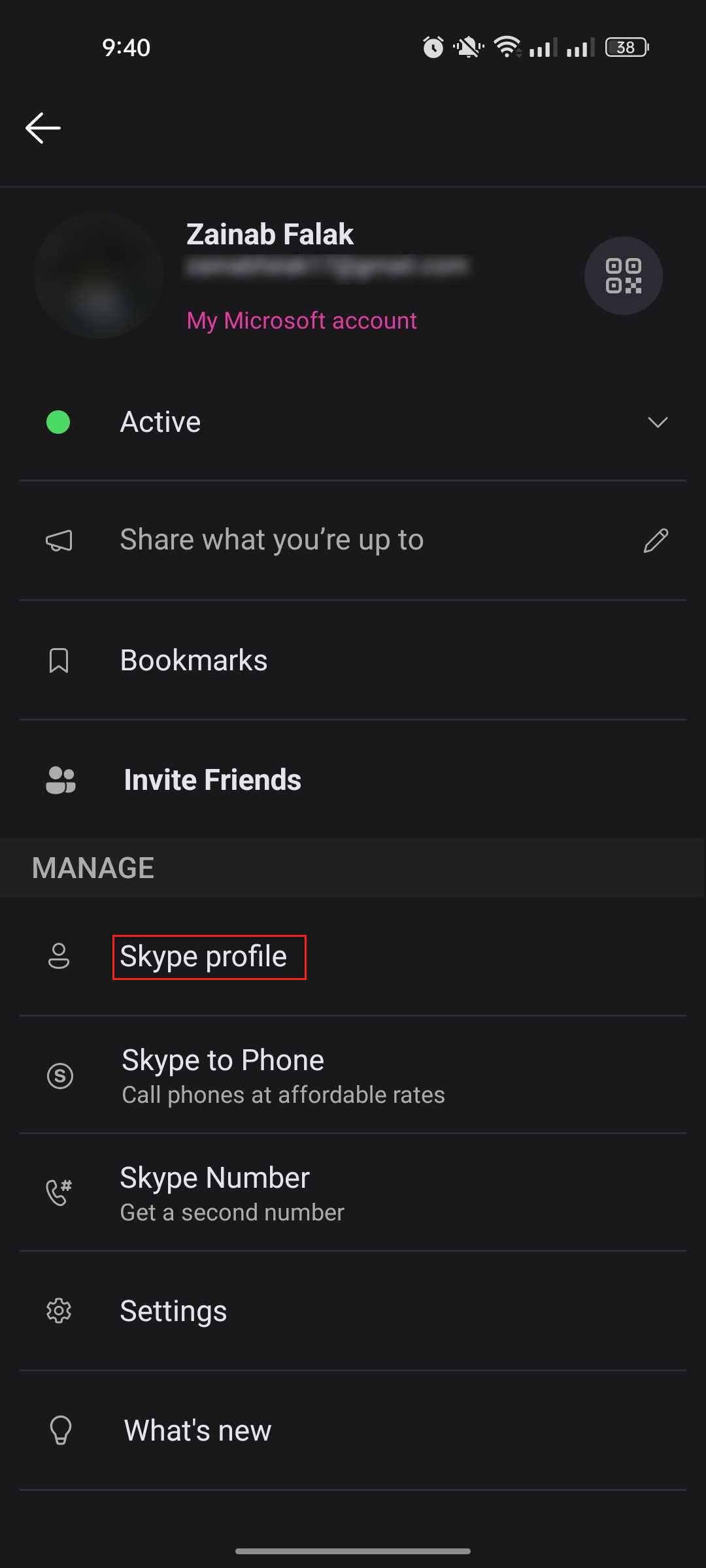
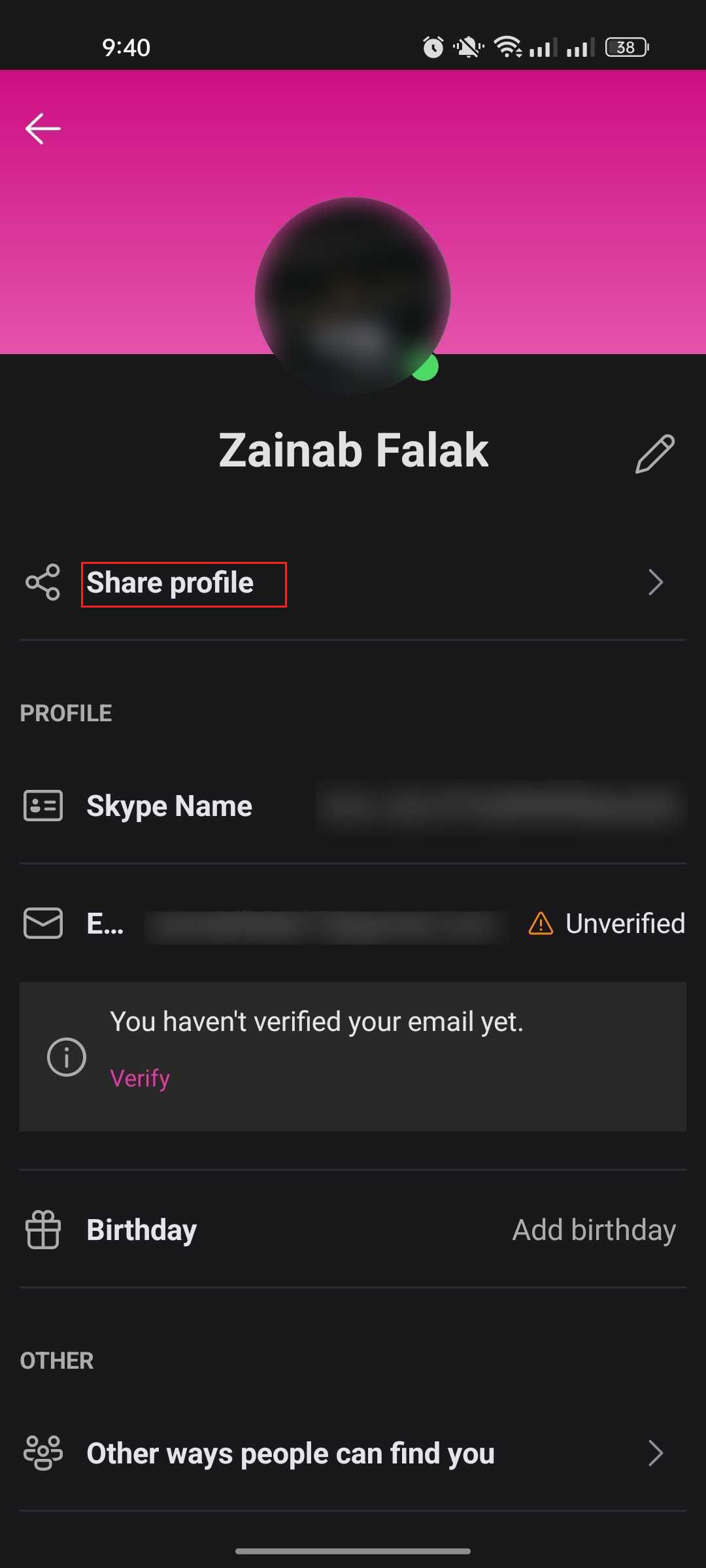
You should be presented with your own QR code your friends can scan to add you. If you wish to add someone using the QR code, click the Scan QR button on the same screen. It's as simple as that!
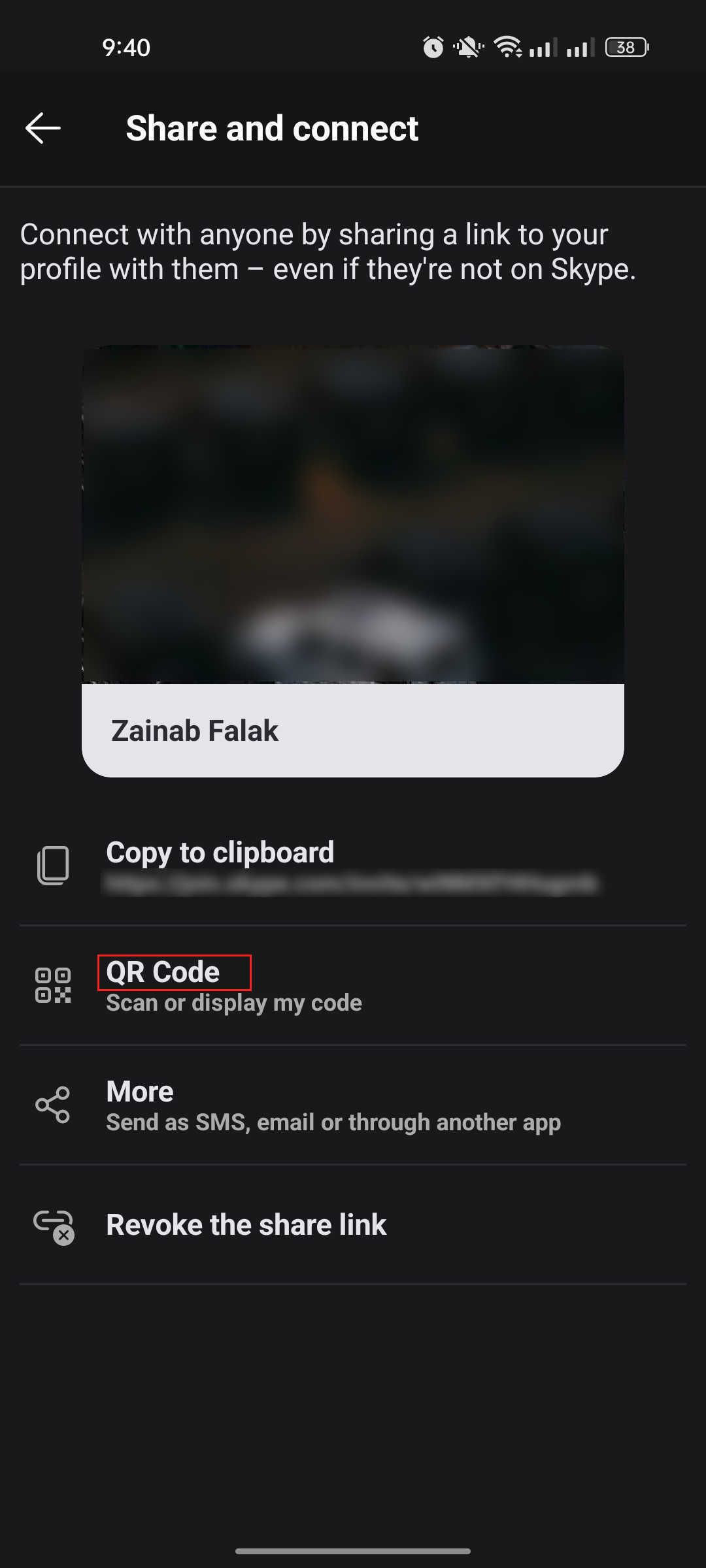
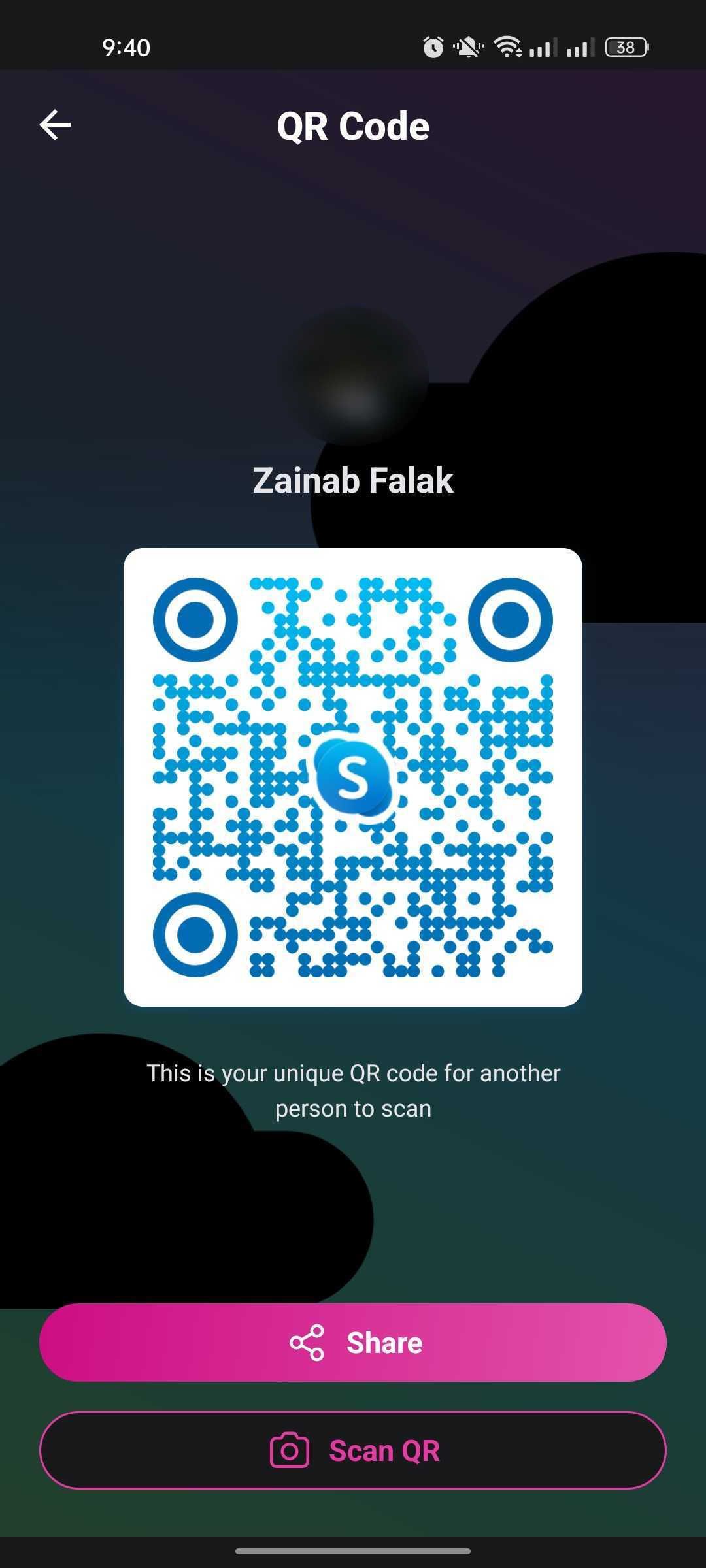
4. Manage Your Caller ID Settings
You can now also control how your caller ID (name and phone number) appears to others when you make and receive calls. This helps maintain privacy, especially for people who use Skype professionally.
You can use the Display my number option if you want your phone number to appear while making a call. If not, you can use the Display only my Skype name or Display my Skype name and phone number for outgoing calls option.
To set up the Caller ID feature, here is what you need to do:
- Open the Settings menu in Skype and click on Calling.
-
Navigate to Caller ID and turn the toggle on for it.
-
Select your country, enter your phone number, and click Add phone number on the next screen.
- Skype will now text you a confirmation code on the phone number you just entered.
- Enter the confirmation code and choose Continue.
Caller identification using your mobile number is unavailable in China, Hong Kong, Japan, and Mexico. If you wish to use the caller identification feature by getting a Skype number, you must be residing in one of the following countries:
- USA
- UK
- Australia
- Chile
- Denmark
- Brazil
- Poland
- Sweden
- Switzerland
- Estonia
Communication Made Simpler With Skype
Online communication has become increasingly essential, and having a reliable and engaging platform is crucial. Thankfully, Skype recognizes this and ensures that users can enjoy smooth calls. The features highlighted above in this guide can significantly enhance your overall calling experience. Try them out the next time you are on a Skype call and see how you like them!