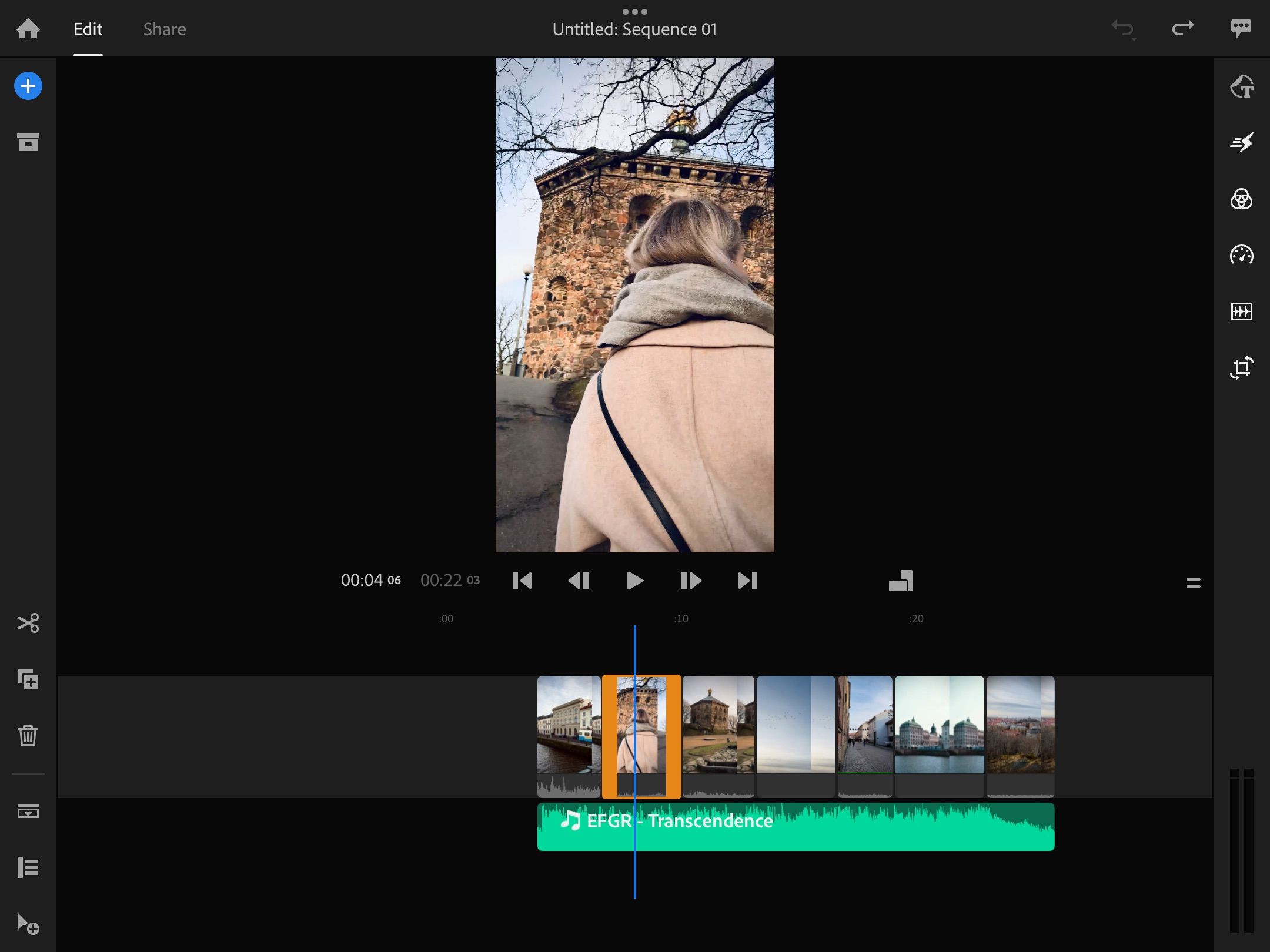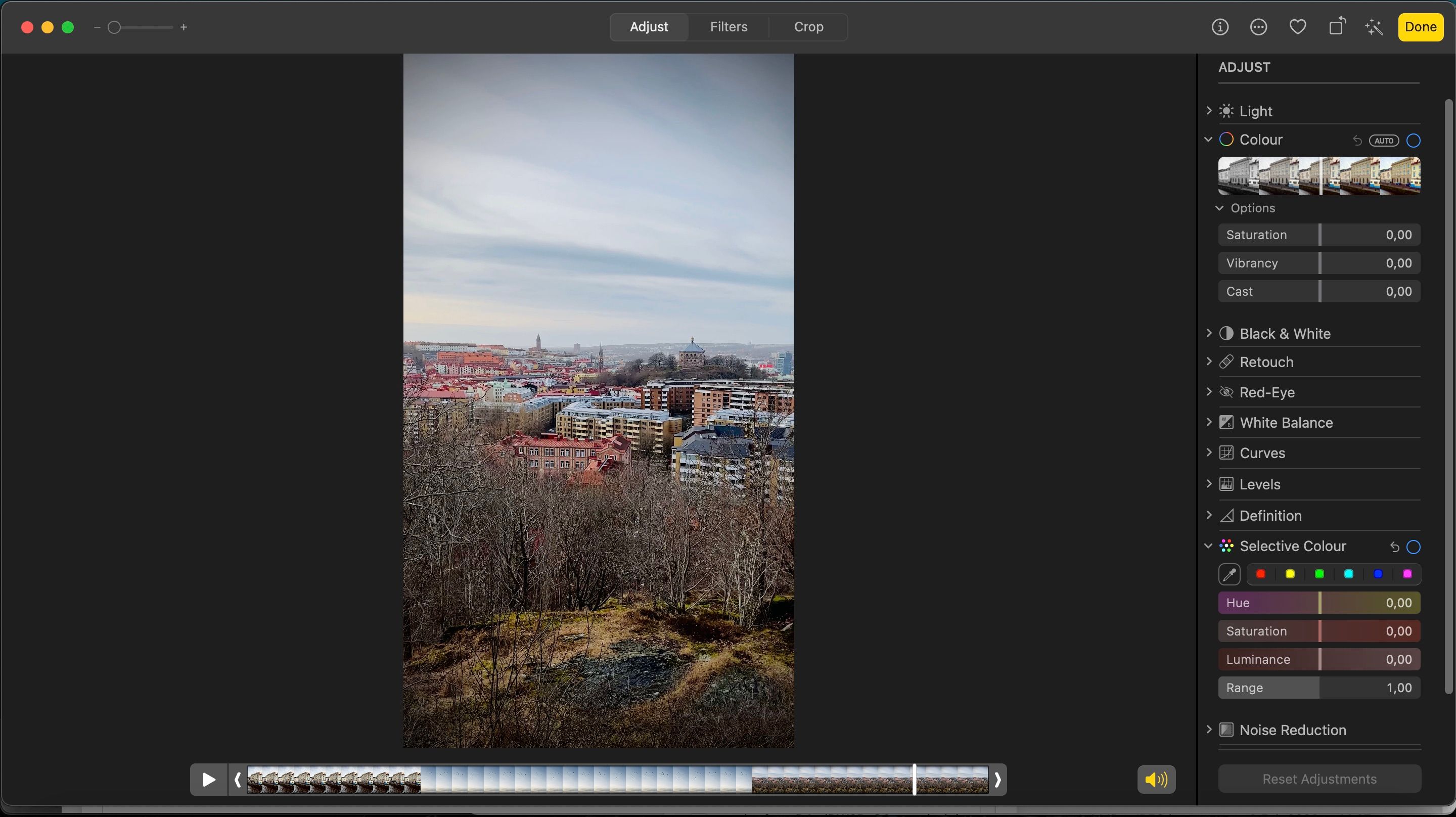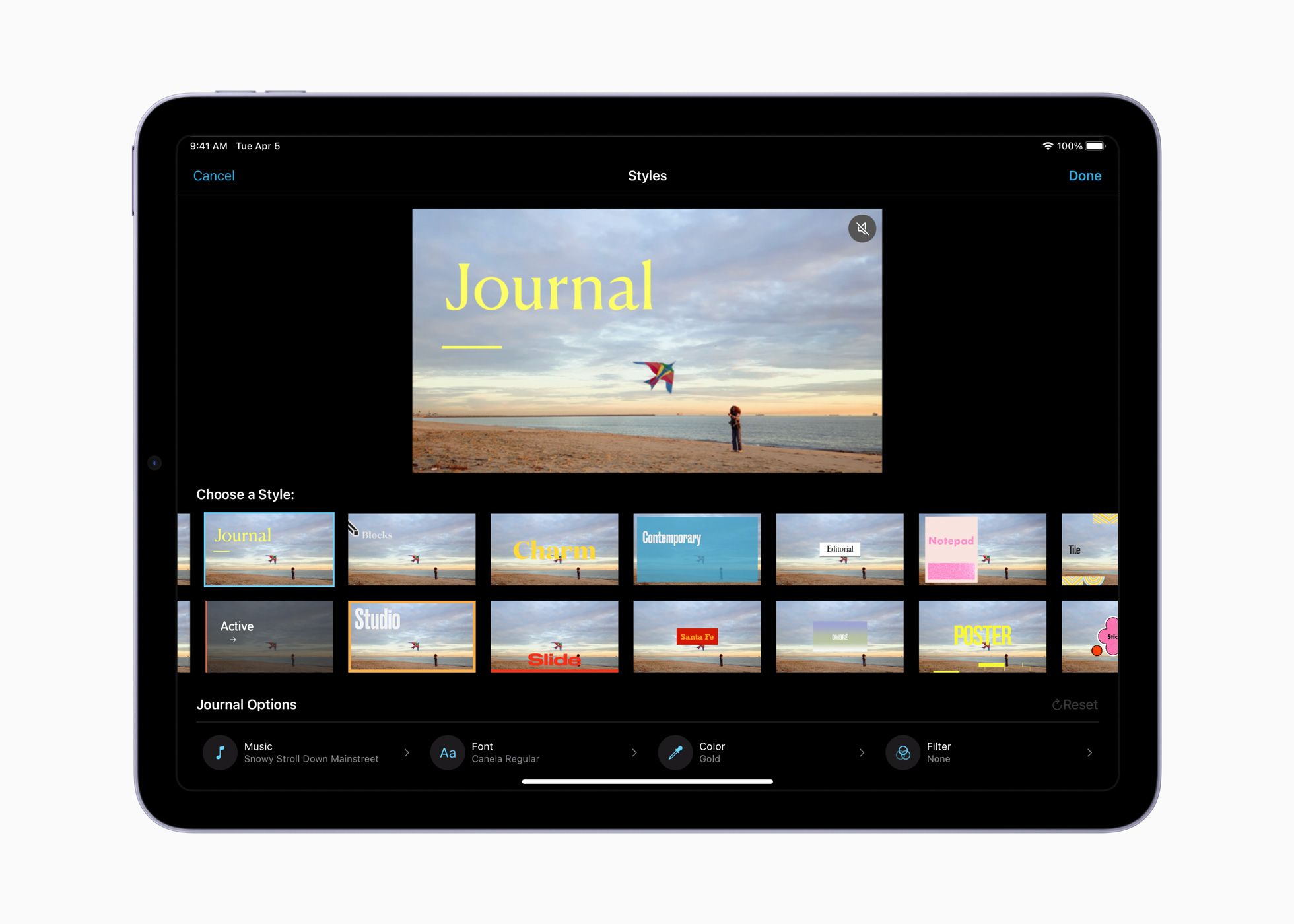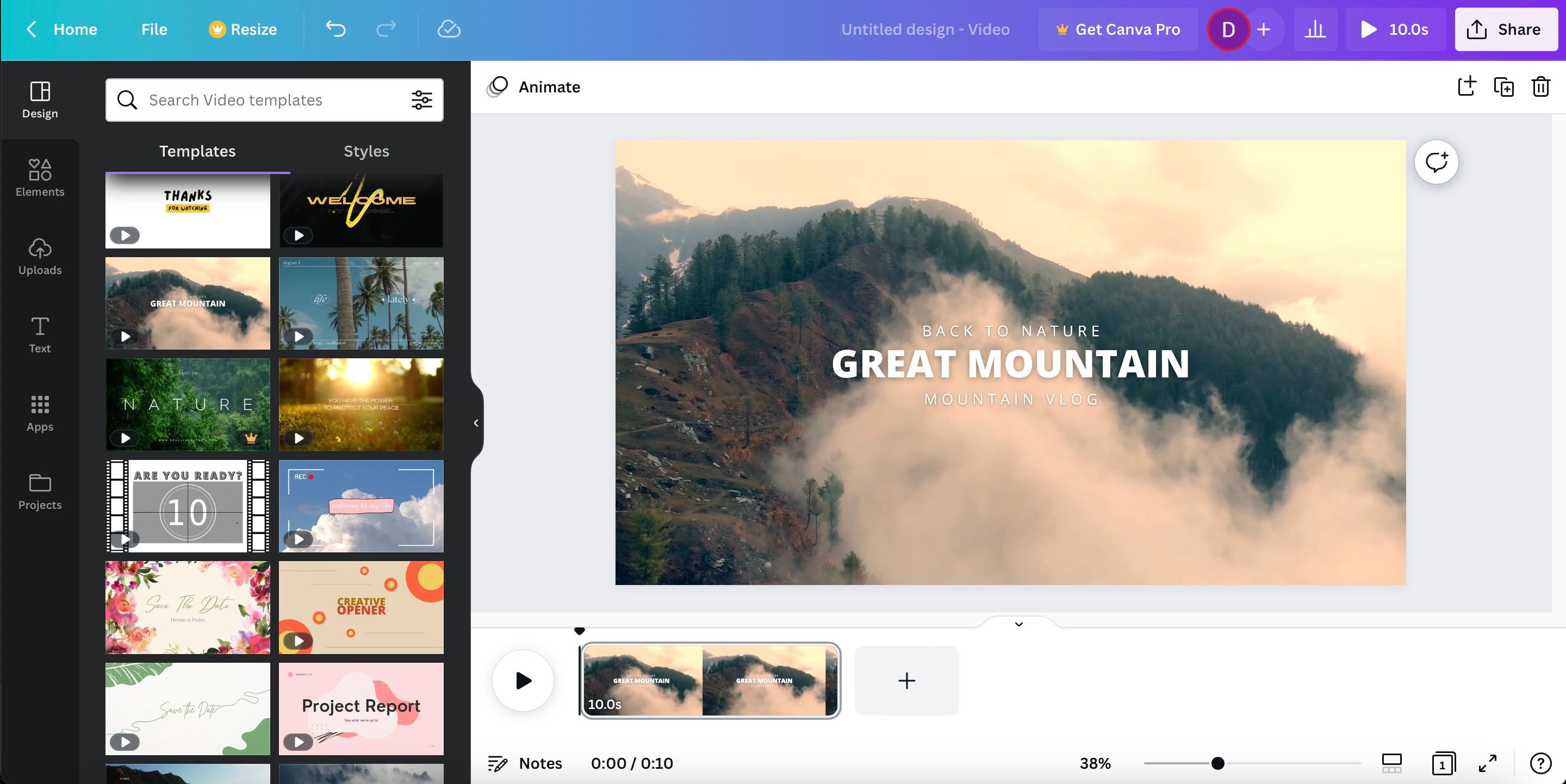Every day, internet users consume significant amounts of video content. In some instances, that's through longer-form content on platforms like YouTube. And in other cases, it involves short-form content on Instagram and other social media networks.
If you watch a lot of videos, you might feel inspired to start producing your own content. However, some video editing software—such as Adobe Premiere Pro and Final Cut Pro—can be difficult for beginners to navigate.
The good news is that you'll find plenty of simple video editing tools, many of which are free. If you're looking for a simple video editor, you're in the right place.
1. DaVinci Resolve
Arguably the best video editing software for beginners is DaVinci Resolve. This tool, developed by Blackmagic Design, has become the go-to for video editors at all skill levels. You can download the app for your computer, and Resolve is also available on a selection of iPads.
If you're new to color grading, DaVinci Resolve makes it easier to organize your workflow. You can use nodes for different stages of the editing process in Resolve, such as adjusting your white balance and adding your final alterations. Cutting parts of your video that you don't want is also easy, and the transition between cuts is more seamless than other solutions on the market.
You can add multiple effects with DaVinci Resolve, such as titles and transitions. The interface is easy to navigate, and you've got plenty of export options. Resolve's free version has almost everything you'll need as a beginner video editor.
2. Adobe Premiere Rush
You've probably heard of Premiere Pro, but that isn't Adobe's only video editing solution. Premiere Rush deserves your attention if you want to create simple videos, such as Instagram Reels or TikTok videos.
Premiere Rush is free to use, and you can download the app on iOS and Android. On top of that, you can use the service on your computer; you'll first need to download the Adobe Creative Cloud app.
In Premiere Rush, you can easily bring multiple clips together. You can import these directly from your camera roll and decide whether you'd like to disconnect the audio. If you've subscribed to a royalty-free music service like Epidemic Sound, you can import these tunes—and if you haven't, you'll find a selection of free songs within Premiere Rush.
Premiere Rush also lets you easily cut parts of the clip you want to remove. Moreover, you can edit the colors in your videos with multiple presets. The app also allows you to change the speed of your clips, plus much more.
While you can use Premiere Rush for free, you'll need to sign up for an Adobe Creative Cloud account.
3. Apple Photos
If you're looking for a simple video editor, you might not even need to download a specific app. For those of you that own an Apple device, Apple Photos might be more than good enough. You can use the app on your Mac, but it's also available on iPhone and iPad.
Apple Photos offers multiple tools for adjusting your video content. You can use the tone curve tool popular in more advanced video editors, such as Premiere Pro. On top of that, you can adjust the colors in your footage—along with adding vignettes and sharpening.
When using Apple Photos, you can also decide whether you want to mute the sound in your videos. And if you don't want to edit your footage manually, you can adjust certain parts automatically.
4. iMovie
If you've owned an Apple device for a long time, you'll almost certainly be familiar with iMovie. The app is arguably the most simple photo editor to use, and you can choose from a selection of beginner tools to bring your video projects to life.
Like Apple Photos, you can use iMovie on your iPhone, iPad, and Mac. The app lets you cut parts of your clip that you no longer need, and you can edit both 1080p and 4K footage. Moreover, you can add colors to your videos and make your clips look more visually appealing.
In iMovie, you can decide whether to make a full movie or a simple trailer. Other useful things you can do in the app include cropping and adding transitions.
5. Canva
You might already know that Canva is an excellent tool for creating graphics and presentations—even if you have no design experience. But have you also realized that you can edit videos when using the service? If you're new to video editing, it's worth considering.
One nice thing about using Canva is that you don't even need your own video footage. If you want to practice, you can always choose from the several moving visuals already available within the app.
When editing videos in Canva, you can add numerous elements such as stickers and logos. Moreover, you have the option to add still photos to your project. The app also has a selection of sounds if you haven't already downloaded these from somewhere else.
Canva has a selection of filters you can add to your videos. You can use the service for free, but Canva Pro offers more options if you later decide that you want more tools.
6. Adobe Premiere Elements
Another simple video editor that Adobe has developed is Premiere Elements. Unlike most Adobe Creative Cloud apps, you can purchase Premiere Elements outright. After paying $99, you can use the service forever.
Premiere Elements offers several tools to help make your video edits look more professional, many of which you'll find in more advanced photo editors. And if you need to add audio to your video project, you'll find plenty of songs that you can add directly.
When using Premiere Elements, you can use artificial intelligence to perform multiple edits. For example, you can automatically reframe your videos—which is particularly helpful if you need to share your work across multiple online platforms.
You Don't Need to Be a Pro to Make Amazing Videos
As you improve your video editing skills, you'll probably want to upgrade to a more advanced editing solution. But in your early days, using a simple video editor will help you get to grips with the basics. Moreover, you'll reduce the friction between editing and uploading, which means you're more likely to stay consistent.
You'll find plenty of simple video editors, many of which are free. Many of them work on your computer, smartphone, and tablet—so you can continue your edits across several devices.