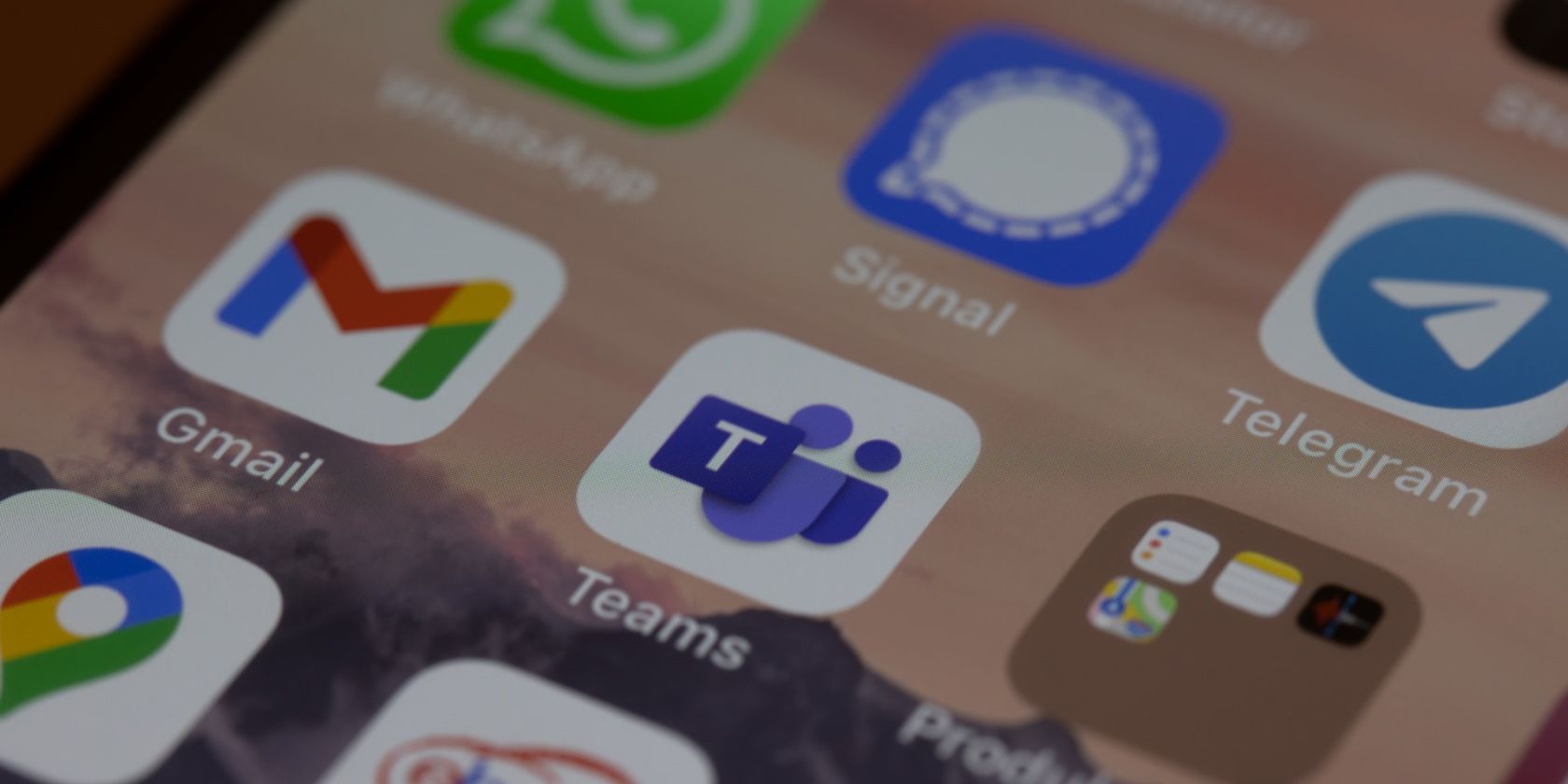Signal is a free, simple, and powerful messaging app similar to WhatsApp and Telegram. It offers you enhanced privacy and security, and a zero-ads experience. Its Group chat feature also allows you to stay connected with friends, family, and colleagues.
Signal does not collect any personally identifiable information about you, making it a hit with journalists and those who crave privacy and anonymity. But have you thought of how to protect your Signal account? One of the ways to do so is by enabling Registration Lock.
In this article, you will learn how to set up Registration Lock in Signal on your Android device.
What Is Registration Lock?
While creating your Signal account, you will need to supply a PIN. Your PIN encrypts information stored with Signal so that only you can access it. This PIN can also serve as an optional registration lock.
Because your Signal account is tied to your phone number, you can only have one account per number. If someone steals your SIM or phone, they'll need your PIN to register and access your Signal account on another device or to create another account using your phone number. This is known as Registration Lock.
If you, or anyone else, repeatedly enters the wrong PIN, Signal will block your account for seven days after which you can now re-register your account—this time without a PIN. You can use this PIN to recover your profile, settings, contacts, and who you've blocked if you ever lose or switch devices, but it can't help you recover your chat history.
How to Enable Registration Lock in Signal
At the moment, you can only enable registration lock via the mobile app. To do so:
- Open Signal on your Android phone.
- Tap the three dots menu button in the top-right corner.
- From the menu options, tap Settings.
- Then tap Account.
- Now, turn on the Registration Lock toggle button.
- You will receive a warning notification. Review it and tap TURN ON to set your Registration Lock or CANCEL to abort.
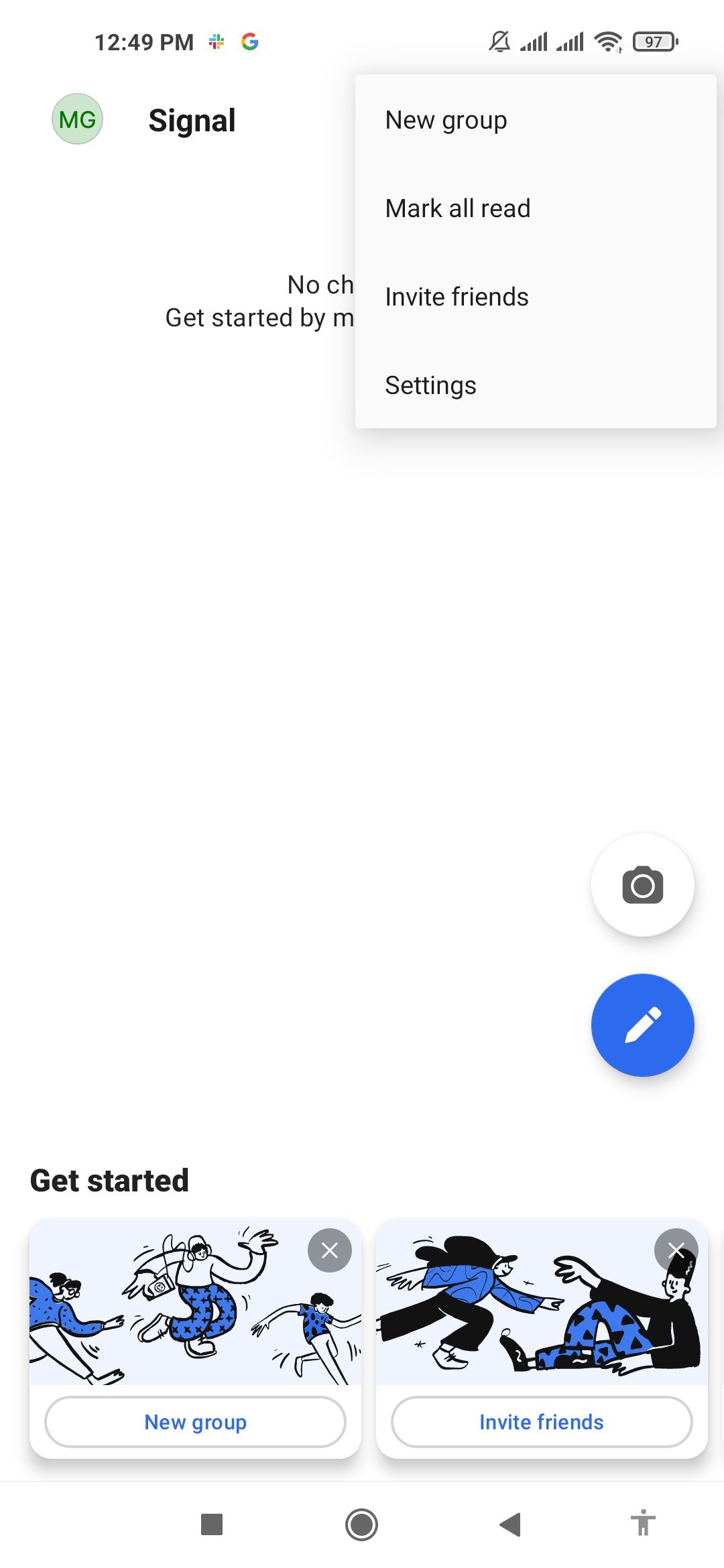
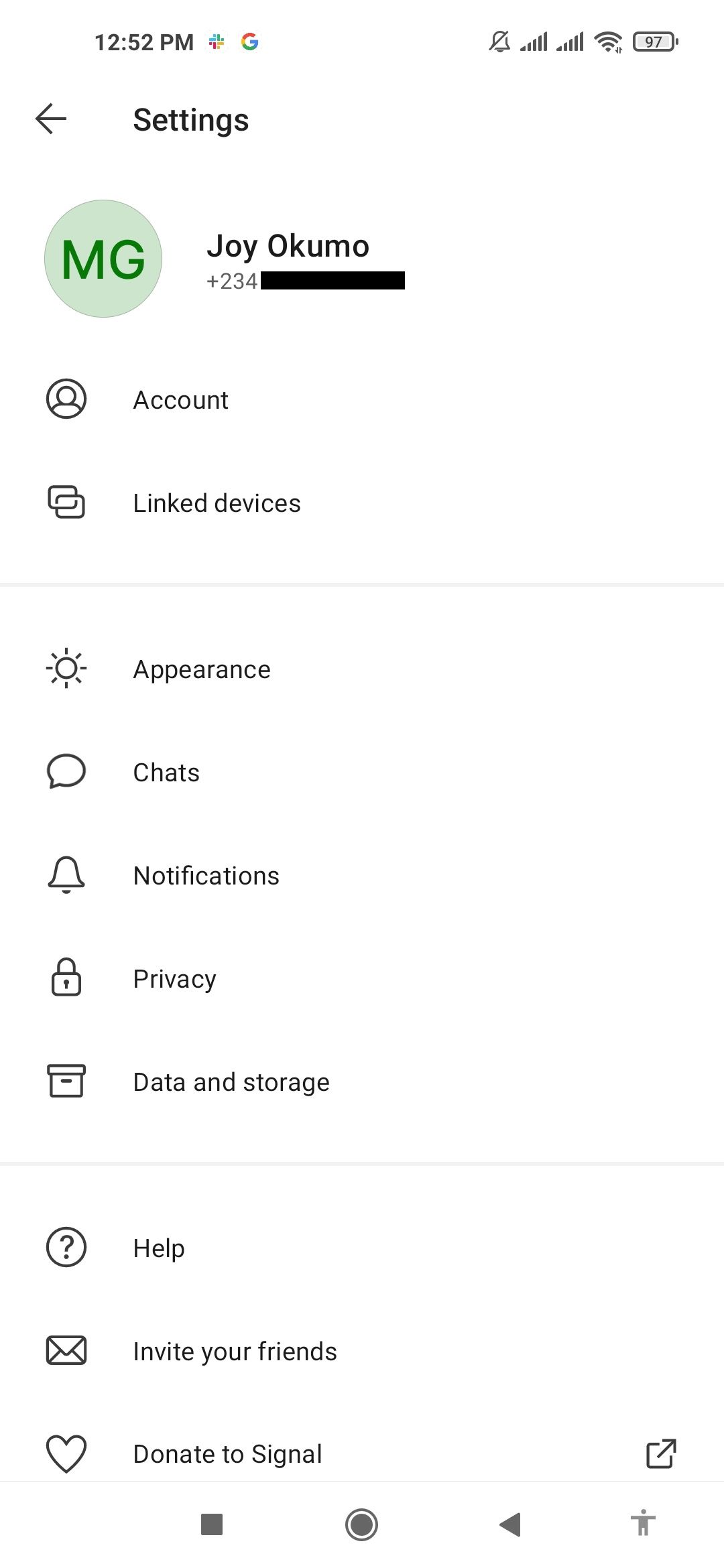
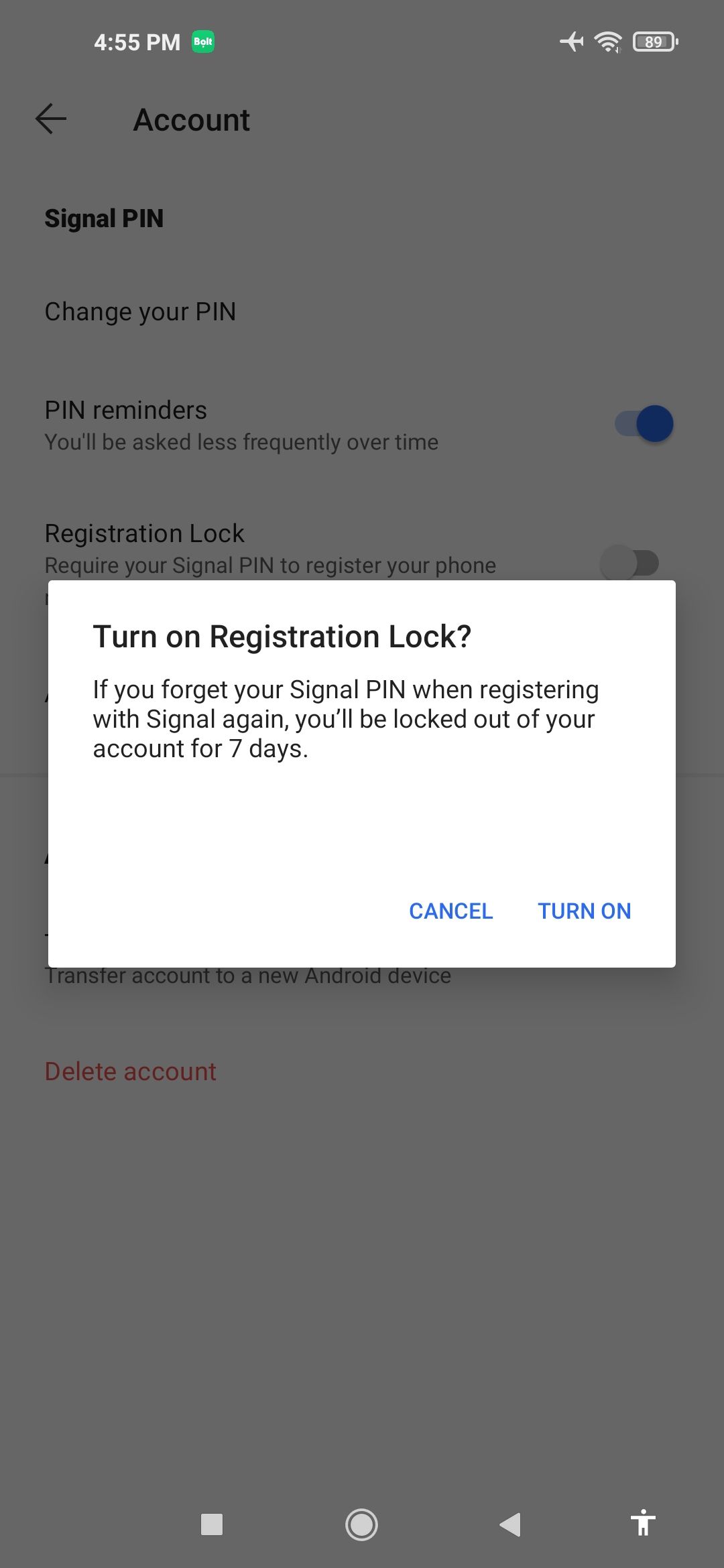
Once set, Signal will require your PIN to register your phone number again. Note that Signal will lock you out of your account for seven days if you forget your PIN when registering again.
How to Turn Off Registration Lock
If you choose to turn off Registration Lock, here's what to do.
- Open the Signal app.
- Tap the three dots menu button in the top-right corner, then tap Settings or simply tap on your profile image.
- Then tap Account.
- Tap the Registration Lock toggle button to turn it off.
- Tap TURN OFF to finalize or CANCEL if you have a change of mind.
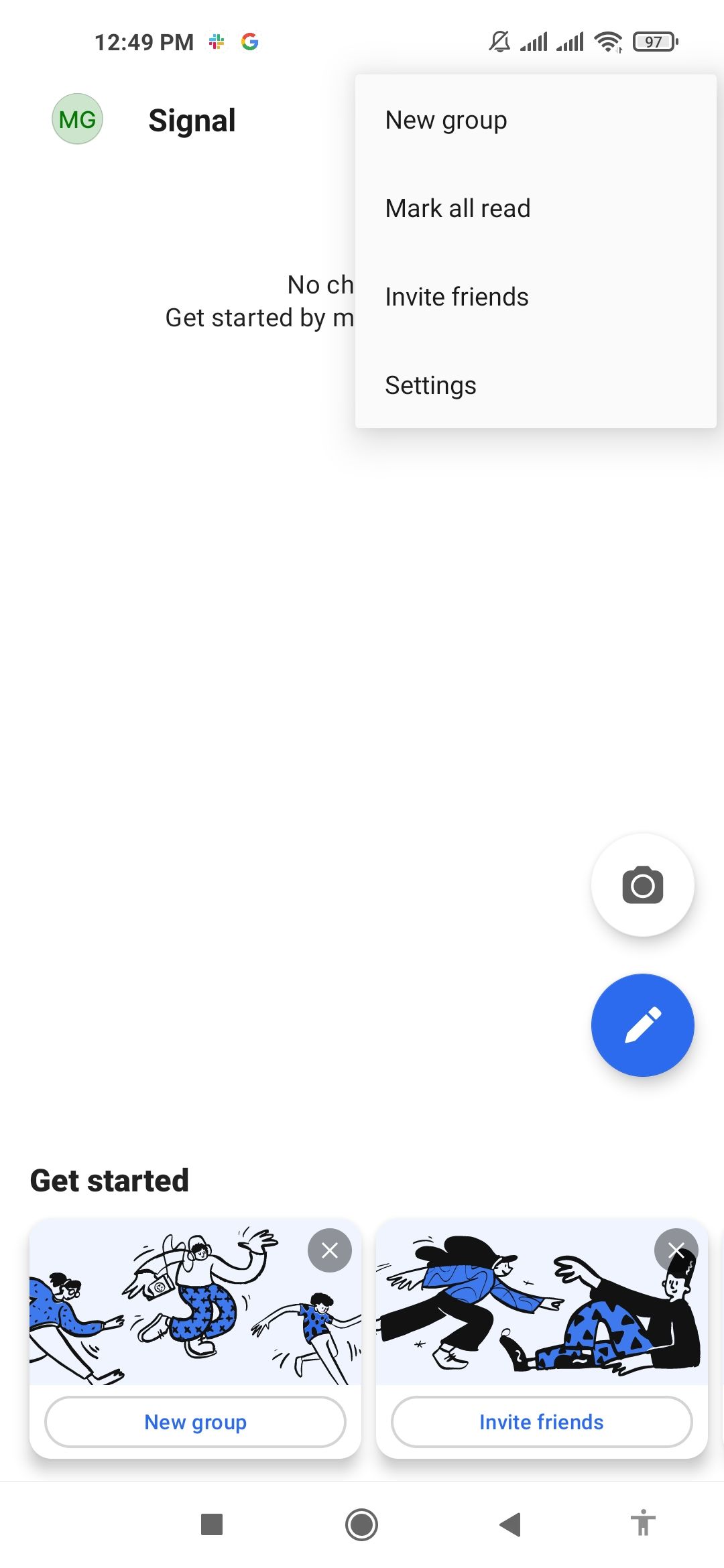
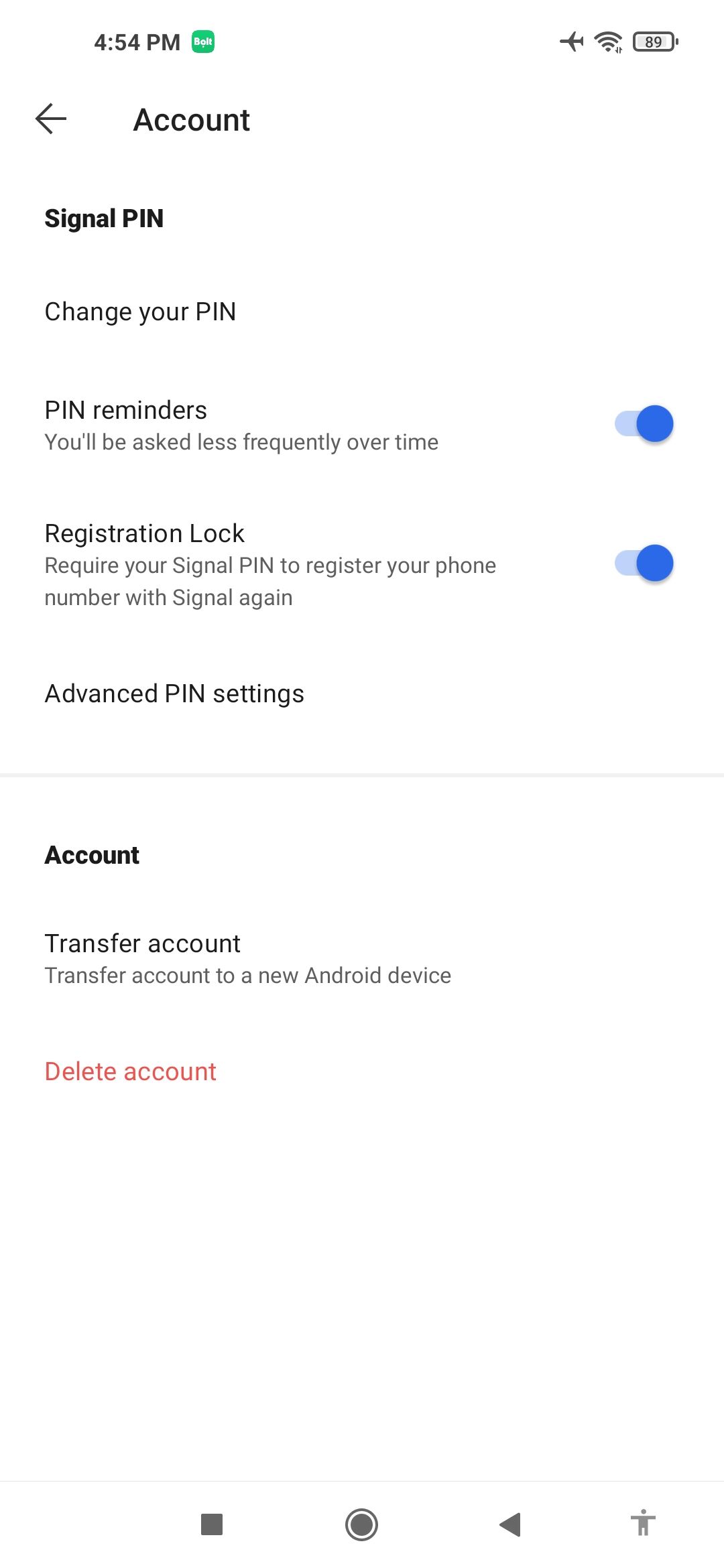
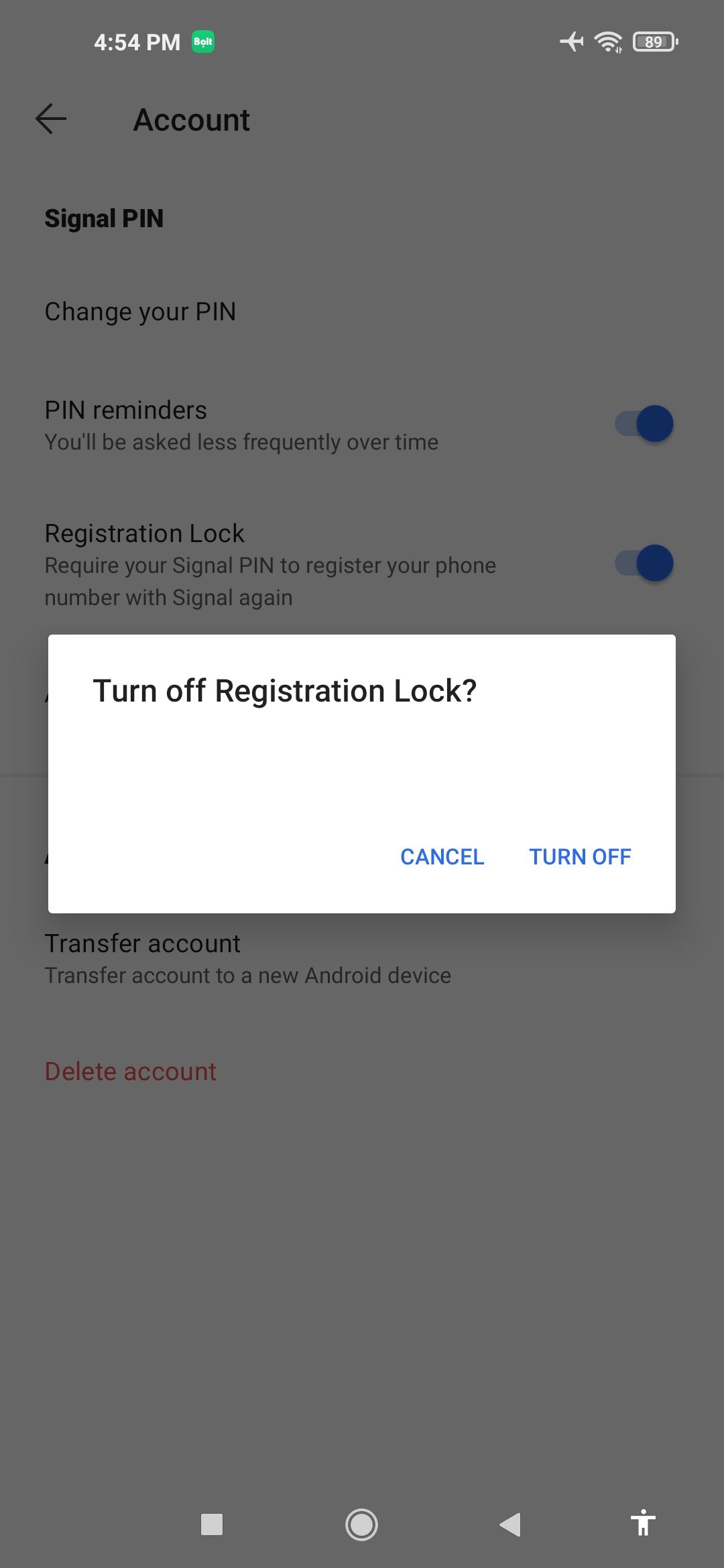
Other Security Measures to Safeguard Your Signal Account
Apart from your PIN and registration lock, you can take extra security measures such as setting Screen lock and Screen security. Screen lock blocks access to the app via screen lock or fingerprint, while Screen security blocks screenshots in the recents list and inside the app.
To activate Screen lock and Screen security:
- Navigate to Privacy (Open Signal > tap menu > tap Settings > tap Privacy)
- Then turn on the Screen lock and Screen security toggle buttons under App security.
You can turn these off at any time by opening the Signal app, navigating to Privacy, and turning off the Screen lock and Screen security toggle buttons. Also, remember to protect your PIN from prying eyes and avoid linking your account on a public or shared computer.
Signal Is Even More Secure With Registration Lock
Registration lock is an easy way of adding extra security to your Signal experience. It's quick to set up and your PIN will protect your account in case you lose your phone. There are many good reasons to use Signal, and security is one of the most important features.