The camera icon on your phone launches you straight into your camera app, usually set to shoot photos with the main rear lens. But what if you want to quickly take a selfie or shoot a video instead?
Here's how to put a shortcut to the front camera or video camera on the home screen of your Android phone.
Create a Shortcut to Your Front Camera or Video Camera
It's easy to add shortcuts to some of your camera app's extra features onto your home screen. And they can sit alongside your standard icon, they don't replace it.
Here's how to do it:
- Long press (hold your finger down) on the camera icon on your home screen.
- After a very short delay, an extra menu should open up. This contains shortcuts to some other features available in your camera app, like different cameras or shooting modes.
- Now hold your finger on the shortcut in this menu that indicates the video camera or selfie camera, and drag it onto an empty space on your home screen.
- This will place a new icon on your home screen. Tap it to test it—it should launch your camera app straight into the camera feature that you want.
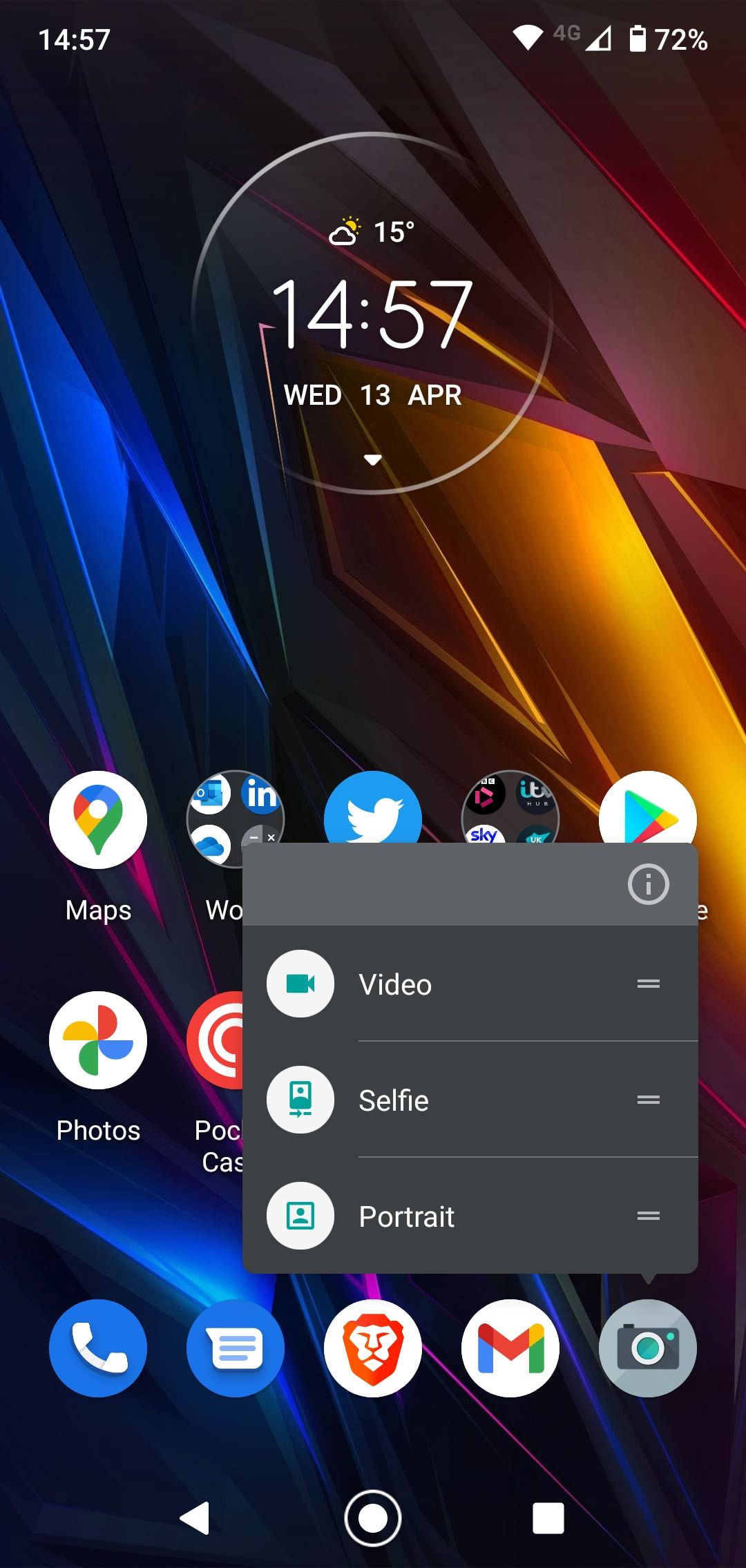
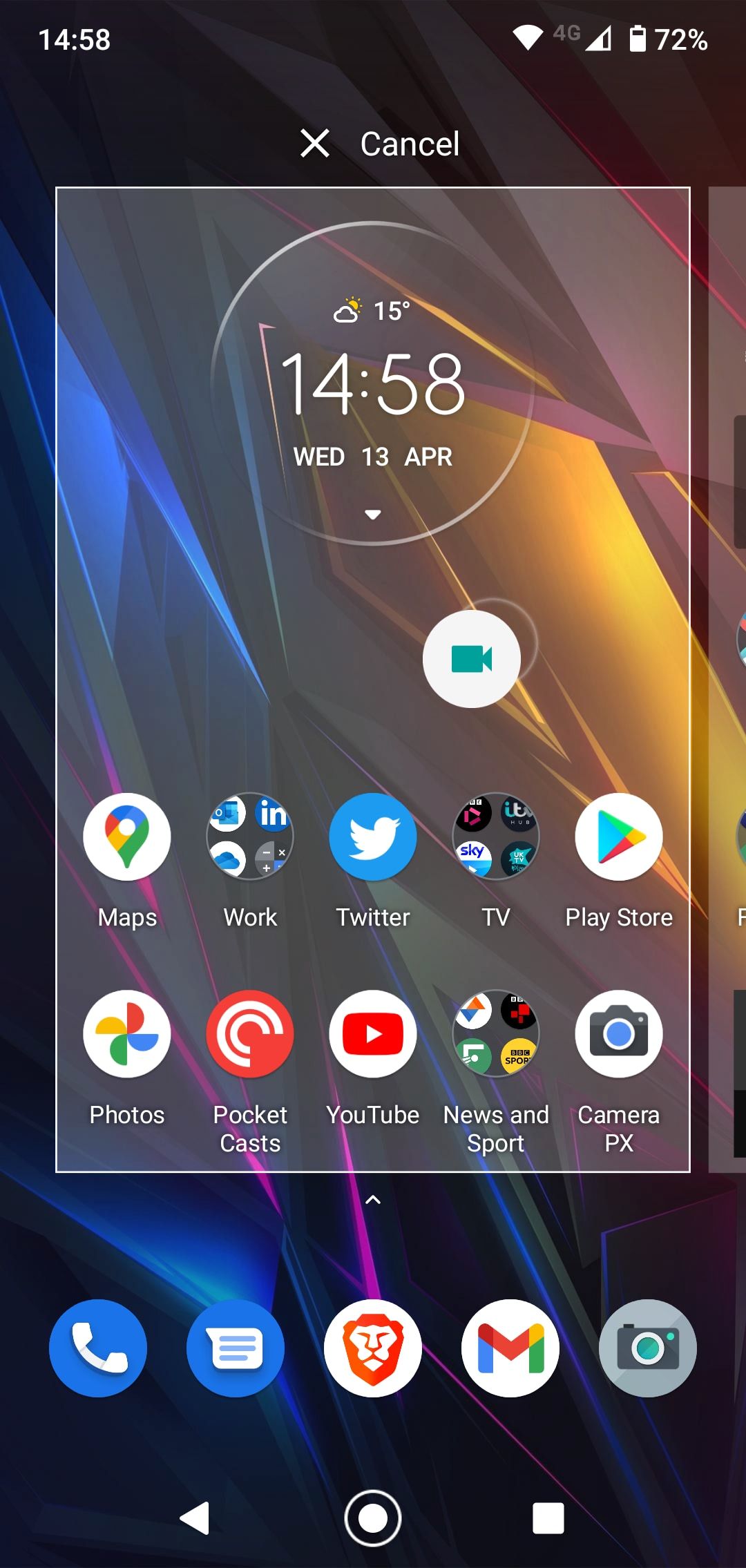
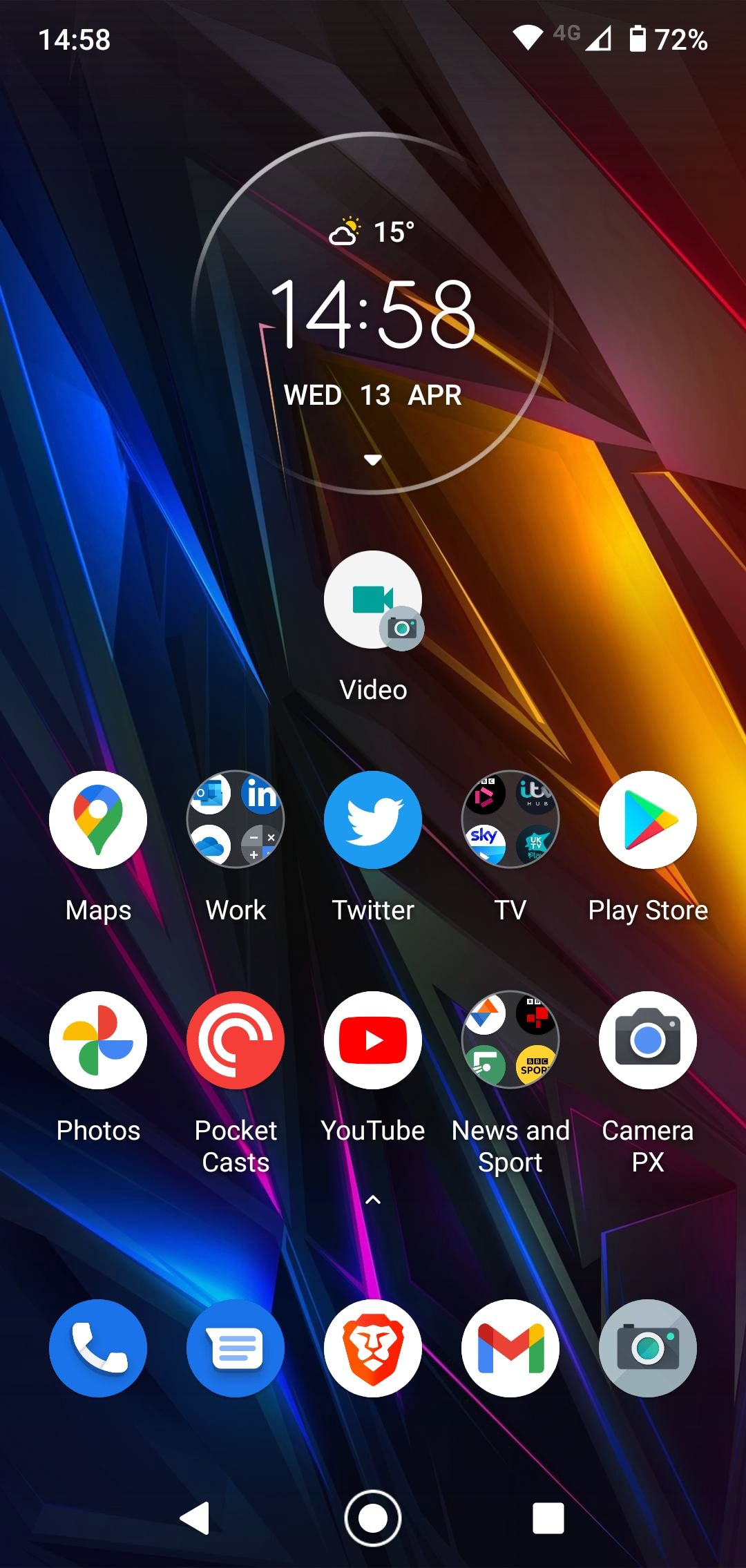
This method isn't just limited to the front or video cameras. You can often use it for other features your phone's camera offers. These could include a macro or zoom lens, or even software settings like portrait mode or night mode.
The options will differ depending on your phone's manufacturer and the camera's features. You might also find them if you use one of the best third-party camera apps, or some of the apps to help you take amazing selfies.
How to Remove the Selfie or Video Shortcut
You can use this new shortcut like any other icon on your home screen, which means you can position it wherever you like and can put it into a folder.
Delete it from your home screen the same way you would any other icon—usually by either dragging it up to a "Remove" option at the top of the screen, or by long-pressing on it and selecting "Remove" from the menu that opens. You won't delete the camera app doing this, and you can recreate the icon again whenever you need it.
Create Camera Shortcuts on Android
This little-known shortcut is a great way to access the camera features you use most. It should be available on pretty much all modern devices and doesn't require any downloads or use any extra storage.
But photos and videos are only the start of what you can do with an Android camera. You can also use it to help identify almost anything including food, clothes, and plants, or to help compare prices in stores.

