The Samsung Galaxy S23 Ultra features a 200MP primary rear camera, but it clicks 12.5MP pixel-binned photos out of the box. But there are situations where you will want to take a 200MP picture to capture the most details. And did you know the S23 Ultra's rear camera can also shoot 50MP photos?
Follow this guide to learn how to take 50MP or 200MP pictures using your Galaxy S23 Ultra.
Should You Shoot 50MP or 200MP Photos From Your Galaxy S23 Ultra?
By default, the Galaxy S23 Ultra captures 12.5MP pixel-binned photos. Using pixel binning, the primary sensor can merge details from adjacent pixels to emulate a larger pixel to resolve more details and clarity.
On the Galaxy S23 Ultra, Samsung employs 16-to-1 binning, where 16 pixels are merged into one super pixel to output 12.5MP photos. But the ISOCELL HP2 sensor on Samsung's latest flagship also supports capturing images at 50MP using 4-in-1 binning and 200MP.
You should primarily stick to clicking pictures at 12.5MP resolution, though. This is because a camera is more than just its resolution and pixels. At the default 12.5MP resolution, the S23 Ultra's sensor can apply all its computational photography and pixel-binning magic to capture more detailed and vibrant photos. These benefits are especially useful in low-light situations or when shooting some challenging scenes.
With 50MP and, to a great extent, at 200MP, you don't get the same image processing benefits. So, the photos at such resolutions will have poor dynamic range, and there could be a lot of noise.
Another issue is that the capturing and processing time is much higher with 50MP and 200MP pictures. In both resolutions, you'll have to wait a few seconds before you can open the image. Plus, it is not possible to rapidly take back-to-back shots with these high-resolution modes due to the high processing time.
However, shooting photos using the Galaxy S23 Ultra's 50MP or 200MP mode is beneficial in certain conditions. For example, when you know you have to crop or zoom into a picture later or are capturing an image for taking out a poster-size printout. Due to their high resolution, these images will have a lot more details, though you must capture such photos when there's plenty of light.
Contrary to what you might think, the Galaxy S23 Ultra's 200MP camera is not a gimmick.
How to Shoot 50MP or 200MP Photos Using the Samsung Galaxy S23 Ultra
- Open the Camera app on your Galaxy S23 Ultra.
- Tap the 3:4 aspect ratio icon on the toolbar at the top.
- Select 3:4 50MP or 200MP resolution depending on your preference.
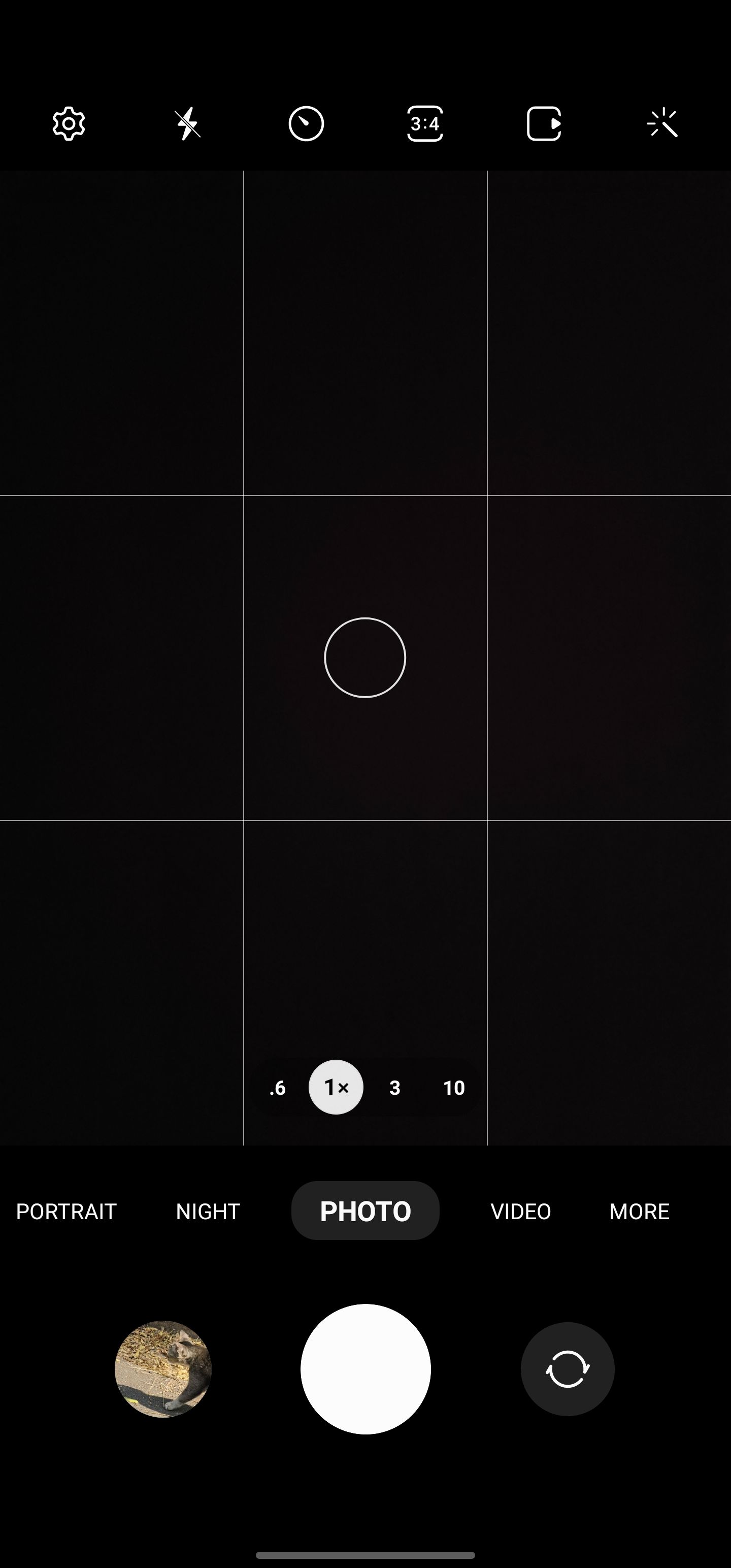
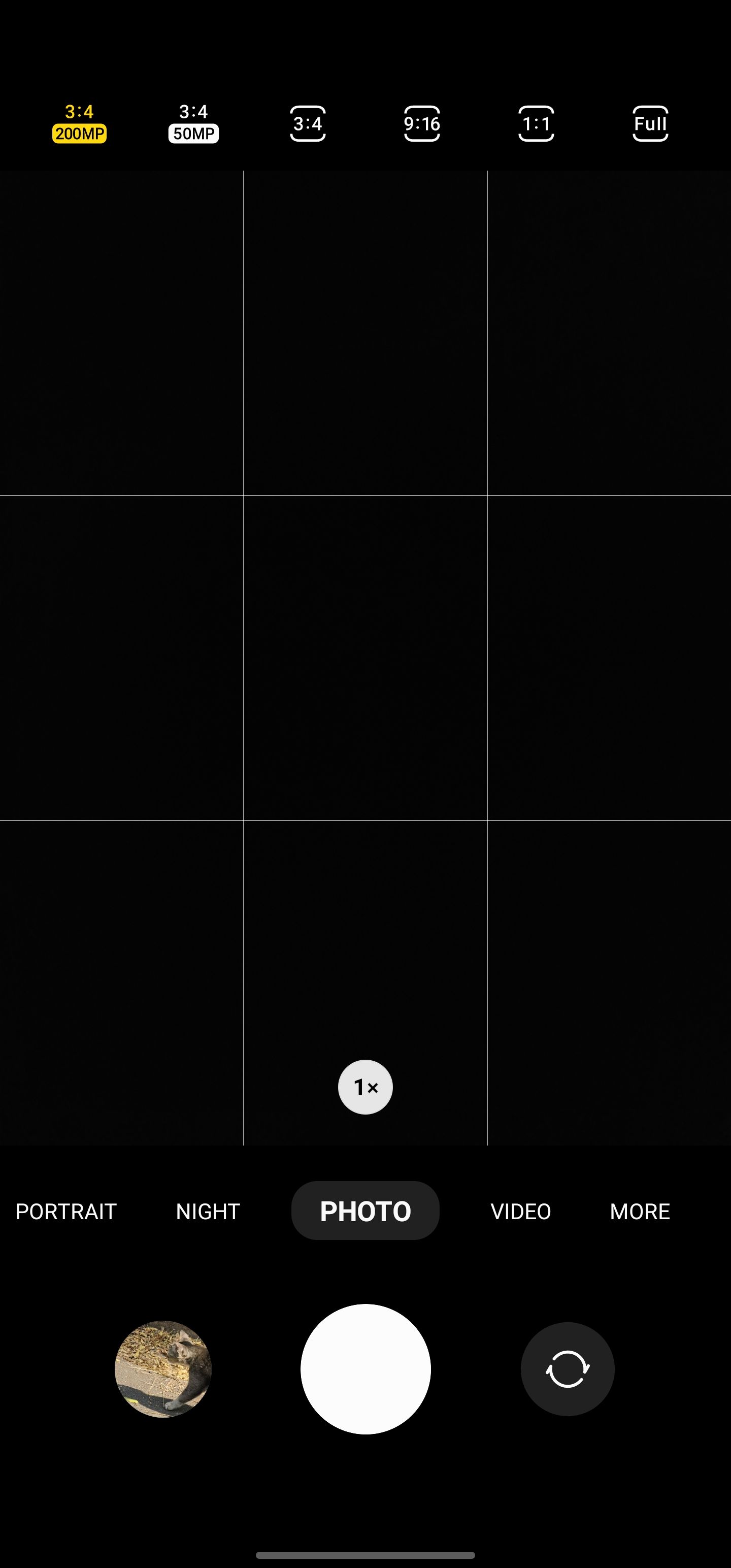
If you have selected 50MP, your Galaxy S23 Ultra will shoot photos in 50MP. Similarly, if you select 200MP, the phone will capture 200MP resolution images. Do note that the processing time for such photos is noticeably longer than your regular pixel-binned 12.5MP images.
Compared to regular 12.5MP photos, 50MP and 200MP pictures are also much larger in size.
You cannot capture 200MP photos from the Galaxy S23 Ultra in low-light or portrait mode. Only the regular mode supports taking pictures in such a high resolution.
It is possible to shoot 50MP pictures in Pro mode and when using Expert RAW. These modes allow you to control various camera aspects like the shutter speed, ISO, white balance, etc.
If the S23 Ultra is your first Samsung phone, consider going through our guide on how to use the Samsung Camera app to learn how to use the different modes.
Enjoy Your Galaxy S23 Ultra's Camera Performance
Samsung has made notable improvements to the Galaxy S23 Ultra's camera system to deliver a superior imaging performance. The new 200MP sensor lets the phone capture photos with great details, even in low-light situations.
So, irrespective of whether you are shooting pixel-binned or high-resolution 50/200MP photos, you are bound to be impressed by the images the phone captures.


