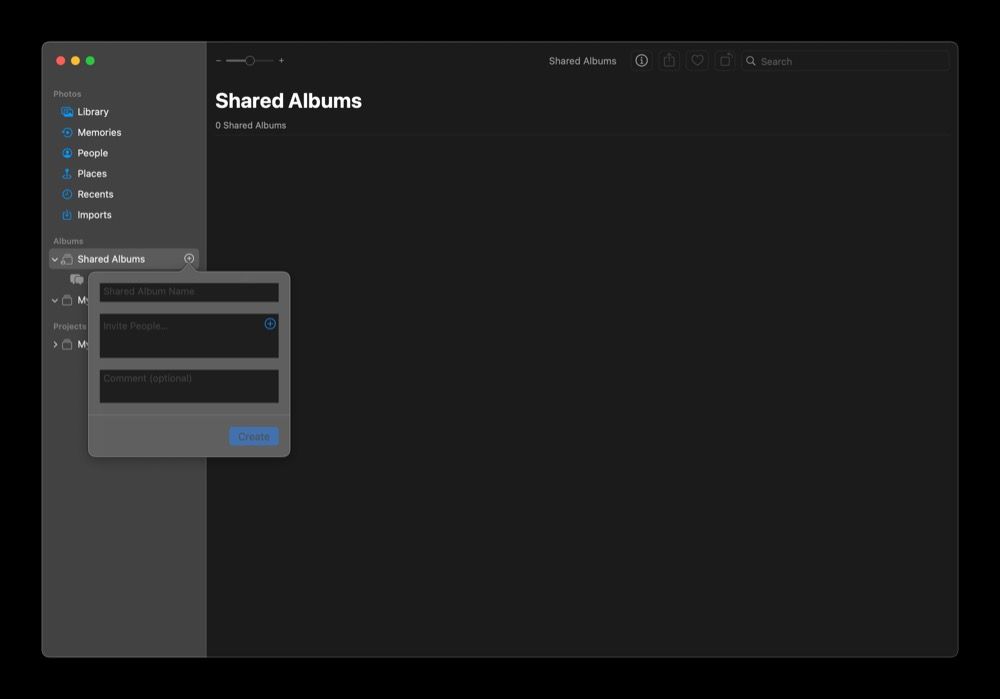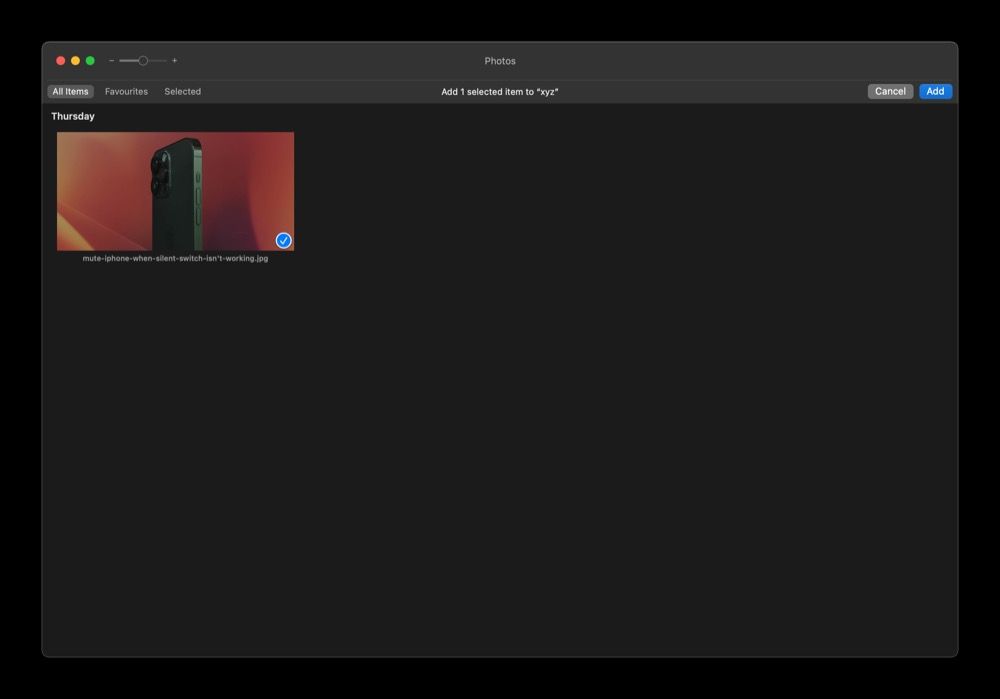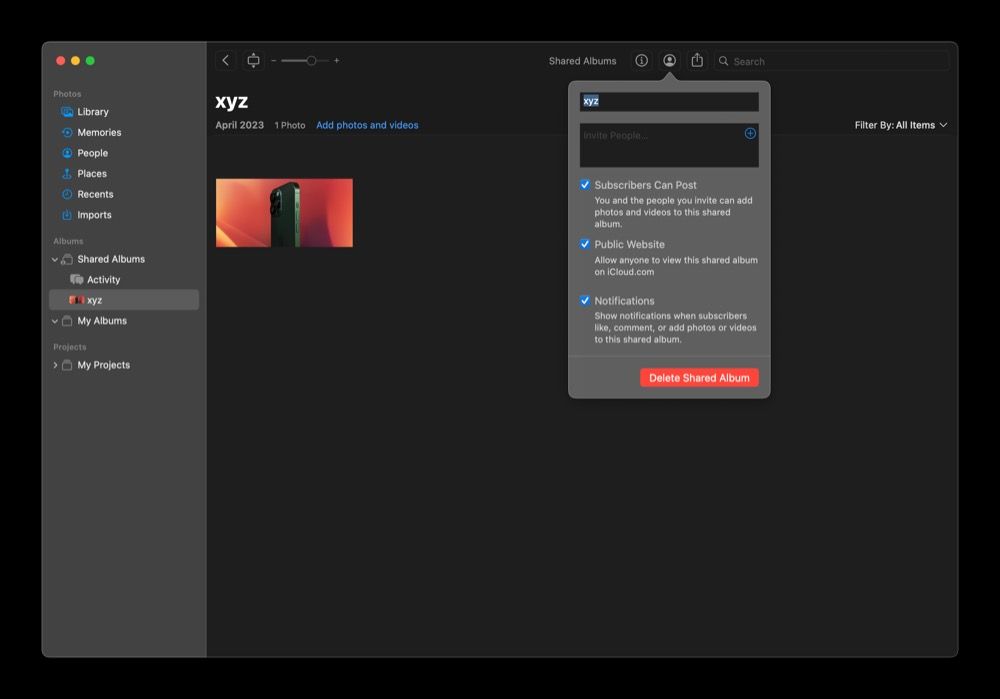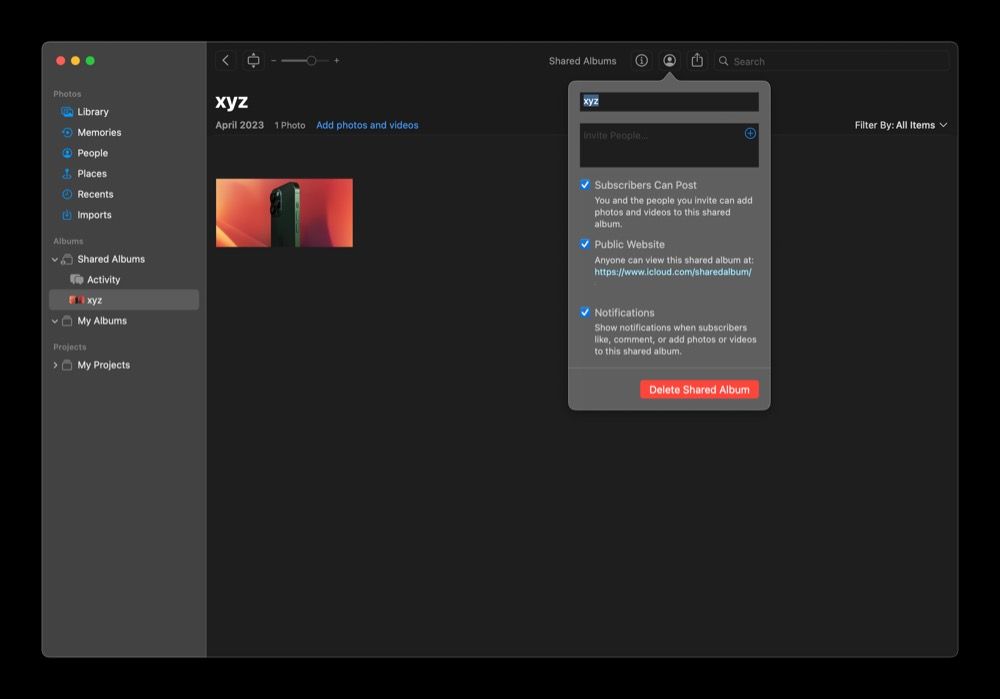Shared Album allows you to easily share photos and videos on your iPhone, iPad, or Mac with other Apple users. Just invite the guests with their iCloud accounts, and that's it.
But what about when you want to showcase the contents of your Shared Album with non-Apple users who don't use iCloud?
Well, Apple has a neat little feature just for this. It's called Public Website, and it lets you turn your Shared Album into a publicly-accessible webpage. Here's how to use it to share your Shared Albums with non-Apple users.
How to Create a Shared Album
Since Apple lets you share your photos and videos with others using Shared Albums, we first need to create one in the Photos app. So, follow the steps below to do this on an iPhone, iPad, or Mac.
Set Up a Shared Album on Your iPhone and iPad
If you use an iPhone or iPad, here's how to set up a Shared Album on your device. First, open the Photos app and head to the Albums tab. Hit the plus (+) button in the top-left corner and select New Shared Album.
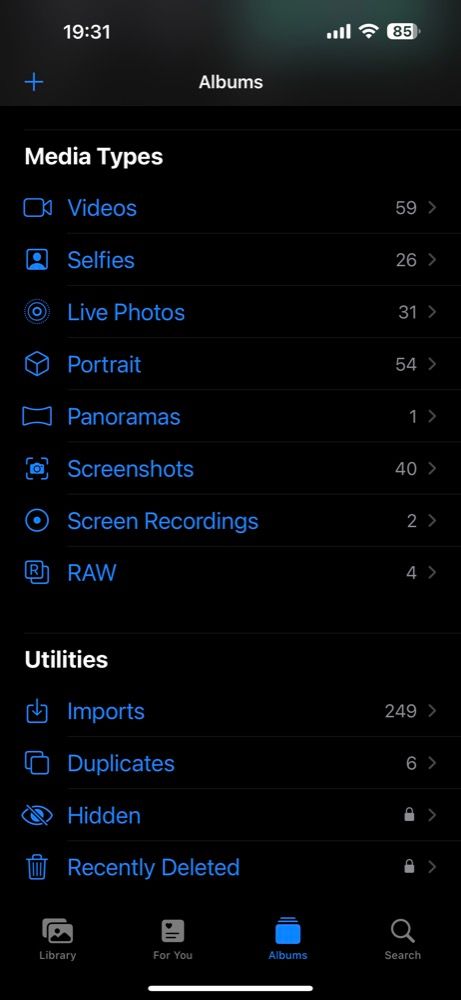
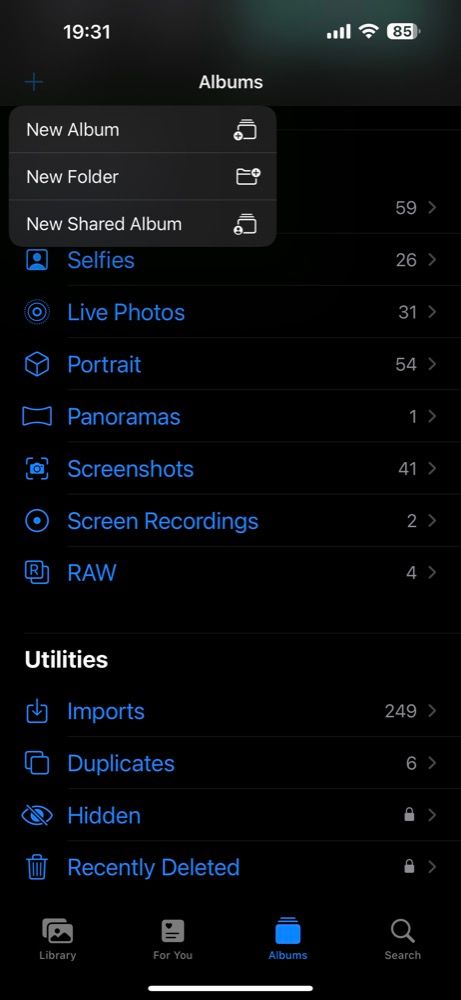
Give a name to this album and hit Next. Tap on Create, and you'll have a new Shared Album.
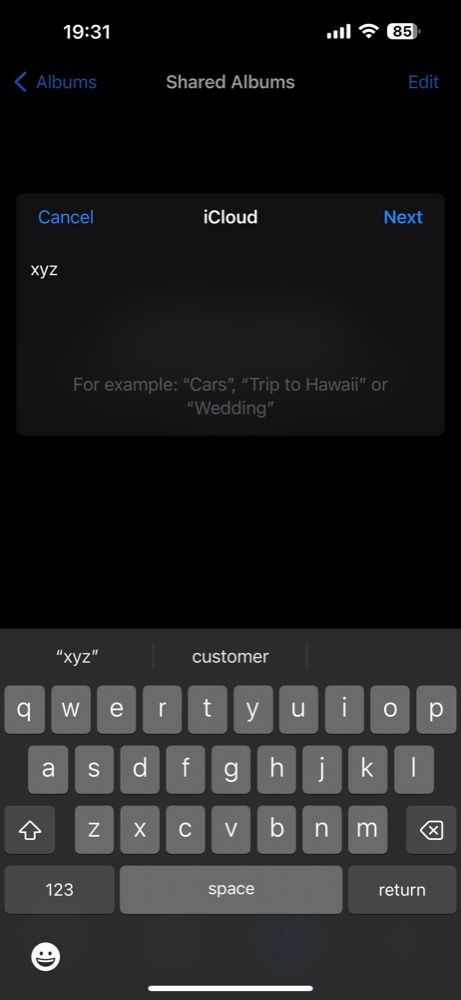
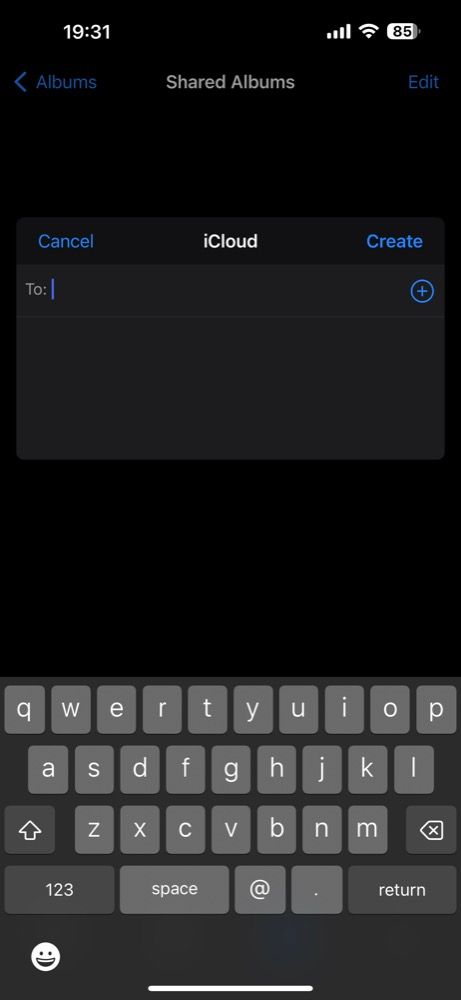
Tap on the album to open it. Hit the plus (+) button, choose the photos and videos you want to add to the album, and hit Add. Finally, tap on Post to post the photos to your album.
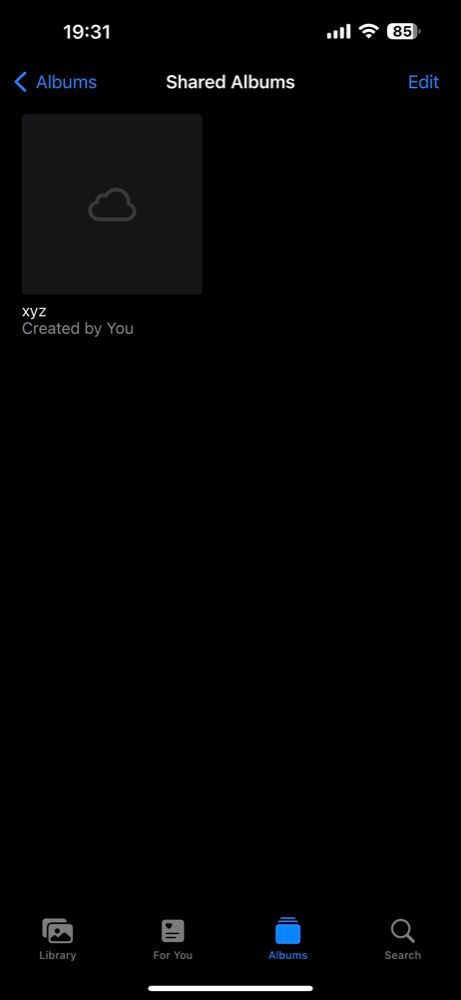
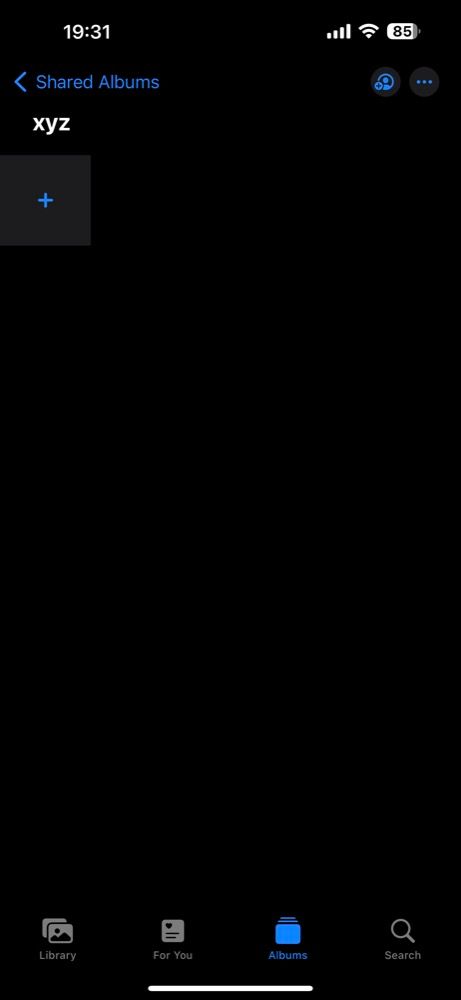

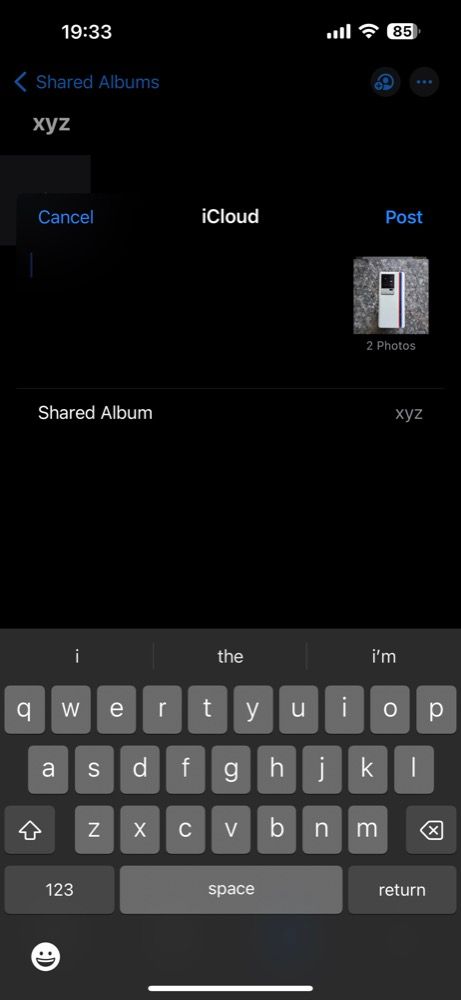
Set Up a Shared Album on Your Mac
If you've created a Shared Album on your iPhone or iPad, it'll automatically show up in your Mac's gallery if the iCloud sync feature is enabled. However, if it isn't, or you prefer to use your Mac, you can set up a Shared Album on it using these steps:
- Launch Photos on your Mac.
- Click the plus (+) button next to Shared Album under Albums in the left sidebar.
- Add a name for the album and hit Create.
Now, double-click the album to open it. Click Add photos and videos, select the ones you want to add, and hit Add.
How to Turn a Shared Album Into a Website
Once you've created a Shared Album on your device, turning it into a publicly-accessible website is as simple as flipping a switch. Here's how to do this on your iPhone, iPad, and Mac.
On an iPhone or iPad
If you want to share your Shared Album with a non-Apple user from an iOS/iPadOS device, follow these steps:
- Open Photos and go to the Albums tab.
- Locate your album under the Shared Albums section.
- Tap the People icon at the top.
- Toggle on the switch for Public Website on the Edit Shared Album page.
- Wait for it to generate a public link, then hit Share Link and pick a medium to send it to those with whom you want to share the album's content.
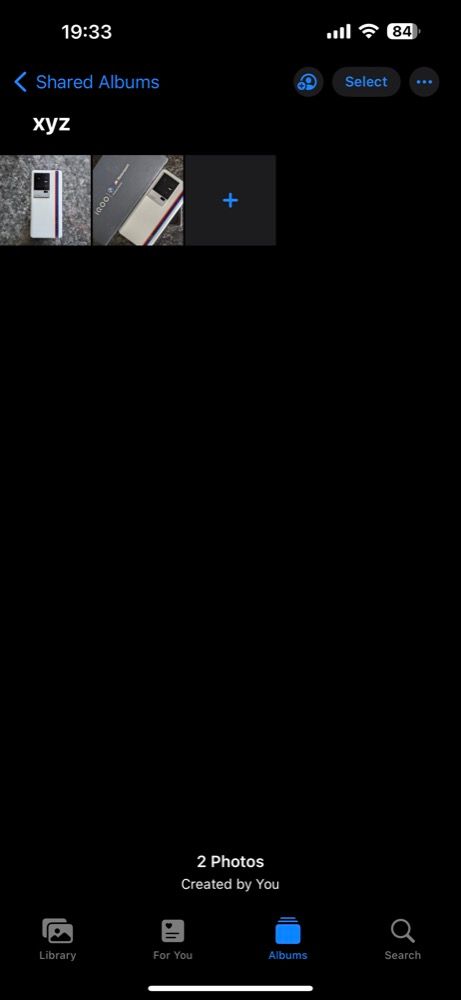
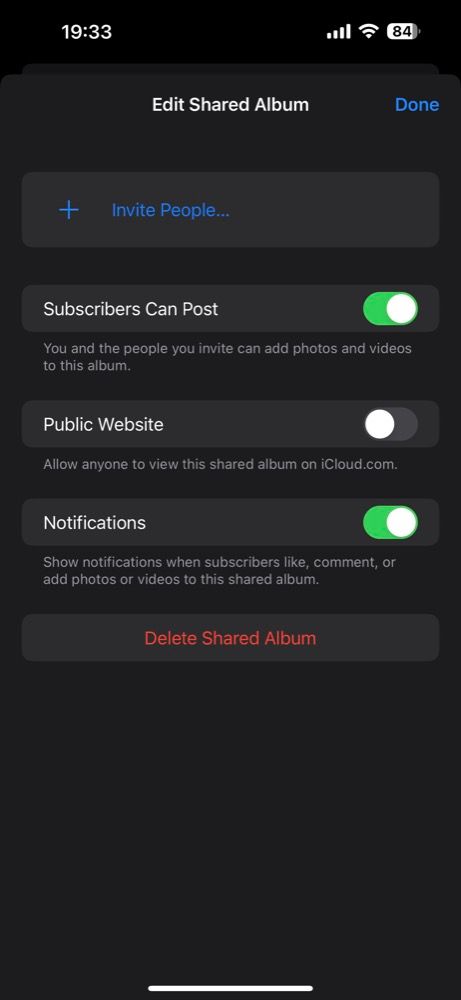
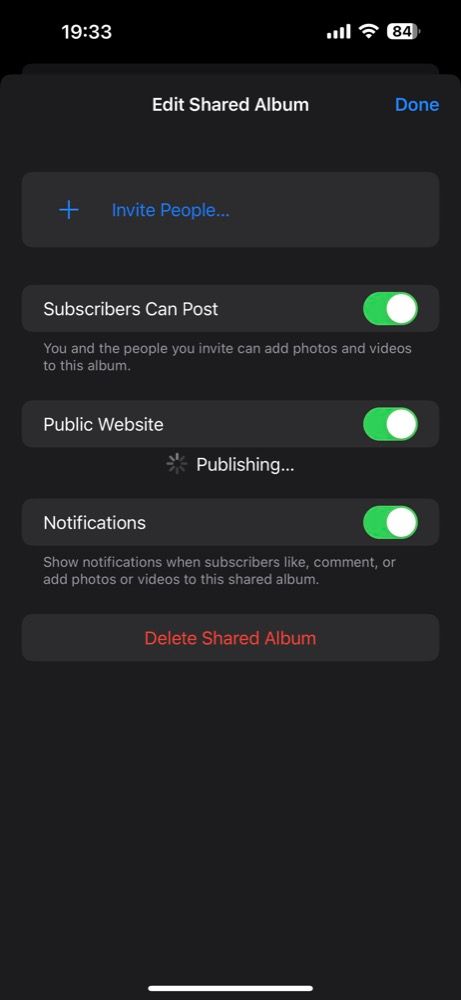
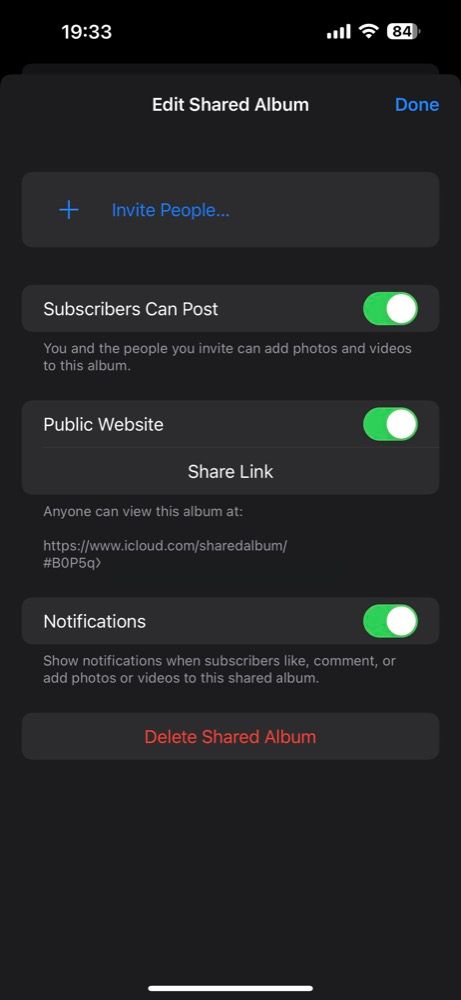
On a Mac
If your Mac is your primary Apple device, you can follow the instructions below:
- Go to your Shared Album in the Photos app.
- Click the People icon in the toolbar and tick the checkbox for Public Website.
Wait for a few seconds, and you'll see a link below it. Copy it and send it to your friends or family.
The people with whom you've shared the link can simply click on it to access all the media files you've added to the Shared Album. If you wish to revoke access to this album, you can toggle off the Public Website option by repeating the exact steps you followed to set it up in the first place.
Alternatively, you can delete the contents of the Shared Album (or delete the photo album itself). Do note that doing this only removes the copies of photos and videos in the album, not the original files in your Photos library.
Easily Share Photos With Non-Apple Users
There are several ways to share files with friends or family. However, if you want to share a batch of files as an Apple user, Shared Albums is your best bet.
By knowing how to turn a Shared Album into an easily accessible webpage, you can showcase your album's content to Android and Windows users within seconds. Just be sure of who you share the web link with, as anyone can access the entire album's content through this link.
Alternatively, if the people with whom you want to share your albums happen to be iCloud users, iCloud Shared Photo Library provides a better way to share your memories.