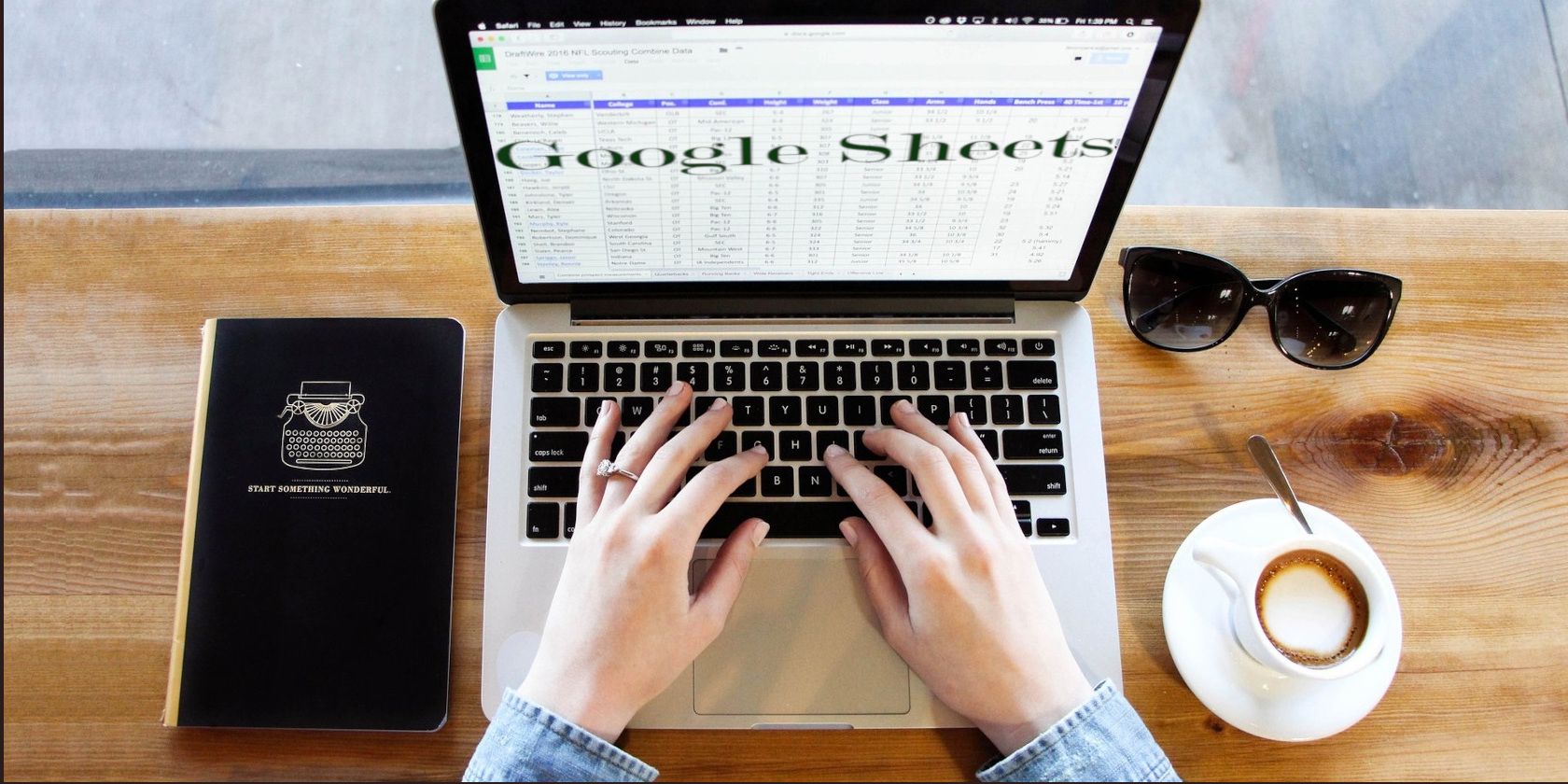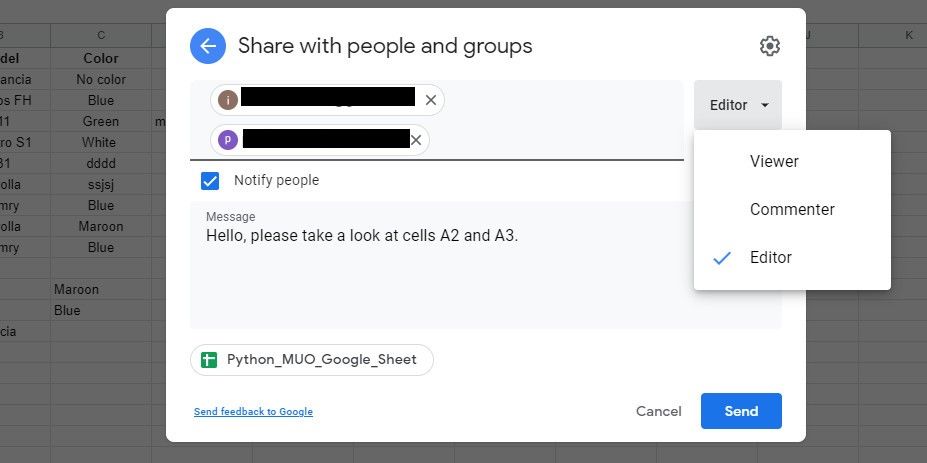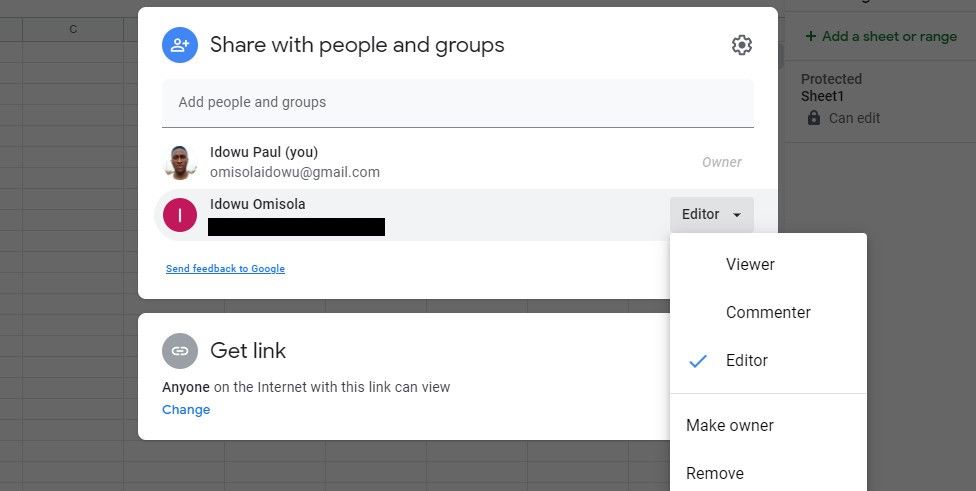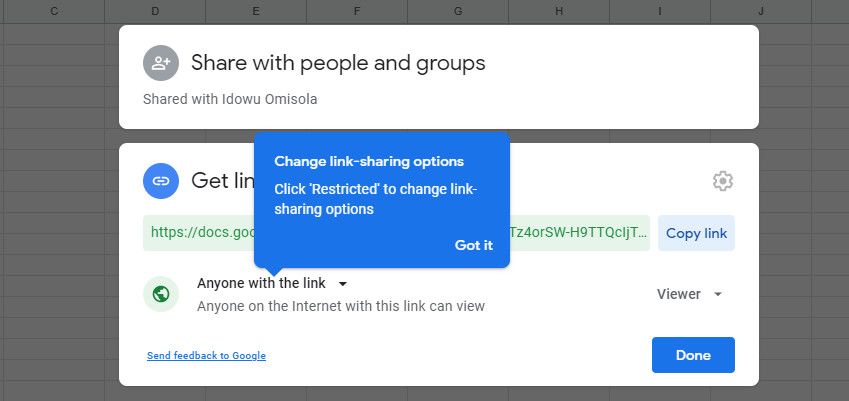Sharing your Google Sheets is necessary if you want people to review, make comments, or update parts of it. Moreover, it only takes a few steps to do so.
How to Share Your Google Sheets
- Look to the upper-right corner of Google Sheets and click Share.
- Fill in the Add people and groups field with the email addresses of those you want to share your Google spreadsheet with.
- Click the dropdown to the right of that field and select a role from the options. For example, you can make people viewers, commenters, or editors.
- To notify your collaborators, tick the Notify people checkbox.
- If you wish, fill in the optional Message field to send a note or an instruction with the notification email.
- Untick the Notify people checkbox if you don't want to notify them.
- Click Send.
That's it! You've now shared your Google Sheets with those email addresses, and they can now access your sheet. And if you decide to change their roles, that's quite easy as well:
- Click Share. You'll see a list of email addresses that you've shared your Google Sheets with previously.
- Click the dropdown to the right of any email address you want its role changed.
- Select a new role from the options. You can even select Remove to remove a collaborator.
- Click Save.
With this option, only people you've shared your Google spreadsheet with can access it. So even if they have its URL, people can't access your sheet if you don't share it with them.
That's because Google places a default access restriction on your Google Sheets. But you can remove that restriction and grant anyone access to your sheet if you want.
How to Remove Access Restriction From Google Sheets
Sometimes you might want to share your Google spreadsheet with many people. It means you need to make it accessible to anyone.
To do this, you only need to remove Google's default access restriction before sending out your sheet's URL to a large audience:
- Click Share.
- In the Get link section, click Change to anyone with the link.
- Click Done to remove the access restriction.
- Go ahead and copy the URL to your Google Sheets and share it with anyone via SMS, emails, WhatsApp, or other means.
Note that anyone can edit and modify your spreadsheet when you share it this way. But thankfully, you can protect your sheet and prevent unauthorized editing.
Share and Secure Your Google Sheets
Sharing your Google Sheets might be essential if you have many collaborators. But consider customizing how people access and write into it. That's helpful if it contains sensitive data.
That said, sharing properly formatted Google Sheets establishes your professionalism. So getting yourself acquainted with essential keyboard shortcuts for Google Sheets isn't a bad idea.