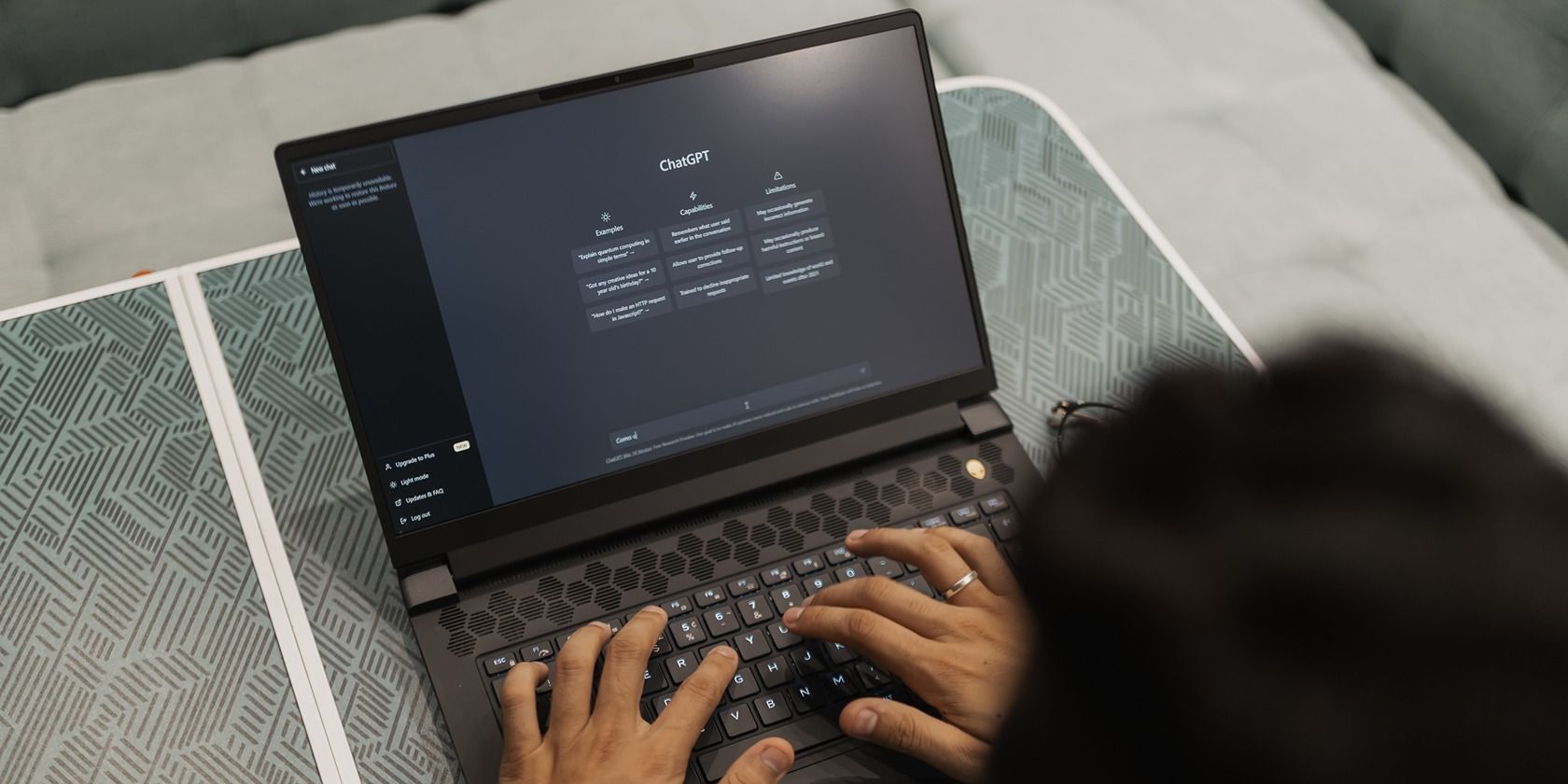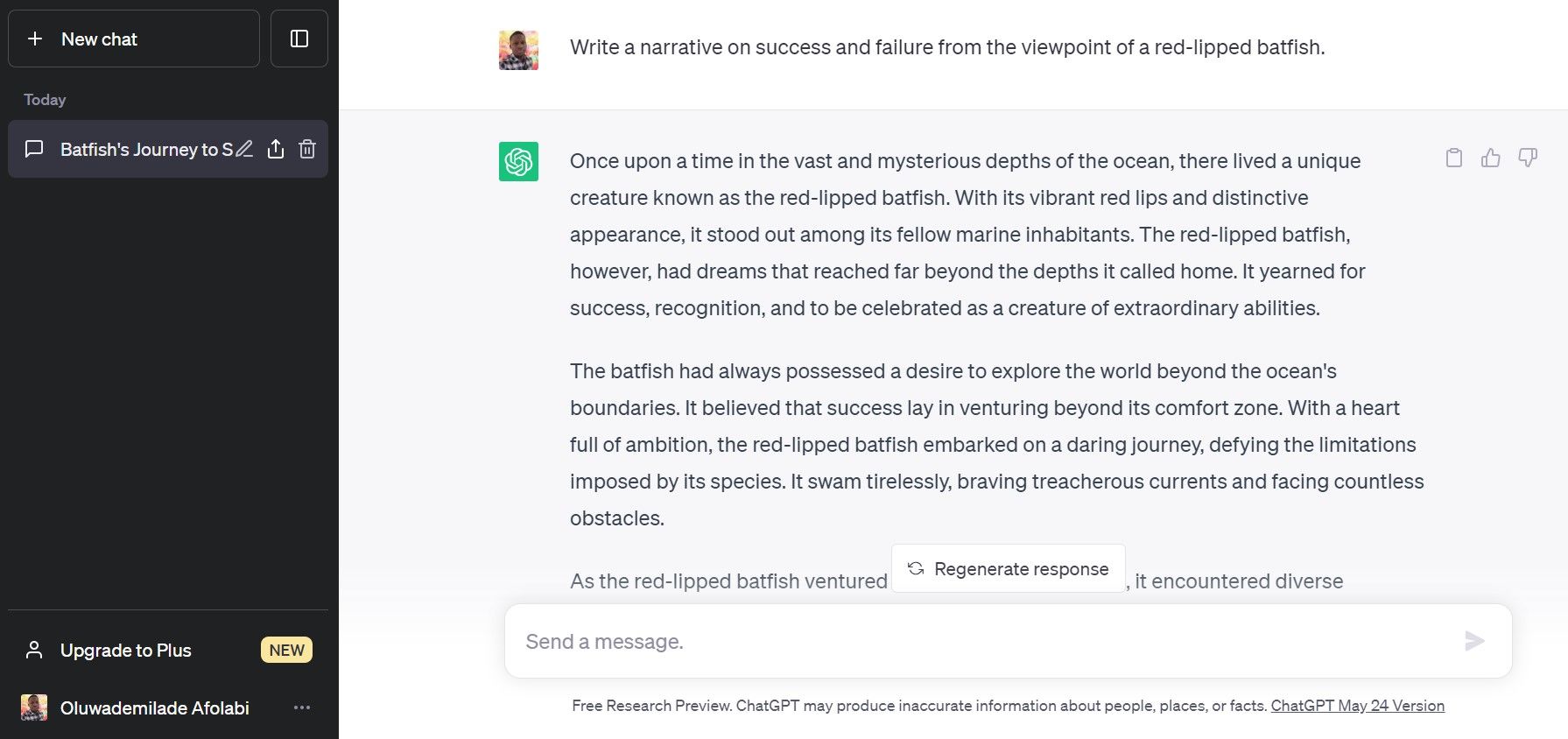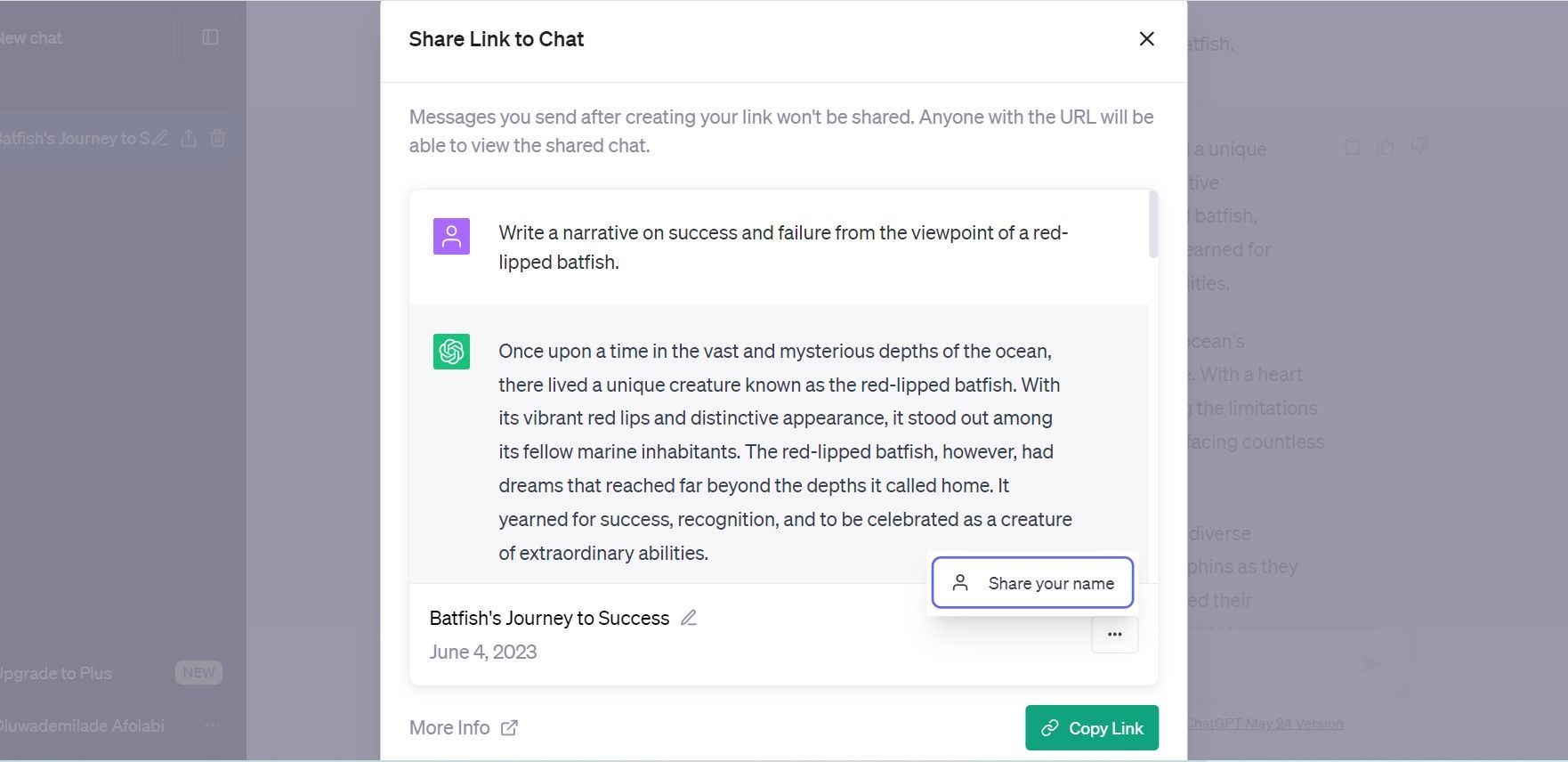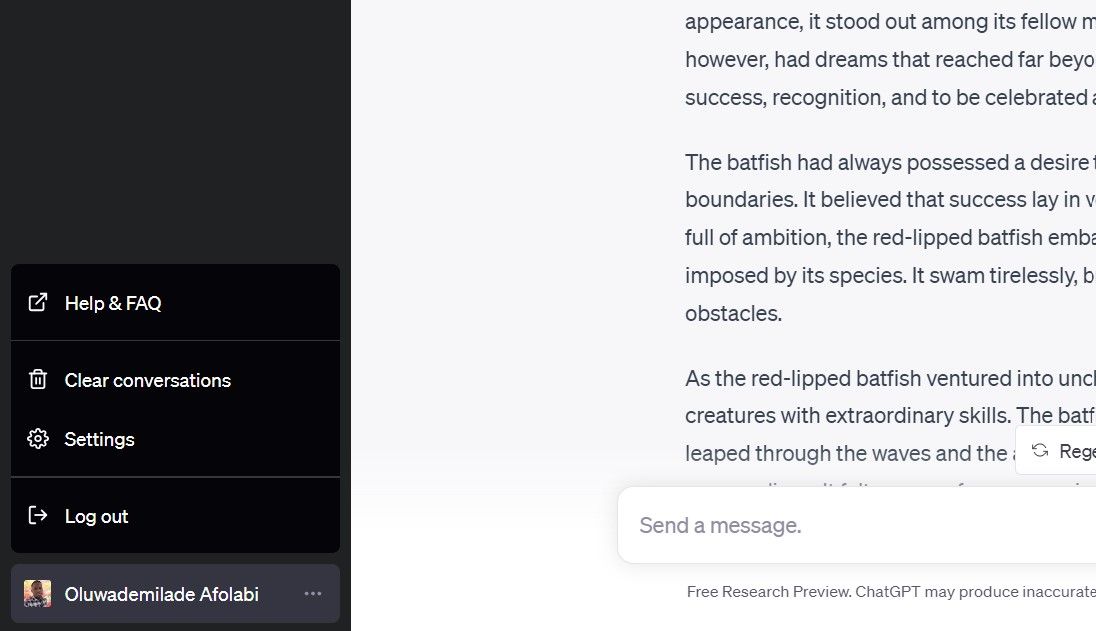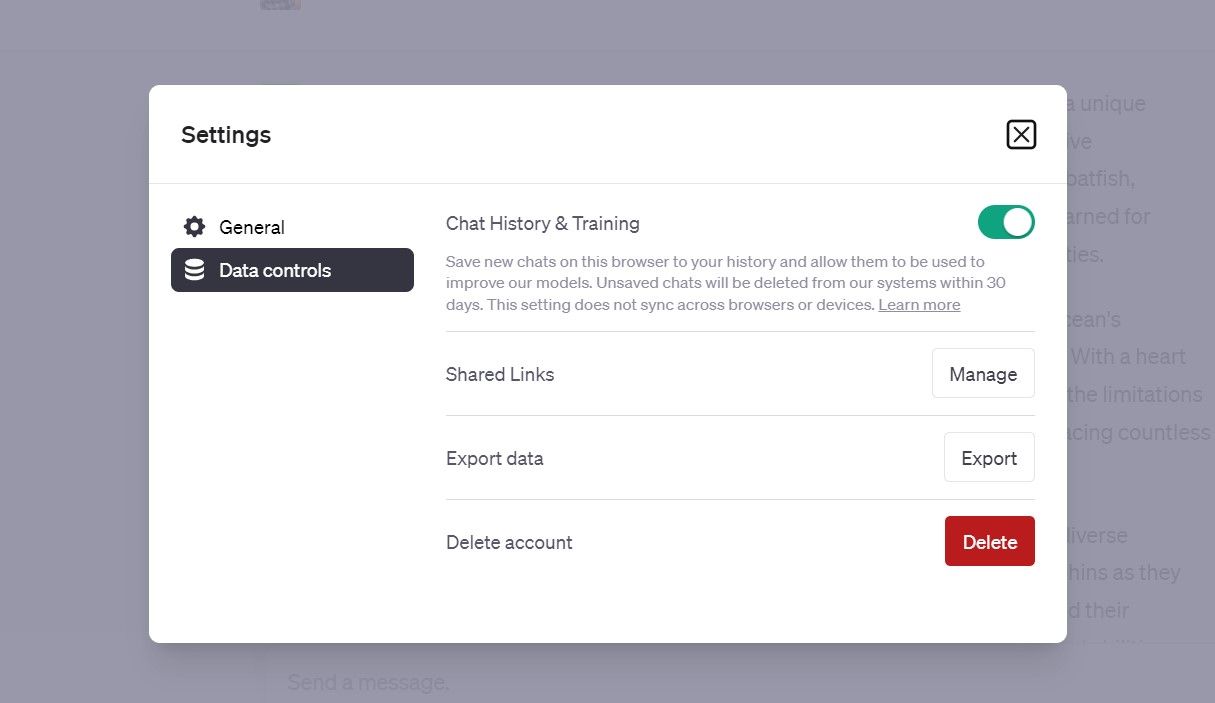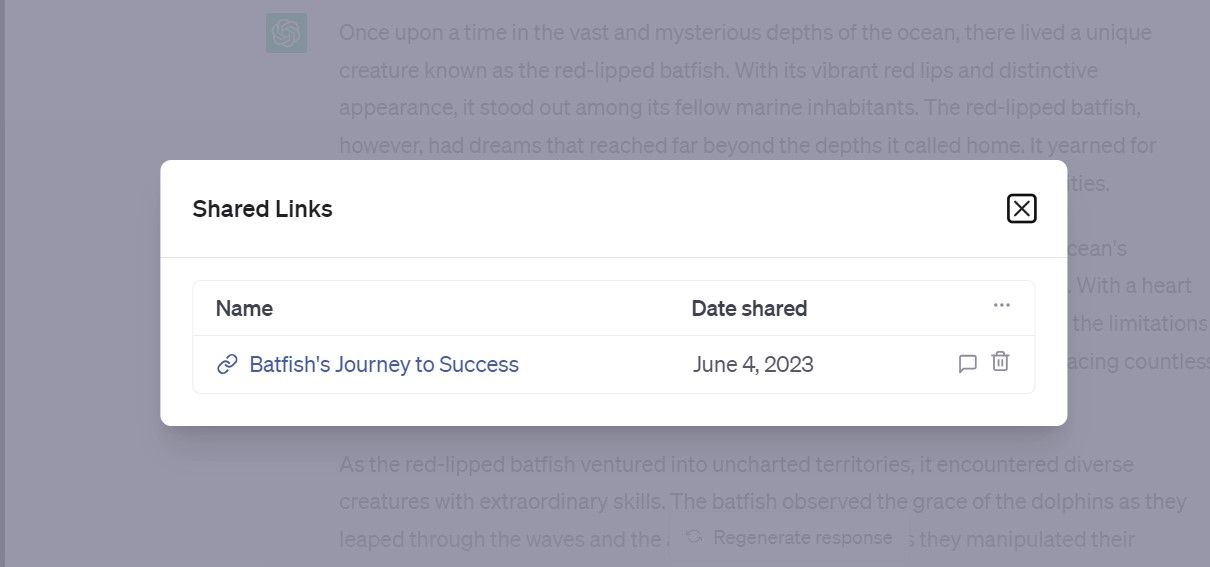Before now, sharing ChatGPT conversations was cumbersome as the only option was taking screenshots or copying and paste of chats and conversations.
OpenAI announced a new ChatGPT feature called Shared Links, allowing you to easily share your conversations and chats via social media, email, and other mediums. You can also continue a conversation when you receive a shared link.
The feature is available to all users on the free and paid version of ChatGPT. However, it is currently limited to the ChatGPT website, though is coming soon to the iOS app. So, how can you share your ChatGPT chat links?
How to Share Links to Your ChatGPT Chats
ChatGPT shared links allow users to share their conversations with the AI-powered chatbot using a unique link. Here's how to share links to your ChatGPT Chats:
- Log in to your ChatGPT account
- Click on New Chat and start a conversation
-
On the left side of your ChatGPT dashboard, hover over the chat you wish to share and click on the Share icon
- Here, you can preview the conversation snapshot before it’s sent. You can edit the conversation title by clicking on the pencil near the generated title.
- You can also share the chat with your name attached by clicking on the three dots and clicking on Share your name, or you can Share anonymously.
-
Click on Copy Link, and viola! You can now share the chat link with friends, colleagues, or collaborators.
The URL for shared links usually looks like this: https://chat.openai.com/share/<conversation-ID>
Anyone with access to your shared link and a ChatGPT account can continue the conversation and ask their follow-up questions. The conversation appears as a static webpage for those without an account, but they can still view conversations between you and the AI chatbot.
Conversations continued after the link is shared won’t be automatically updated to the public link. So, if you want to share updated content, you will have to reshare the link.
How to Delete and Make Your Shared Links Inaccessible
Besides sending the link anonymously, you can delete shared links if you don't want others to open them anymore. Here's how to delete your shared links:
-
Click on your name on the bottom-left of the page and click Settings from the menu.
-
Go to Data Controls and click Manage. You will see a list of your shared links here.
-
You can delete individual shared links by clicking the Trash icon, or all shared links at once by clicking on the ellipses (...).
You've now rendered the link inaccessible to others. Since the shared link is public and conversations can be continued, deleting it might not affect anyone accessing the link if they have continued the conversation on their own ChatGPT account.
Easily Share Your ChatGPT Conversations
By introducing Shared Links, OpenAI has made sharing and collaborating on ChatGPT conversations easy. If you cannot access this feature, note that OpenAI is still rolling it out for all users, and it will be made available to everyone on the web version.
The feature was first rolled out to ChatGPT Plus subscribers, who get early access to new features. But does that mean the subscription is worth getting?