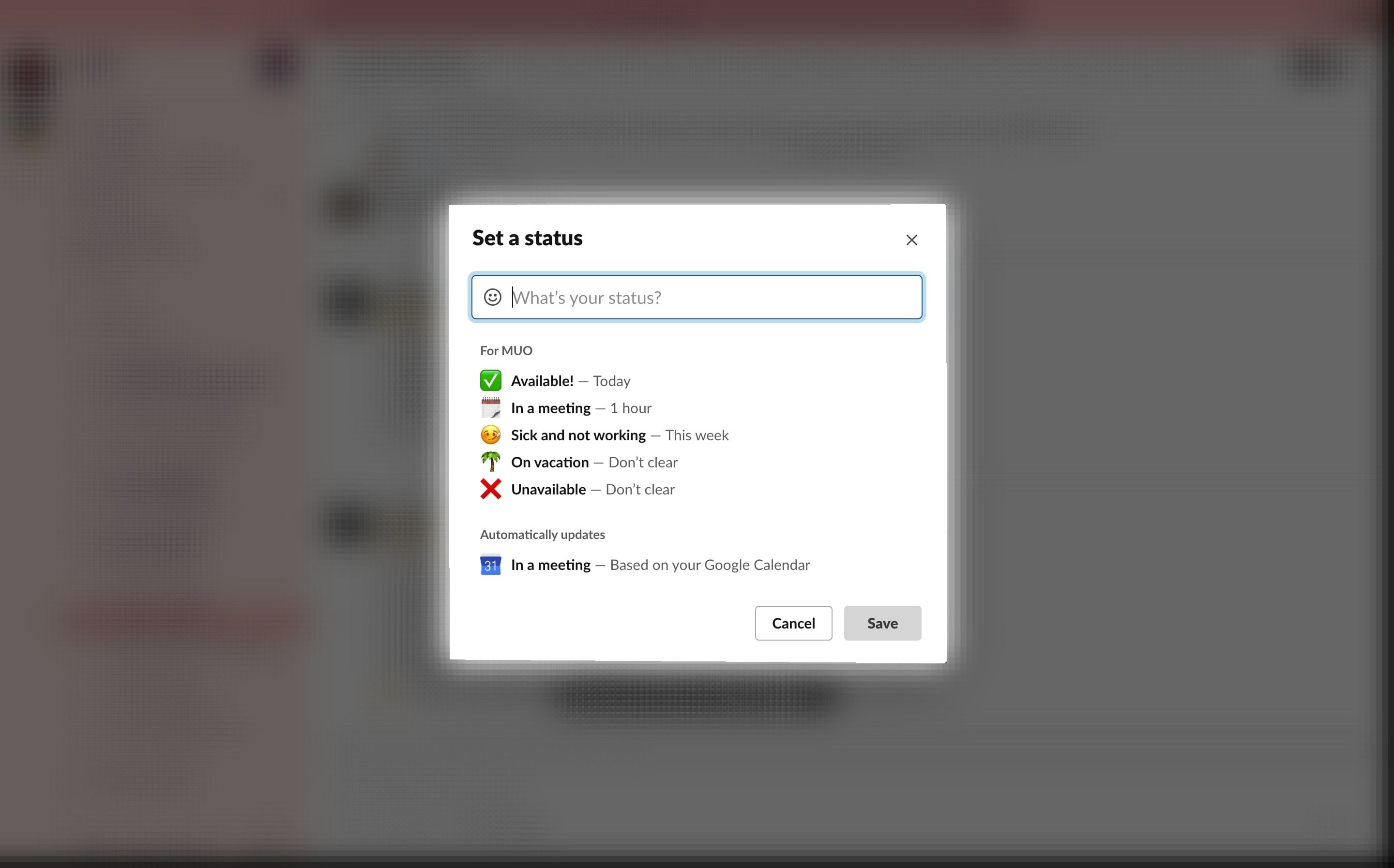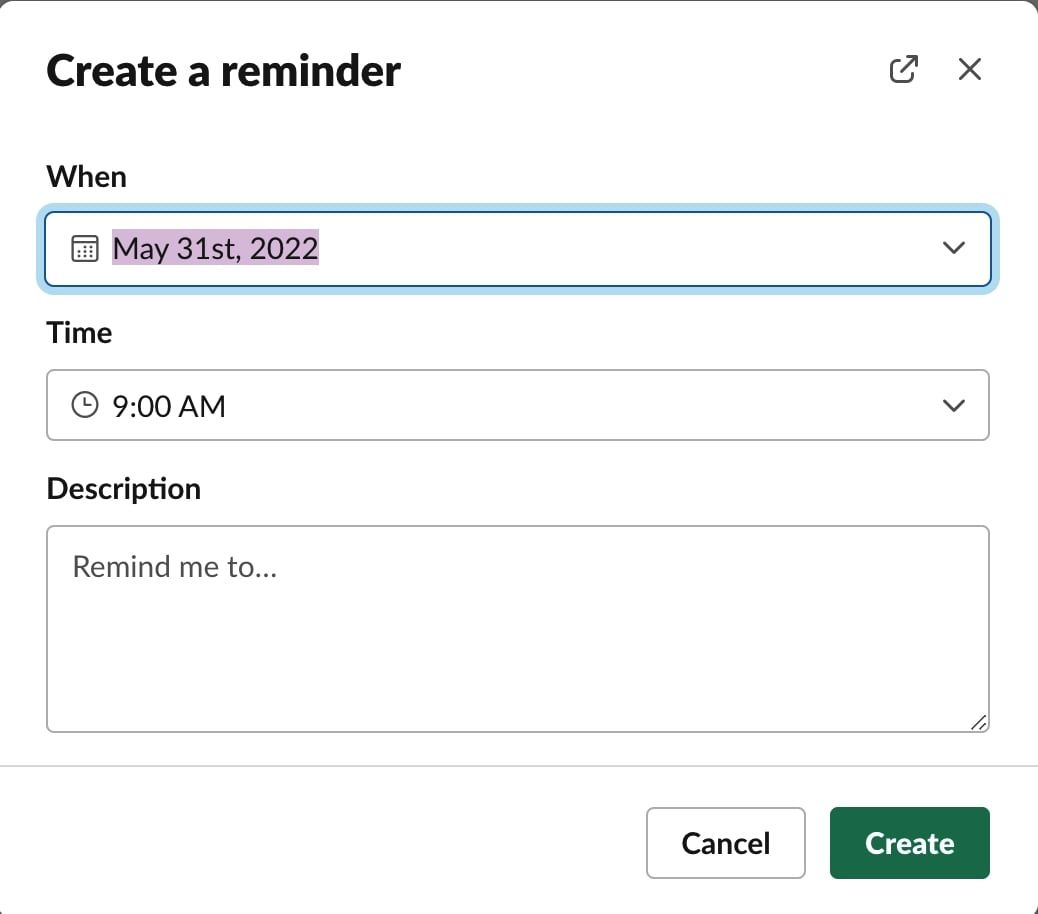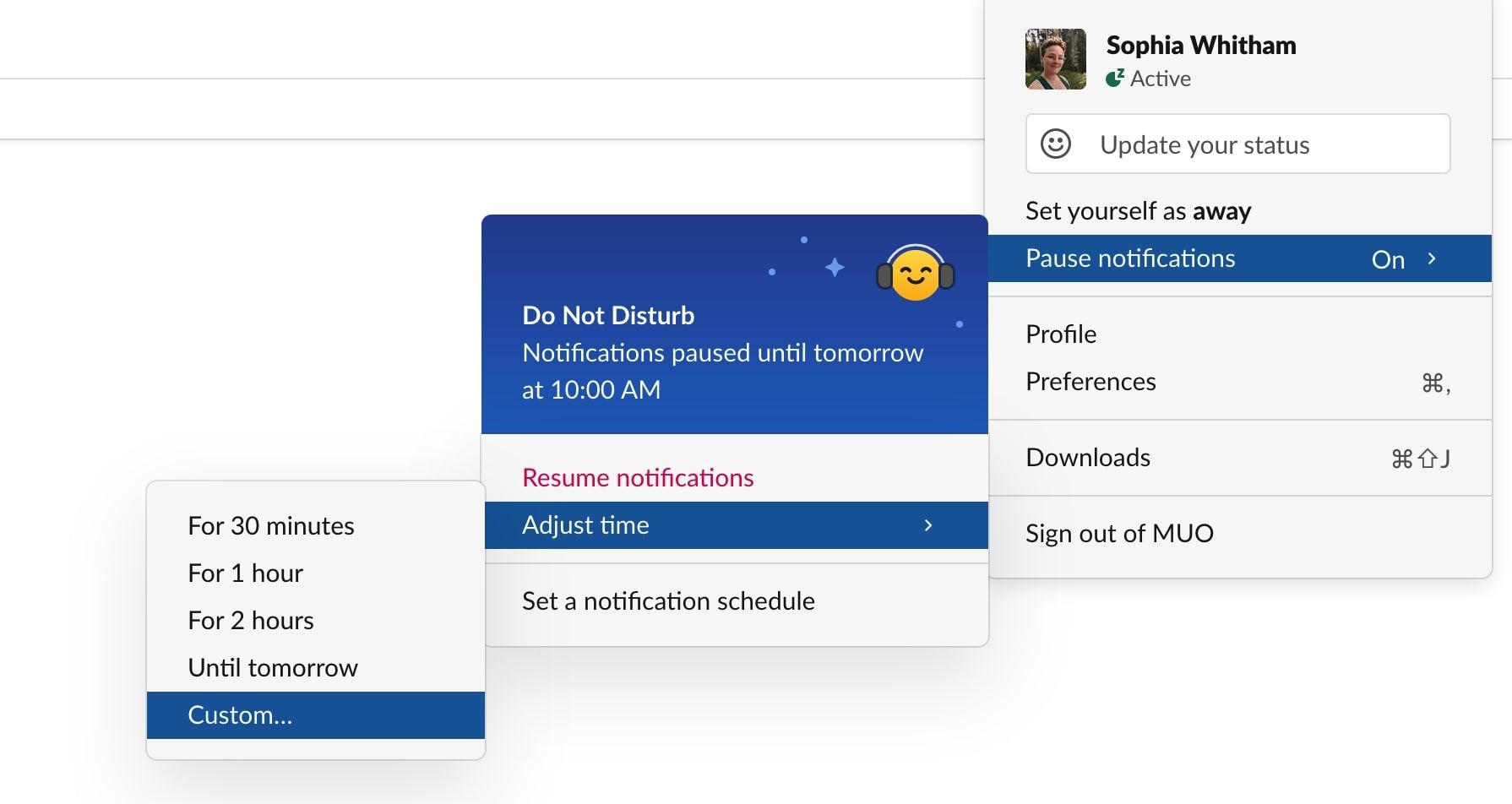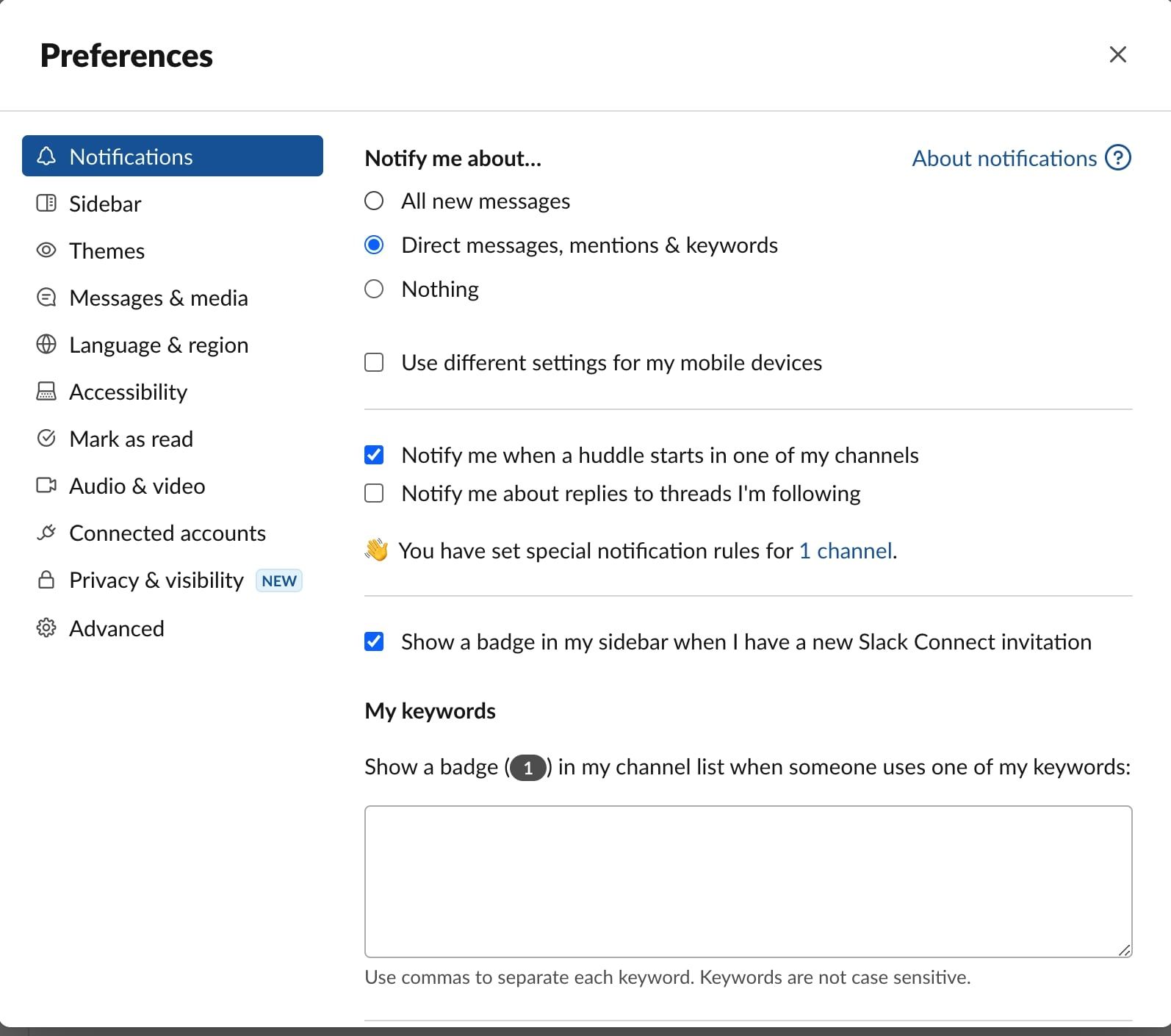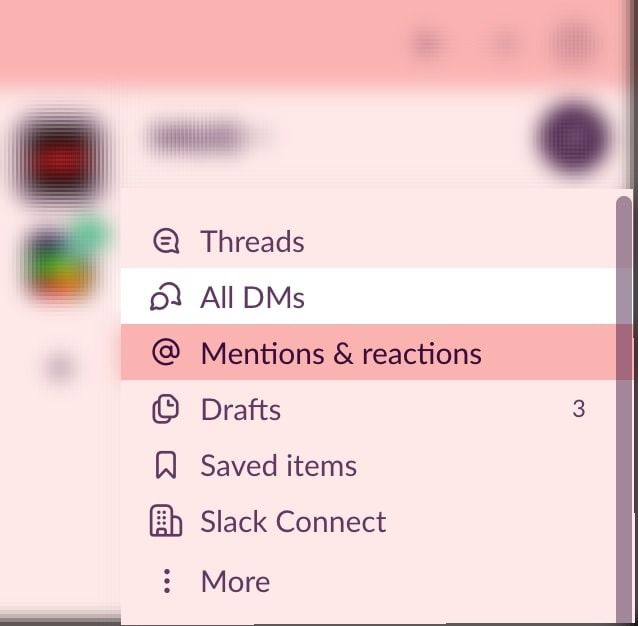Preparing yourself for a vacation away from work used to involve setting an out-of-office email and jetting away into the sunset.
Now, with entire workforces communicating 24/7 through tools such as Slack, there’s a little more to do before you pack your bags. Here’s how to set up your Slack before you go on holiday.
1. Set a Custom Status
Statuses in Slack are nothing new, but did you know that you can also set a custom status for your vacation? To do so, click on your profile picture in the top right-hand corner and select Update your status.
Next, rather than using one of Slack’s pre-made status updates, create your own. Use this space to let others know why you’re offline. The great thing about a custom status update is you can use this space to let others know your out-of-office dates, and you get to choose your own status emoji too.
2. Set Reminders to Keep Team Members Organized
While you may be away from your desk, that’s no excuse for your colleagues to miss their deadlines. If there are tasks you need your team members to complete before your return, then set them reminders in Slack, so they don’t forget. Here’s how to set reminders in Slack:
- Go into a chat and then select the plus icon in the message box.
- Select remind from the menu.
- Next, enter the details of your reminder in the box that follows.
- When you select create Slack will schedule your reminder.
3. Manage Your Notification Settings
While you may have told people that you’re on vacation, they’re probably still going to message you, and you’ll still receive annoying notifications.
If you want to fully disconnect from Slack while on your vacation, then remember to change your notification settings. There are two ways to ensure you won’t be disturbed:
- You can pause your notifications until a certain date/time.
- You can turn notifications off entirely in your preferences.
How to Pause Slack Notifications
To pause your Slack notifications for the duration of your holiday, click your profile picture and then select Pause notifications. Go to Adjust time, and then select Custom.
Here, you can enter the date and time you want to resume Slack notifications. For a belt and braces approach, you can also pair this with option 2.
How to Turn Notifications Off in Slack
If you’d rather just turn all Slack notifications off entirely, then once again go to your profile picture, but this time select Preferences. The Preferences window will open on your notification settings, so all you need to do is select None under the header Notify me about.
Now, you should be able to enjoy your vacation without Slack interrupting your thoughts. Just remember to turn notifications off in OneDrive and any other work apps too.
4. Use the Mentions & Reactions Feature When You’re Back
Finally, when you return from vacation, use the Mentions & Reactions feature to bring yourself back up to date. You can find mentions & reactions towards the top of your sidebar menu. In Mentions & Reactions, you’ll be able to see a concise record of all your mentions and any reactions to your posts.
You can also filter your Mentions & Reactions by going to the toggle icon at the top right-hand side of your screen. Here, you can also choose to see @channel mentions.
Prepare to Have a Relaxing Vacation
With Slack, preparing for a relaxing vacation is easy, and once you’ve turned off your notifications, set a status, and issued any reminders, that’s all there is to it. Once you have these things in order, you’ll be ready for a relaxing vacation away from the stresses of work.

.jpg)