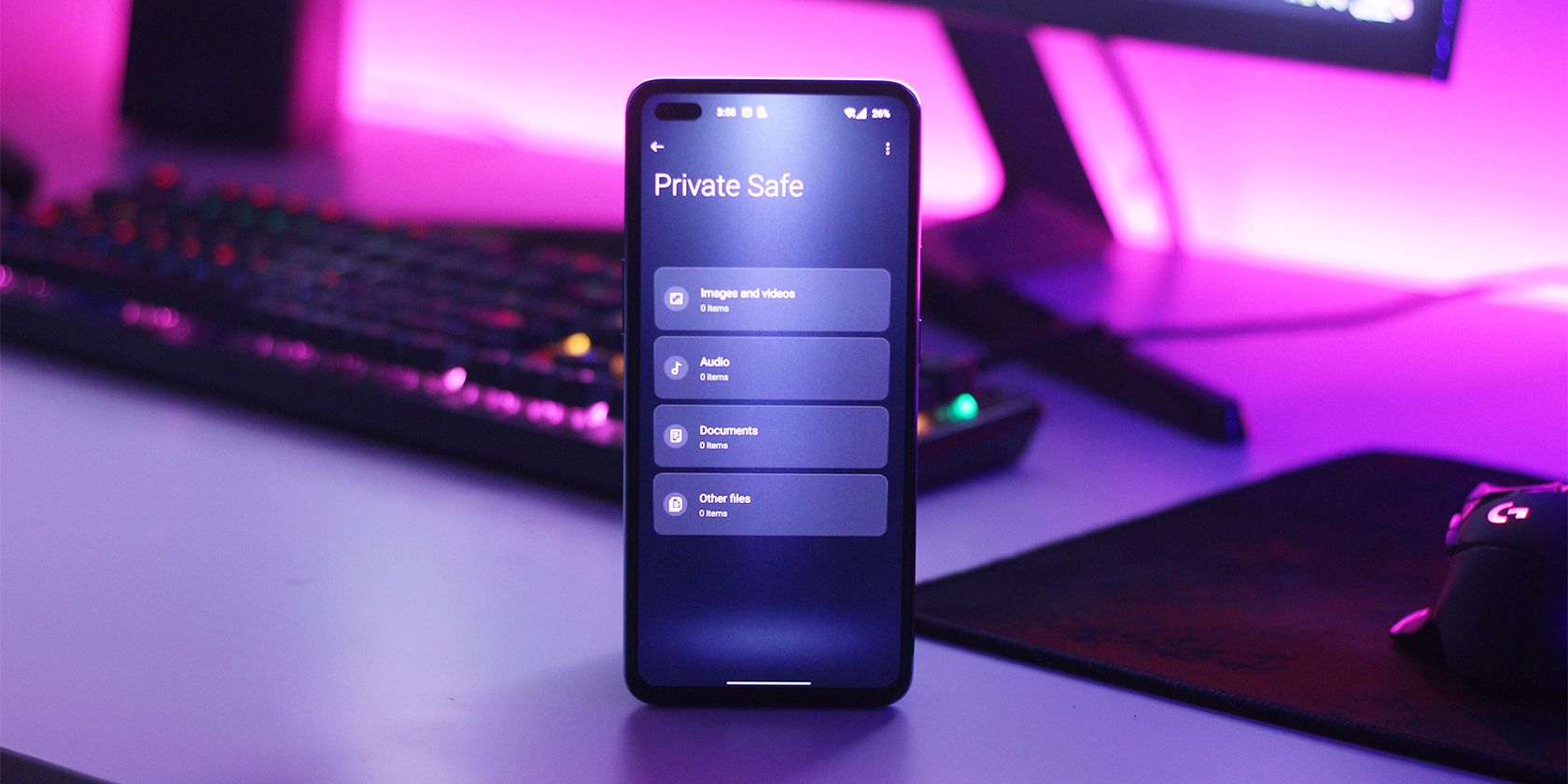The fresh smell of new technology is captivating and the elation when you unbox a new phone is otherworldly. The accessory-packed unboxing experience of OnePlus phones puts their excitement factor near the top in the industry. Fortunately, that’s not where the good things end when you purchase a phone from OnePlus.
There are several improvements and minor tweaks you can make within OxygenOS that will significantly change the way you use your OnePlus phones for the better. In this guide, we have eight tips you should use while setting up your OnePlus phone.
1. Configure or Disable the Shelf
The Shelf add-on has been around in OxygenOS for a few iterations now but has only really been slammed in our faces after the Oppo-fication of the company. Although it does have useful widgets like a step tracker and quick notes, the way you access it might annoy most users.
Every time you swipe down from the right side of the status bar, the OnePlus Shelf pops up, oftentimes with a jittery animation. You can obviously choose to get used to this gesture, but many would prefer the default action in Android, which is to pull down the notification panel.
Luckily, you can disable the Shelf feature on OnePlus devices:
- Swipe down to access the OnePlus Shelf
- Tap on the cog icon towards the top-right corner of your screen
- Tap on the Launch Shelf toggle to disable it.
Alternatively, you can play around with the options here to rearrange the Shelf to a configuration you like better. You can enable first-party data cards that display weather, storage, and data information, or just add regular widgets to access them quicker.
2. Enable Off-Screen Gestures
Off-screen gestures were one of the first few additions that OnePlus introduced in its stock-feeling OxygenOS back in the day. Being able to play or pause music, skip tracks, and toggle the flashlight without having to turn your phone’s screen on is something most OnePlus users take for granted.
In case you have never used off-screen gestures, you can enable them by navigating to Settings > System settings > Gestures & motions > Screen-off gestures. Apart from the popular gestures we’ve just mentioned, you can assign app shortcuts to additional gestures.
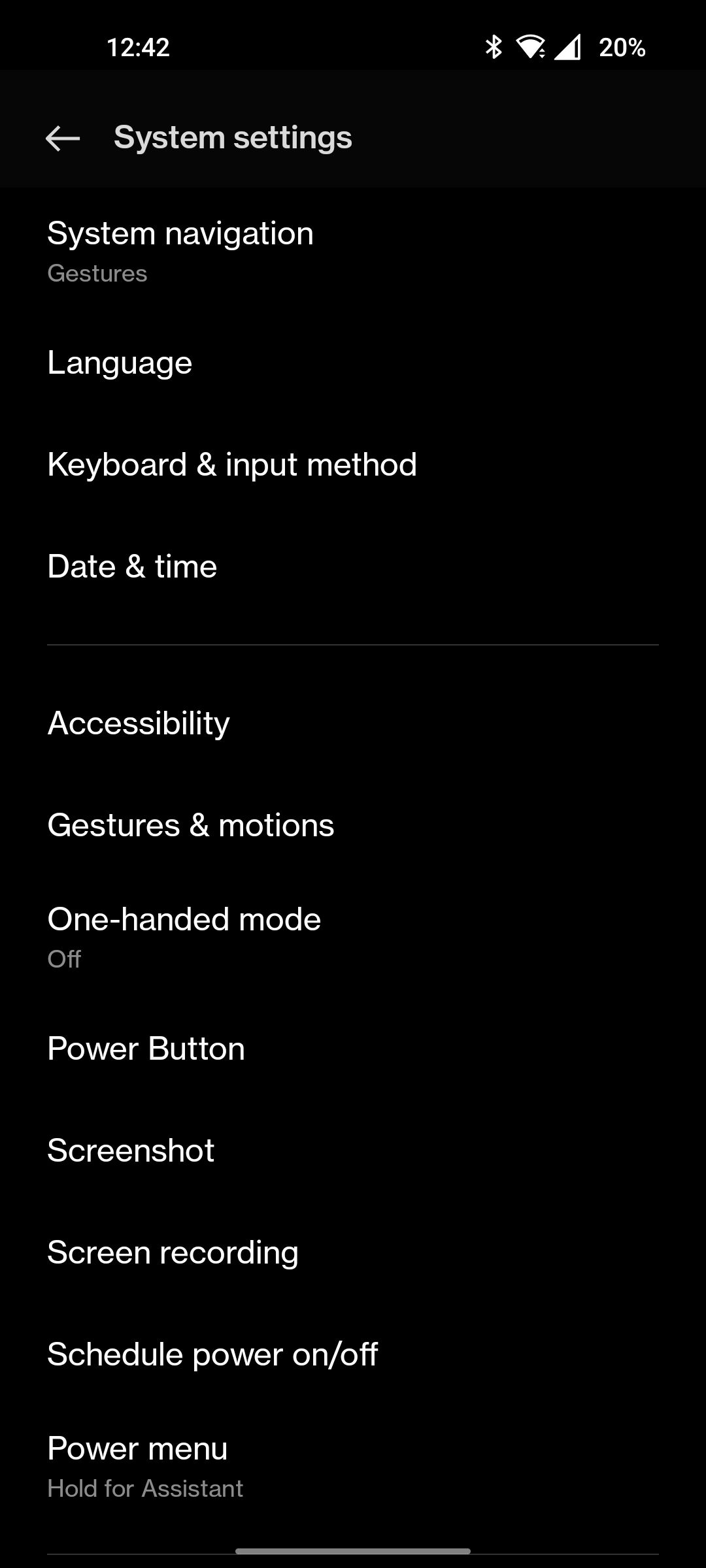
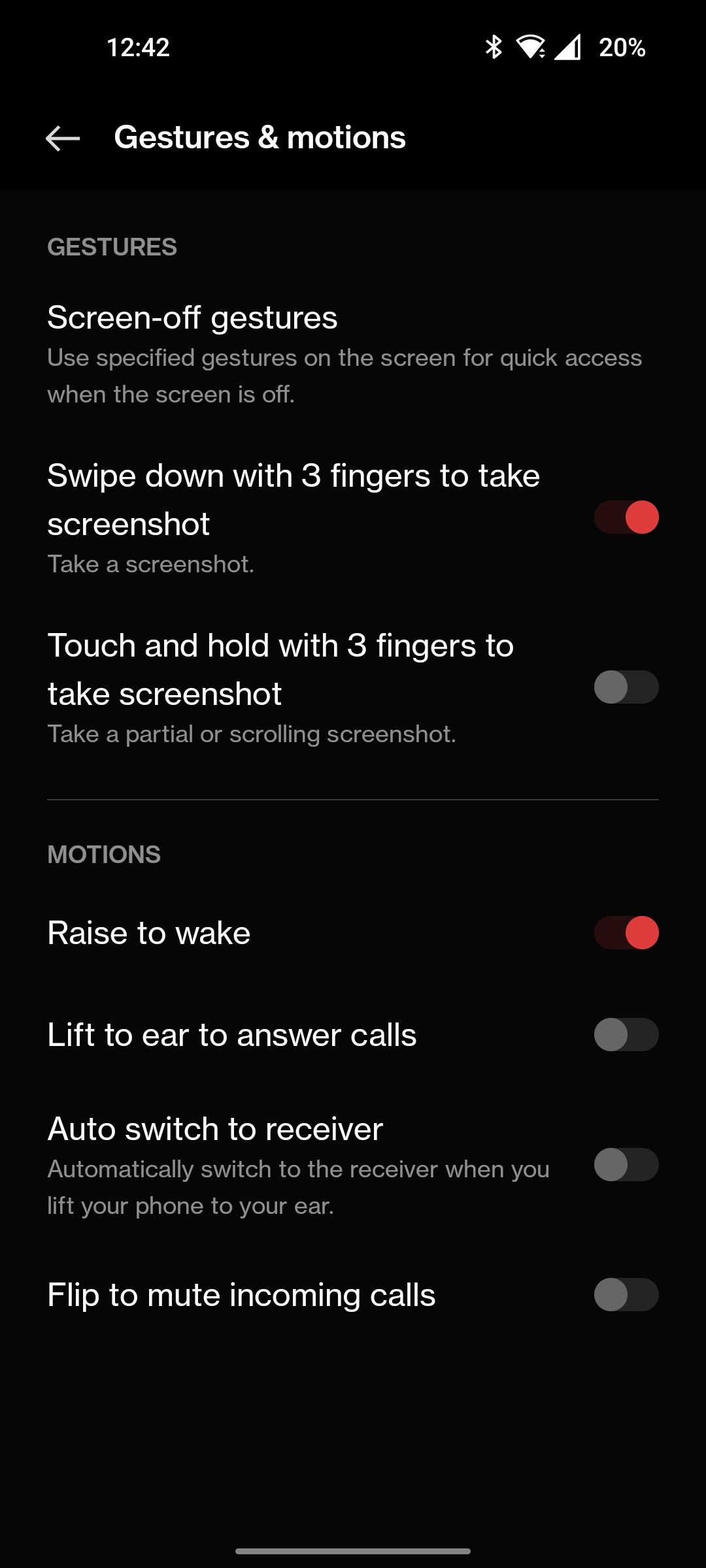
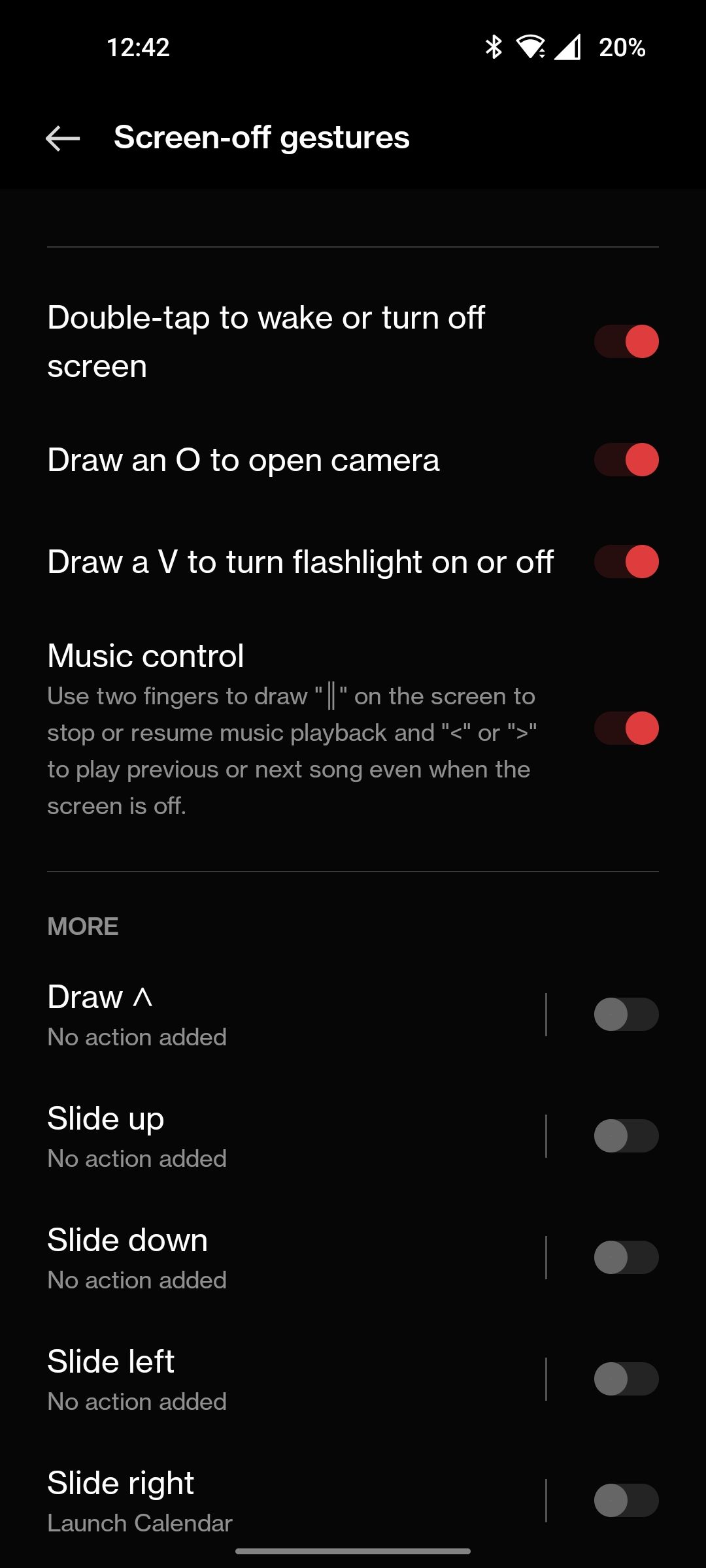
3. Uninstall Bloatware
Don’t worry, your new OnePlus phone doesn’t have any bloatware, at least not in the traditional sense. After years of avoiding selling phones with third-party apps or games pre-installed on them, OnePlus now ships them with a few of its own apps.
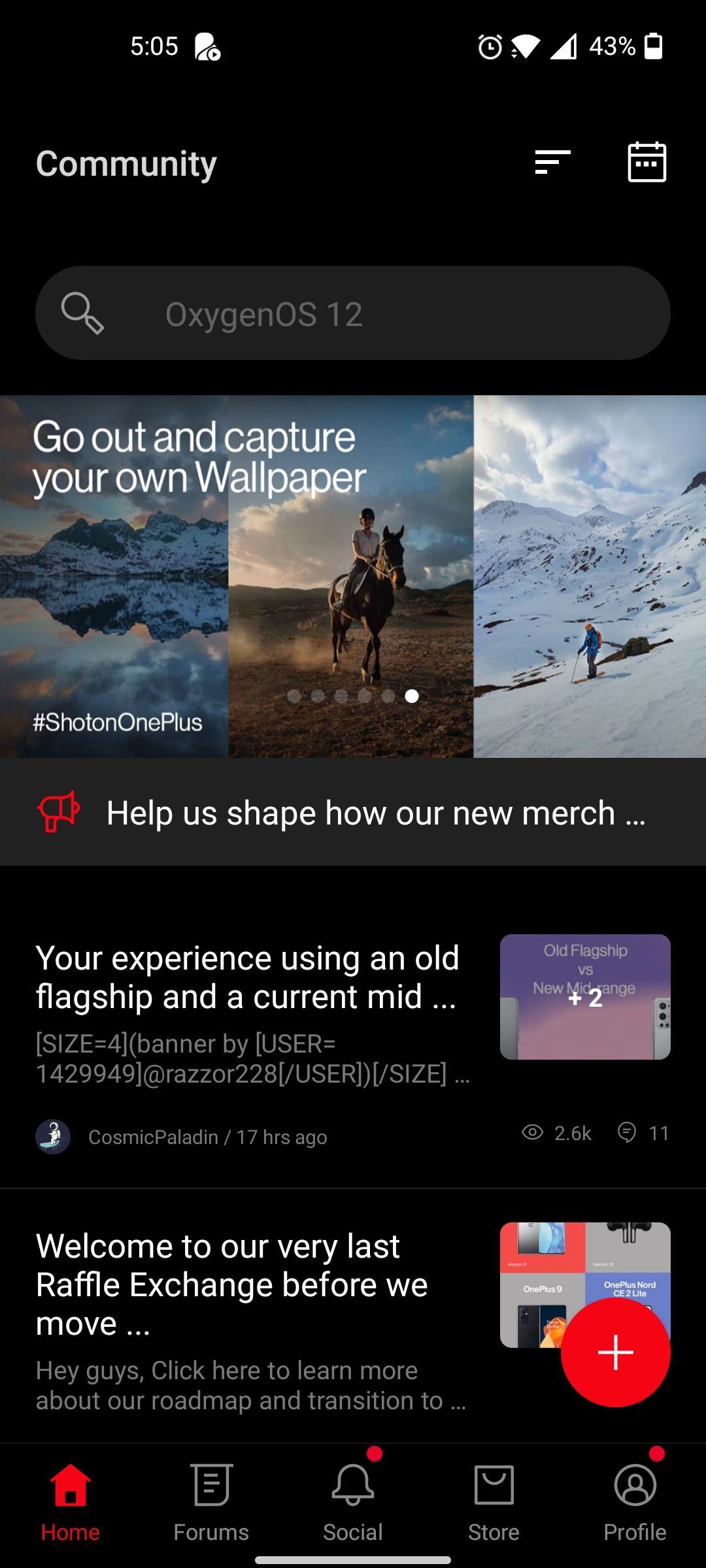
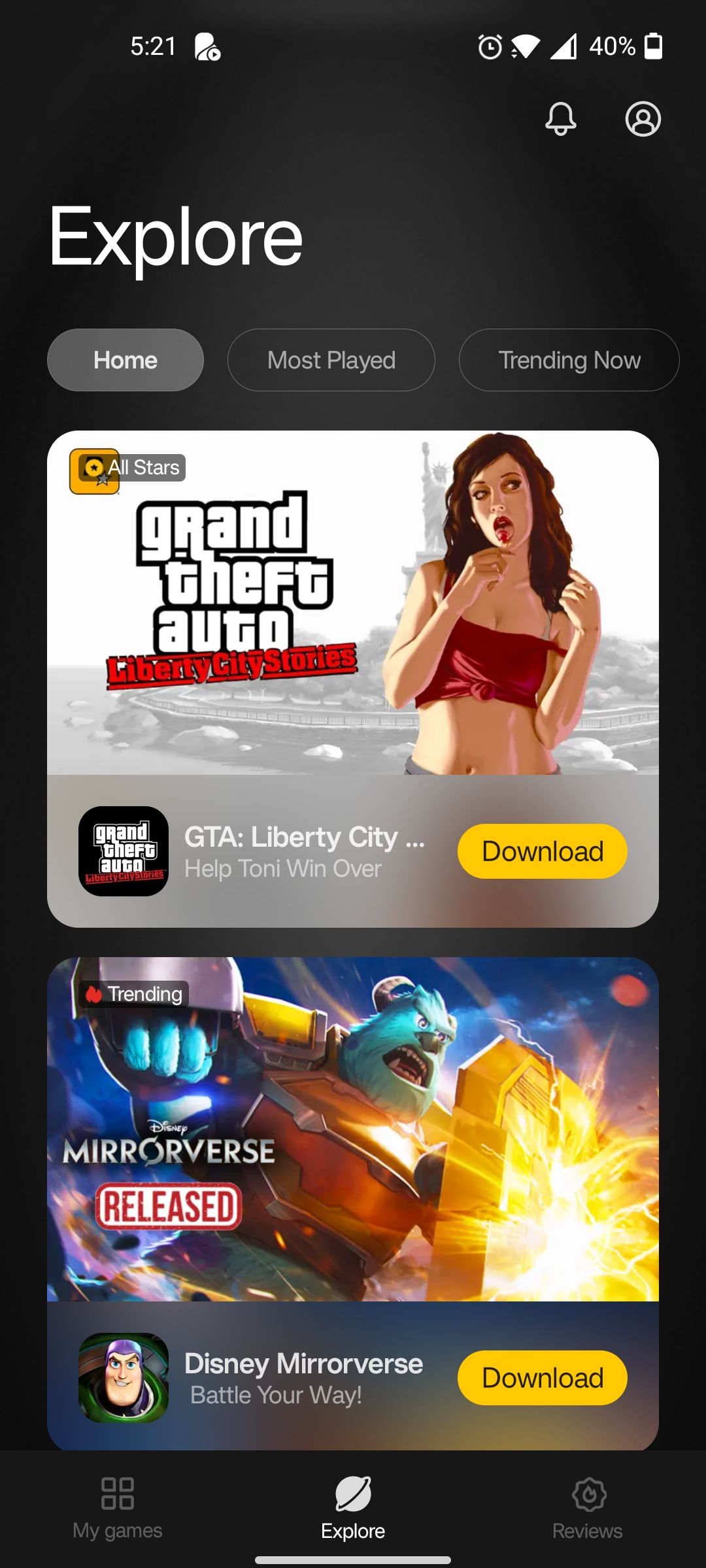
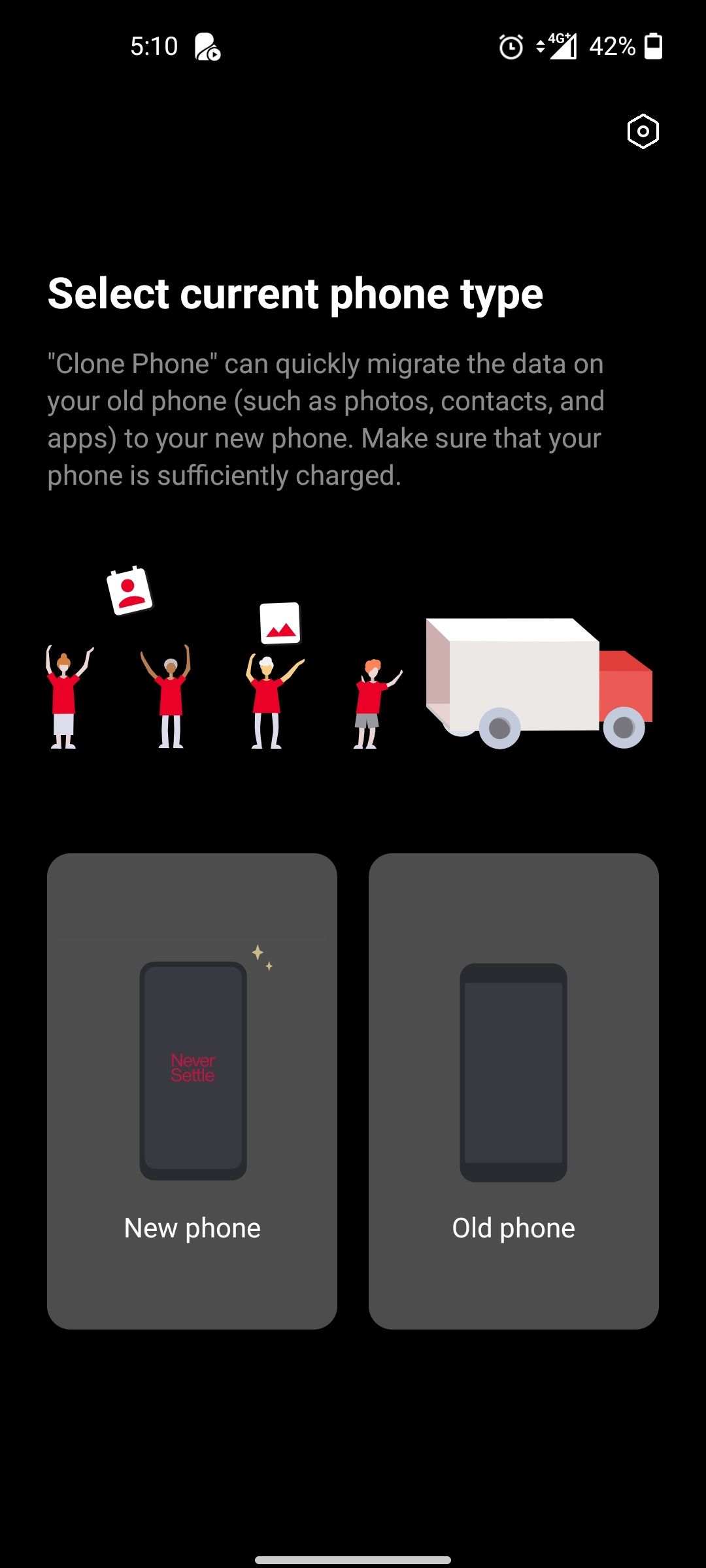
These include OnePlus Notes, Games, Community, Store, and a few others. These apps, albeit largely unnecessary, are not half-bad. If you find yourself constantly spending money on OnePlus products, the Store app may make a lot of sense to have installed on your phone. The same goes for other apps like Clone Phone and Weather.
Fortunately, all of these apps are easy to uninstall, and we recommend you do so if you never use them since first-party manufacturer apps have a tendency to clog up system resources.
4. Enable Optimized Charging
With nearly every OnePlus phone equipped with crazy fast charging, very few might even find the need to plug in their phones before they head to bed. Old habits die hard and if you prefer waking up with a fully charged phone, it might be in your best interest to enable the Optimized night charging toggle in Battery Settings.
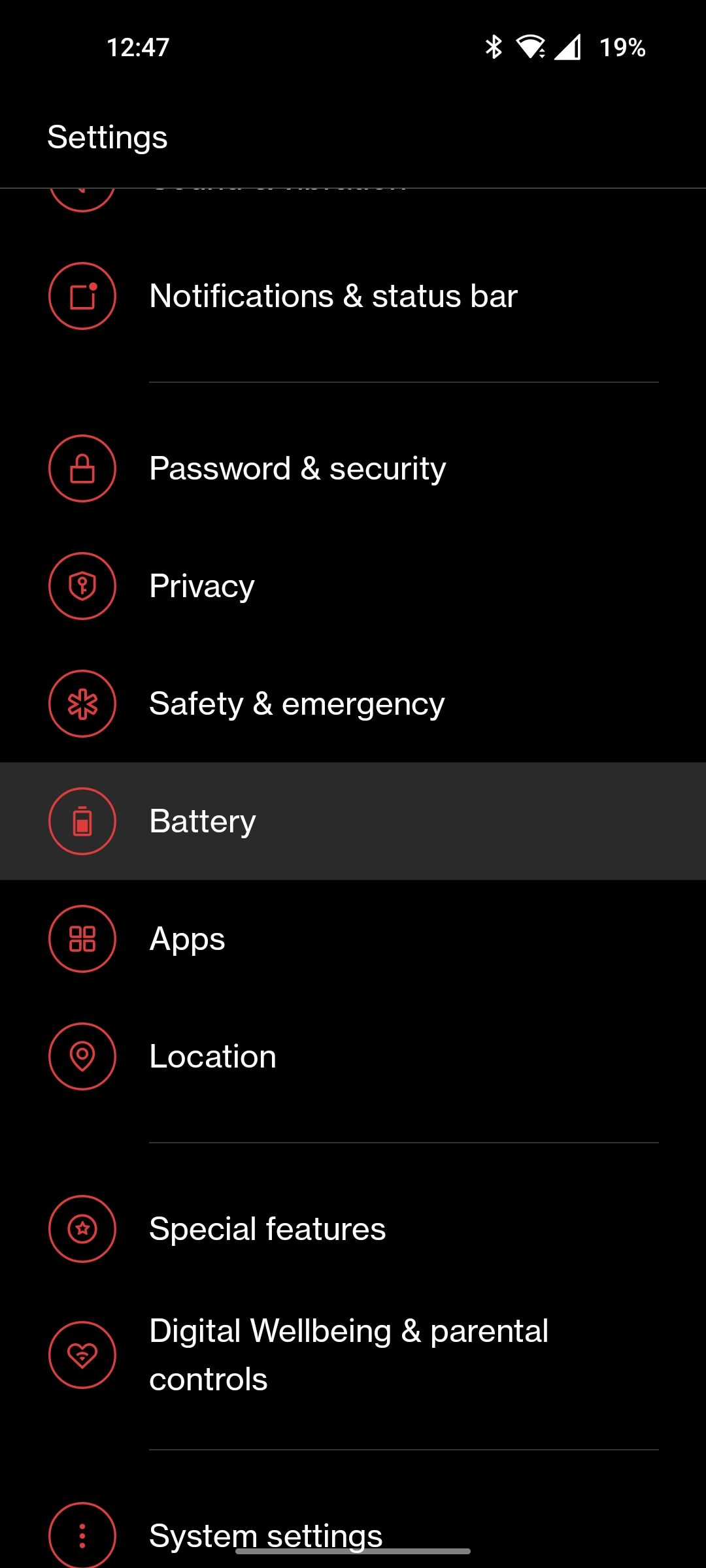
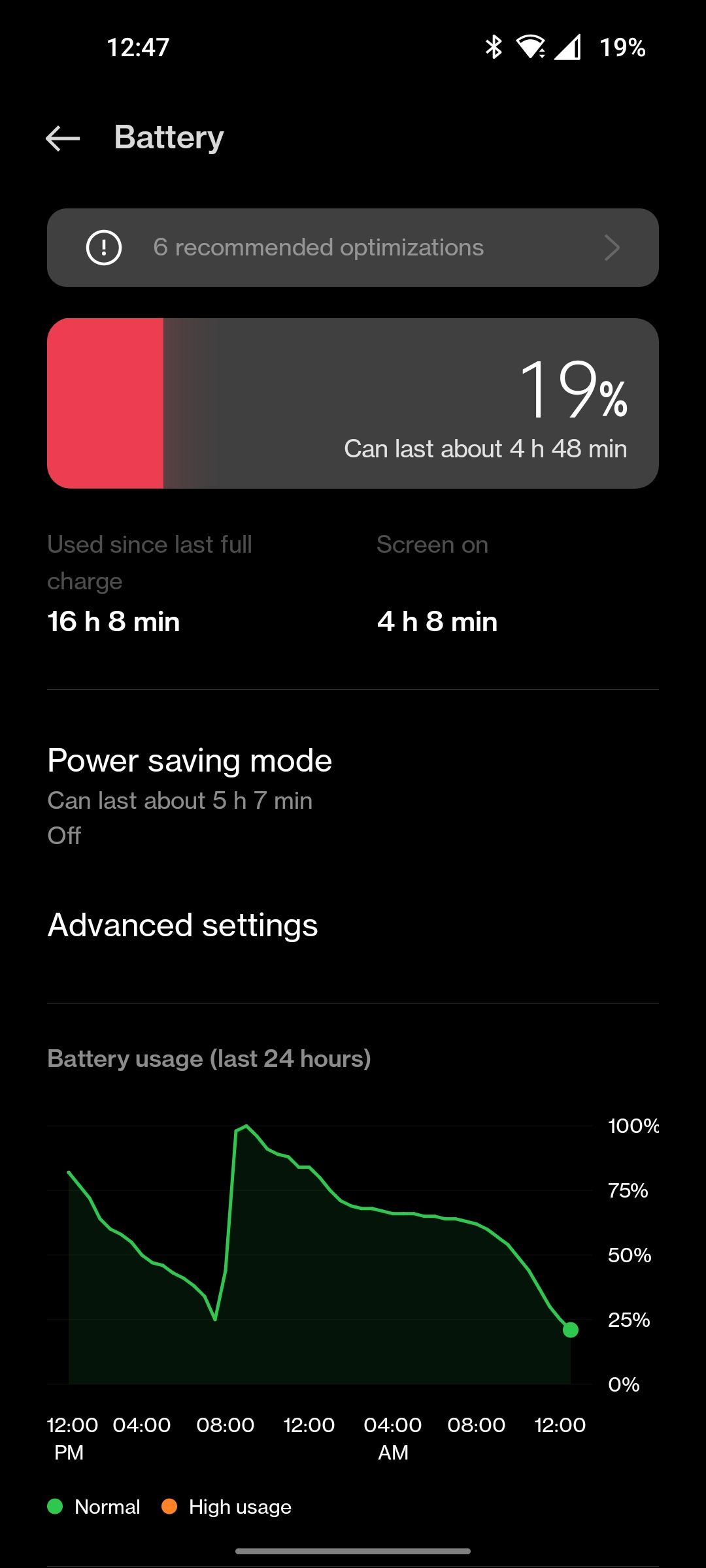
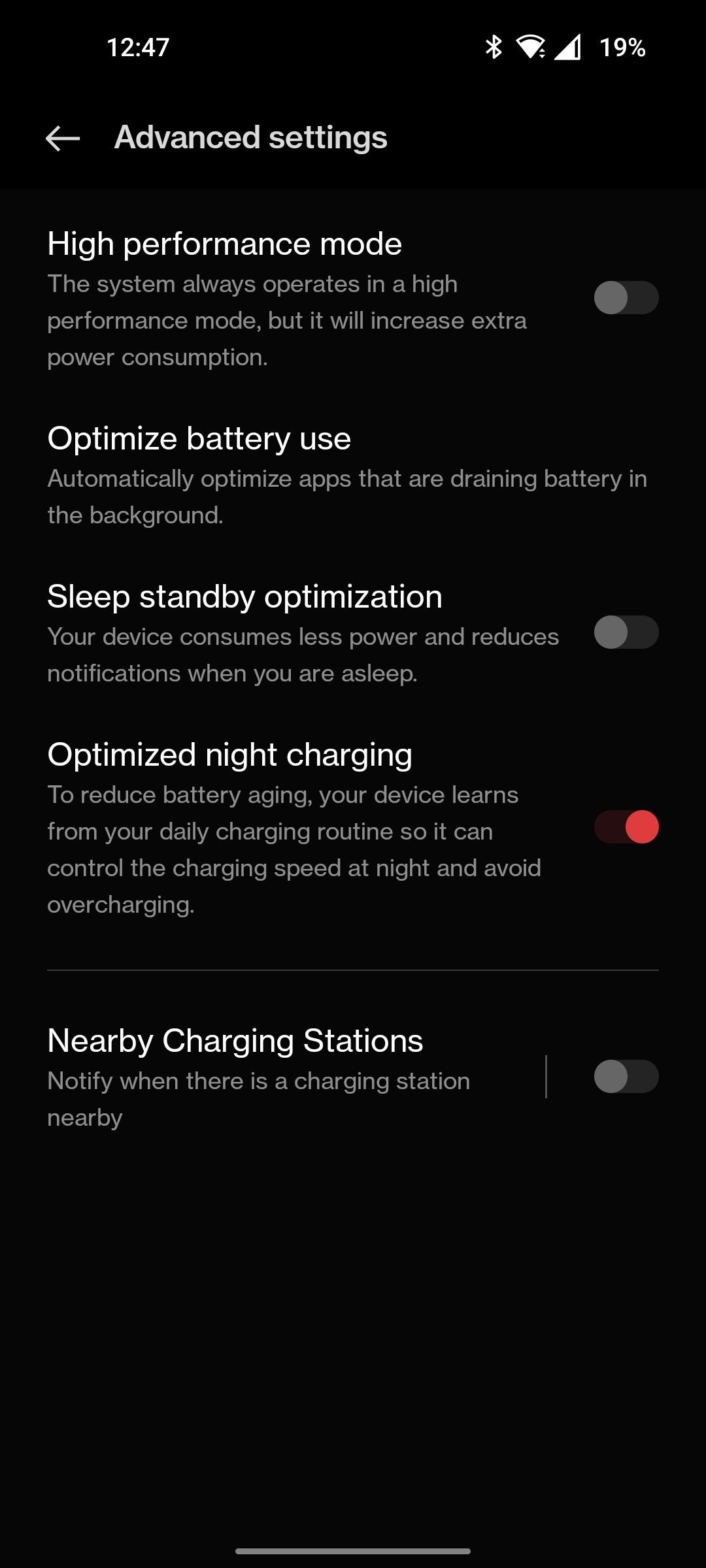
Every time you charge your phone to 100%, it completes a cycle and loses its capacity ever so slightly. While keeping it plugged in for long hours is no longer a cause for concern, charging your phone overnight is still bad. The Optimized Charging feature halts charging at around 80% throughout the night and resumes charging to 100% right before you wake up.
It usually takes a few days up to a week for your phone to adapt to your sleeping schedule and for the feature to kick in properly. If you often put your phone on a wireless charger before bed, this feature can definitely promote better battery health in the longer run.
5. Set Up a OnePlus Account
In case you’ve decided to stick with the “bloatware” that OnePlus bundles with its phones, you might want to create a OnePlus account for yourself. You can do this by navigating to Settings > Users & accounts > OnePlus Account.
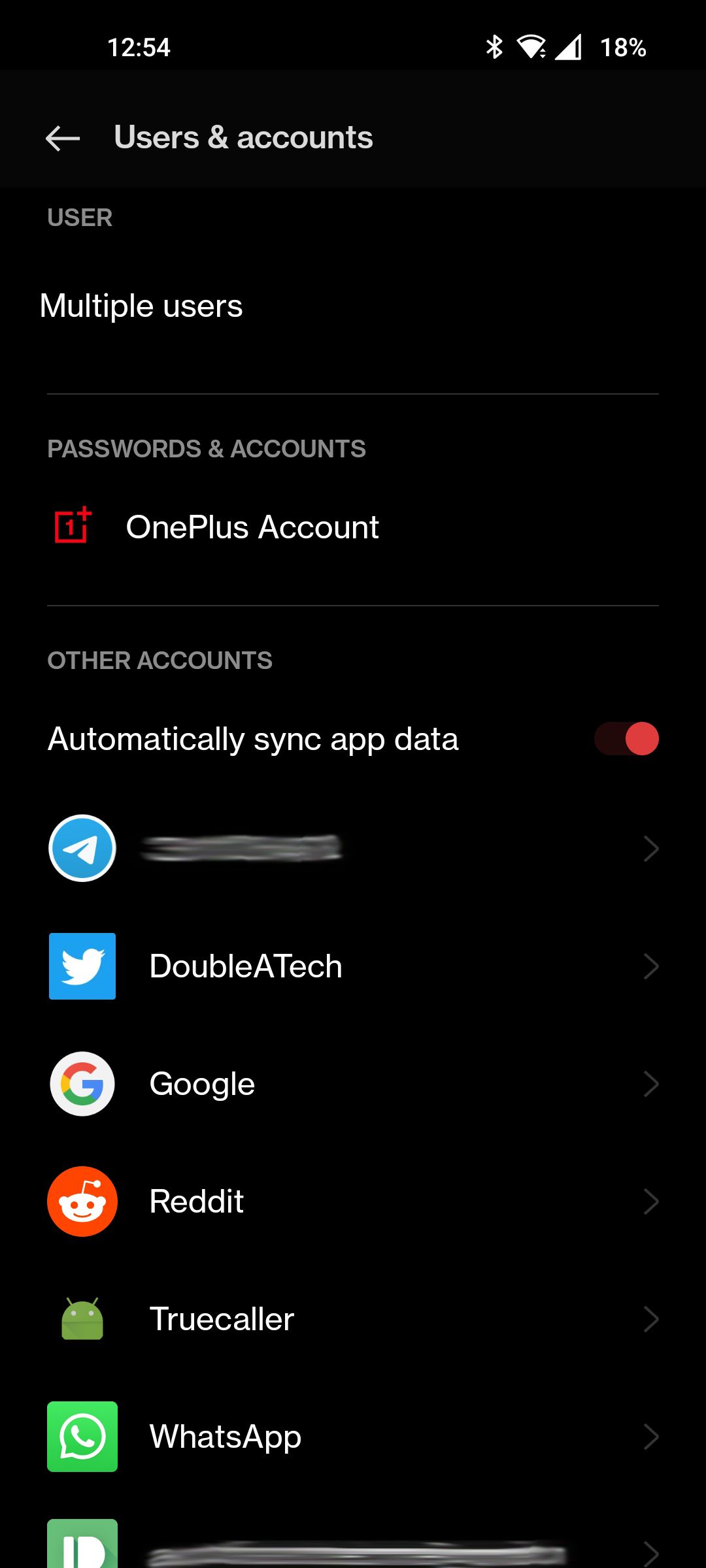
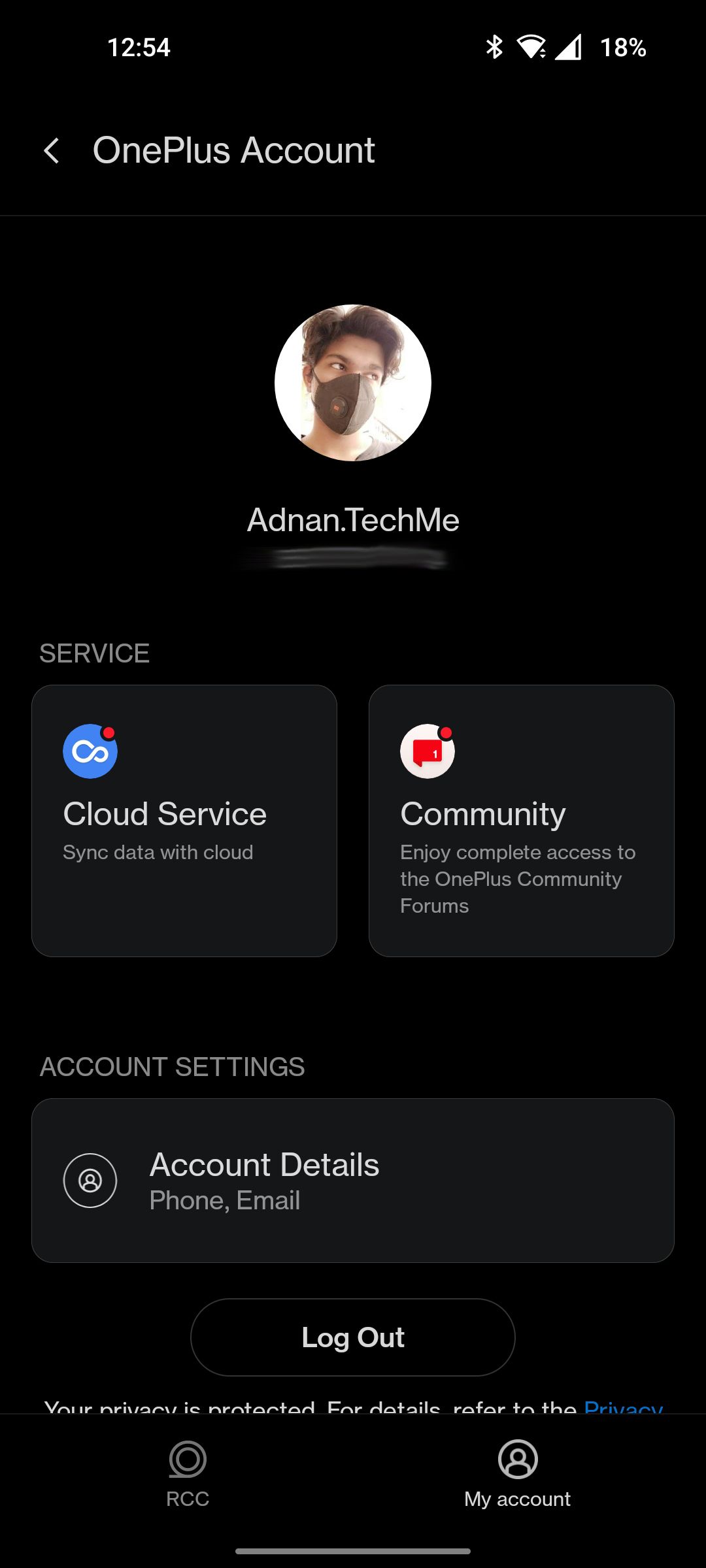
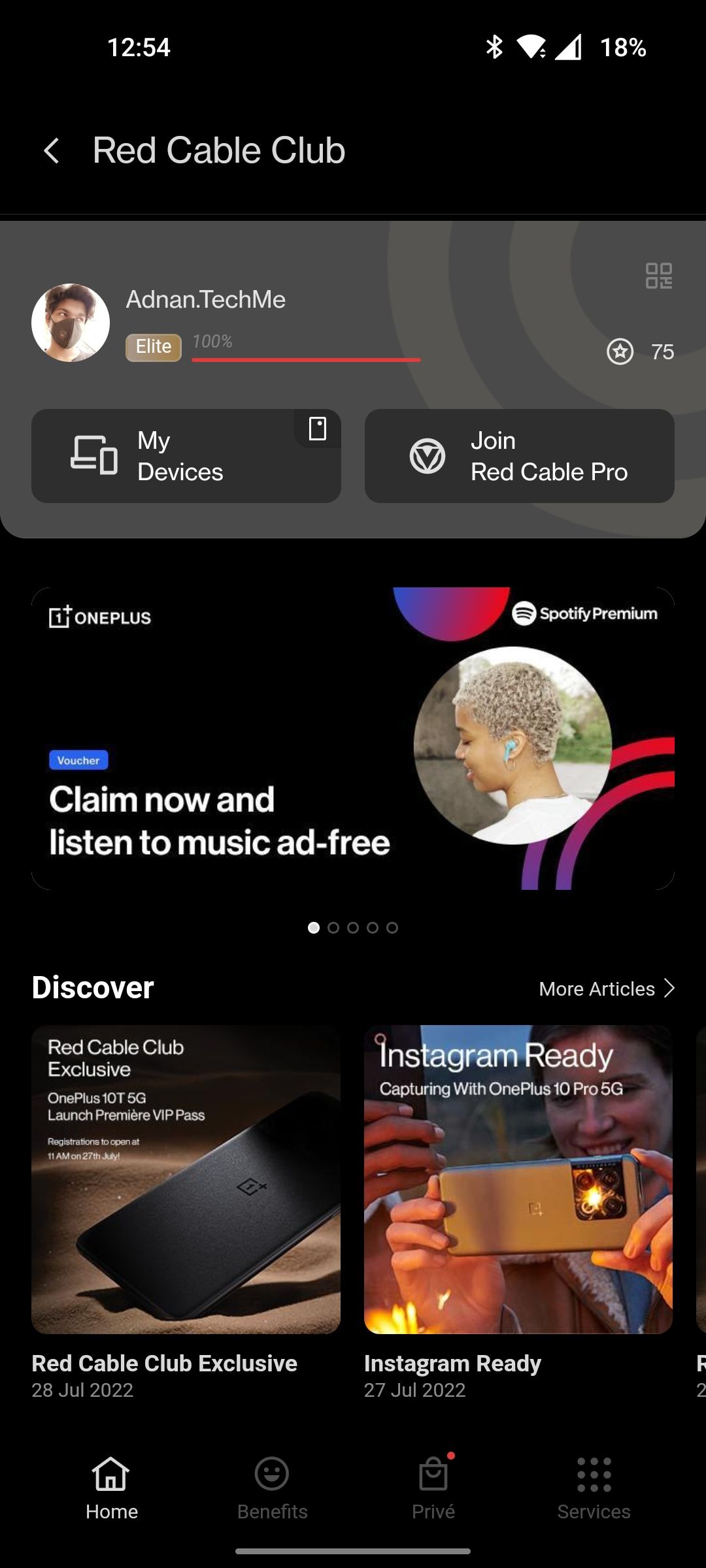
The benefits of doing so include being able to interact with community posts in the Community app, syncing notes, and saving photos and videos to the cloud. OnePlus also offers a Red Cable Club program where you can redeem virtual coins to avail vouchers and other freebies.
6. Set Up the Privacy Features
With Android doubling down on privacy in the recent past, a few OEMs including OnePlus have started shipping privacy-oriented features such as Hidden Space, Vault, and an App Locker. Previous versions of OxygenOS have always had these features, but OnePlus has nested all its privacy features in a more streamlined way in OxygenOS 12.
By creating a single six-digit master pin, you can take advantage of all the privacy features that OnePlus provides, such as being able to hide apps in OxygenOS 12.
7. Customize Dark Mode Levels
Most OnePlus phones boast an AMOLED display with vibrant colors and deep blacks and the best way to make the most out of it is to switch to the dark mode.
For phones running OxygenOS 12, you can further customize the dark mode, choosing between three different levels of black. If you aren’t a fan of the pitch-black dark mode, you can choose a lighter gray or something that sits right in between the two.

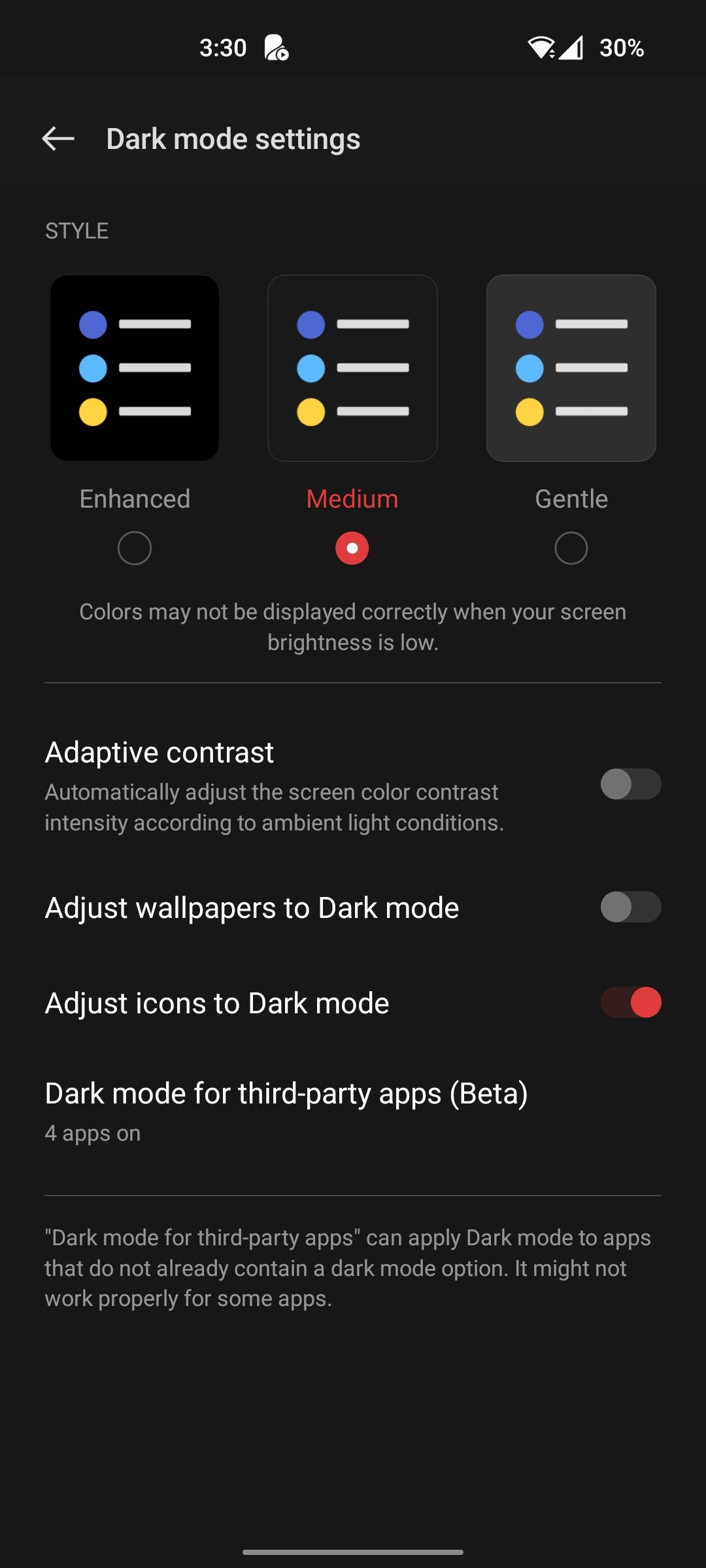
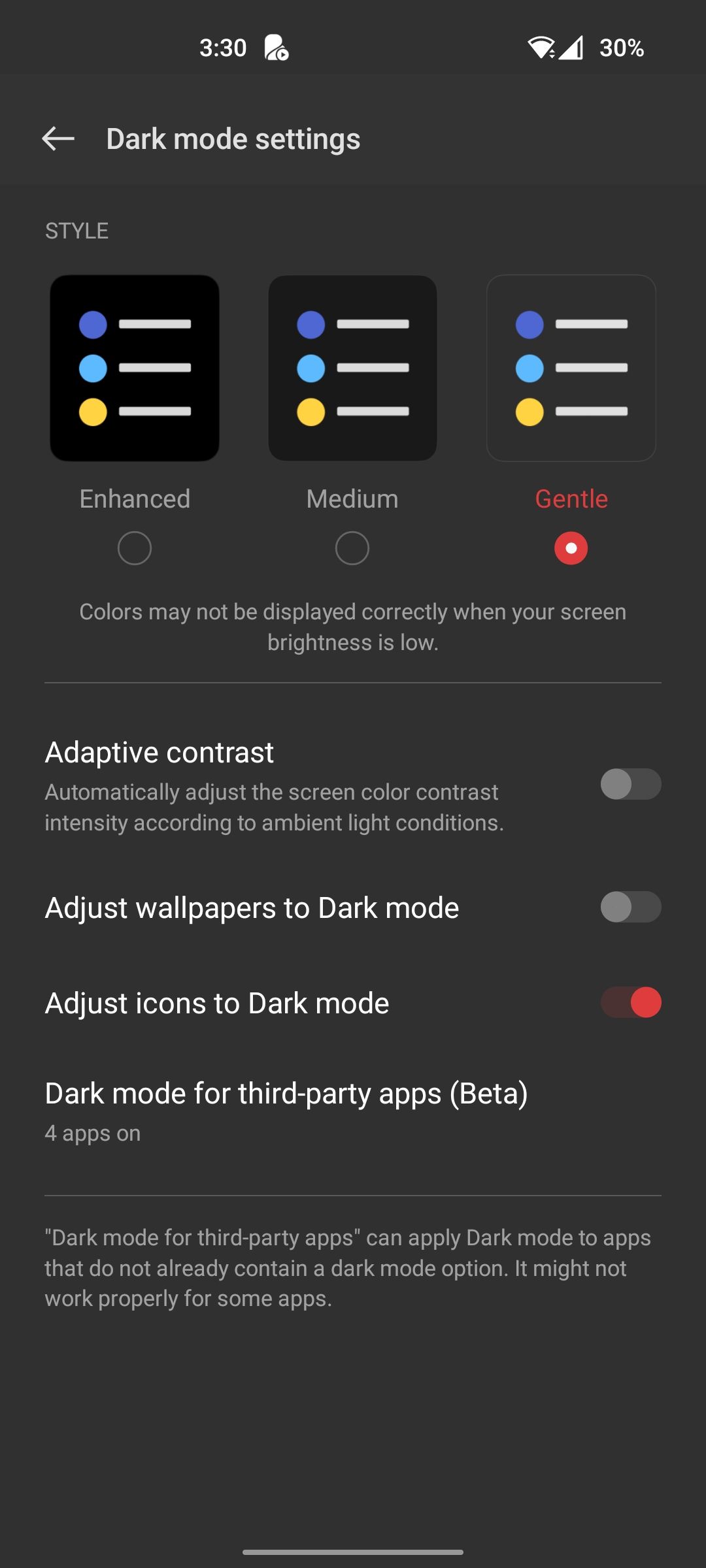
You can play around with other options such as adjusting wallpapers and icons to adapt to the dark mode or enabling adaptive contrast under the Dark mode settings in the Settings app.
8. Adjust App Animation Speeds
There’s a good chance that you picked up a OnePlus phone because of its reputation for being incredibly fast and snappy. That still holds true for all the phones across the company's lineup, but there’s a way to make them feel even snappier.
You can adjust the app opening and closing animation speeds under Settings > Home screen & Lock screen > App animation speed. Additionally, you can explore the Android Developer Options to speed up the animations on your phone as a whole.
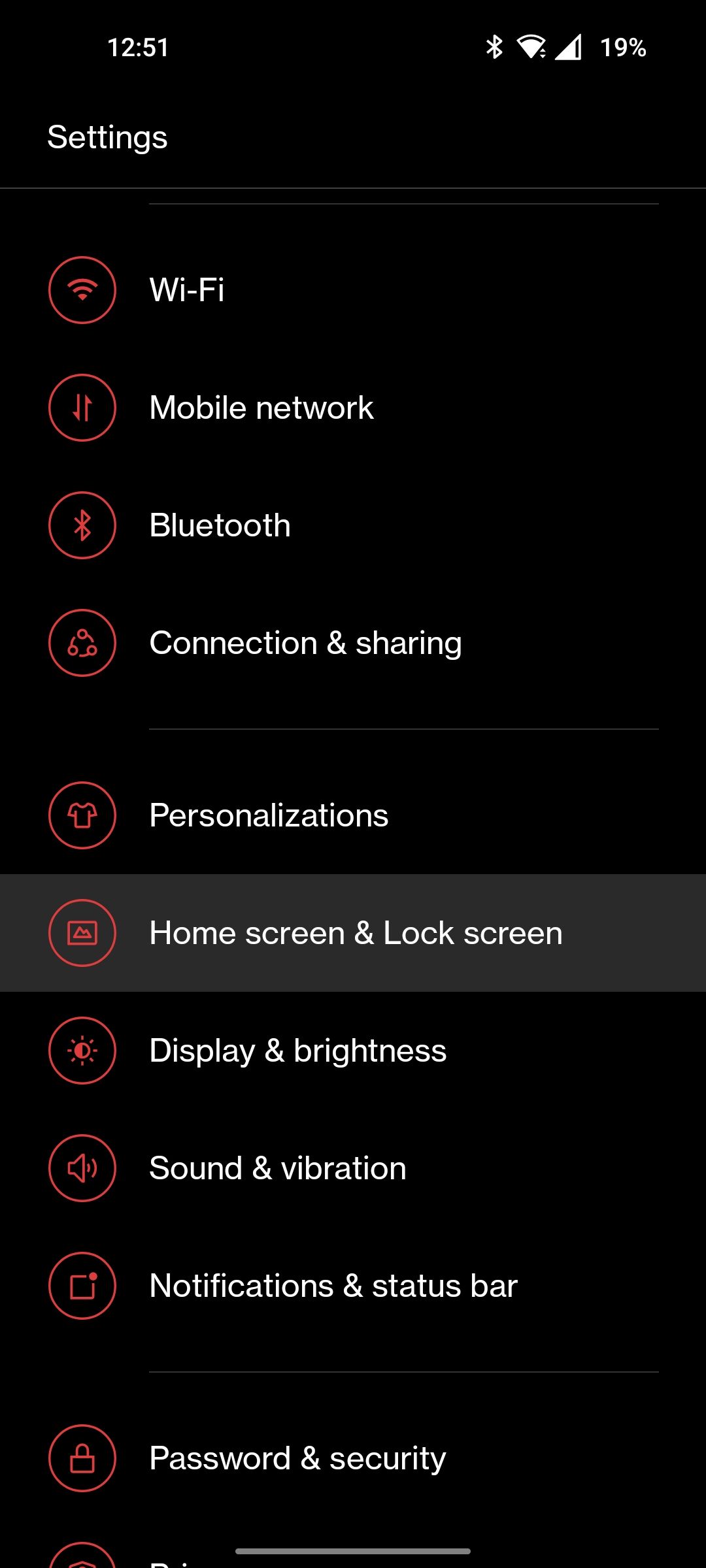
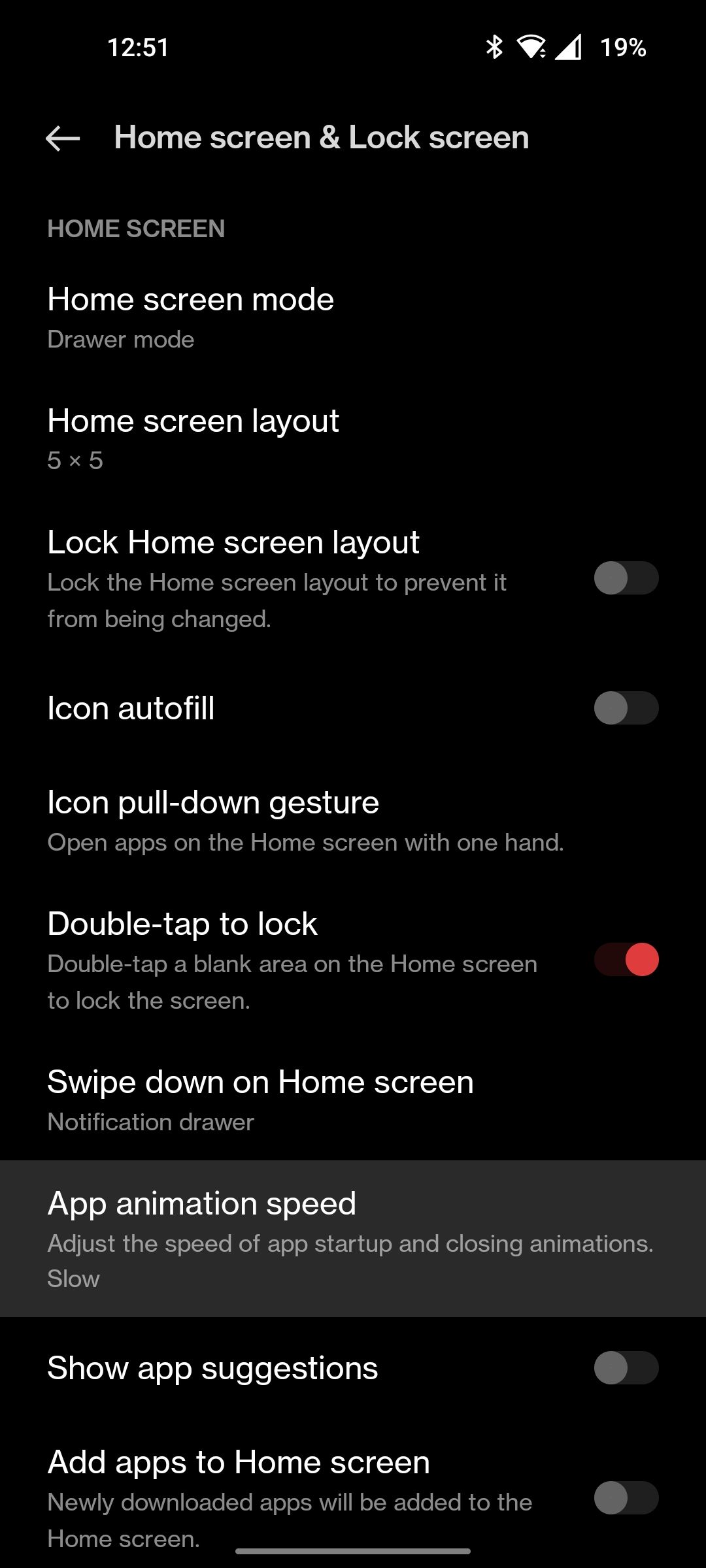
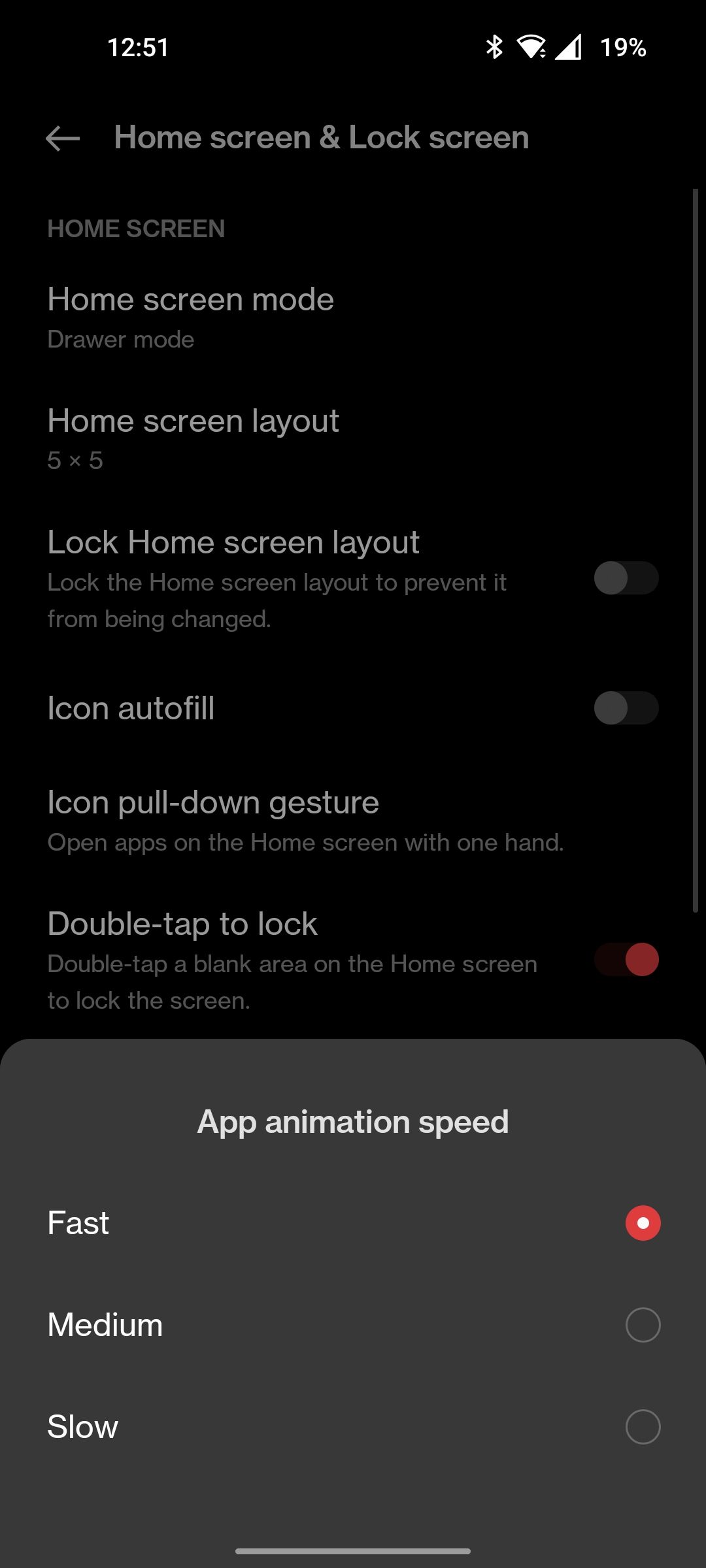
Tweak Your Phone to Suit Your Needs
The countless features within OxygenOS are what make it so flexible. Over the years, OnePlus phones have evolved from providing a carbon copy software experience as that of Nexus and Pixel devices into now offering several handy features that make them stand out.
You can even explore the Play Store for apps that work especially well with OnePlus smartphones to further enhance your experience.