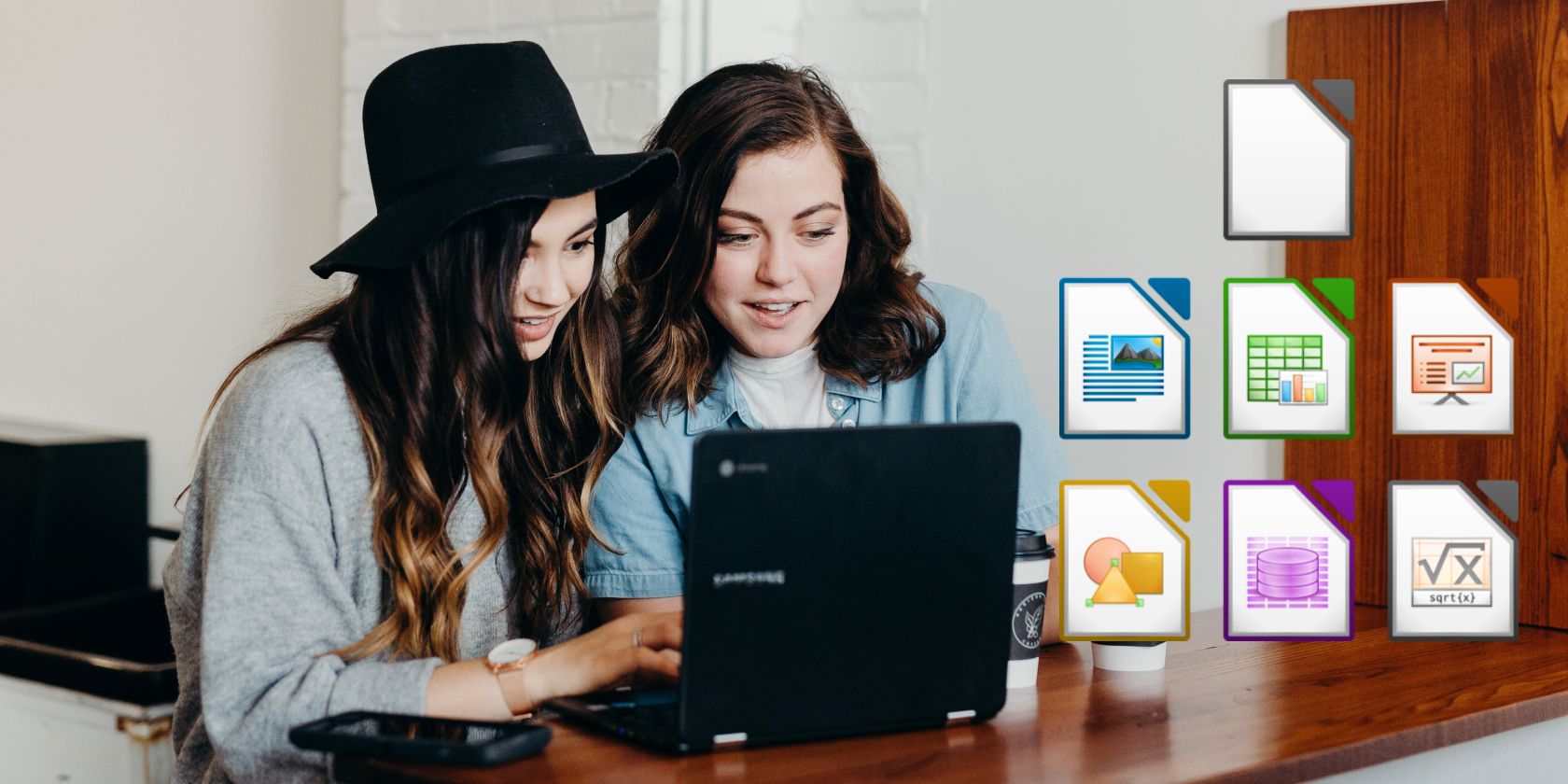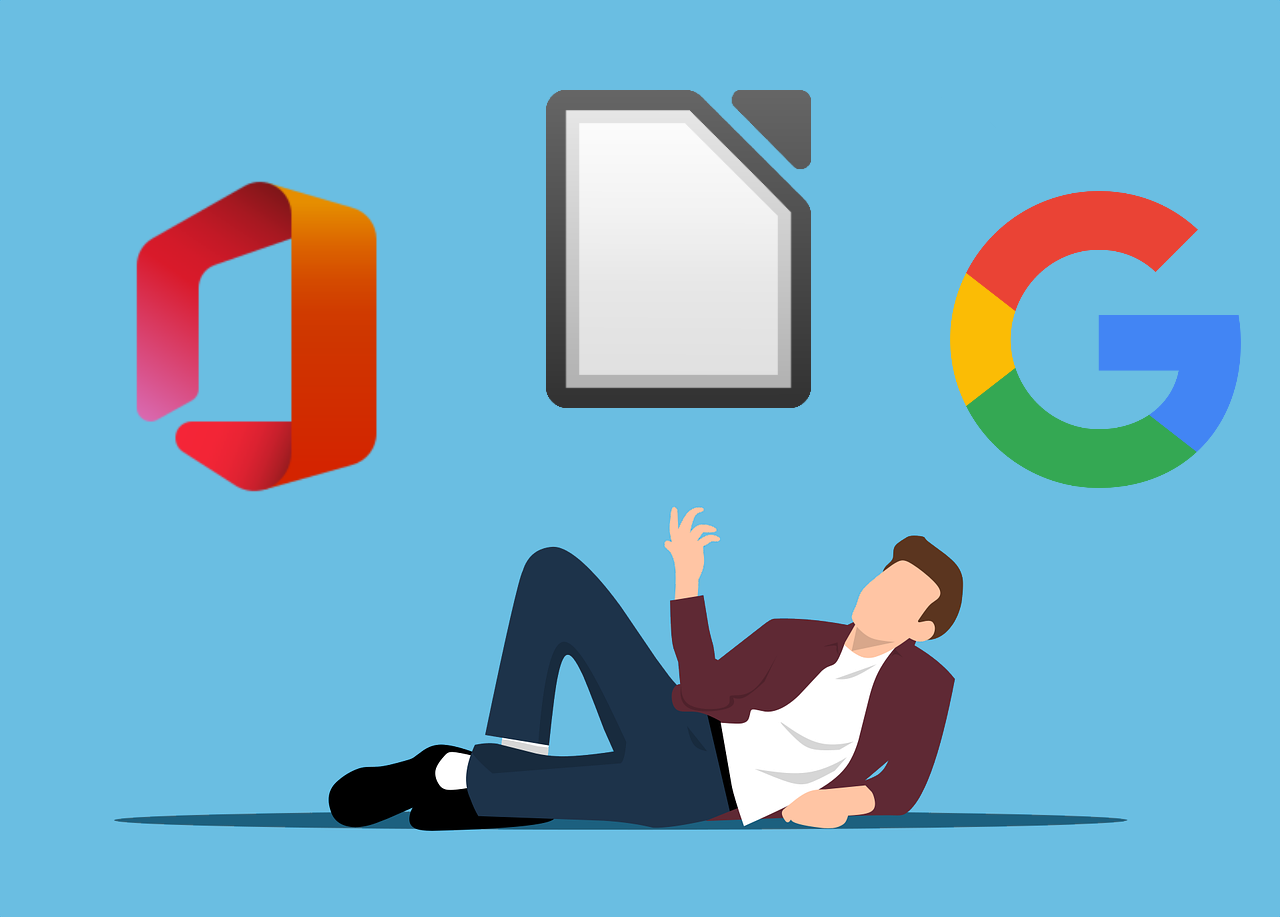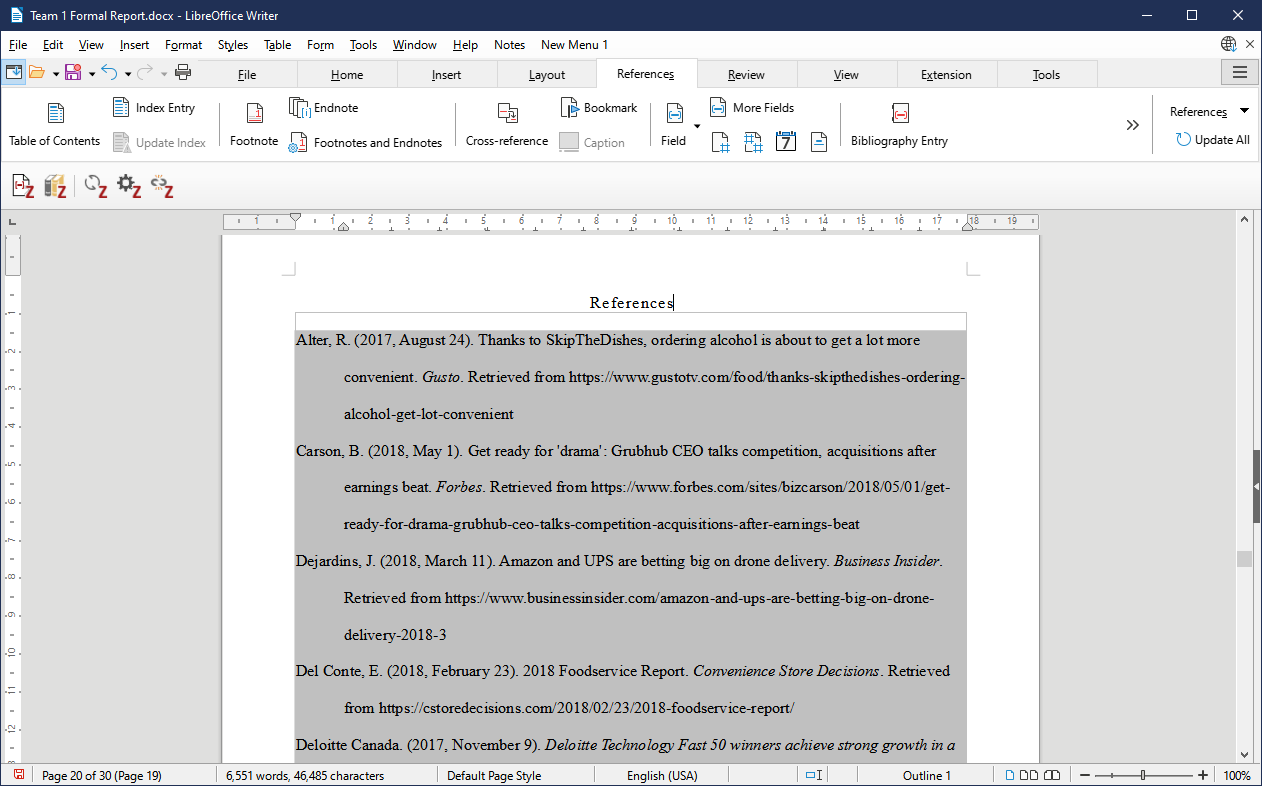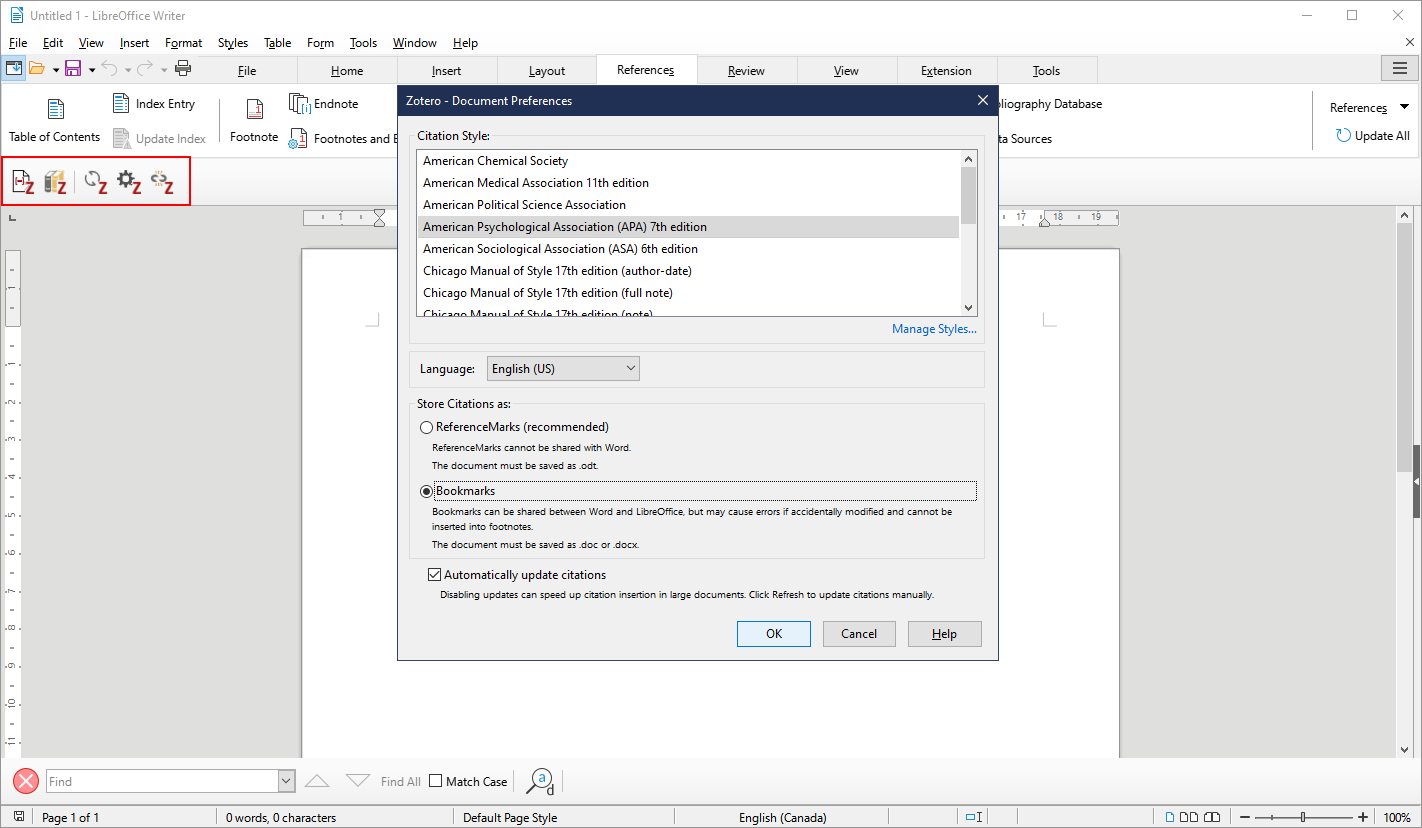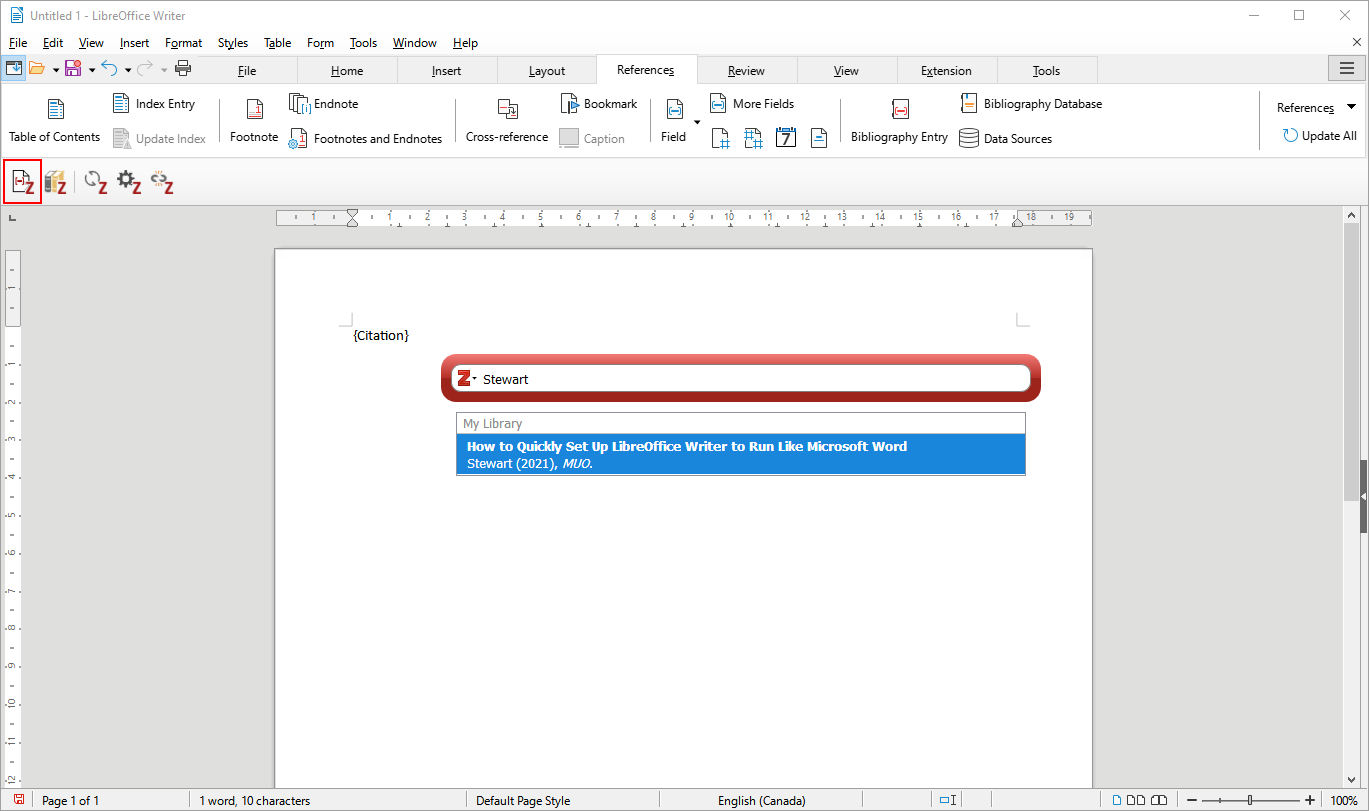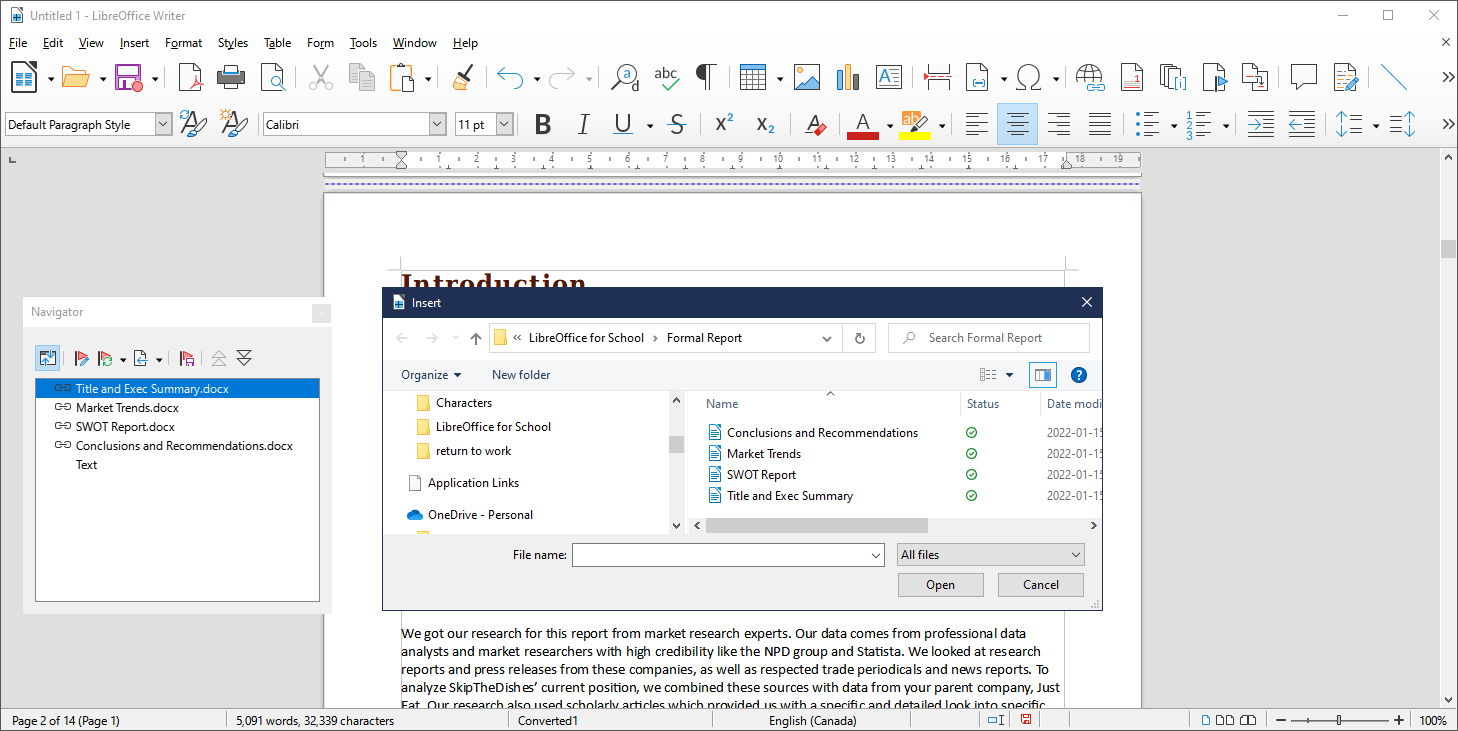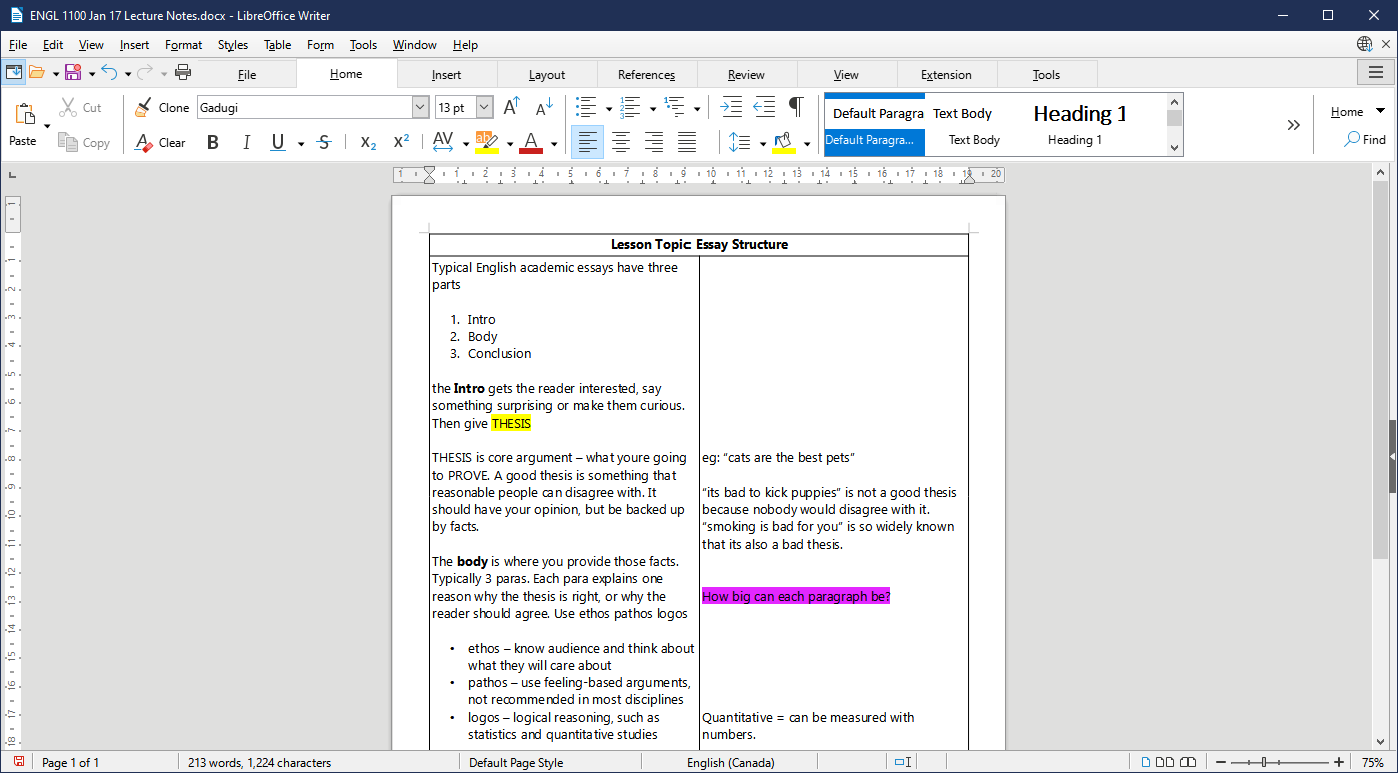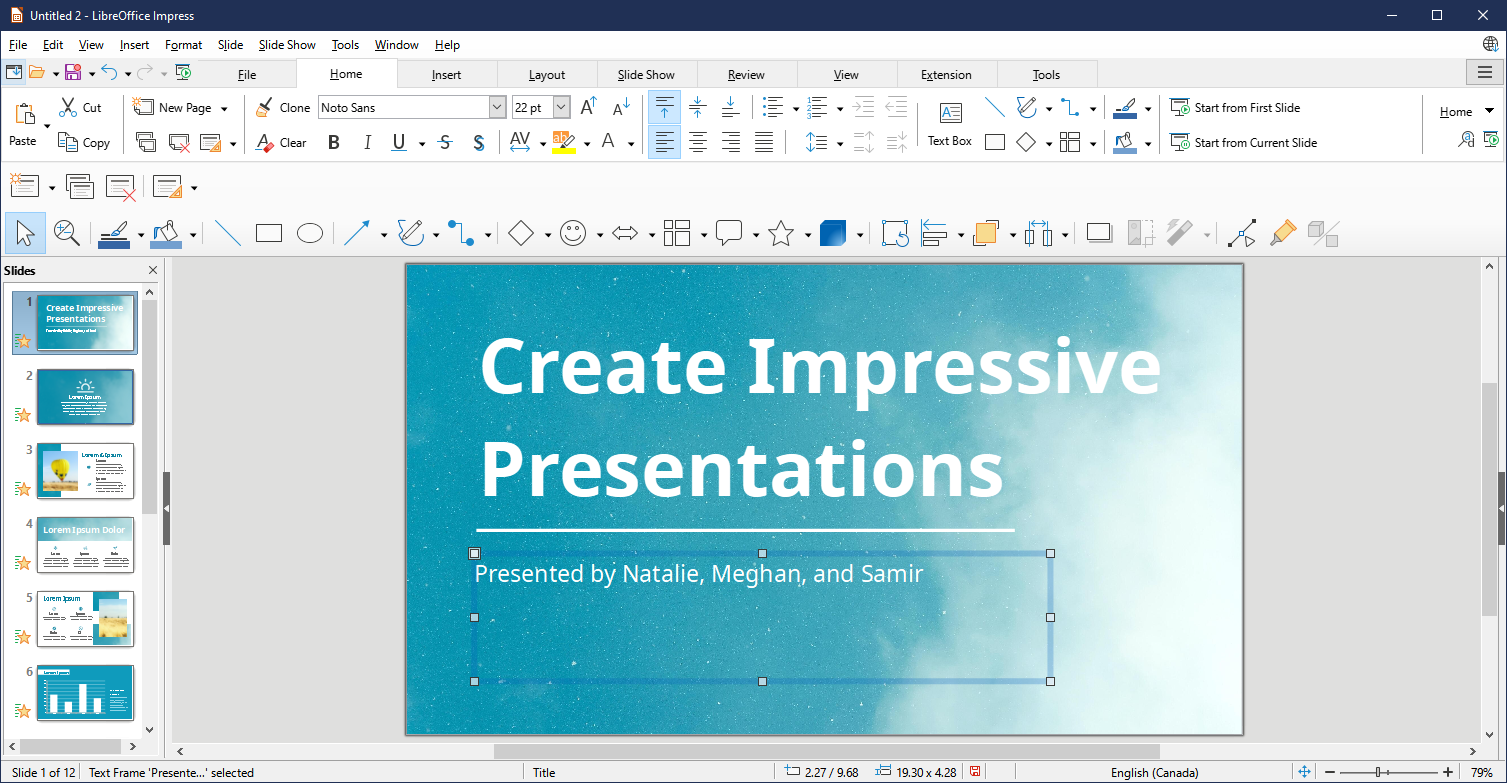Your office software needs to do more than just keep up with your schoolwork. It needs to see you through your post-graduate career, as well. If you use a free trial like the student version of Microsoft Office, you will get cut off when you graduate.
When that happens, you face a choice. Start learning new software while looking for work, or start paying a subscription at the same time as your student loans enter repayment. Wouldn't it be nicer if you could keep using familiar software for free?
LibreOffice is free office software that meets all your student needs. Check out five ways to use LibreOffice in school.
Why LibreOffice Is Better Than Microsoft Office and Google Workspace
LibreOffice is one of many free alternatives to Microsoft Office. Like many OpenOffice programs, it integrates seamlessly with premium software. So you can use files designed for Microsoft Office without any problems.
Unlike Google Workspace, LibreOffice programs work offline. And unlike Microsoft Office, you won't have to pay to keep using them after you graduate. LibreOffice is far more customizable, as well.
It's also the best choice if you work on a laptop or tablet. LibreOffice is versatile, but uses less processing power than Microsoft Office. This makes it much easier for smaller computers to handle.
For these reasons, LibreOffice is the best long-term choice for serious students.
Download: LibreOffice for Windows | macOS (Free)
1. Using Citation and Reference Styles in Writer
Most schools require you to cite your sources with an academic reference style. For example, science papers often use the APA style. Art papers use MLA, and journalism students use the Chicago Manual of Style. Medical students use AMA, and so on.
These styles have strict formatting rules. You can save yourself a lot of time by using a template. Then, instead of setting the spacing and so on each time, you can just open your template and start writing.
A template is just a document that already has the necessary formatting applied. Most schools have such a document available on their websites. For example, here are some APA templates from the University of Wisconsin Whitewater.
Your school likely has its own templates in its preferred citation styles. To make sure you use the right format, ask your school's library or writing center about templates.
Now let's look at how to use citations and referencing in LibreOffice Writer. The easiest way is to install a reference manager, like Zotero. You will need a good reference organizer anyway. It's much easier than tracking all your research manually.
Have Writer open when you install Zotero, and it will add the plugin for LibreOffice Writer. The first time you use this plugin in a document, it will ask you to select a citation style.
After that, clicking the Insert buttons opens the Zotero search bar. Look for your sources by author, title, or any other part, and press Enter to insert. Adding your bibliography is even easier. Just hit the Add/Edit Bibliography button, and the Zotero plugin will compile it.
Download: Zotero for Windows | macOS (Free)
2. Creating Group-Written Reports in Writer
When collaborating with others, it's best to be compatible with other software. So start by setting up LibreOffice Writer to behave like Microsoft Word. That way, you can use Office files, and your own work will load properly in Office software.
The simplest way to handle a group-written report is to assign everyone a section. With LibreOffice Writer, you can merge all the completed sections into one document.
Writer will then let you isolate sections. This makes it easy to export a single part with feedback. You can also export the combined document as any file format that your teacher wants.
3. Taking Notes in Writer and Impress
LibreOffice Writer also works great as note-taking software. To take notes in Writer, start with your AutoRecovery settings.
Open Tools > Options > Load/Save > General and set the frequency to one minute. Then, make sure Always create backup copy is selected. This way you won't lose your work.
You can add links to online resources, or sketch illustrations with the tools in Insert > Shape. Try creating a merged document that combines your lecture and reading notes on the same topic.
If your teacher uses slides, ask if you can download the slide file. Then, you can use LibreOffice Impress to make notes on each slide with View > Notes. You can make notes on PDFs with Office Writer for class readings and research.
4. Giving Presentations in Impress
LibreOffice Impress has lots of tools for picture-perfect presentations. For instance, it supports a lot of keyboard shortcuts that will save you time while preparing.
Impress comes with several attractive templates you can use. You can even load templates made for Microsoft products. Impress will open them without any problems.
A strong presentation relies more on graphics than text. Impress is great for creating graphics-first presentations. Use LibreOffice Draw to create designs and illustrations for your concepts. You can also import charts and graphs from LibreOffice Calc or Math.
You can use Impress rehearsal settings to get ready to present. Look under Slide Show > Rehearse Timings. This activates a timer mode that helps you make sure you fit in the allowed presentation time.
5. Doing Calculations in Math
LibreOffice Math is software specifically for practicing all levels of mathematics. It has no parallel in Microsoft Office. It lets you enter and solve any kind of equation, from basic math to advanced trigonometry and beyond.
Once you have created an equation, you can insert it into other LibreOffice programs. Add them into your essays in Writer, or your Impress presentations. You can also save formulas that you use often.
It's so extensive, it even includes some premade tools. You will find common formulas such as the Pythagorean theorem included for you. Find them under the Examples section of the sidebar.
Graduate With Office Software You Can Keep
By using LibreOffice in school, you graduate with a set of versatile tools that you can keep forever. You won't have to add expensive subscription costs onto your student debt. Plus, you'll still be able to integrate with premium software whenever you want.
For these reasons and more, LibreOffice is one of the essential programs for students.