The Samsung Galaxy Watch 4 launched in August 2021, running an overhauled version of Wear OS. While a great smartwatch overall, the missing Google Assistant support was a significant chink in its armor. That has finally been addressed as Google and Samsung have worked together to bring the former's voice assistant to the wearable.
If you own a Galaxy Watch 4, follow the steps below to quickly set up Google Assistant on it.
How to Install Google Assistant on the Samsung Galaxy Watch 4
Before setting up Google Assistant on your Galaxy Watch, you first need to install it. For this, ensure that the Assistant app is already installed on your phone.
- On your Galaxy Watch, open the Play Store.
- Scroll down and select My Apps.
- You should see an update for the Google Assistant app. Proceed to install it.
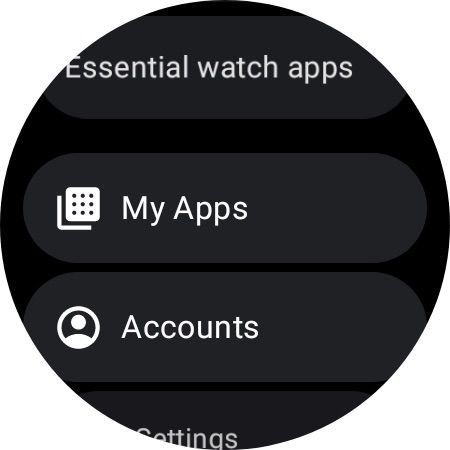
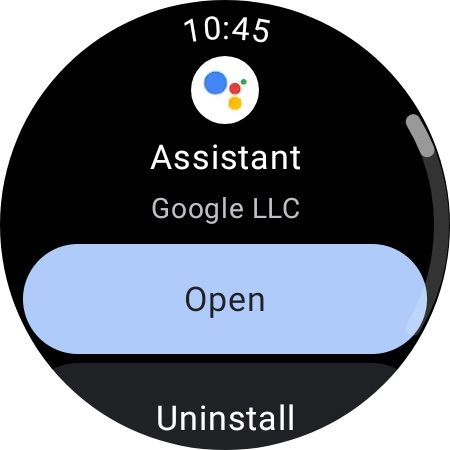
If you don't see any pending updates, restart your watch and try again.
How to Set Up Google Assistant on the Samsung Galaxy Watch 4
With the Assistant app installed and updated, you can now set it up.
- Open the Google Assistant app on your Galaxy Watch.
- Tap Get started to start setting up the voice assistant on your watch.
-
Use the Open on phone to activate option to launch Google Assistant on your phone.
- The Assistant app will open on your phone and sync with your watch.
- When prompted, tap Activate to continue with the setup process.
- If you want to quickly trigger Assistant by saying "Hey Google" when the watch is on standby, tap Next. If not, select the No, thanks option.
- Proceed to accept the Voice Match terms and conditions.
- Provide the voice assistant access to your contacts, messages, and calendars by selecting Turn on.
- You can also set up the home key on your Galaxy Watch to trigger the voice assistant. Tap Got it on this page.
- Finish the setup process by tapping Done.
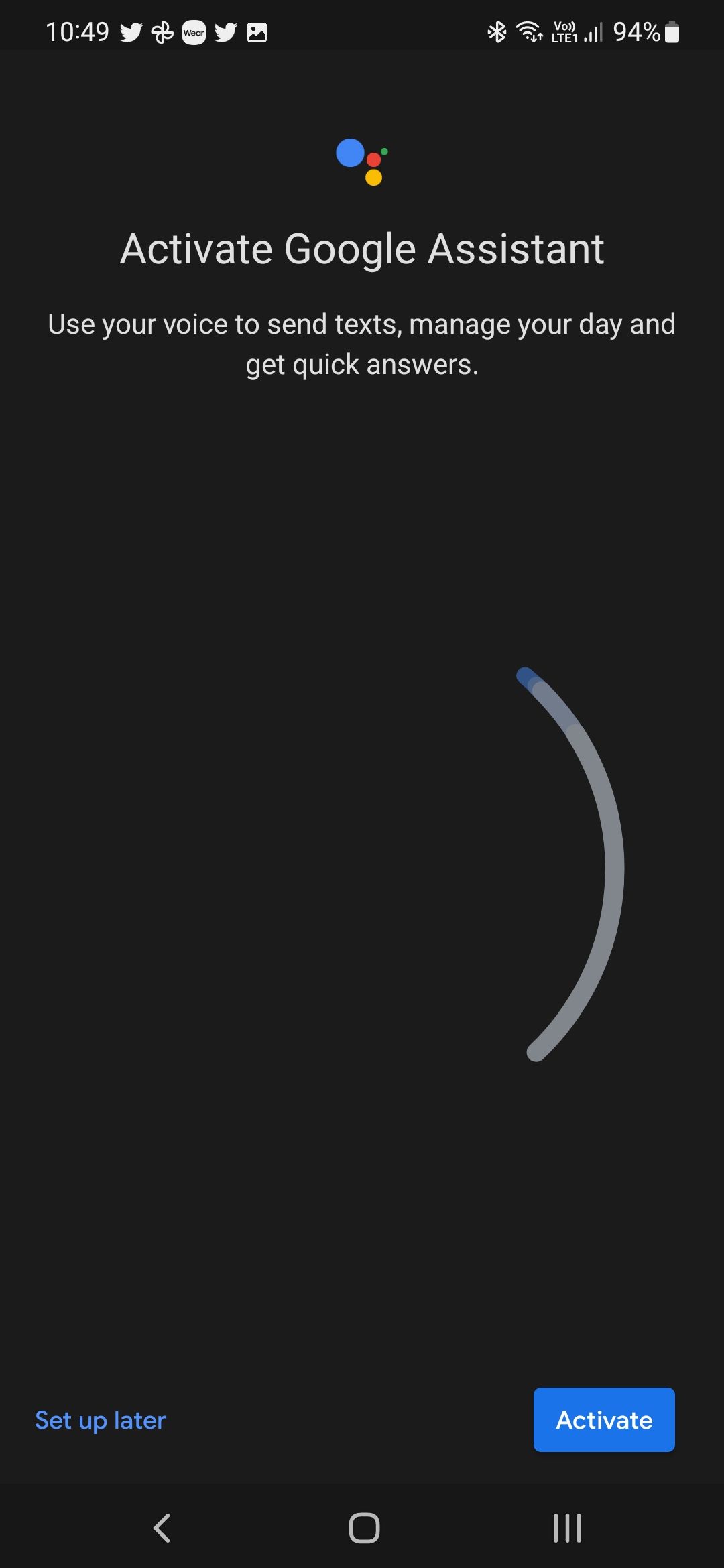
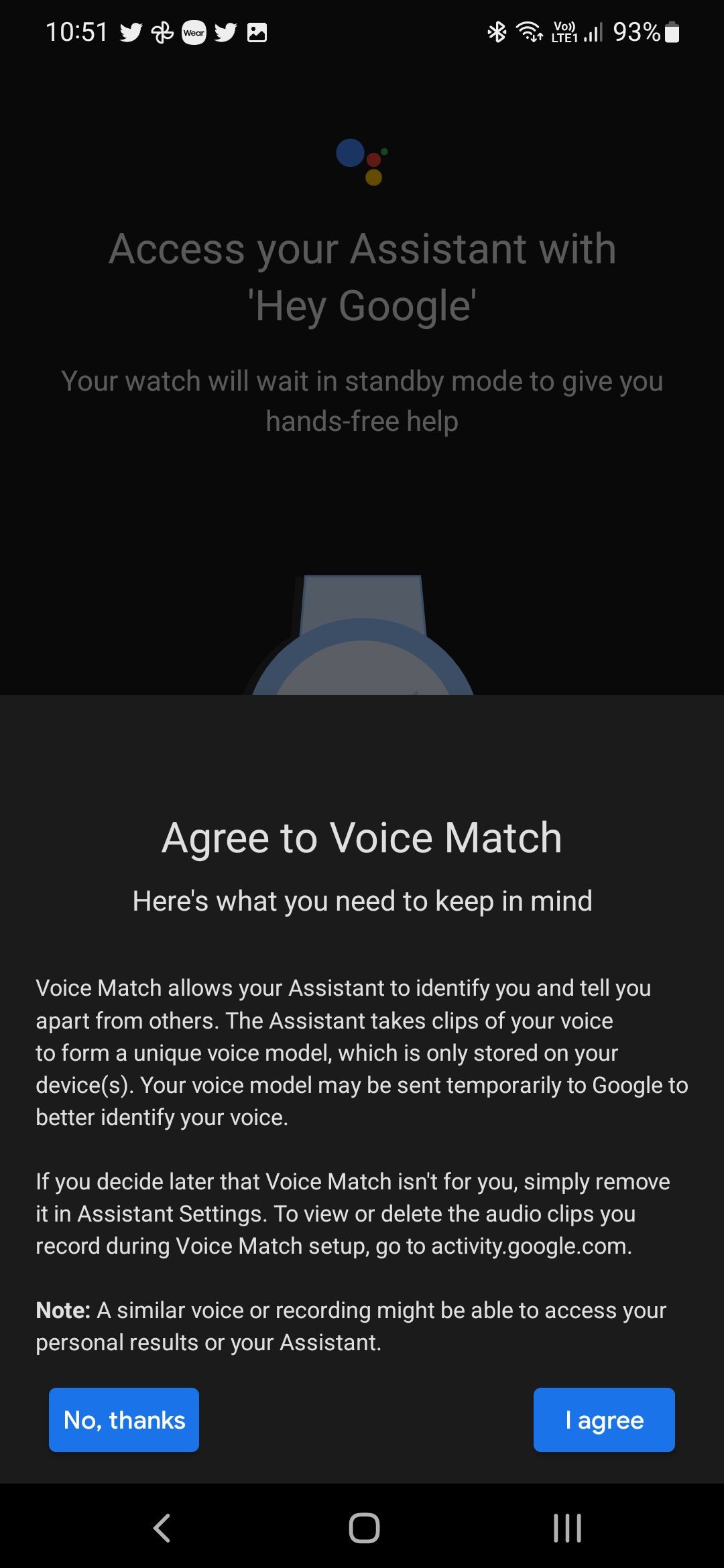
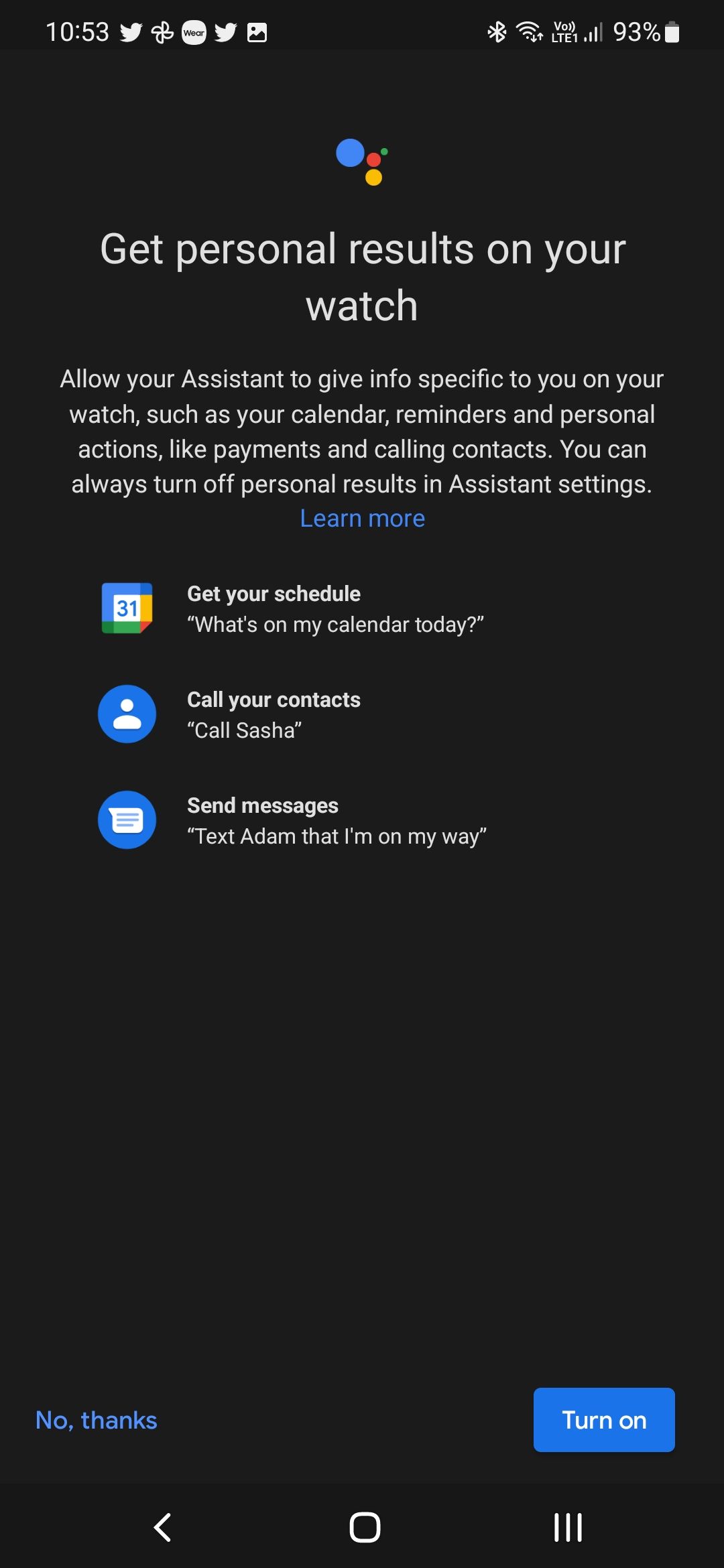
In case you get an error that Google Assistant on the Galaxy Watch 4 does not support your region's language, you can change it to English (US) and get it to work. This is because Google Assistant on the Galaxy Watch is only compatible with a handful of languages, while on Android phones, it supports numerous languages.
Once you have Assistant properly set up, you can use it to control your smart home devices, set up reminders, check on the weather, control music playback, and more right from your wrist. There are plenty of ways Google Assistant will make your life easier with its expansive feature set.
By default, the Galaxy Watch 4 comes with Bixby, Samsung's voice assistant, which is not as helpful.
How to Open Google Assistant Using the Galaxy Watch 4's Home Button
If you want to keep the "Hey Google" functionality disabled for battery life reasons on your Galaxy Watch 4, you can map the home button to trigger the assistant whenever required.
- Open the Settings menu and navigate to Advanced features on your Galaxy Watch 4.
- Scroll down and select Customize keys.
- Tap Double press and assign the Assistant app to it.
- Alternatively, if you want, you can trigger Assistant to the Press and hold action of the home button.
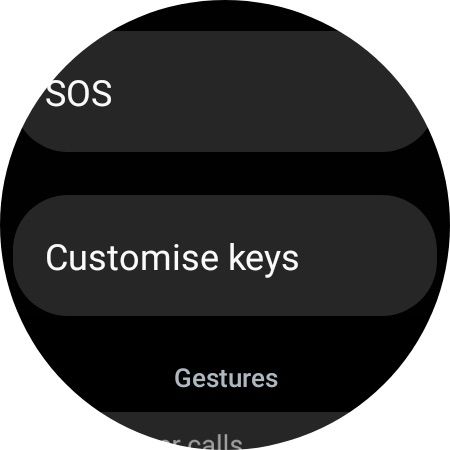
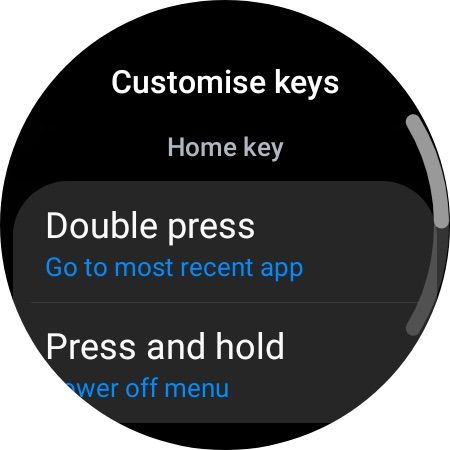
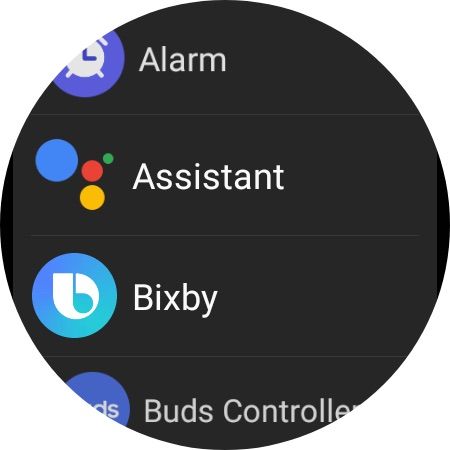
You can now quickly trigger Google Assistant by double-pressing the home button—the top button on the left—on your Galaxy Watch.
Google Assistant on the Galaxy Watch 4 Is Not Perfect
While Google Assistant on the Galaxy Watch 4 is useful, the experience with the initial release is a bit buggy. You may face disconnection issues or the watch might unpair with your phone. Due to these issues, you may want to reconsider installing Google Assistant on your Galaxy Watch 4 if stability is your primary concern.
If these issues are not a deal-breaker for you, having Google Assistant on the Galaxy Watch 4 is a lot more useful than relying on Bixby, Samsung's voice assistant.

