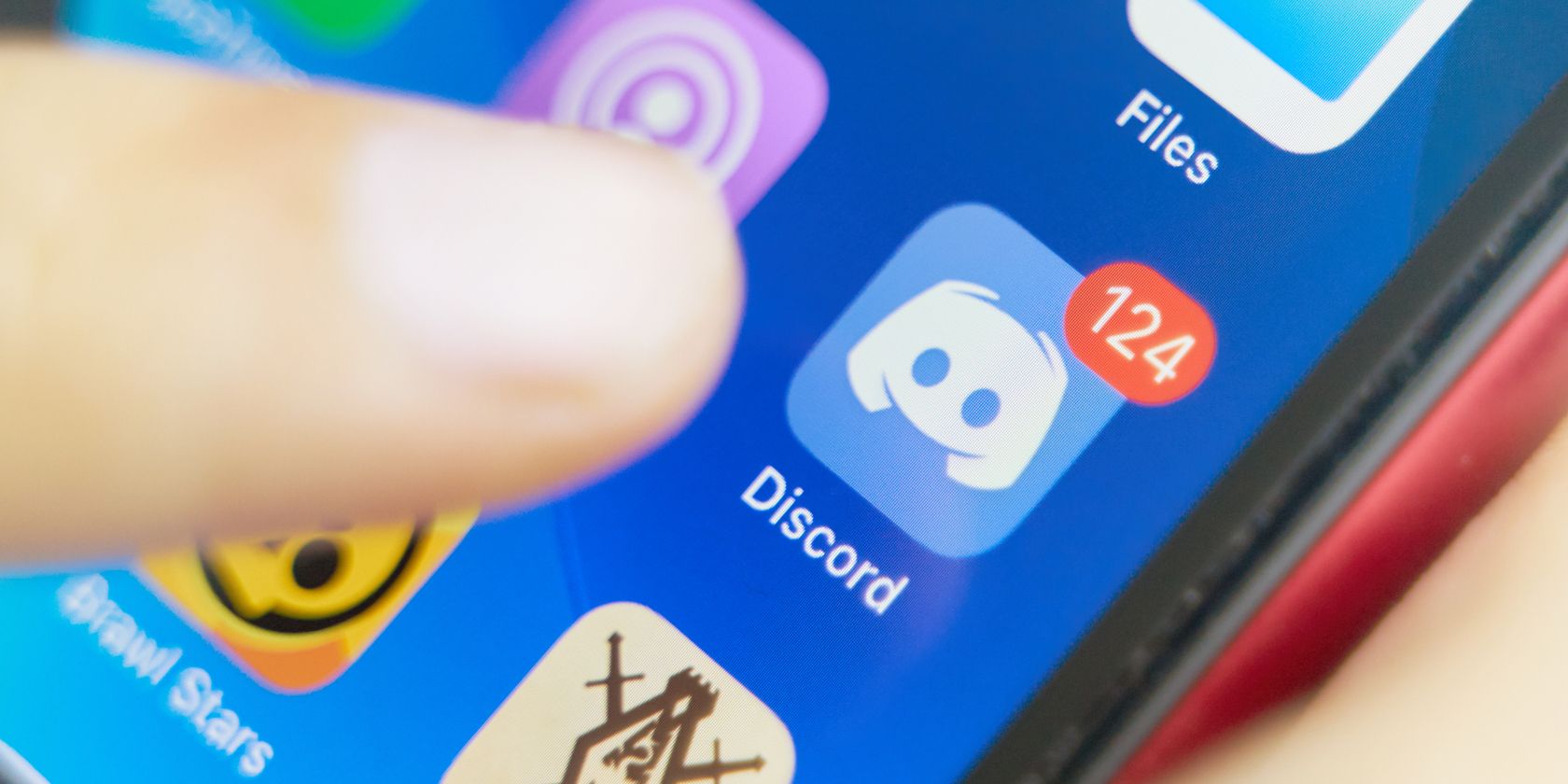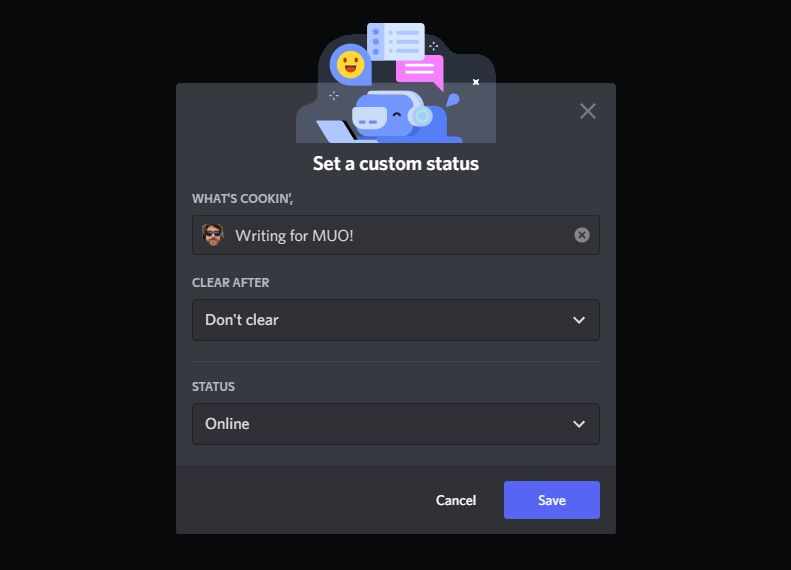You can set a custom status on Discord to let everyone know what you're up to; perhaps you've gone out to the shops or are on a business call. Or you can use it to express yourself, with a favorite movie quote or manta.
Your Discord status appears beneath your name on a server list and in your pop-out profile. You can even accompany it with an emoji for extra fun.
How to Set a Custom Discord Status
Ordinarily, your Discord status shows what song you're listening to on Spotify, or what game you're playing, providing you've enabled those integrations. When you set a custom status, it'll take precedent over these. However, you and others can still see the activity-based statuses through your full pop-out profile.
To set a custom Discord status:
- On desktop, in the bottom-left, click your profile picture. On mobile, swipe right to open the menu and tap your profile picture.
- On desktop, click Set a custom status. On mobile, tap Set Status > Set a custom status.
- Enter your status. Select the emoji to choose an emoji to appear alongside the status. If you use Discord Nitro, you can select a server's custom emoji.
- Select how long the status should remain for. To keep it permanently until you decide otherwise, select Don't clear.
- On desktop, you can select your online status too. This isn't possible on mobile.
- On desktop, click Save. On mobile, select the save icon.
How to Remove Your Custom Discord Status
If you want to remove your Discord status before the expiry time is reached (if applicable), that's simple.
On desktop:
- Click your profile picture in the bottom left.
- Click the X next to your status.
On mobile:
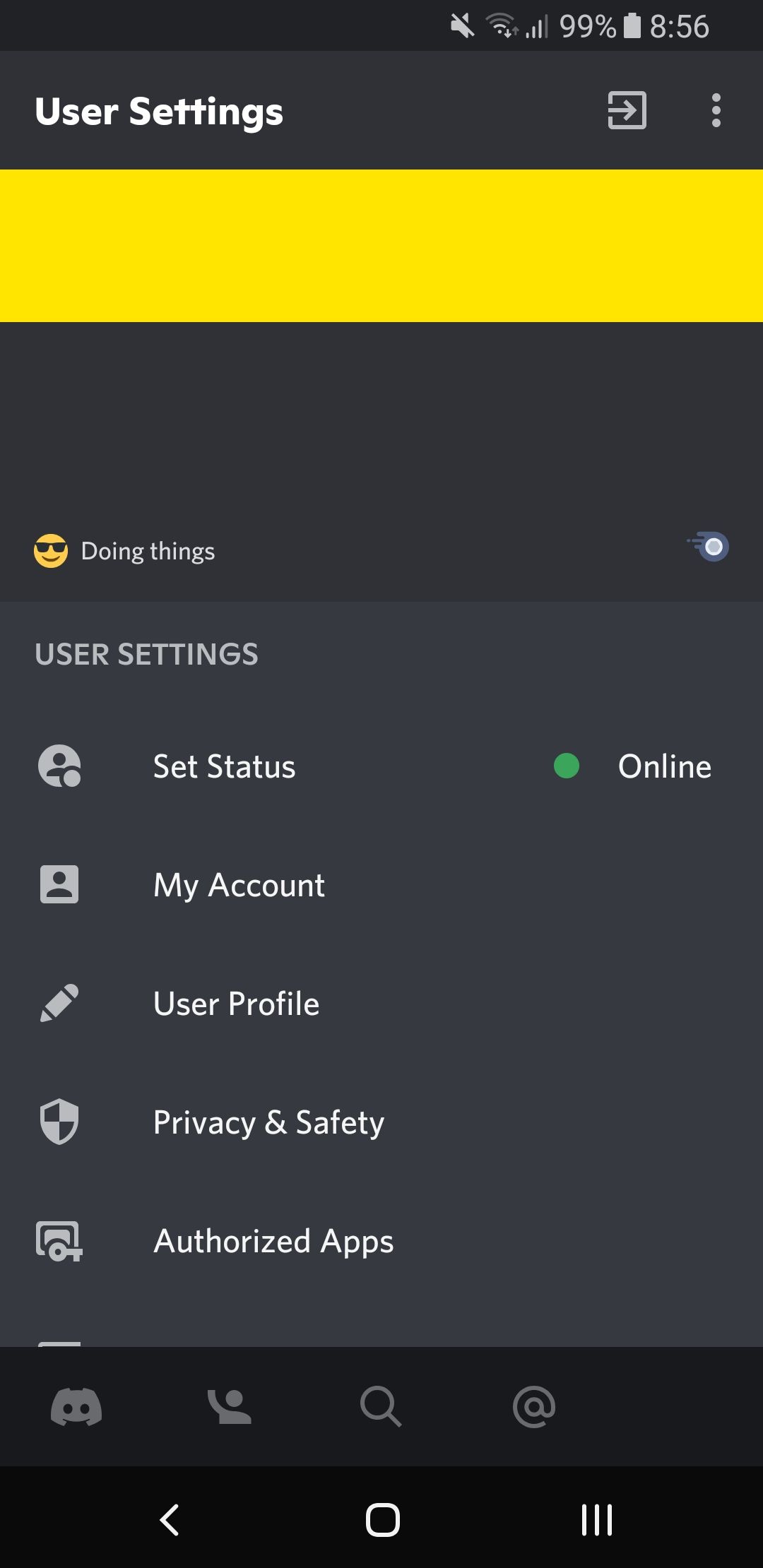
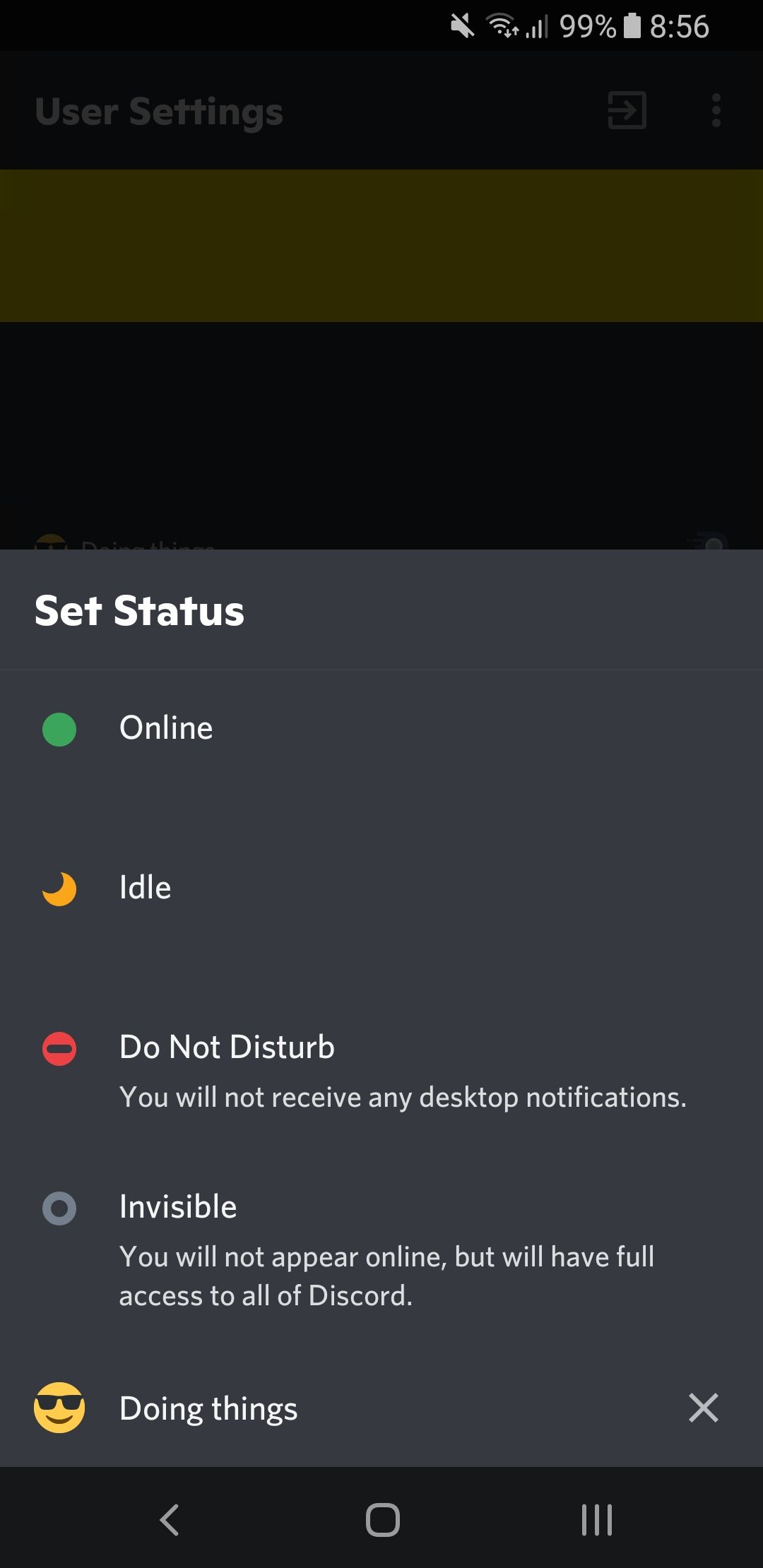
- Swipe right to open the menu.
- Tap your profile picture.
- Tap Select Status.
- Tap the X next to your status.
Equip Your Discord Server With Roles
It can be tricky to get to grips with all the Discord terminology, but a Discord status isn't the same as a role. In fact, roles are what you can use to assign permissions and name colors to people in your server. If you want to build a community, they're vital.