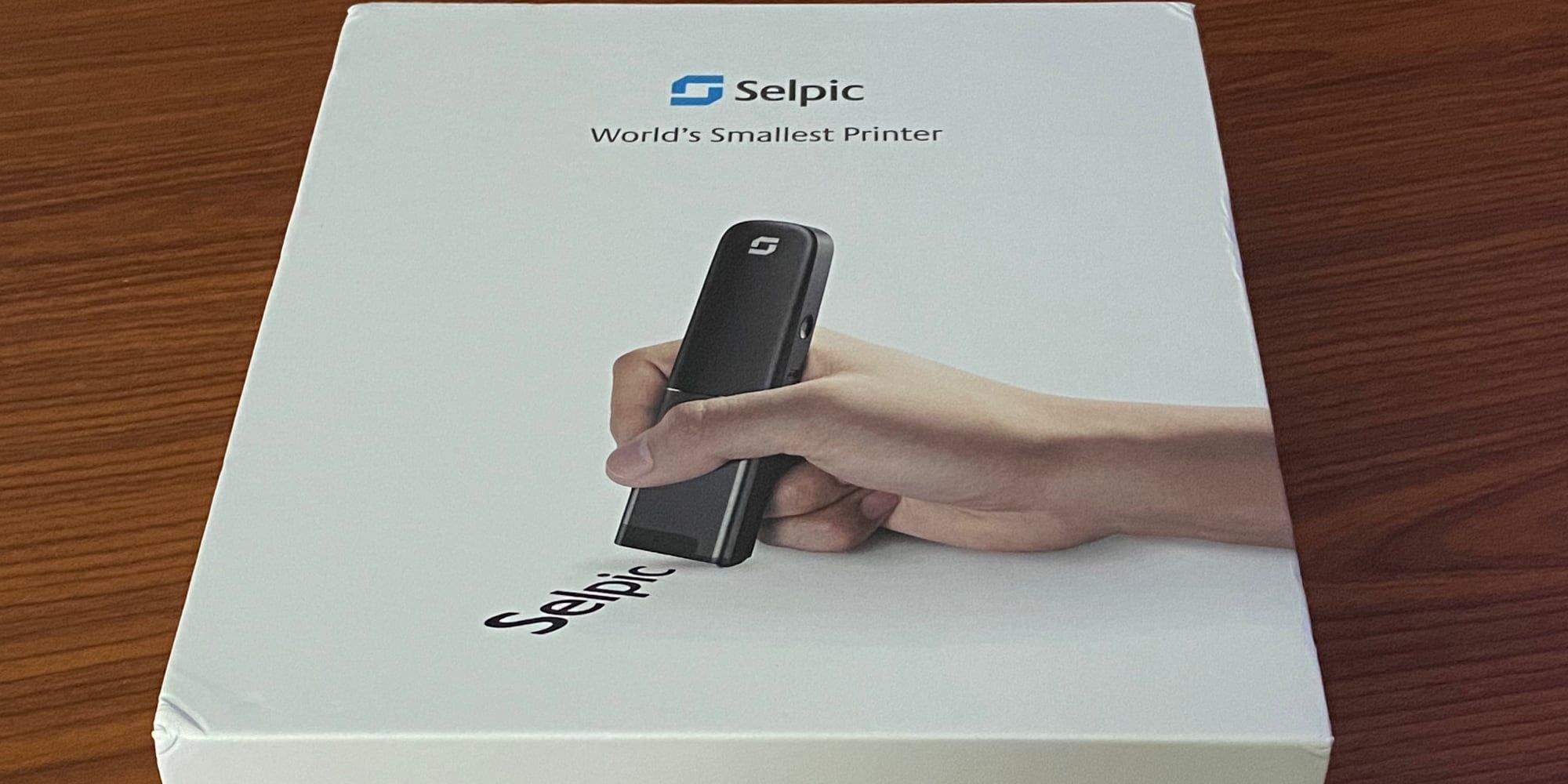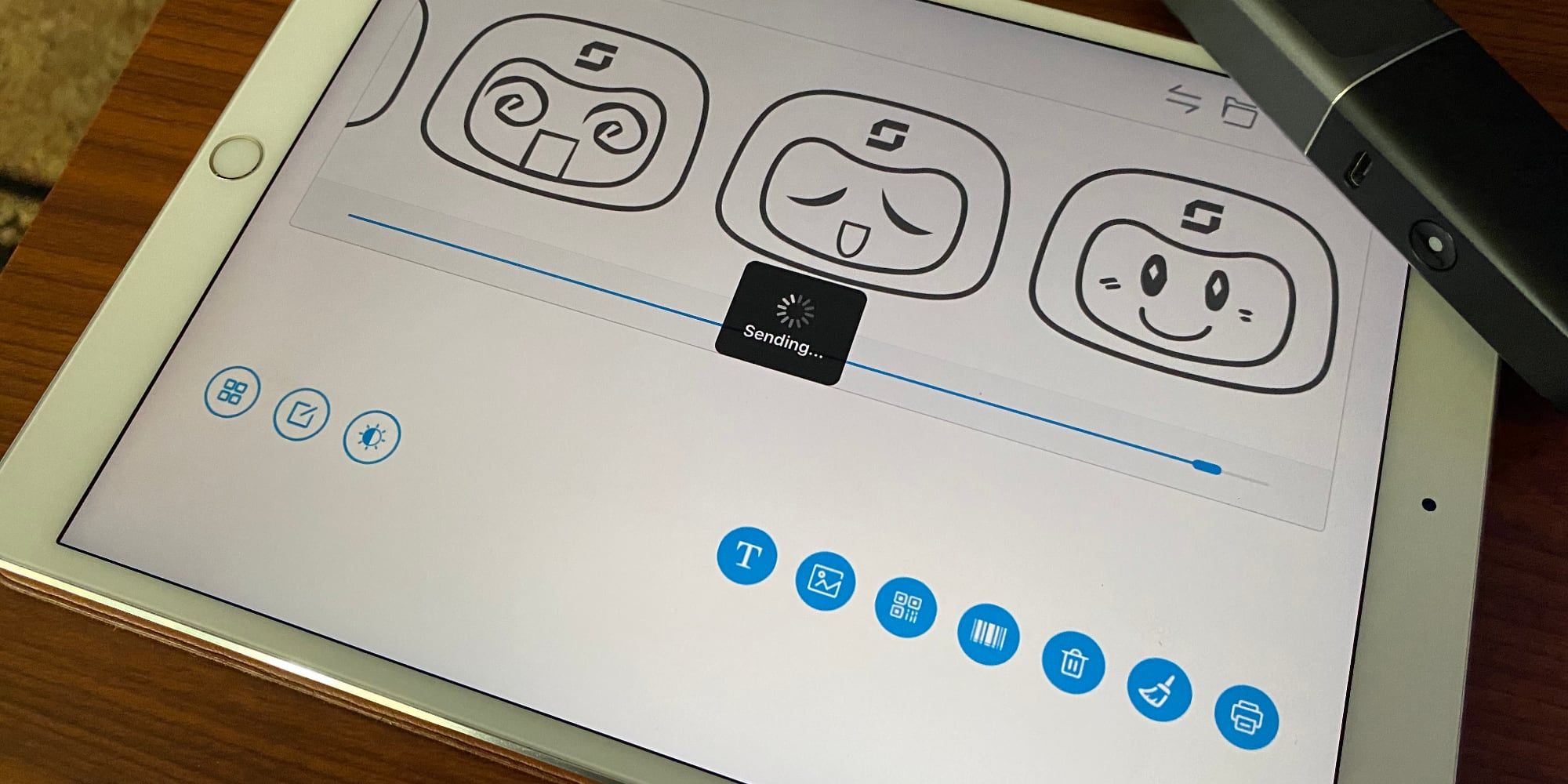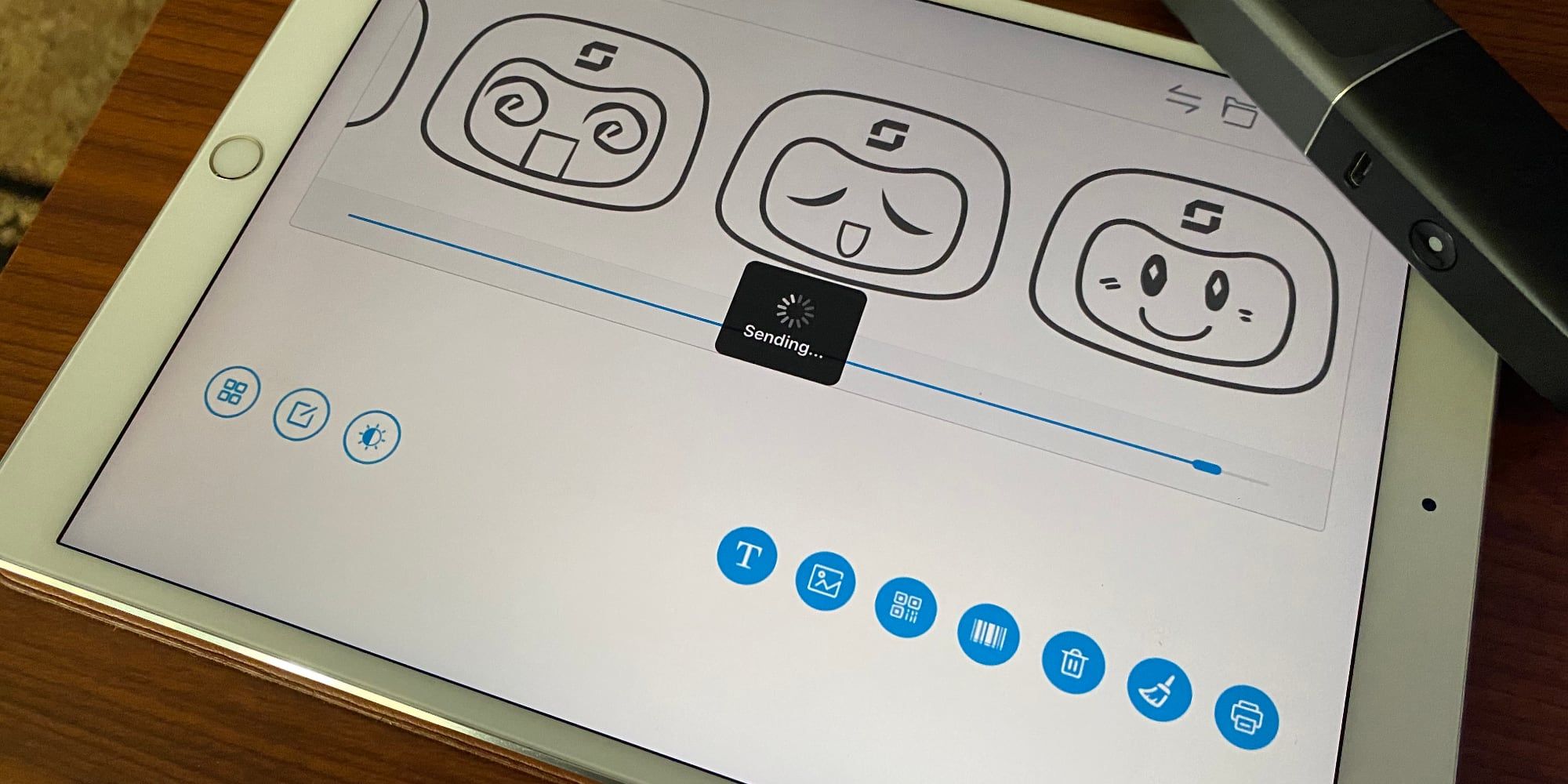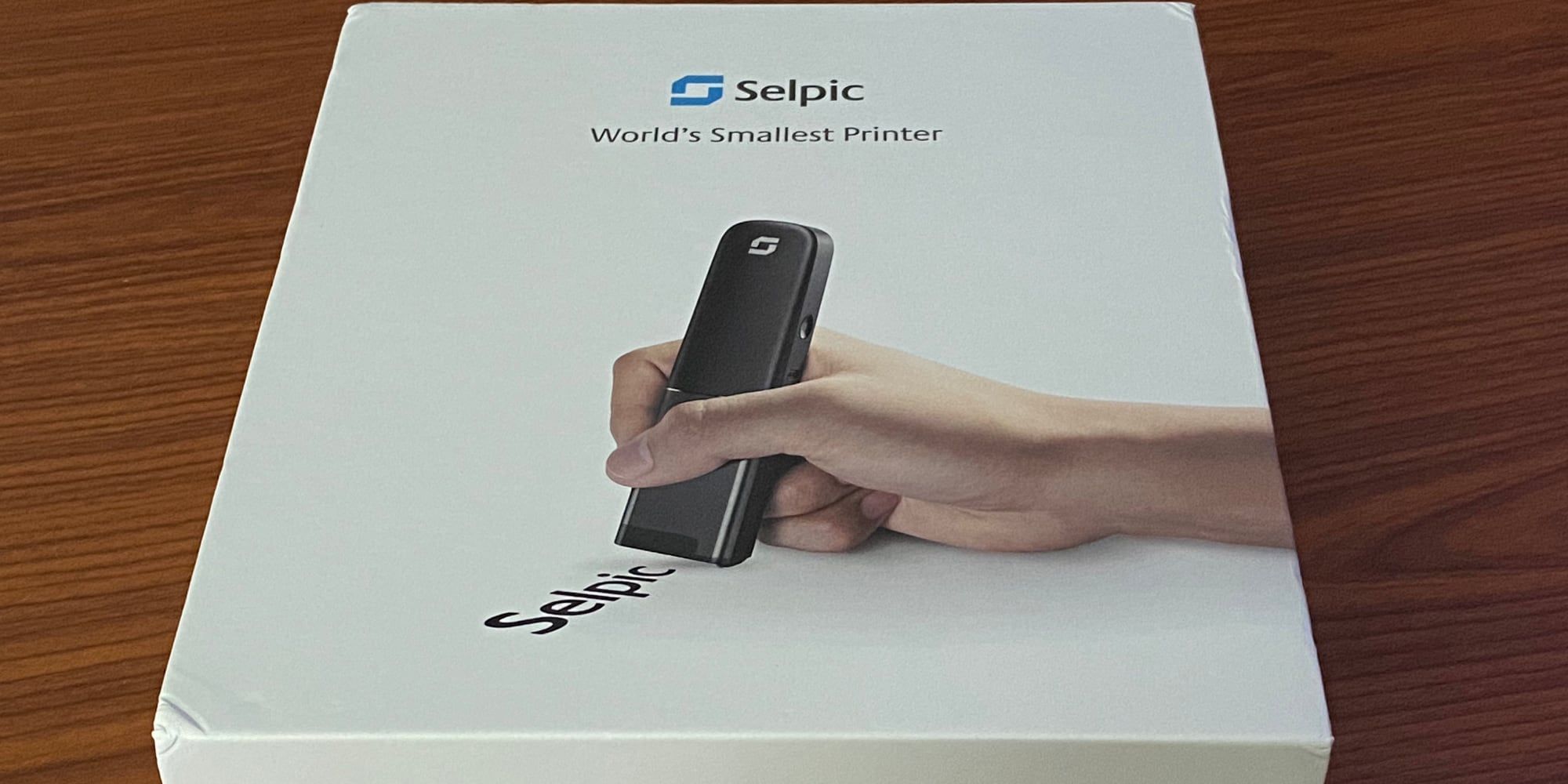Selpic P1
- Size: 5.12x1.22x0.94 inches (130x31x24mm)
- Weight: 0.21lbs (92g)
- Resolution: 600 x 600 DPI
- Maximum Printable Area: 0.5x19.7 inches (12.7x500mm)
- Battery Type: 210mAh Lithium Ion, non-replaceable
- Printing Technology: Inkjet
If you're an organized person, maybe you have a label maker, but aren't they kind of dated? Why print a label and put it on something when you can just print directly on the item you want to label? That, I'm guessing, is exactly what the Selpic P1 is meant to do.
The P1 is a handheld printer, an idea that might sound absurd if you haven't heard of this sort of thing before or read our review of Selpic's other handheld printer. Basically, you use an app to send what you want to print, then simply roll it across the item you want to print on. Is it really that easy though?
What's In The Box?
Opening up the box, the P1 printer itself is the first thing you'll see, but you'll notice it's not fully complete. This is because the ink cartridge and included cap are placed next to it in the box.
Inside the box, you'll find a few accessories as well. These include a USB-C cable for charging the P1, a guarantee card, the manual, and alcohol wipes. These are included to help clean the ink cartridge head if it gets dusty or if you haven't used the P1 in a while.
Specs & Features
The P1 has a print resolution of 600 DPI, with the ink delivered by 300 individual nozzles spaced 0.002 inches apart, according to Selpic. On the P1's Indiegogo page, the company says that each nozzle can eject 18 million drops per second.
Our review unit of the Selpic P1 arrived with a black ink cartridge, which is what you'd expect from a monochrome printer. That said, if you need a little more color in your life, the company has single-color ink cartridges available. This doesn't transform it into a full-color printer, but does let you print in one of eight available colors at any one time.
One of the P1's claims to fame, or rather claims to being any definition of useful, is that it can print on a variety of surfaces. This includes paper and cardboard, as well as some more unexpected options like wood, plastic, glass, and cloth. We'll look at how well it prints on these surfaces later.
The main use of a handheld printer like this is labeling household items, especially since it prints on multiple surface types. That said, it has other uses. If you frequently find yourself needing to fill out multiple copies of the same form or any other sort of similar repetitive task, using the P1 instead of a pen could save you some time and wrist pain.
Build Quality & Design
We've previously looked at another Selpic printer, the S1. This is larger and square-shaped while the P1 is smaller and more elongated. This makes it easier to hold it as you would a pen. The S1 has certain advantages thanks to its larger size, but the fact that you can easily slide the smaller P1 into your pocket definitely adds a level of utility.
The P1 is built entirely out of plastic, as you may have expected, but the plastic is fairly tough and feels like it would survive a few drops. Despite the strength of the plastic, it feels rather light, which is handy if you're going to be keeping the S1 with you day in and day out.
Think about most printers, and the ink cartridge isn't usually exposed. Given the nature of the Selpic P1, the cartridge needs to be exposed to work. This means it's also prone to drying out, not to mention collecting dust. To combat this, Selpic has included a cap to cover the cartridge when not in use.
This may seem like a strange thing to praise, but the cap is well-designed. It only slides on one way, and when you secure it in place there is a magnetic snap that lets you know it's on. This shows that Selpic put significant thought into the design of the P1.
Using the Selpic App
To get started using the Selpic P1, you'll need to download the app for your iOS or Android device. Turn on the P1 and you'll notice the light start blinking, indicating it's in pairing mode. Launch the app, select the P1, and it will walk you through the rest of the process.
Note that you'll want to be connected to 2.4 GHz Wi-Fi before launching the app, as it specifies this is the connection it uses. Once you've connected it to Wi-Fi, the app will connect to your network, then to the printer. Once it's gone through this process you're ready to start printing.
The app is relatively easy to use, though it has some quirks. Adding text is easy, for example, but you'll notice that there is no way to select the font size. Instead, you can choose the font, add your text, then you'll need to select the scale option below the main editing window. Here you can scale the text up. Only when you print will you know how large it is, and this takes some trial and error.
You're not limited to just text, either. You can select from a number of clip-art style images that Selpic has included, and you can even print your own images. Keep in mind, these will be monochrome, not even grayscale, so they'll look stylized and some images will work better than others. If you need great-looking images, take a look at our list of the best portable photo printers.
The Selpic app can also design and print barcodes and QR codes. This may not be a big deal to some people, but if you're the ultra-organized type, it can be handy. Finally, the app also lets you select the surface you're printing on, which brings us to, well, printing.
Printing With the Selpic P1
To start printing, simply create whatever it is you want to print in the app, then press the printer icon to send it to the P1. The app will work for a few seconds, then let you know if it succeeded. In my testing, this never failed. Once the app has finished, all you need to do is hold the Print button and roll the printer along whatever you want to print on.
If you think that using a handheld printer would take a little getting used to, you're right. That said, once you get the hang of it, it becomes natural more quickly than you may think. After I'd printed a few phrases, I stopped thinking about it so much. Once you get the hang of orienting it properly, you shouldn't need to worry.
When I first used the Selpic P1, I held it upside down, which created a mirror image of what I'd intended to print. This is actually pretty cool, and combined with the ability to print on glass, it can lead to some fun tricks.
Selpic is correct in saying that the P1 will print on nearly anything. That said, the ink doesn't always stick. Glass worked surprisingly well, and plastic worked depending on the type of plastic. Paper, particularly slick paper like the outside of a notebook, was tricky. Even after leaving a print for hours, it was easy to wipe off some surfaces with a dry paper towel.
Basically, you'll need to take some time with the Selpic P1 and figure out what does and doesn't work. The different settings in the app do help, but on certain surfaces, no matter which setting I chose, either printing was difficult or the ink didn't stay. This will play a big part in determining how useful the P1 is to you.
Should You Buy the Selpic P1?
I've struggled with coming up with how to describe the Selpic P1 in terms of its use cases, and this is the best I've come up with: the P1 is sort of like a potato ricer, which is a kitchen implement. You can go your entire life without using one, and you'll probably never miss it. Once you've got one though, you find yourself coming up with new ways to use it you'd never thought of before.
To return to my idea from the top of this review, the Selpic P1 is sort of a better label maker, only with some of the same issues: namely stocking up on ink cartridges. If you've ever considered buying a label maker or yours is getting old, you might want to consider replacing it with the Selpic. But the extra portability probably won't be worth it in many cases, so you may want to go with the larger S1.
This printer isn't currently for sale, but is rather wrapping up an Indiegogo campaign. This means that you have all the standard risks associated with crowdfunding to be wary of, but in Selpic's favor, the company has already successfully funded and produced one of these before, so it should be relatively low risk.
In the end, only you will know is the Selpic P1 is a worthwhile gadget for you. If you do buy one, you'll certainly find ways to use it.