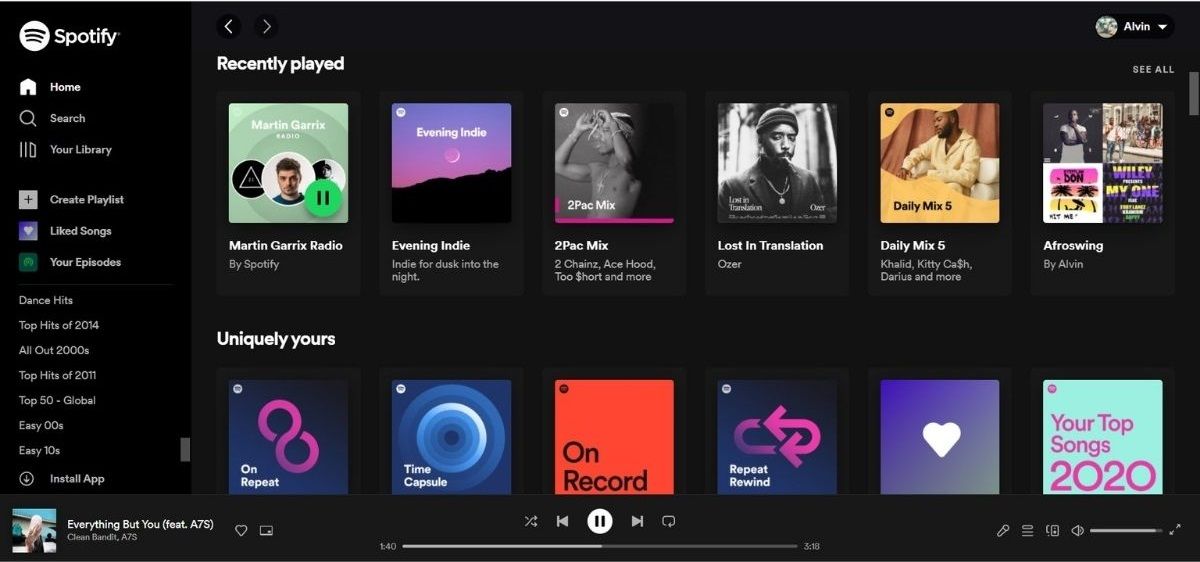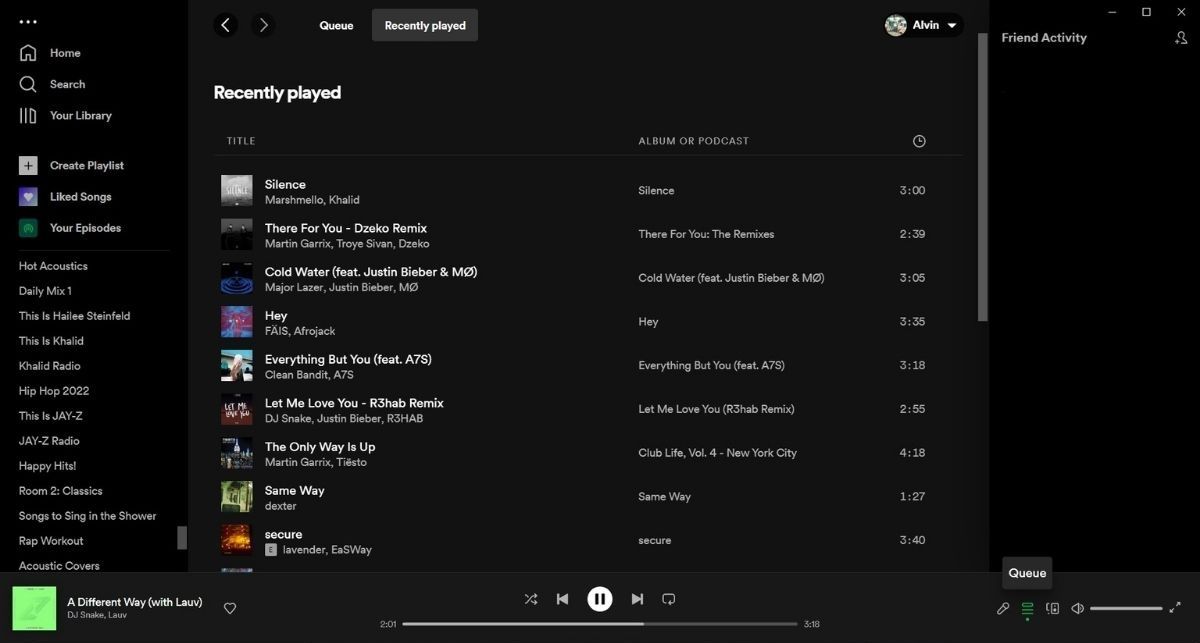Spotify is the world's largest music streaming platform with an extensive catalog of music and podcasts. If you stream so much daily, you might wonder if there's a way you can view what you've been listening to on Spotify.
Thankfully, Spotify provides a way to check what you've listened to on the platform. Spotify's Recently played feature lists everything you've heard, including podcasts, and in the same order that you were doing so.
This article will show you how to access your Spotify listening history.
How to See Your Listening History on Spotify
The Recently played feature catalogs everything you've listened to in the past. The good thing is, Spotify keeps a catalog of your listening history whether you stream or download music and podcasts to listen to offline. You can view your Spotify listening history on a variety of platforms.
The streaming platform has the feature available on the web, mobile, and even its desktop app. We'll show you how to access your listening history on all three platforms.
How to See Your Spotify Listening History on Android and iOS
On mobile, it's easy to access your Spotify listening history, thanks to the app's user interface. Follow these steps to access your listening history (The steps are identical for both the iOS and Android app):
- Go to the Home tab inside Spotify's mobile app.
- Tap the clock icon in the top right. This will take you to the Recently played page, where Spotify displays what you've listened to, from the recent songs and podcast episodes to the oldest.
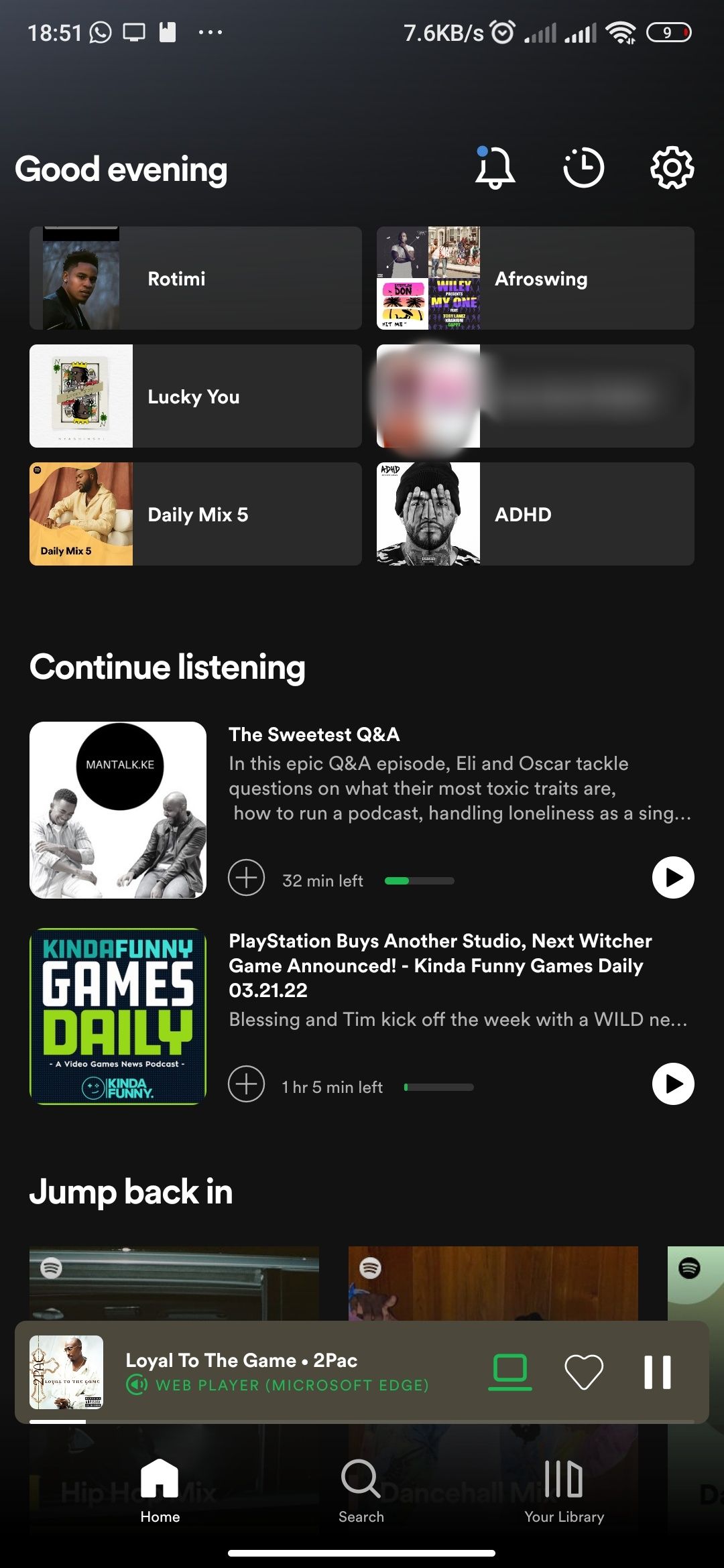
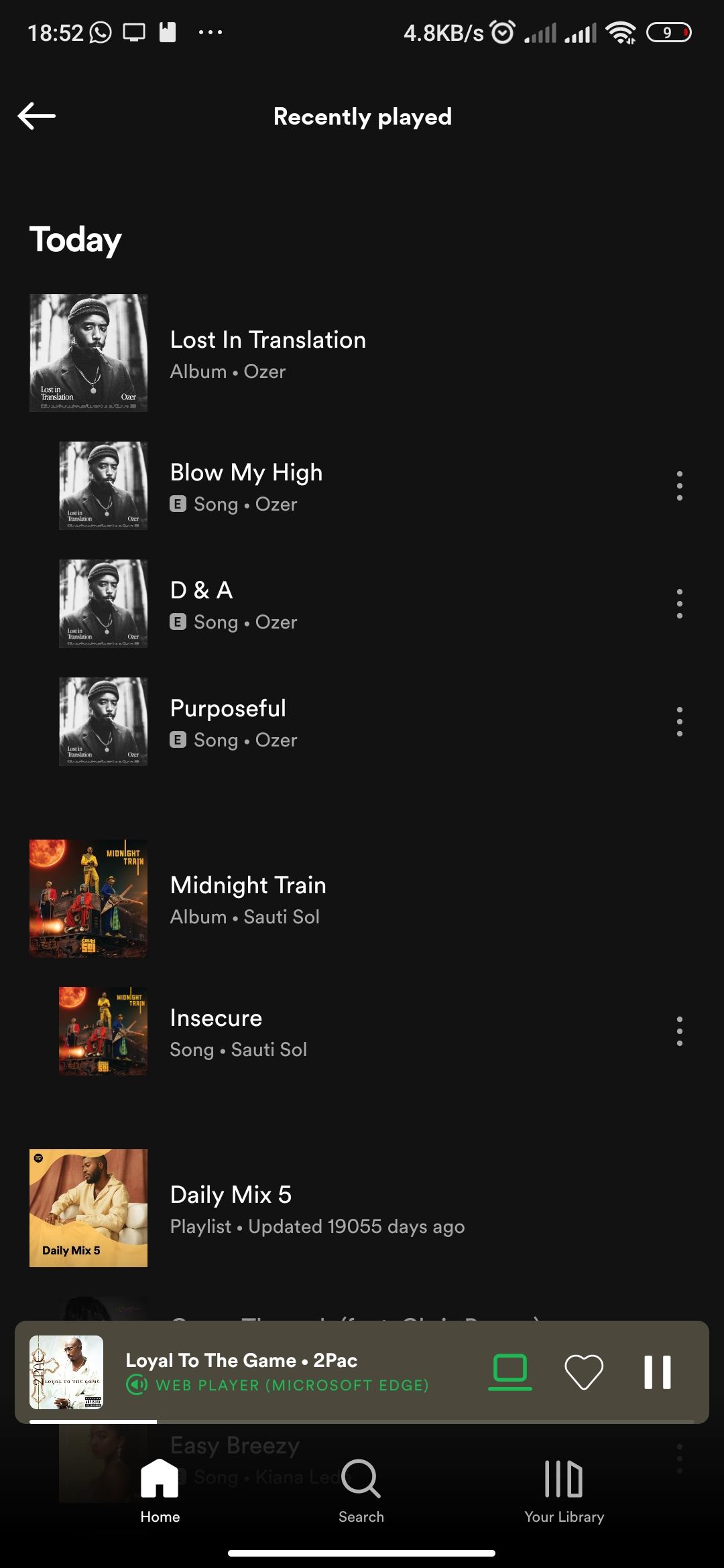
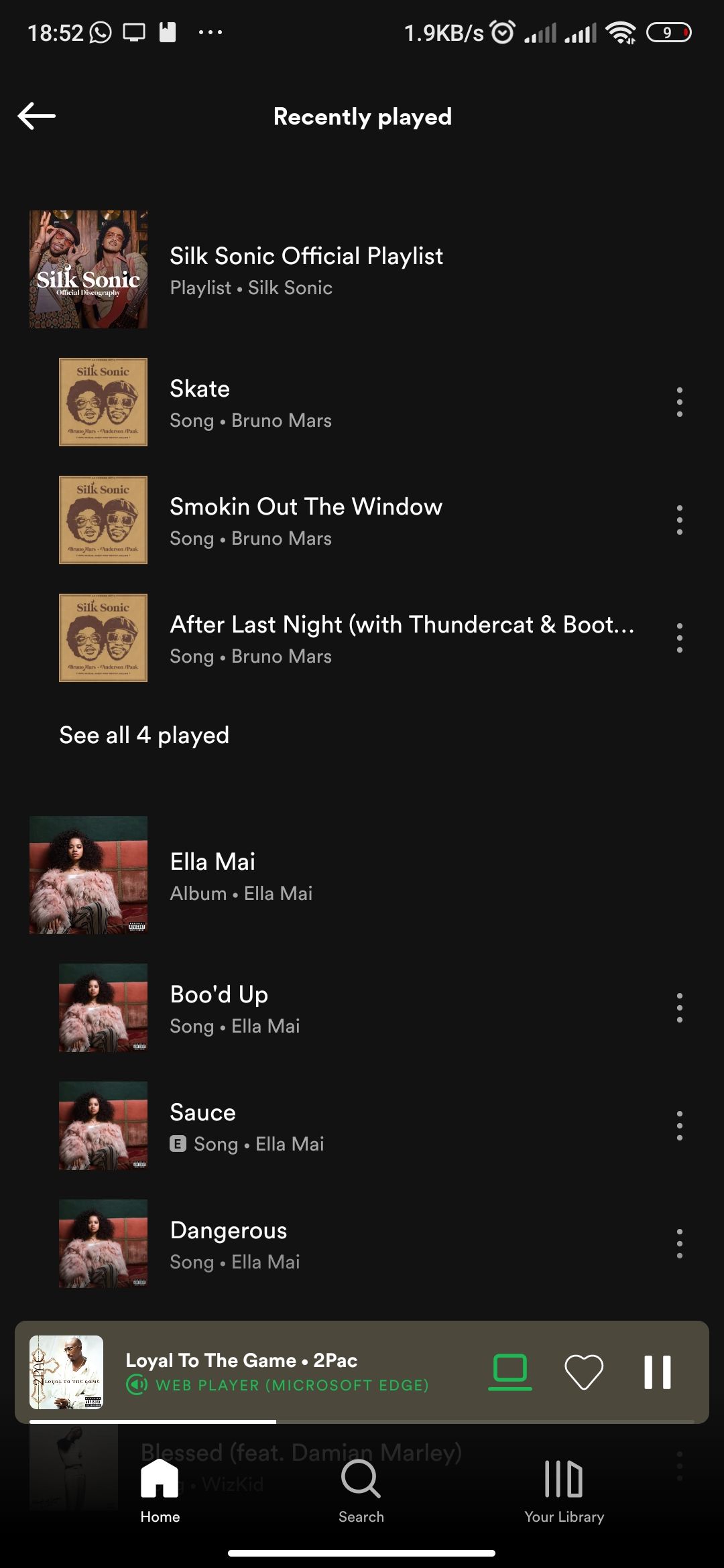
Spotify makes it easy to see what you've listened to and on which day by organizing the Recently played page into dates. For playlists and albums, you'll see the name of the playlist or album and specific songs that you played. If the list is long, tap the See all [number] played option to view the complete list.
You can also scroll down to view your past listening history. But you can't view your listening history to your first days. Spotify has a limit on how far you can see your listening history. At the time of writing, Recently played only covers three months which is still fantastic.
How to See Your Spotify Listening History on the Web
On the web, you can access your Spotify listening history using the following steps:
- Select Home from the left sidebar.
-
Scroll down the page till you find the Recently played section. Click See All on the right-hand side of the section title to see more of your listening history.
You'll notice your listening history isn't as comprehensive as when using the feature on mobile. Unlike the mobile app, Spotify's web player doesn't organize your listening history with dates. It also provides you with albums, playlists, and podcast names without drilling down to the song or episode you listened to. So, if you want all of that, you have to use the iOS or Android app.
How to See Your Listening History on Spotify's Desktop App
Spotify's desktop app has an interface similar to its web client, and therefore, your listening history is also a few clicks away. Here's how to view your listening history in the desktop app:
- Click the Queue icon in the bottom right. This will show what is coming next after your current song or podcast episode.
-
Adjacent to the Queue tab, select the Recently Played tab to view your recent listening history.
Under Recently played, you'll see a handful of songs you've recently listened to. However, just like the web player, you don't get an in-depth listening history.
Different Ways to Check Your Spotify Listening History
Whether you're using Spotify's web player, desktop app, or mobile app, you can access your listening history. While the steps vary between the three platforms, your listening history is barely three steps away.
We advise using Spotify's mobile app for a more comprehensive list, as both the web player and desktop app have minimal functionality for viewing your Spotify listening history.