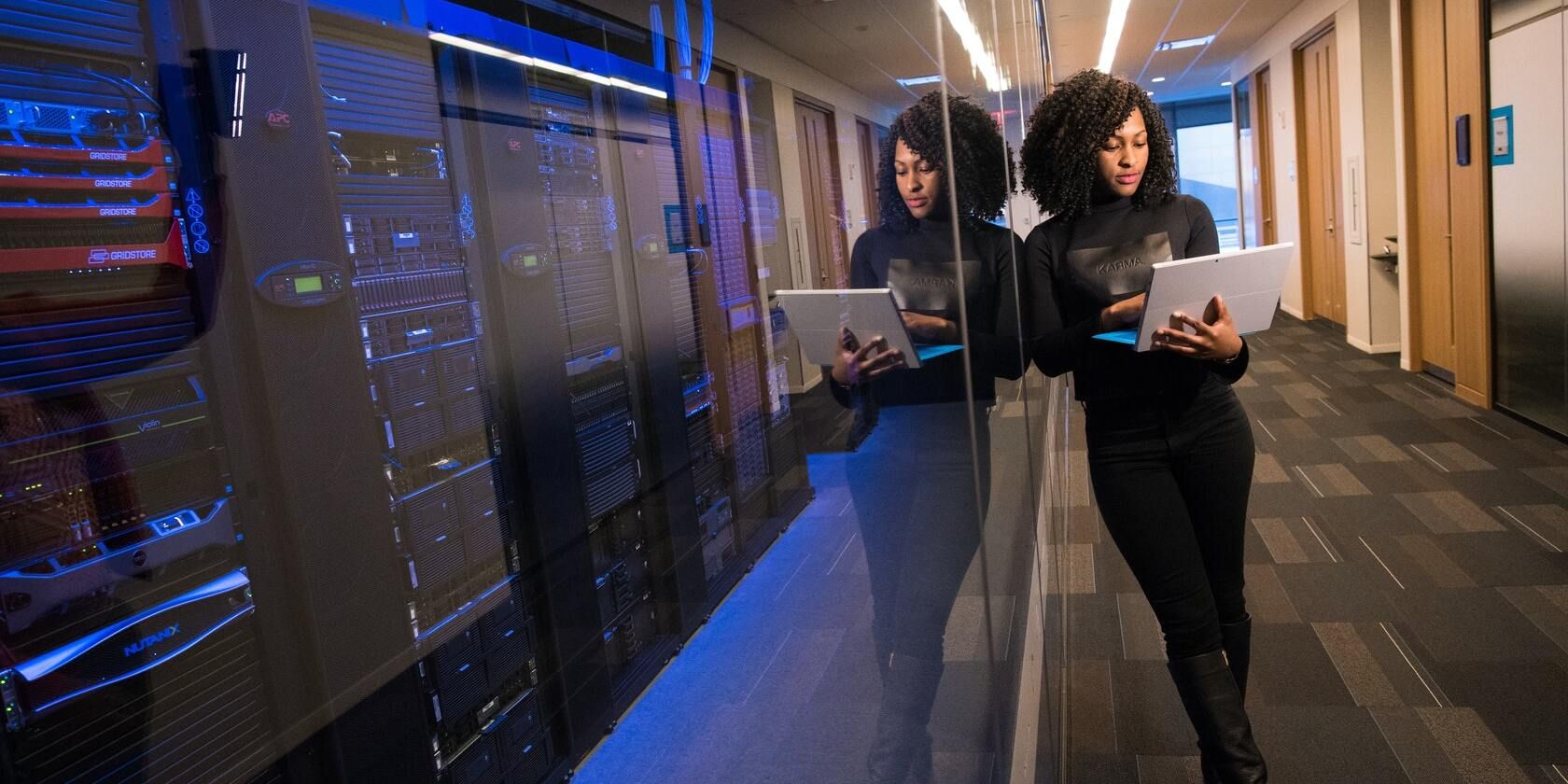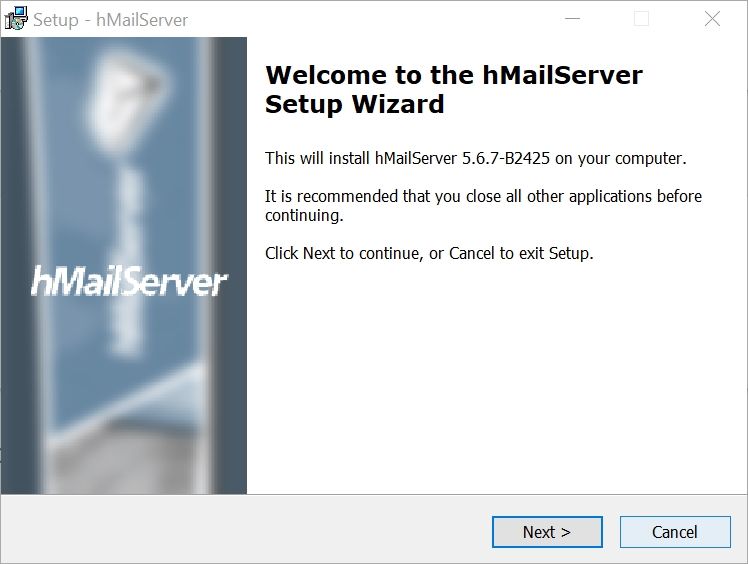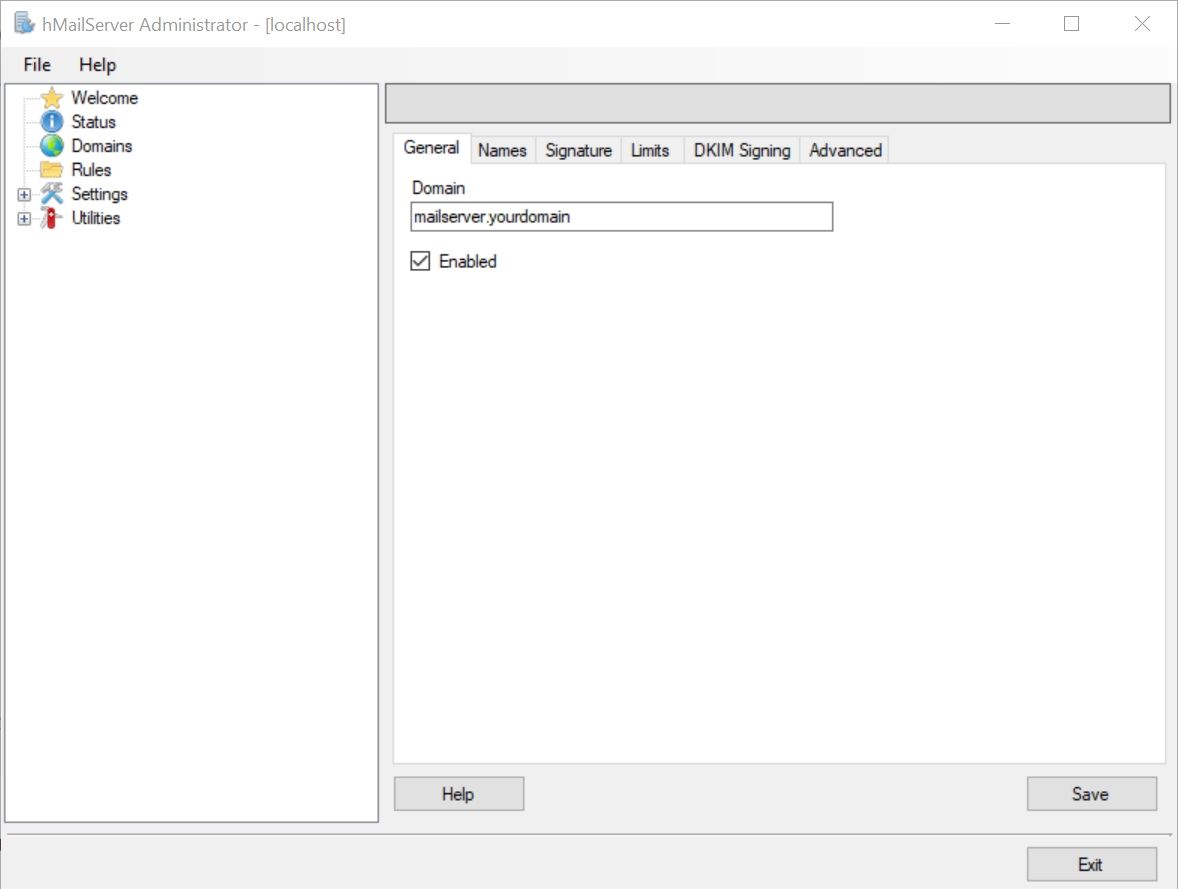Major email service providers such as Google and Microsoft occasionally scan your emails to provide targeted ads and other services. You may be concerned by this as it does violate your privacy. One of the easiest ways to prevent this breach of your privacy is to set up your own secure email server.
Setting up your private email server is fairly easy and once the initial set up is complete, you can further customize it according to your preferences.
What Is a Private Email Secure Server?
Whenever you receive an email, it is first stored on an email server before being downloaded to your email client or browser. These email servers are usually managed by the same companies that provide you with email addresses, such as Google, Yahoo, and Microsoft.
While these services do provide you with a lot of convenience, they can easily scan confidential and regular emails to provide targeted ads and improve services such as Google Assistant. Additionally, government entities and law enforcement agencies can ask your email provider to reveal your inbox.
On the other hand, you have complete control over your emails when you use a private email server. This is because the server is located at your own house, on a computer you own.
The glaring advantage of having your own secure email server is privacy. Your emails are completely your own. You can also use one to send completely anonymous emails.
Your ISP and your employers are completely devoid of any access to your emails. This provides a peace of mind that no third-party email providers can match. A private email server allows you to set up filters that are simply not possible when using a regular email service.
However, all this does come at a cost. You are completely responsible for the security of your email server. While your emails can no longer be snooped upon by companies, the server can still be compromised by a determined hacker.
Email providers have dedicated teams that look for security flaws in their servers. However, in the case of a private email server, you are completely responsible for making sure that the server is secure.
How to Set Up Your Own Secure Email Server
Setting up your private email server shouldn't be a problem at all, provided you follow the steps listed below accurately.
However, before getting started, ensure that you have all the things needed to set up the server. These include:
- A separate computer with decent hard drive capacity. This will act as the email server and store all your emails.
- A domain name for your private email server.
- A good and stable internet connection.
- An email server service to route your emails. Ideally, it should also have features such as a spam filter, and antivirus protection.
Download and Install an Email Server
The first thing you need to get started is an email server software. There are plenty of programs available. However, most of them are paid.
For this tutorial, let's make use of an open-source and free email server called hMailServer. To download the application, simply go to hMailServer's download page and click on the file under "Latest Release".
After downloading the app, simply follow these steps to install it:
- Run the downloaded file.
- On the Setup welcome screen, click Next.
- On the next screen, click on the "I accept the agreement" radio button. Be sure to read through the license agreement first.
- On the next screen, choose where you want to install the hMailServer application. It's better to install it in the C: drive itself.
- On the components selection screen, choose Full Installation from the drop-down menu and click Next.
- In the next window, choose the database you would like to use. Ideally, choose the first option, i.e. Use built-in database engine. Click on Next.
- Choose whether you want to create a start menu shortcut or not, then click Next.
- The following screen will prompt you to create a password for your email server. Type in a strong password and click on Next.
- Now, click on Install. Wait for the installation to complete.
- After the installation finishes, ensure the Run hMailServer Administrator checkbox is checked and click on Finish.
How to Set Up hMailServer
The actual set up process for your private email server is also fairly easy. The following steps should give you a clear idea on how to set up your email server, and some good practices while doing the same:
- Run hMailServer Administrator. The app should already be running if you followed step 10 in the section above.
- In the window that opens, click on Connect and when prompted, enter the password you entered during installation in step 8 above.
- On the welcome screen, under Getting started, click on Add domain.
- Under the General tab, type in a domain name under "Domain". Ensure that the Enabled checkbox is ticked, and then click on Save.
- Now, using the navigation bar on the left, go to Domains and then click on the domain name you've just entered. Click on the Accounts directory.
- In the Accounts window, click on Add.
- In the next window, type a name under the Address text box. This will function as your email address.
- Enter a suitable password in the Password section. Click on Save.
- Now, using the navigation bar, go to Settings > Protocols.
- Check SMTP, then uncheck the POP3, and IMAP checkboxes. Remember to click on Save.
- Following this, click on Advanced, under the "Settings" heading itself. Under "Default domain", type localhost, and then click on Save.
- Click on the + button to expand the Advanced settings tree.
- Navigate to TCP/IP ports and ensure that ports 25, 110, and 143 are enabled for SMTP, POP3, and IMAP respectively.
- Now, test your email server by navigating to Utilities > Diagnostics. Select the domain that you created earlier, and click on Start to begin the test.
- This will check whether you can successfully connect to the mail server you just created.
After following the aforementioned steps, your private email server is ready to run.
All you need to receive and send emails is a client such as Thunderbird or Outlook. Use the domain credentials you created earlier to log in.
Additionally, you can also enable and customize features such as antivirus and spam protection by running the hMailServer Administrator utility. Look for these features on the navigation bar.
Your Private Email Server Is Ready
As is evident, setting up your own email server is not that difficult. In fact, it should take you less than an hour to get it up and running, if you don't run into any unexpected issues. However, in case you're looking for more advanced features, it is advisable to hire an IT professional to set it up for you.
And if it isn't possible for you to set up your own email server, using alternative, secure email services is the next best option.