Apple has a hidden album to let you hide photos, but so far, it hasn't created a particular folder to let you hide messages on your iPhone yet. However, you can take advantage of various simple but effective ways to hide text messages on your iPhone.
So, read on below as we'll look at how to hide messages on your iPhone so that other people won't know who you're texting and what you both are talking about.
1. Rename Your Contact
Although there are many ways to hide personal content on your iPhone, sometimes the easiest way is to simply misdirect the nosy people who want to know who you're constantly texting, especially if you live in a place where everyone seems to know each other.
So, just rename your contact. For example, change "Michael" to "Alex," and everyone else will be none the wiser when a message from "Alex" comes to your iPhone.
To change your contact's name, go to Phone > Contacts and tap on your contact. Tap Edit, and then key in a new name in the First name and Last name fields. Tap Done to save.
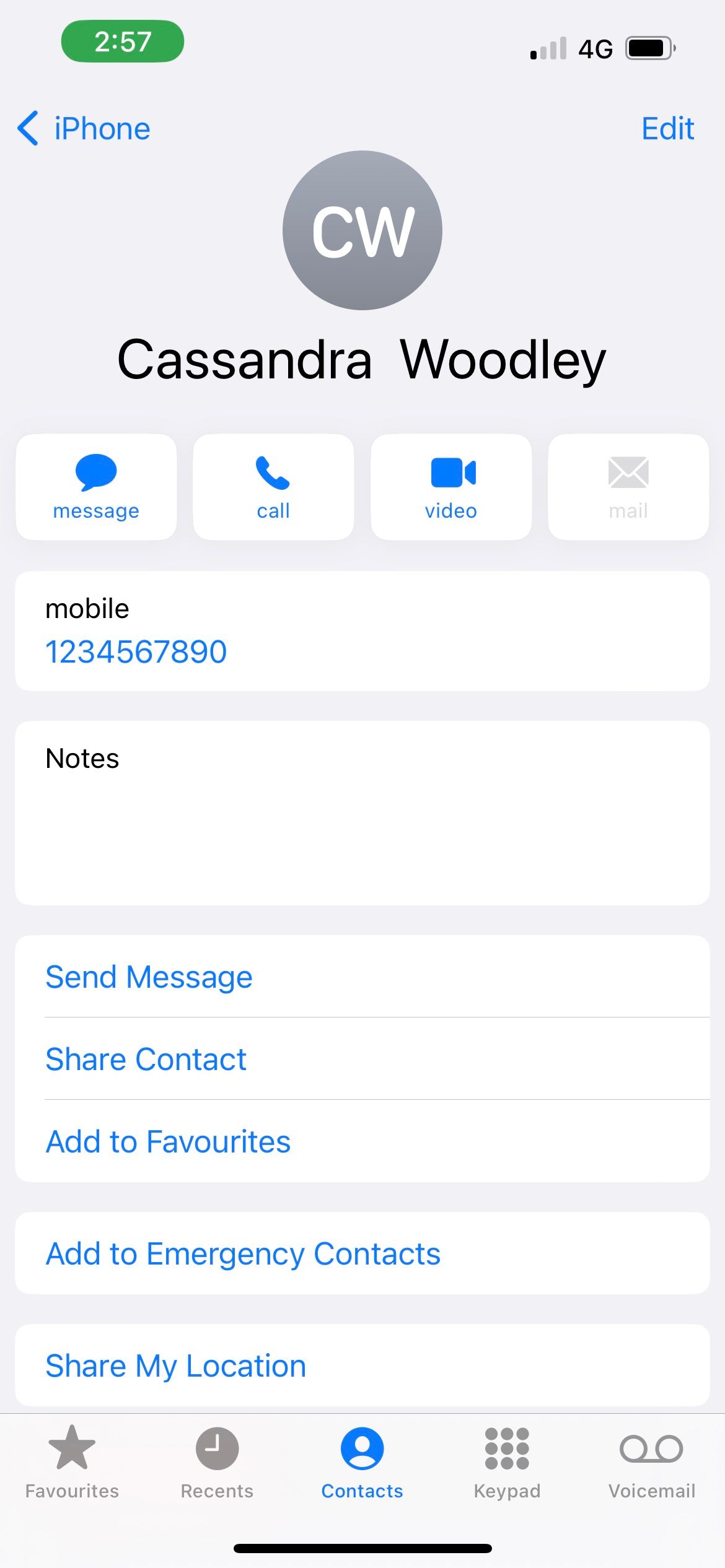
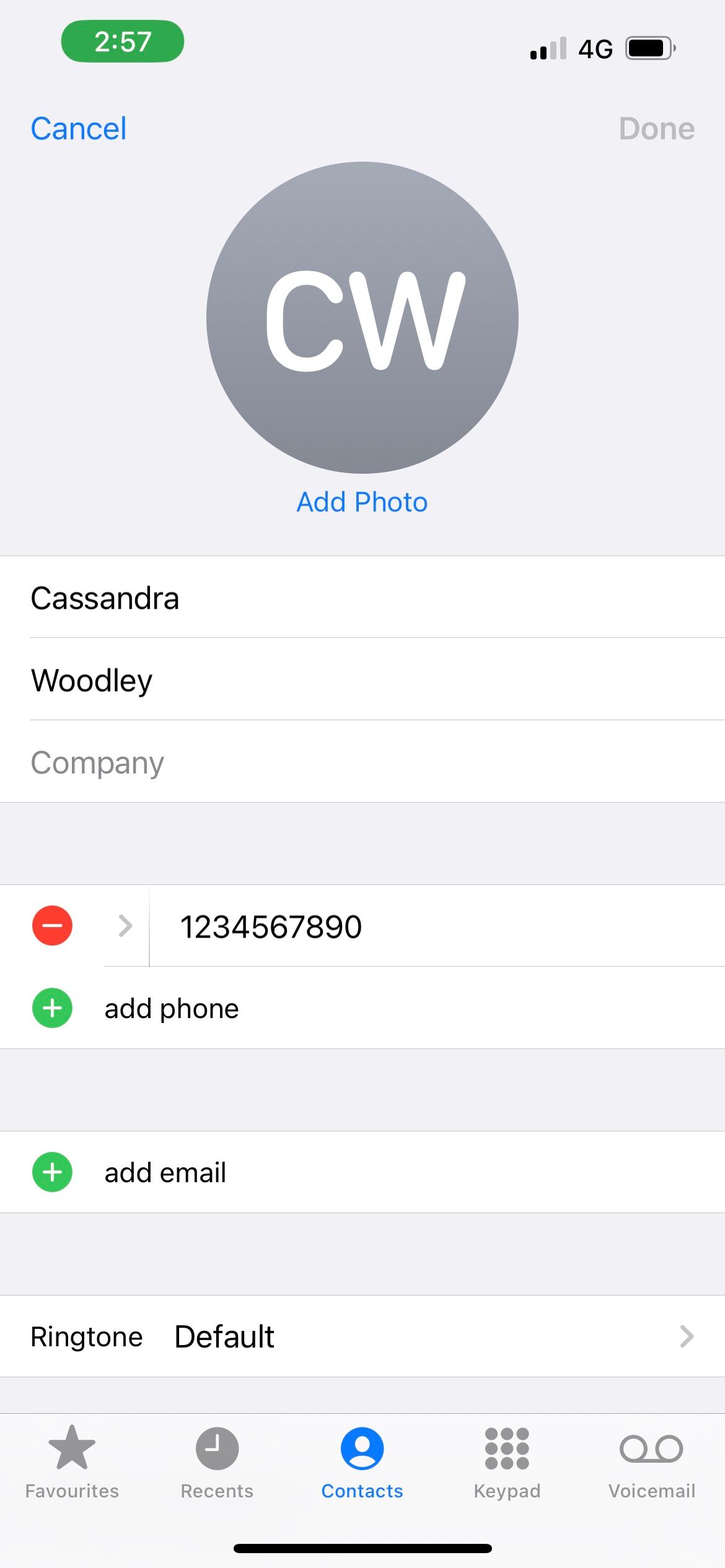
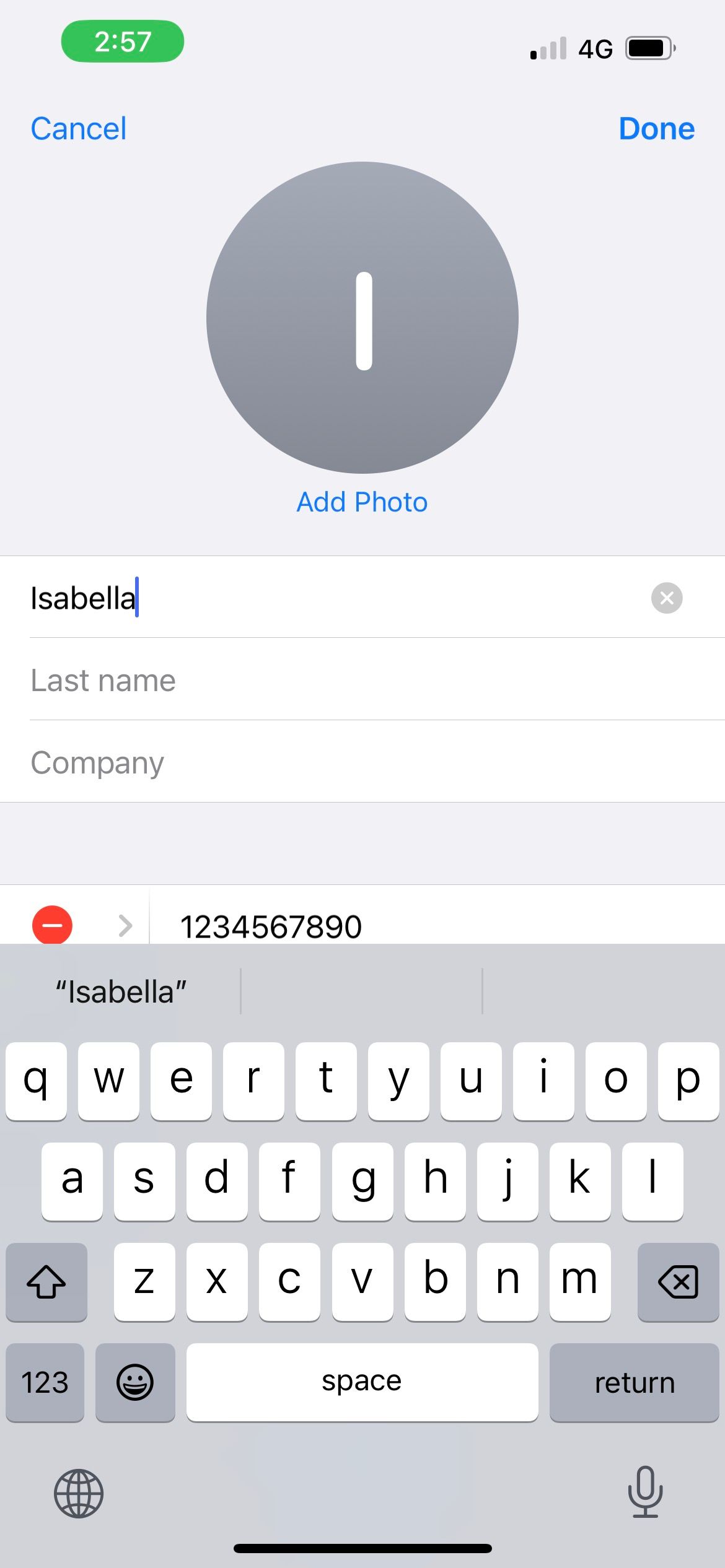
2. Turn Off Message Previews
If you hand your iPhone to someone else, any notification banner that pops up instantly reveals the content of incoming messages. Your Lock Screen shows them, too, which is concerning when you leave your phone on charge and go somewhere else.
You can turn off Message Previews to hide these text messages on your iPhone. This way, the notifications only show your contact's name and words like Text Message.
To do this, go to Settings > Notifications. From the list, select your messaging app. Then, tap Show Previews > Never. You no longer have to worry about someone peeping at your iPhone's Lock Screen.
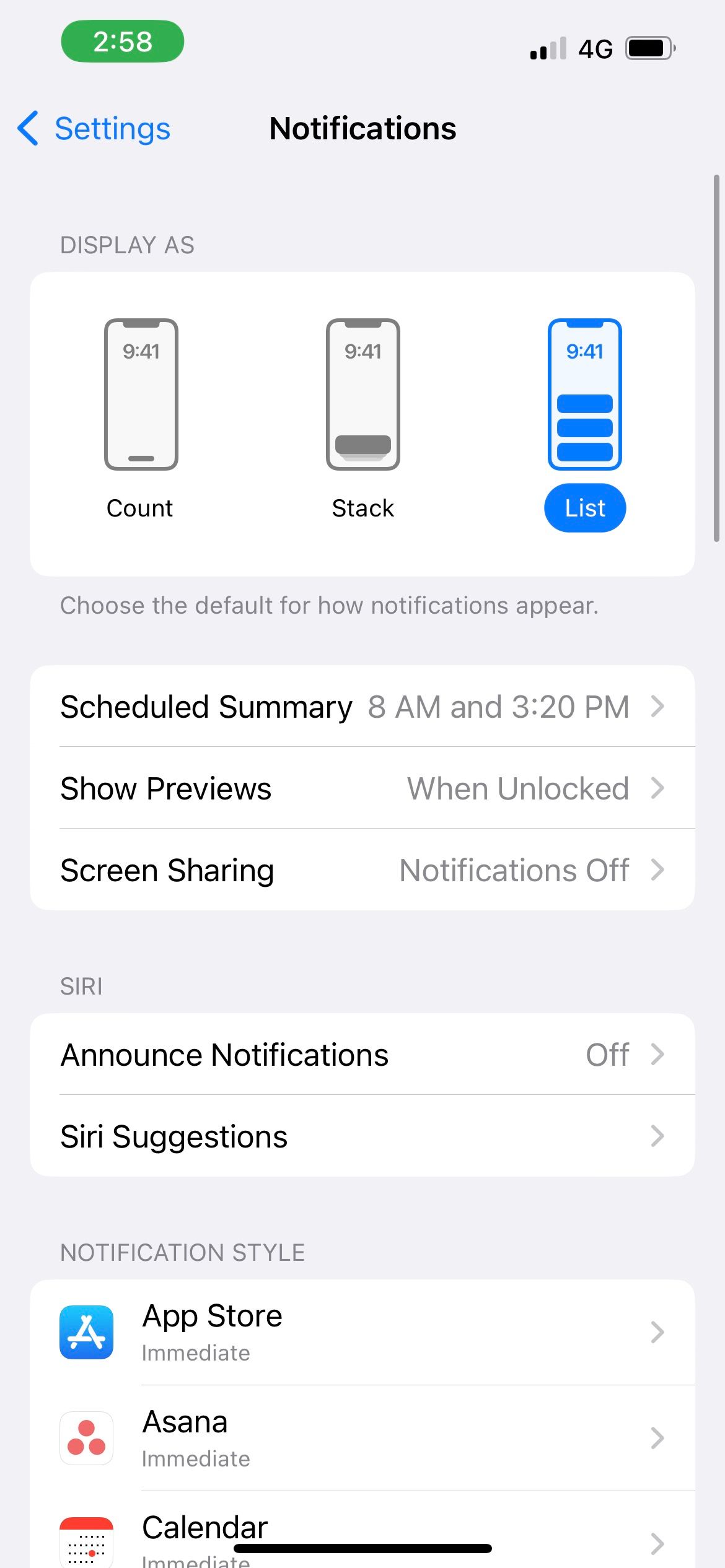
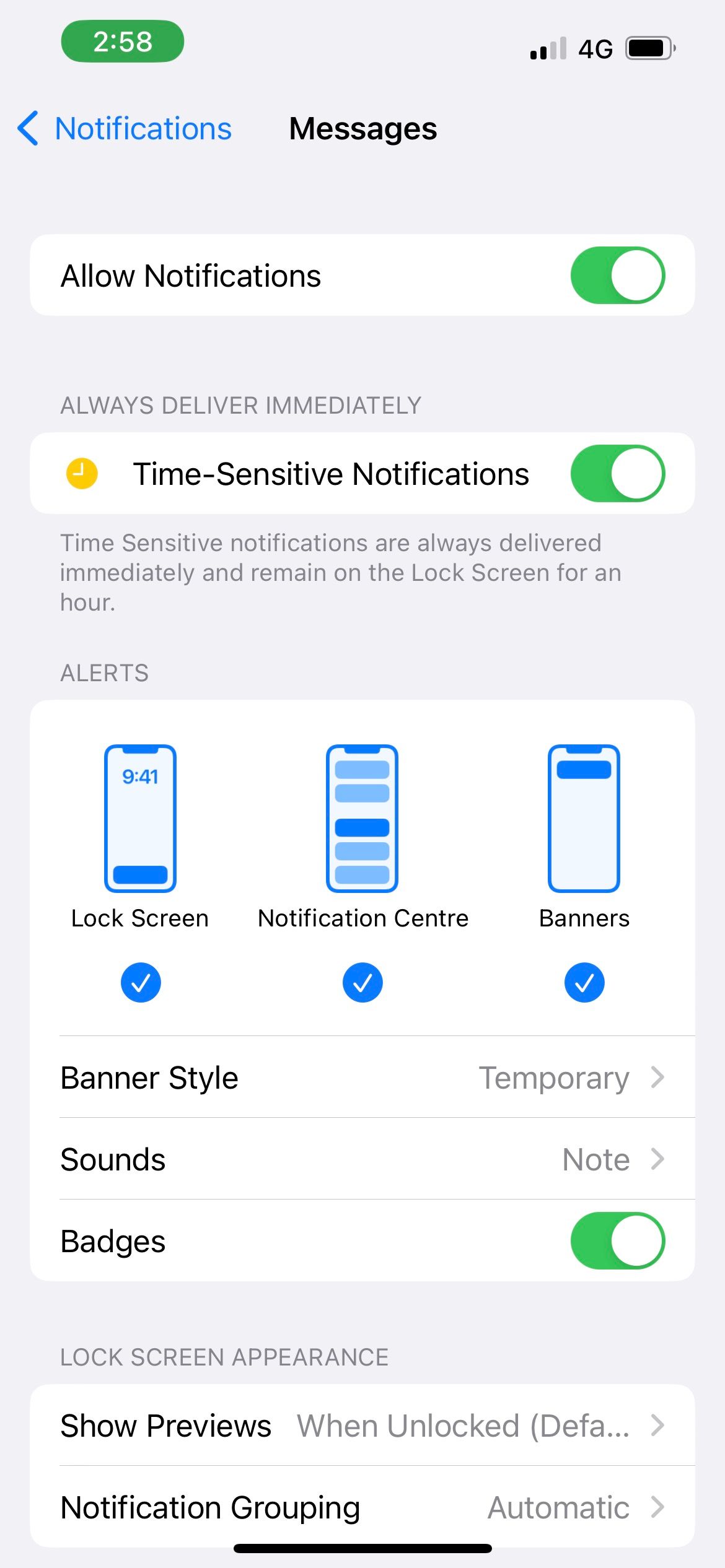
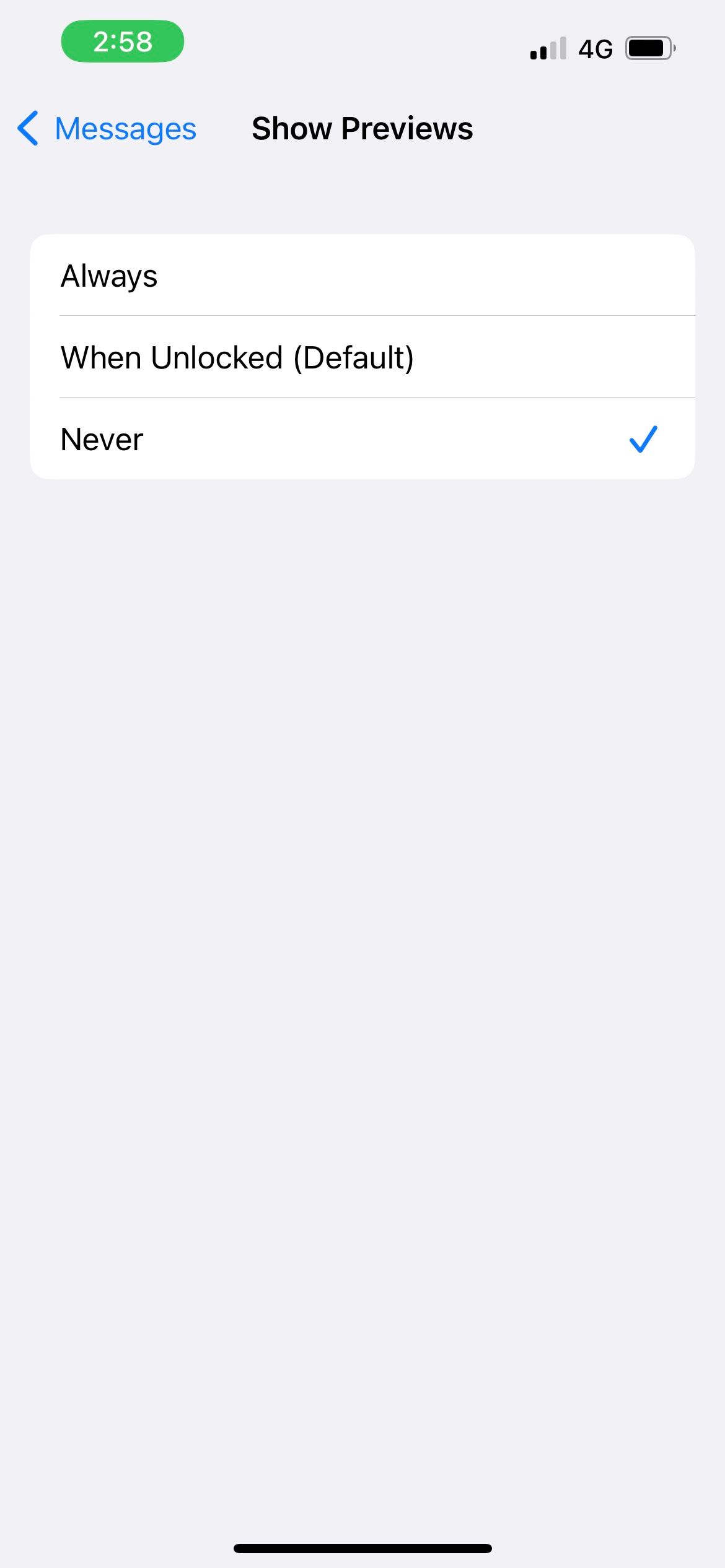
3. Hide Alerts for Specific Text Message Threads
When you're engrossed in a text conversation with another person, the unusually frequent message alerts will probably pique the curiosity of your friends. You can hide alerts from that specific contact so that others won't know you're having a long back-and-forth conversation throughout the day.
Let's first tackle this in the Messages app. Go to Messages, select your text message thread, and tap on your contact's name. Toggle on Hide Alerts, and you're good to go.
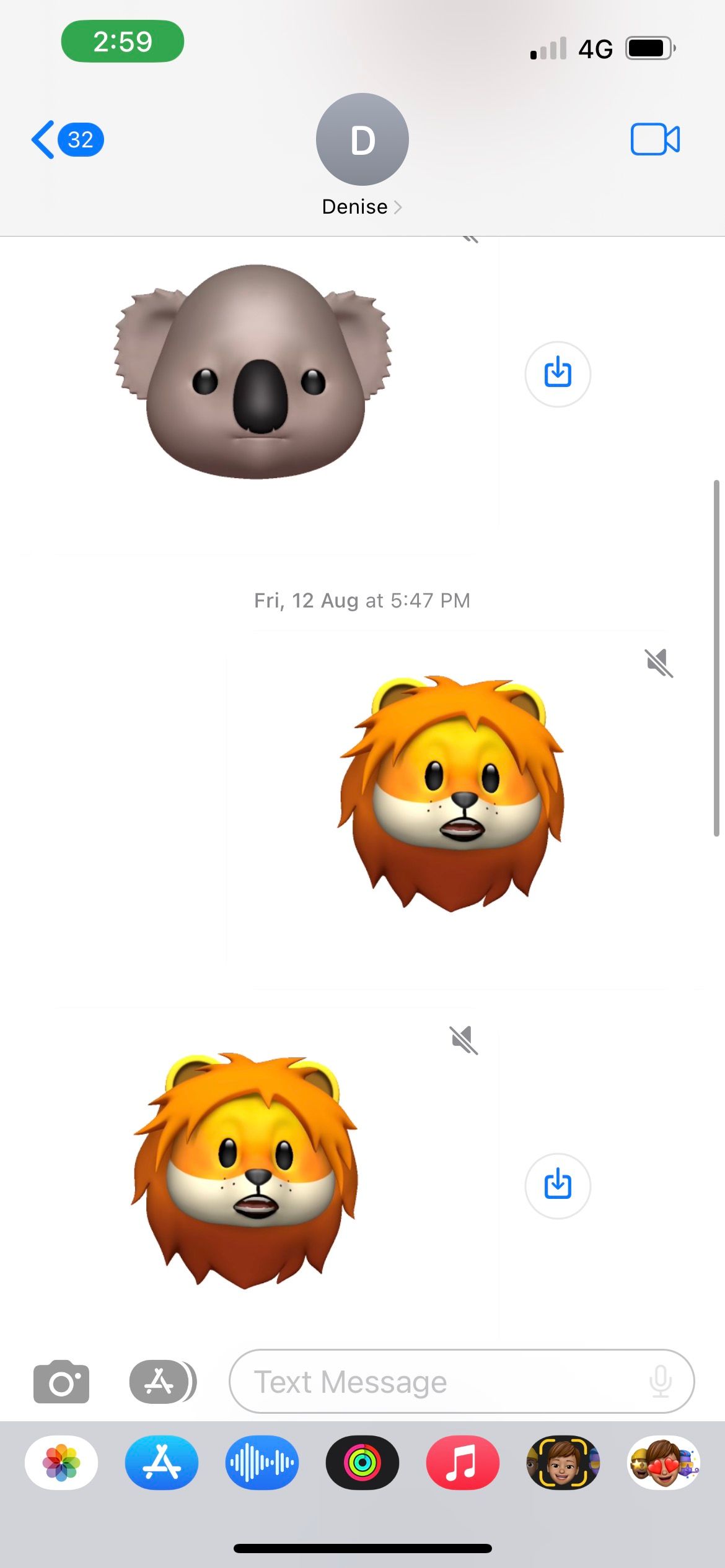
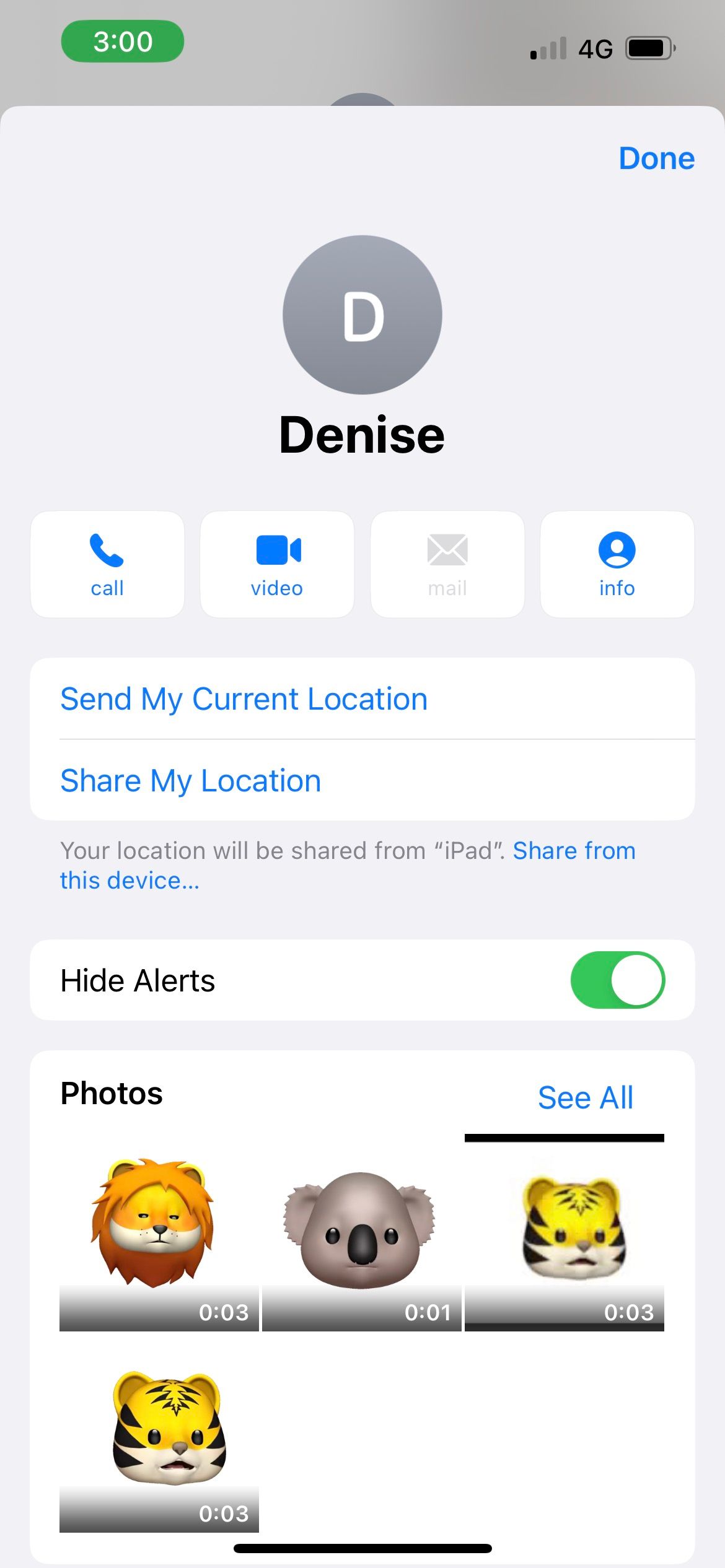
Let's also look at how to hide message alerts on a popular third-party messaging app, such as WhatsApp. In WhatsApp, swipe right on a chat conversation, then tap More > Mute > Always to ensure that message alerts from that contact will be excluded from your WhatsApp notifications.
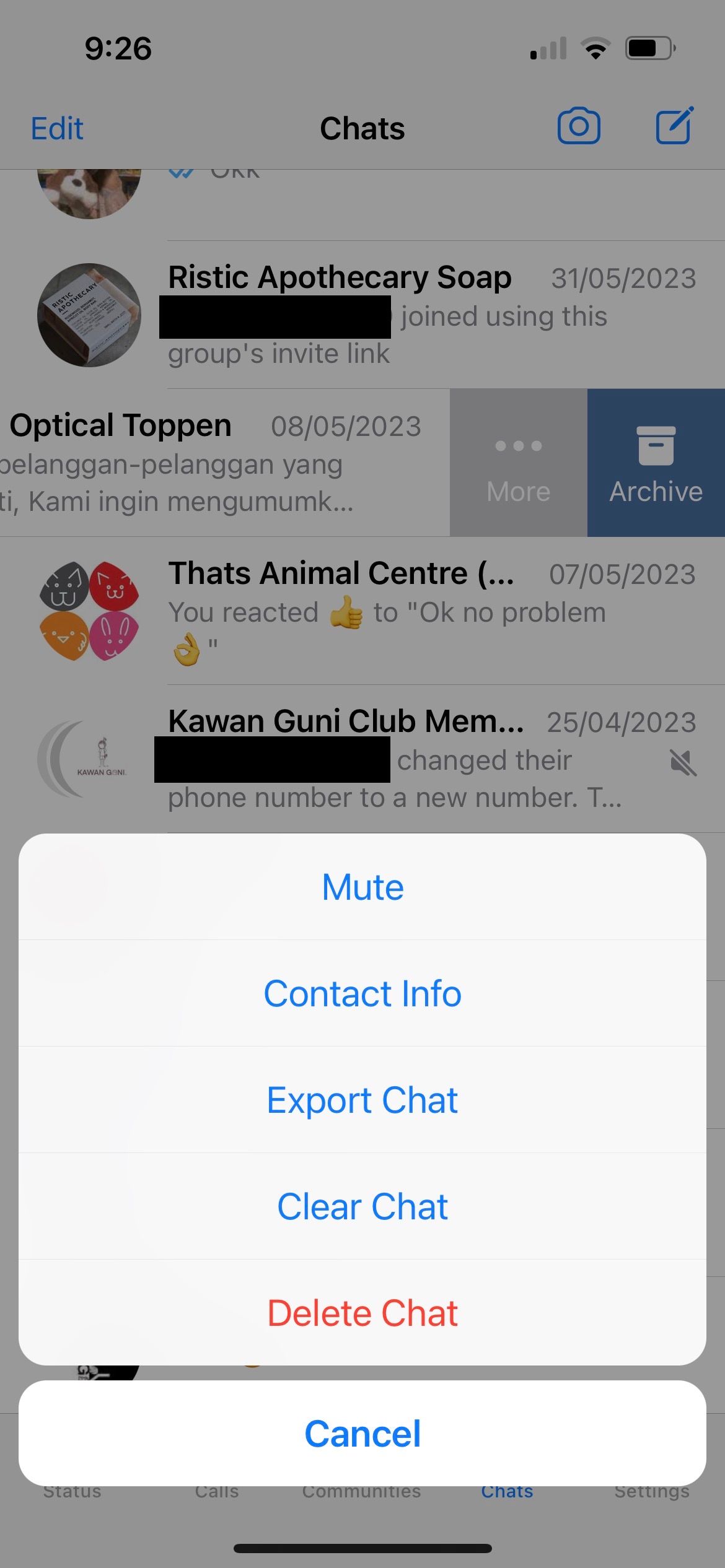
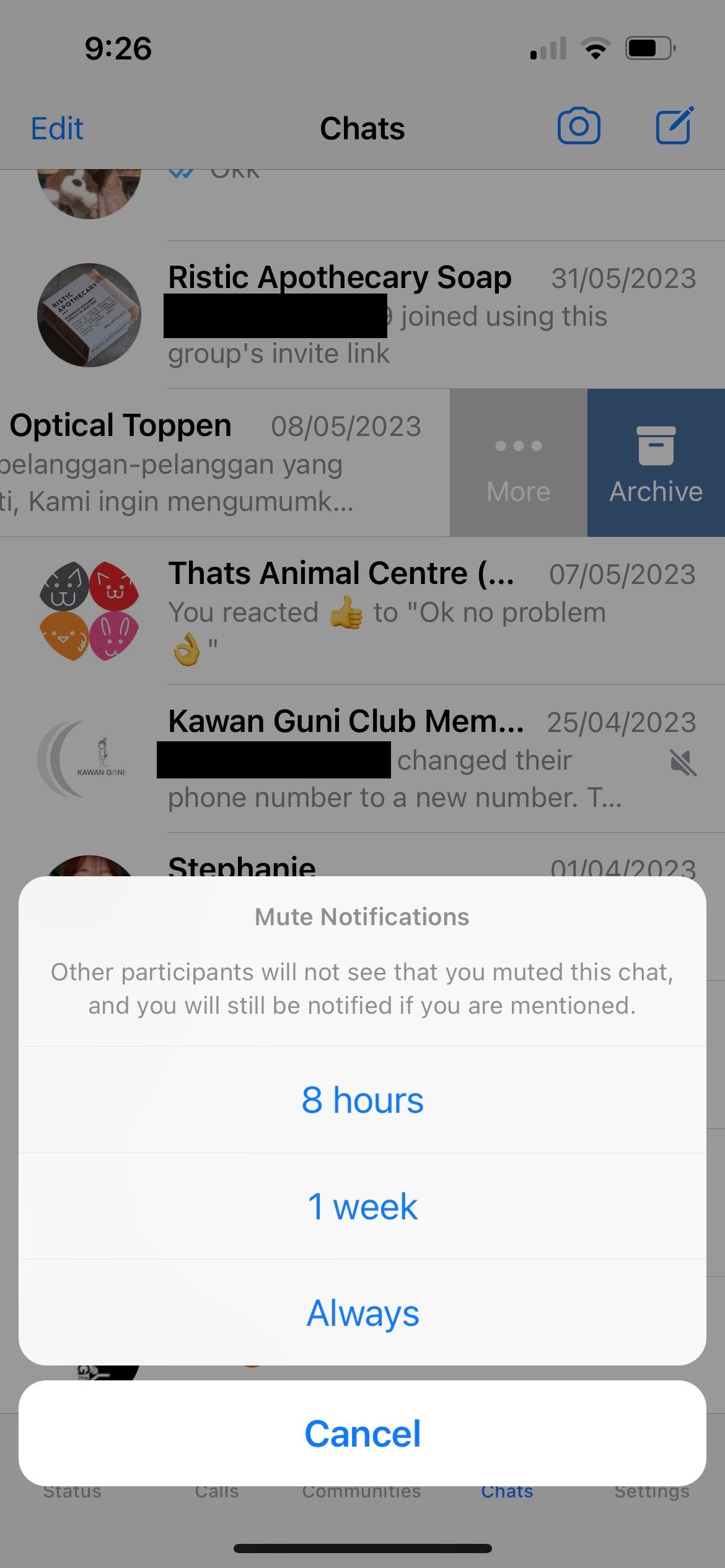
From now on, to know whether you received new messages from that contact, you'll need to open WhatsApp. Like your other chats, the number of new, unread messages will be displayed as a badge.
4. Use iMessage's Invisible Ink
iMessage lets you send messages between Apple devices over an internet connection. And Invisible Ink is an iMessage effect you can add to your conversations. It turns your text into blurry particles that will only show temporarily (around five seconds) when you tap on it.
Invisible Ink is an excellent way to hide text messages on your iPhone without deleting them. No one will be able to glance over your shoulder and see what your ongoing conversation is about.
To apply Invisible Ink, type your message and long-press the blue Send icon. Tap the gray dot next to Invisible Ink. Then, hit the Send icon.
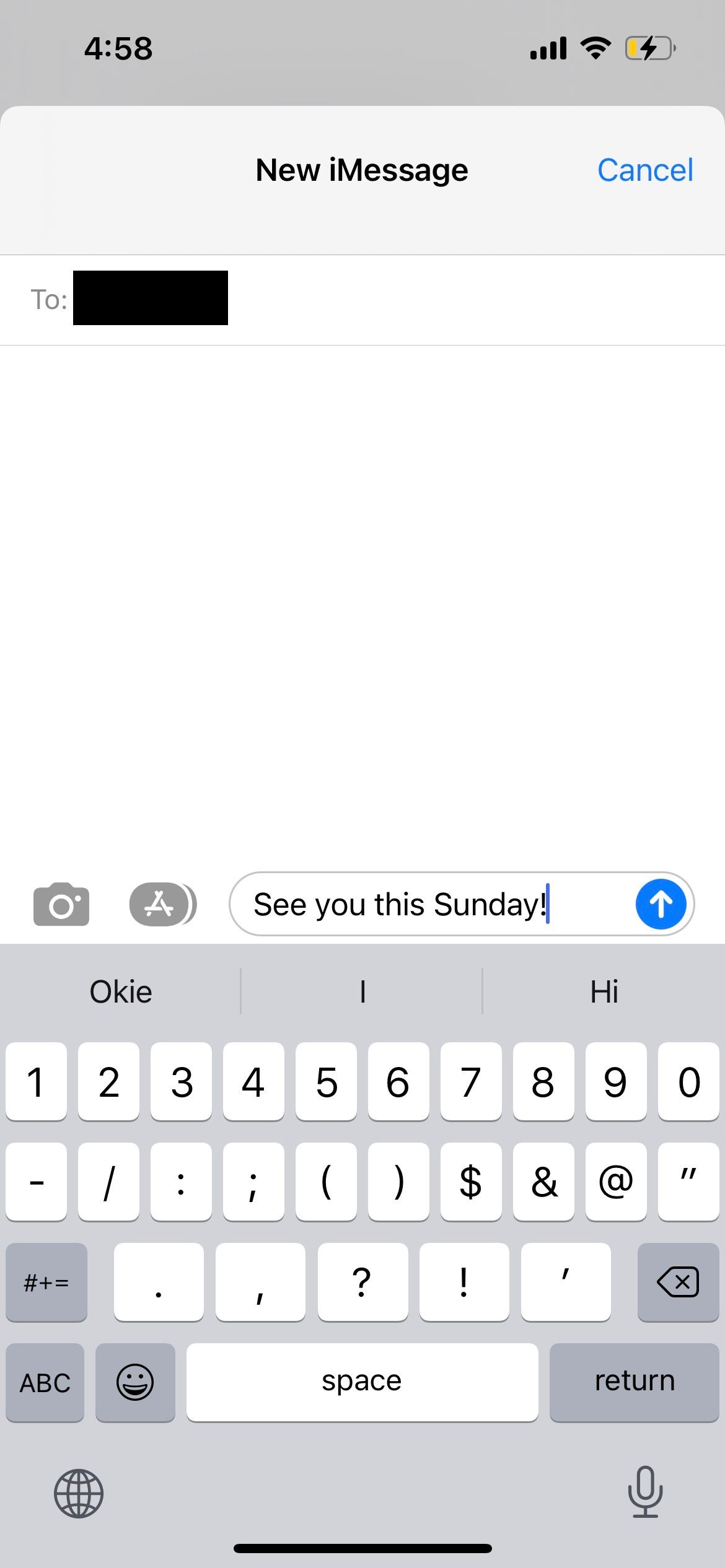
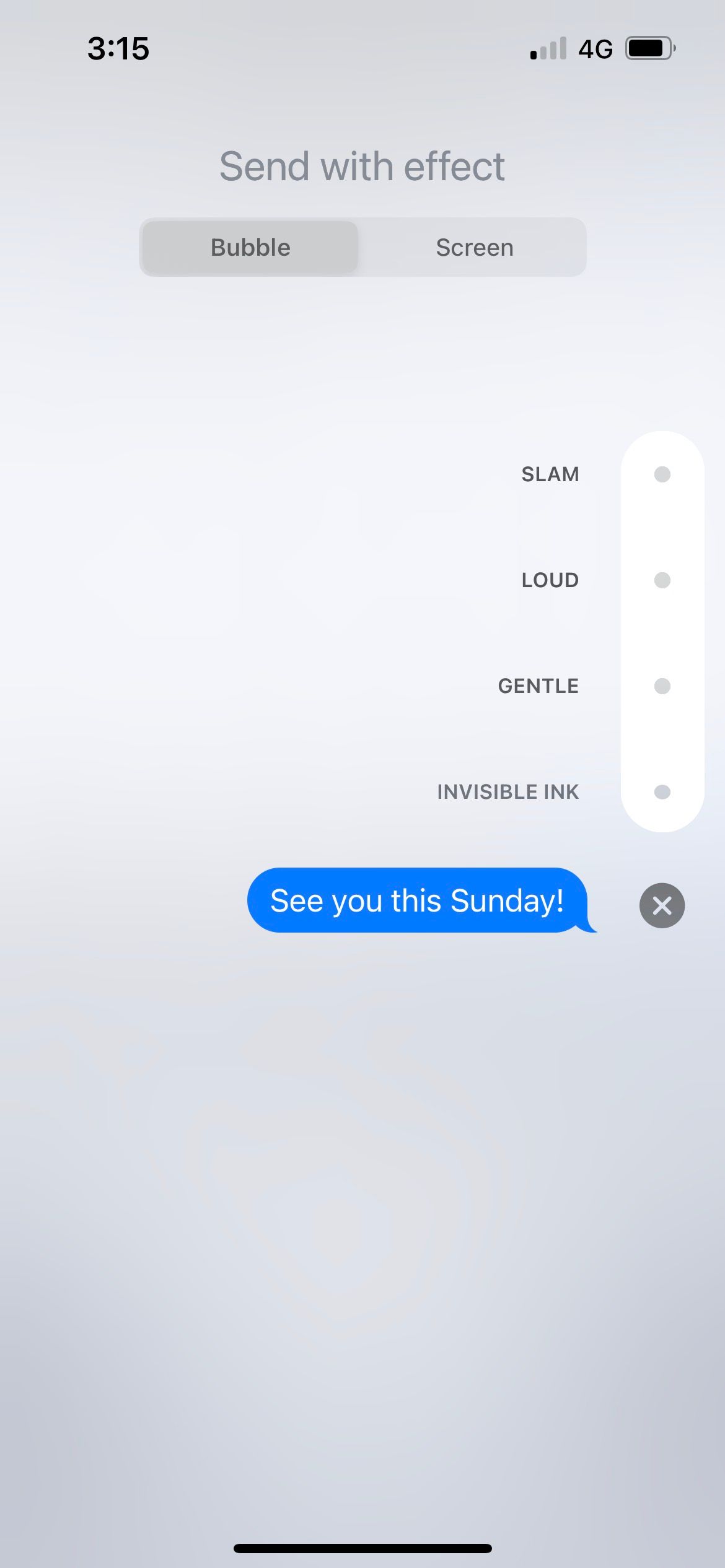

5. Lock Third-Party Messaging Apps With Face ID or Touch ID
Perhaps you're an iMessage user, and you rely on third-party apps like WhatsApp and Messenger to stay in touch with your friends and family who are Android users. In these cases, you can easily lock these third-party apps with Face ID or Touch ID and hide the messages on your iPhone.
First, you need to set up Face ID or Touch ID on your iPhone if you haven't already. Next, you need to turn on the Face ID or Touch ID lock for that specific app. Let's use WhatsApp as our example. First, go to your iPhone's Settings app. Tap Face ID & Passcode > Other Apps. Toggle on WhatsApp.

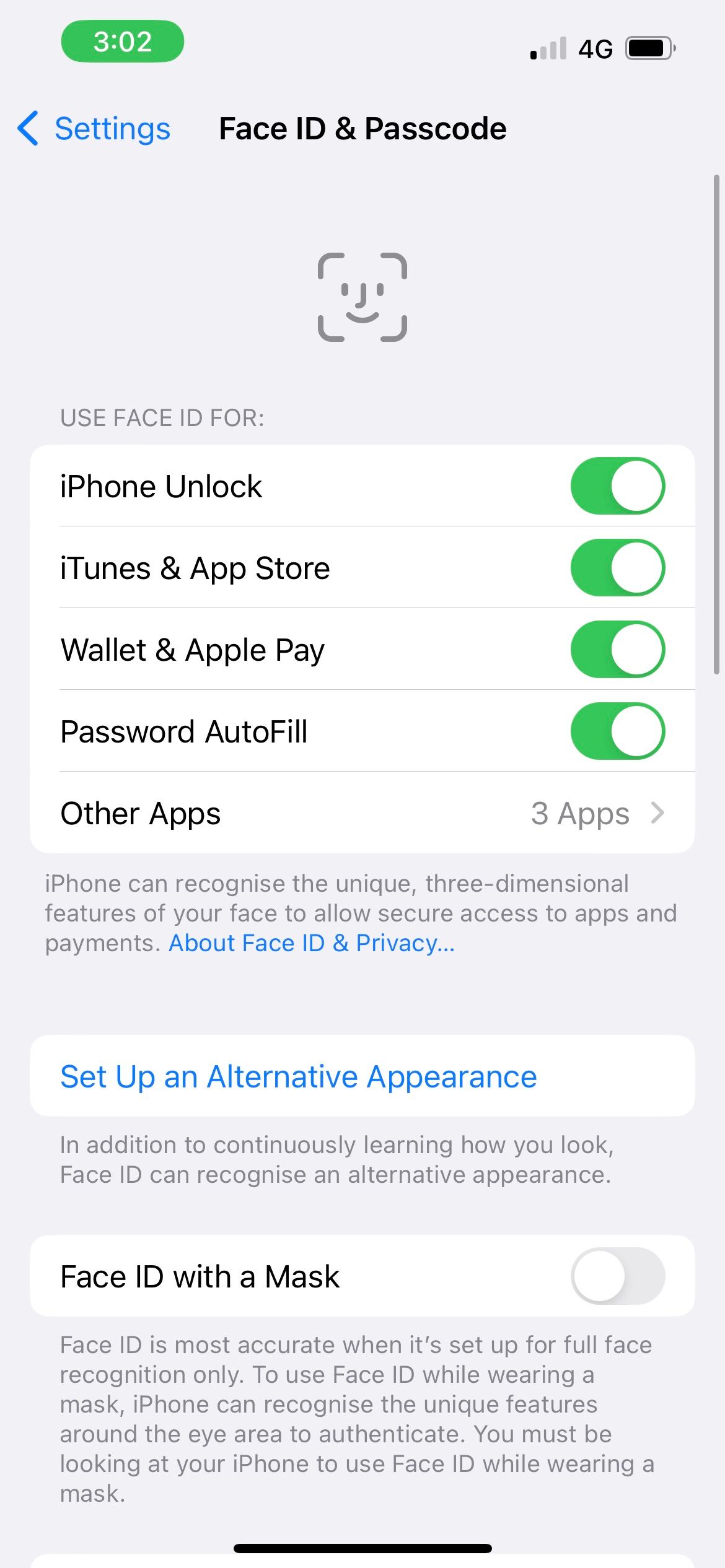
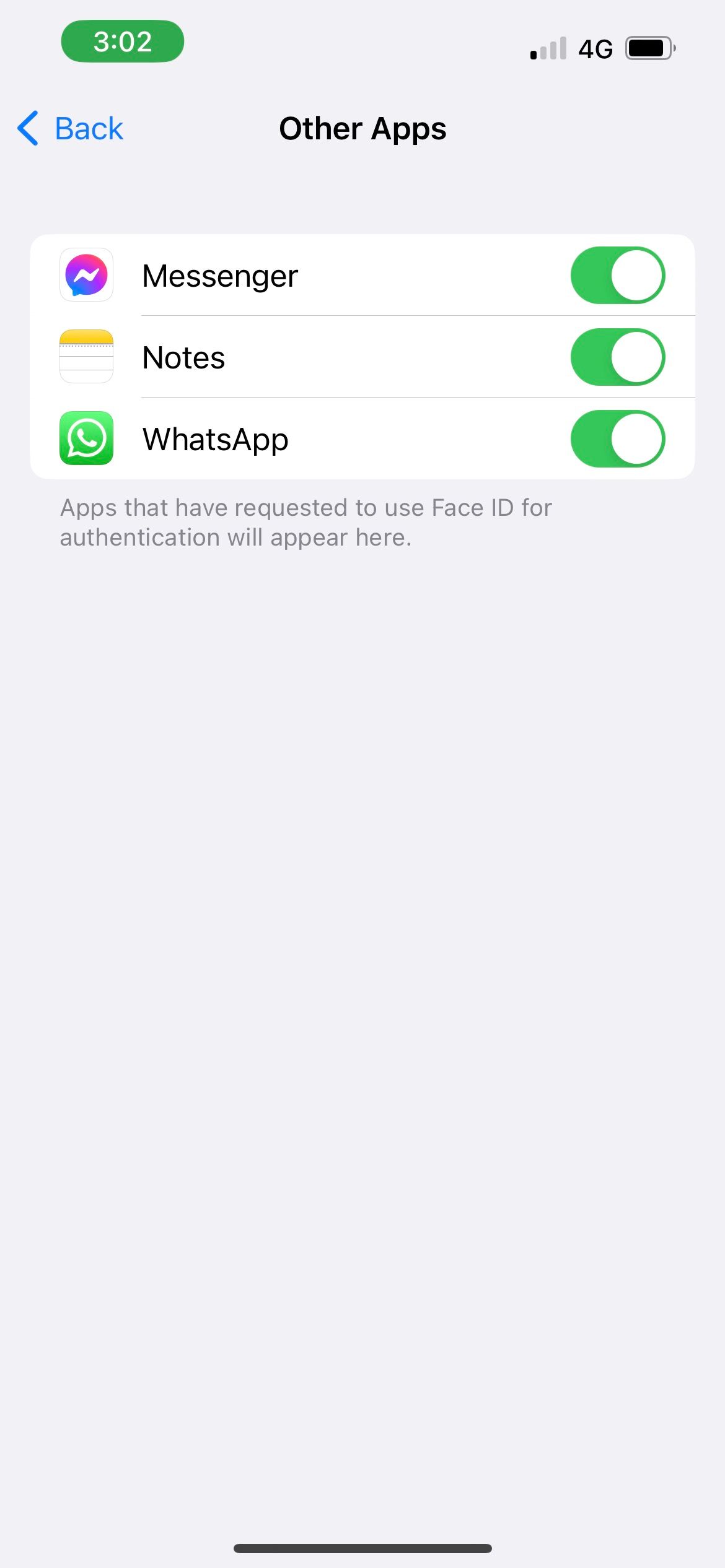
Then, go to WhatsApp > Settings > Privacy > Screen Lock. Toggle on Require Face ID.
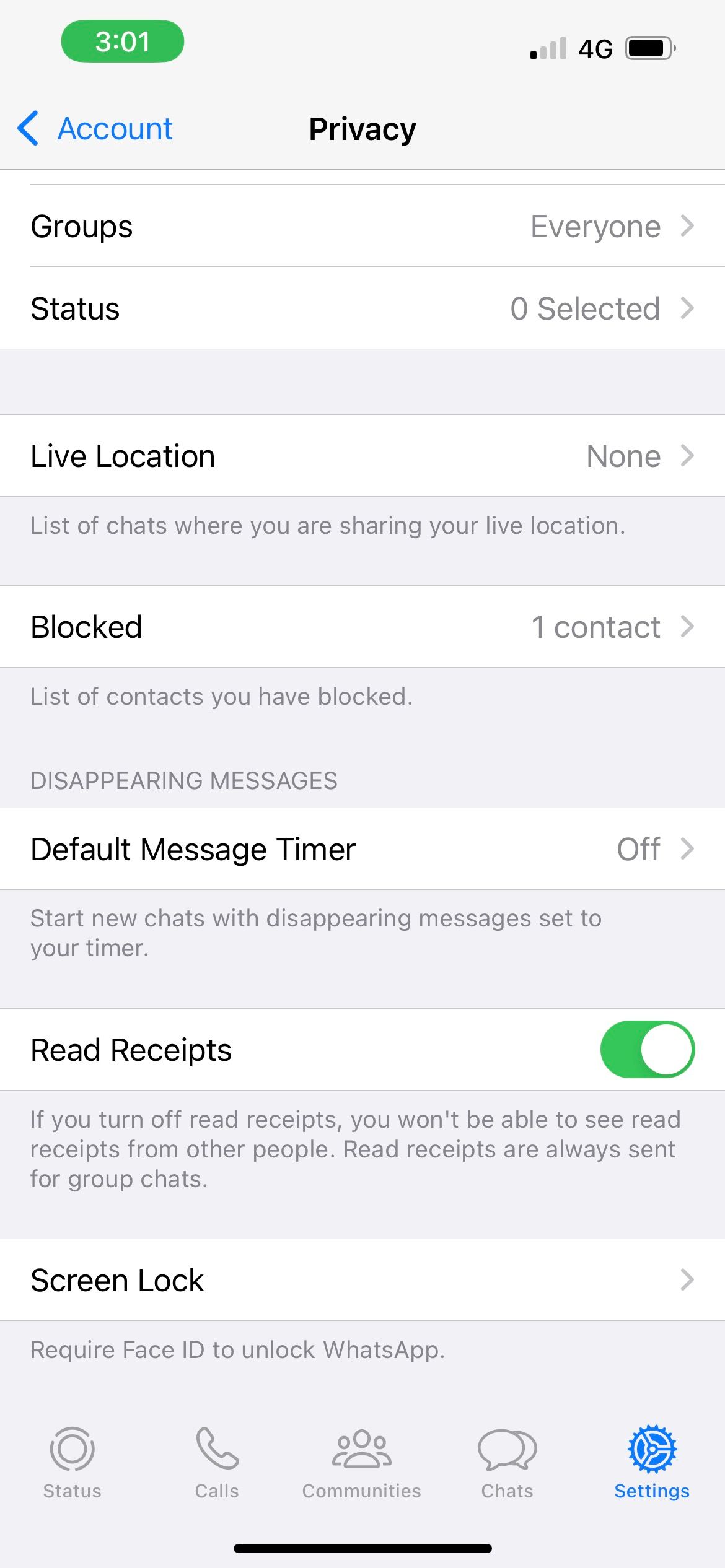
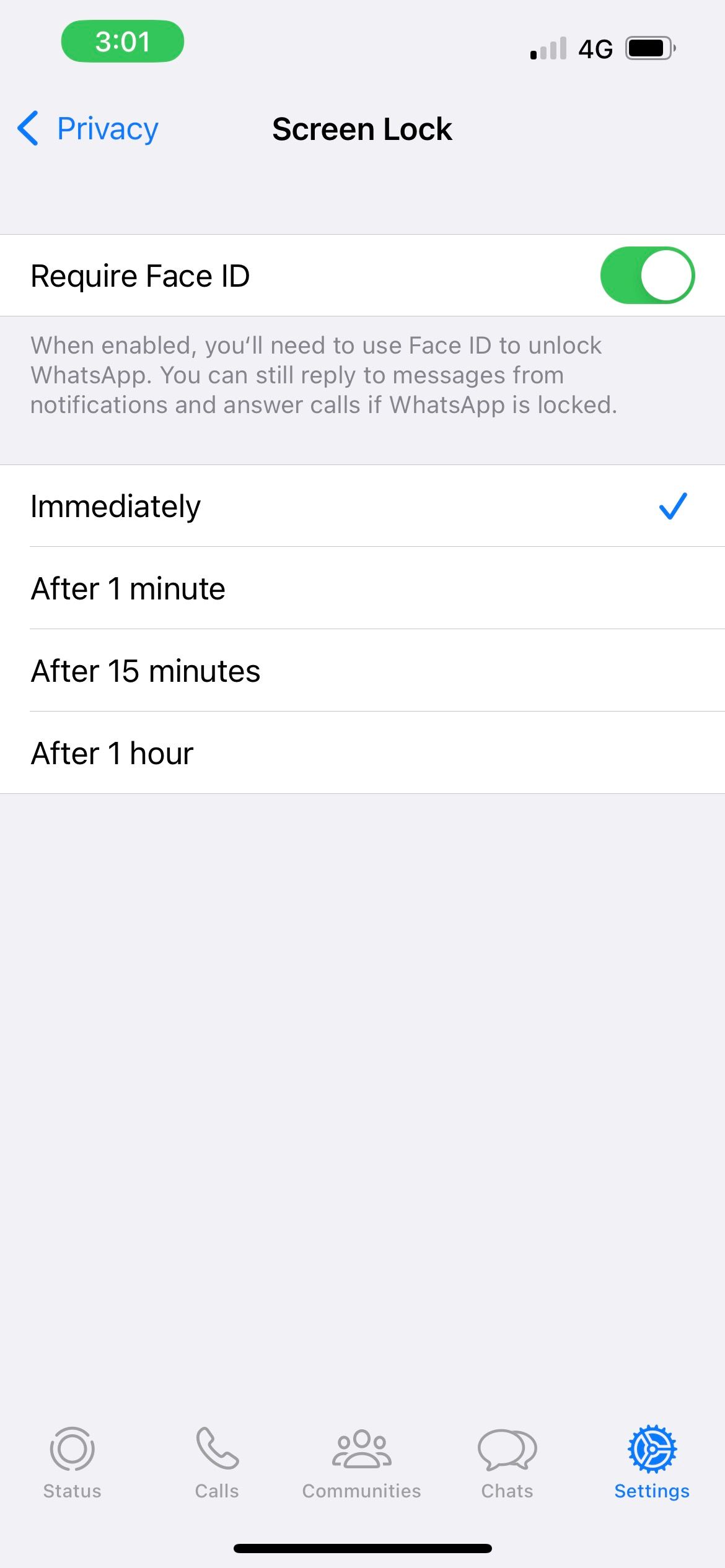
6. Use Screen Time to Lock the Messages App With a Passcode
At the moment, you can't use Face ID or Touch ID to lock built-in Apple apps like Messages. A workaround is to utilize your Screen Time passcode instead.
If this is the first time you're using Screen Time, go to Settings > Screen Time > Turn On Screen Time. Follow the on-screen instructions to set it up. Then, tap Use Screen Time Passcode to enable the passcode. This Screen Time passcode is unique from the passcode used to unlock your iPhone.
Now to lock the Messages app, go to App Limits > Add Limit > Social. From the list, select Messages. Hit Next, scroll to set 1 min, and tap Add. Your Messages app will now be locked with your Screen Time passcode after one minute of usage every day.
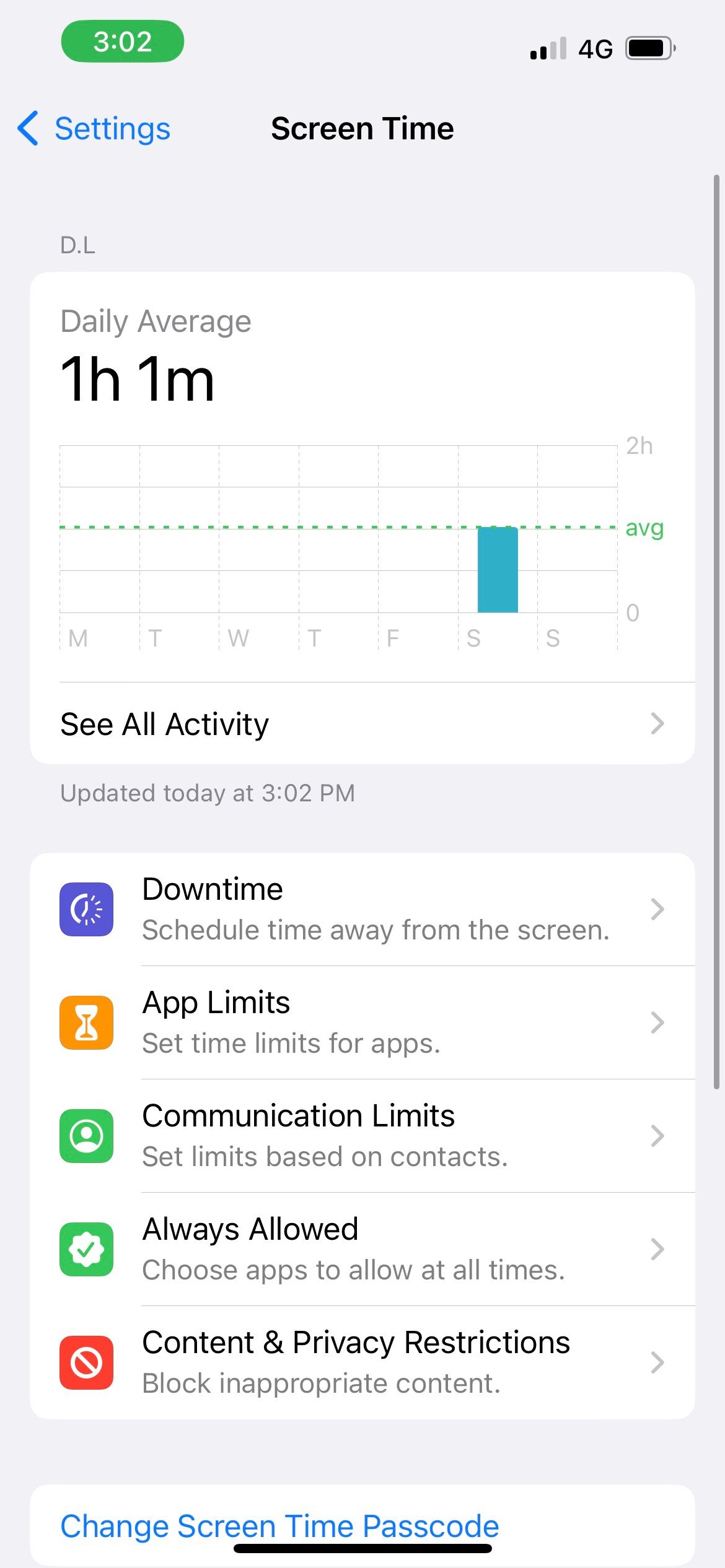
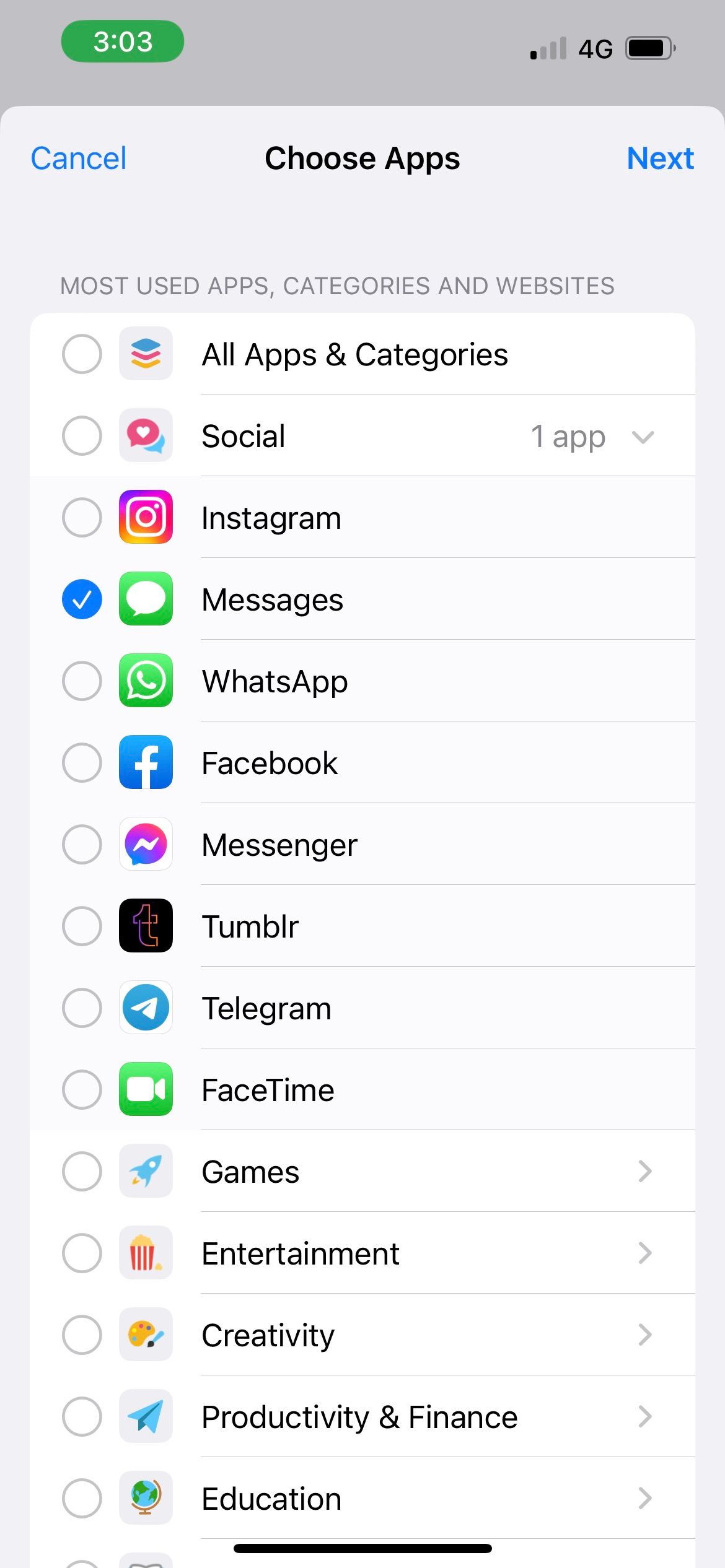
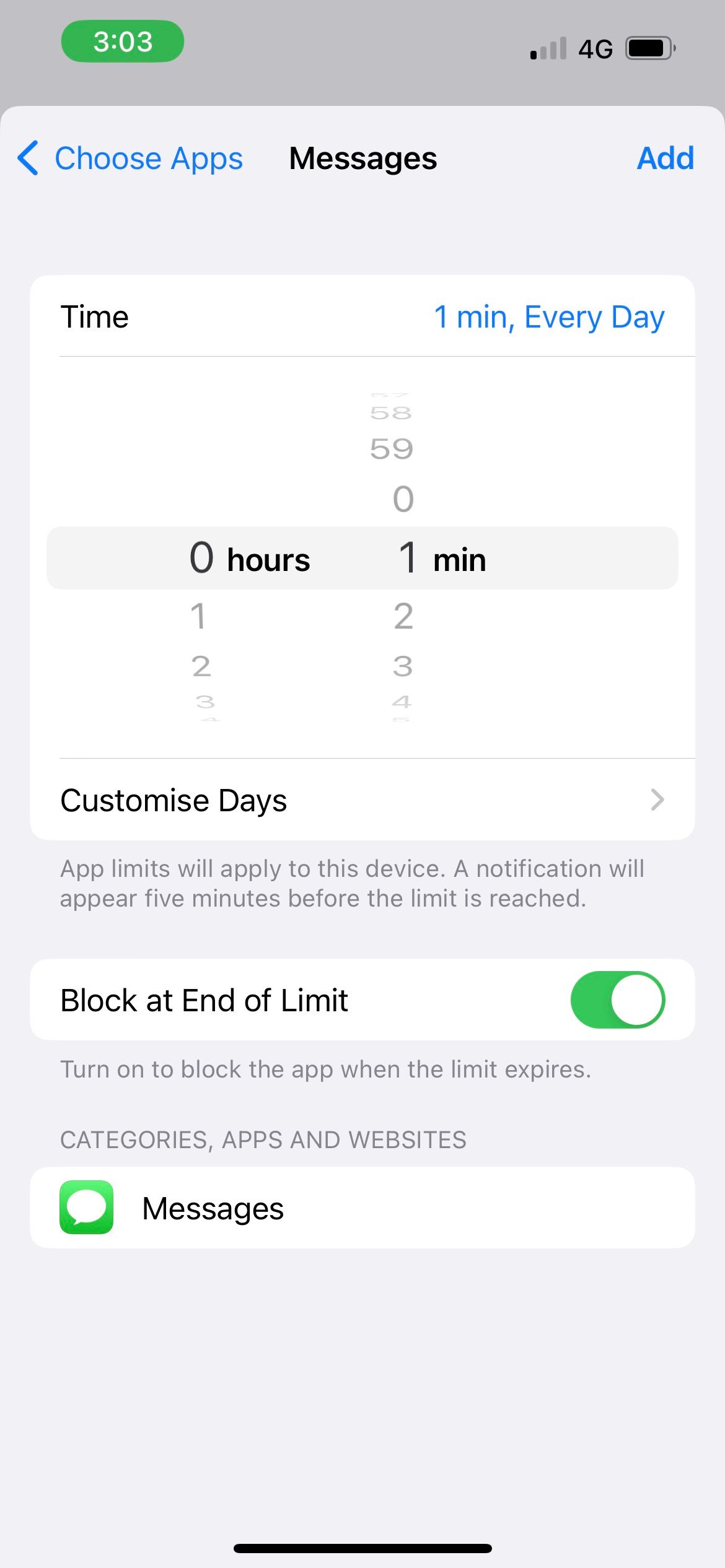
7. Use Disappearing Messages in Supported Apps
Disappearing (or self-destructing) messages are texts that will be cleared by the app after a specific amount of time, usually 24 hours. As long as you and the recipient agreed not to take screenshots, this method works to hide messages on your iPhone by removing all evidence of the conversation.
Again, let's use WhatsApp as an example because it supports this feature. Go to WhatsApp and tap on a chat. In the chat window, tap on your contact's name and select Disappearing Messages. You can then choose how long you want to keep the messages: 24 Hours, 7 Days, or 90 Days.
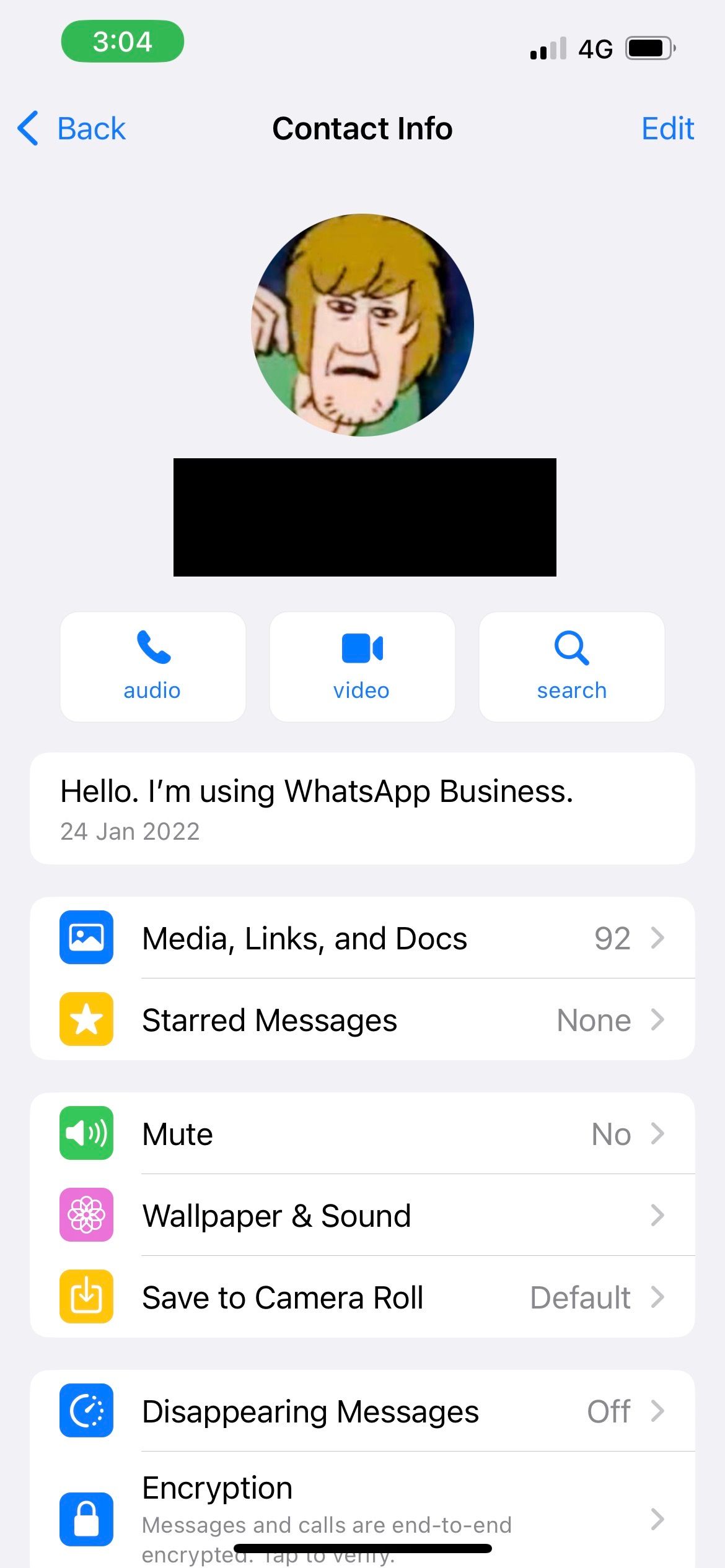

If you want your messages gone once you close the chat, you can try Vanish Mode on Facebook Messenger.
8. Disable Automatic Photo and Video Downloads
When you're hiding texts you want to keep private, don't forget about the photos and videos you may have downloaded as well.
One way is to hide the photos in your iPhone's Hidden album. But if it's not crucial for you to keep an offline copy of those media, you may want to consider disabling automatic downloads, particularly in messaging apps like WhatsApp, to avoid evidence of your correspondence.
WhatsApp has a function that downloads and saves all photos and videos you receive into your iPhone's Photos App. To disable this, open WhatsApp, go to Settings > Chats, then toggle off Save to Camera Roll.
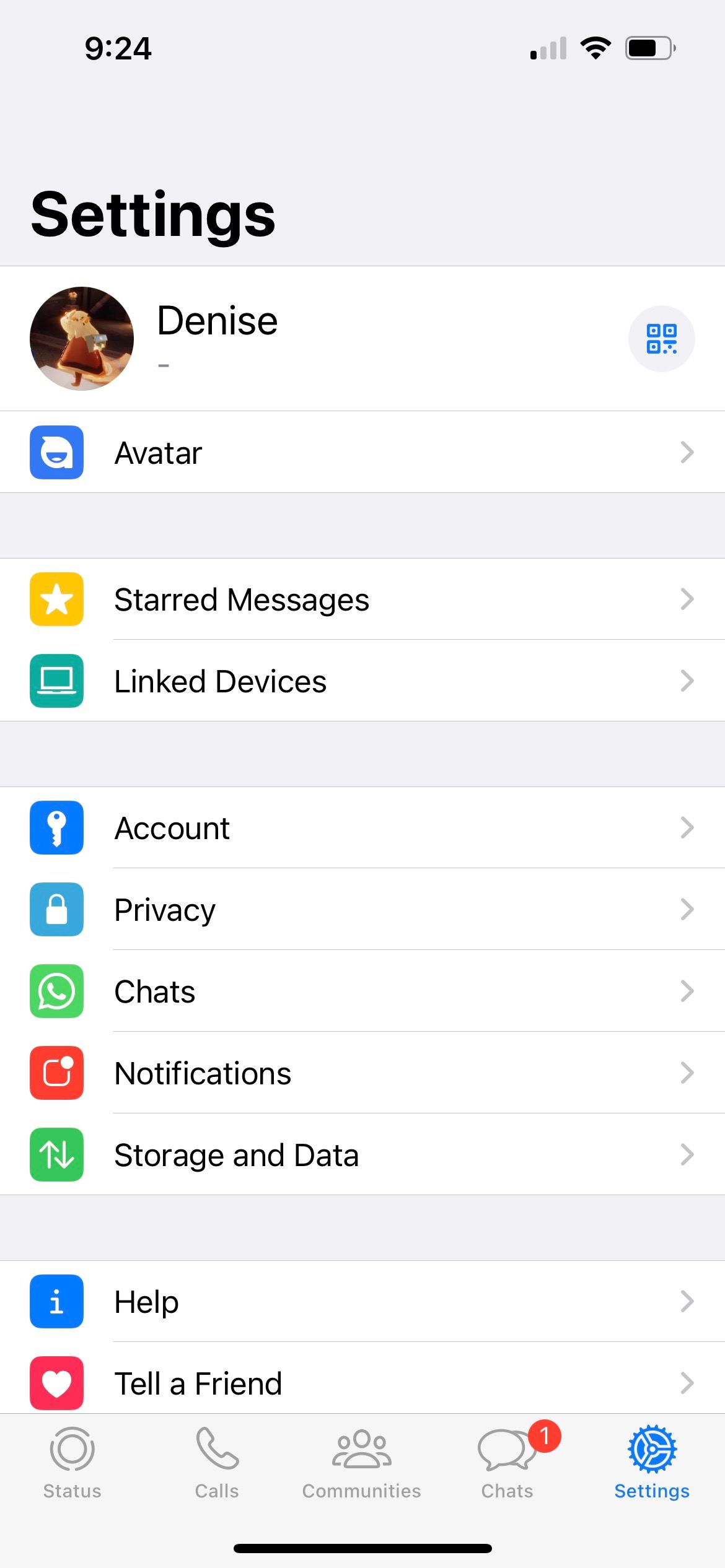
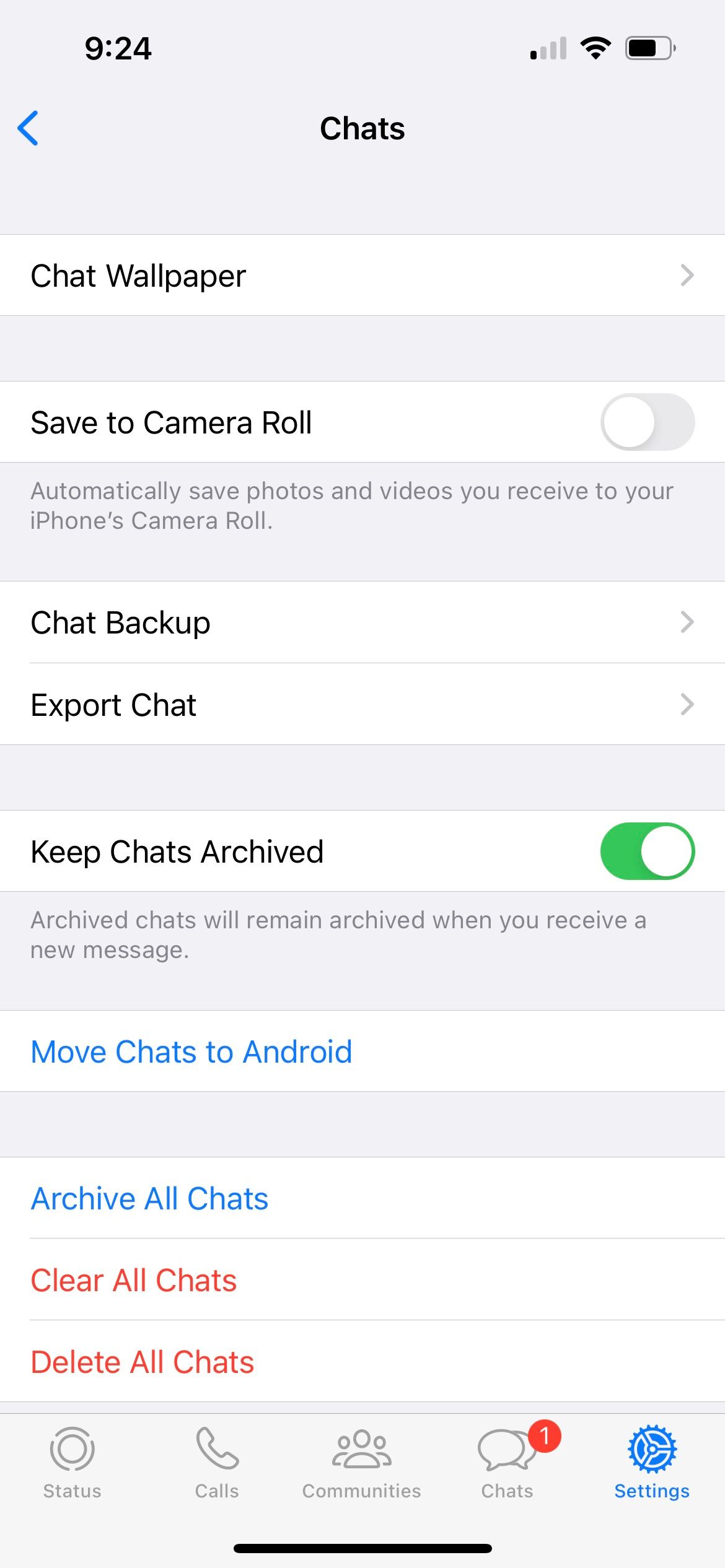
9. Message Your Contact via the Notes App
Who says you can only text people on designated messaging apps? Relive the days of passing notes in class by messaging your friends using Apple's Notes App.
It's an inconspicuous way to hide text messages on your iPhone because people won't immediately think that someone will have an active conversation in a note-taking app.
So, head to Notes, type your message in a new note, and simply share the note with your contact. You can follow a similar method in other third-party note apps of your choice, like Google Docs.
10. Screenshot Your Message and Lock It In a Note
A disadvantage of sharing a note from your iPhone's Notes app is that you're not allowed to password-lock the note.
If having a password is your priority, you can opt to screenshot the conversation. Then, go to the Notes app, compose a new note, and tap the Camera icon from the menu. Select Choose Photo or Video to add and insert your screenshot into the note. Then, delete the original text message.
Now, you can lock the note on your iPhone with a password. You can even use Face ID or Touch ID for extra security.
11. Use Private Messaging Apps
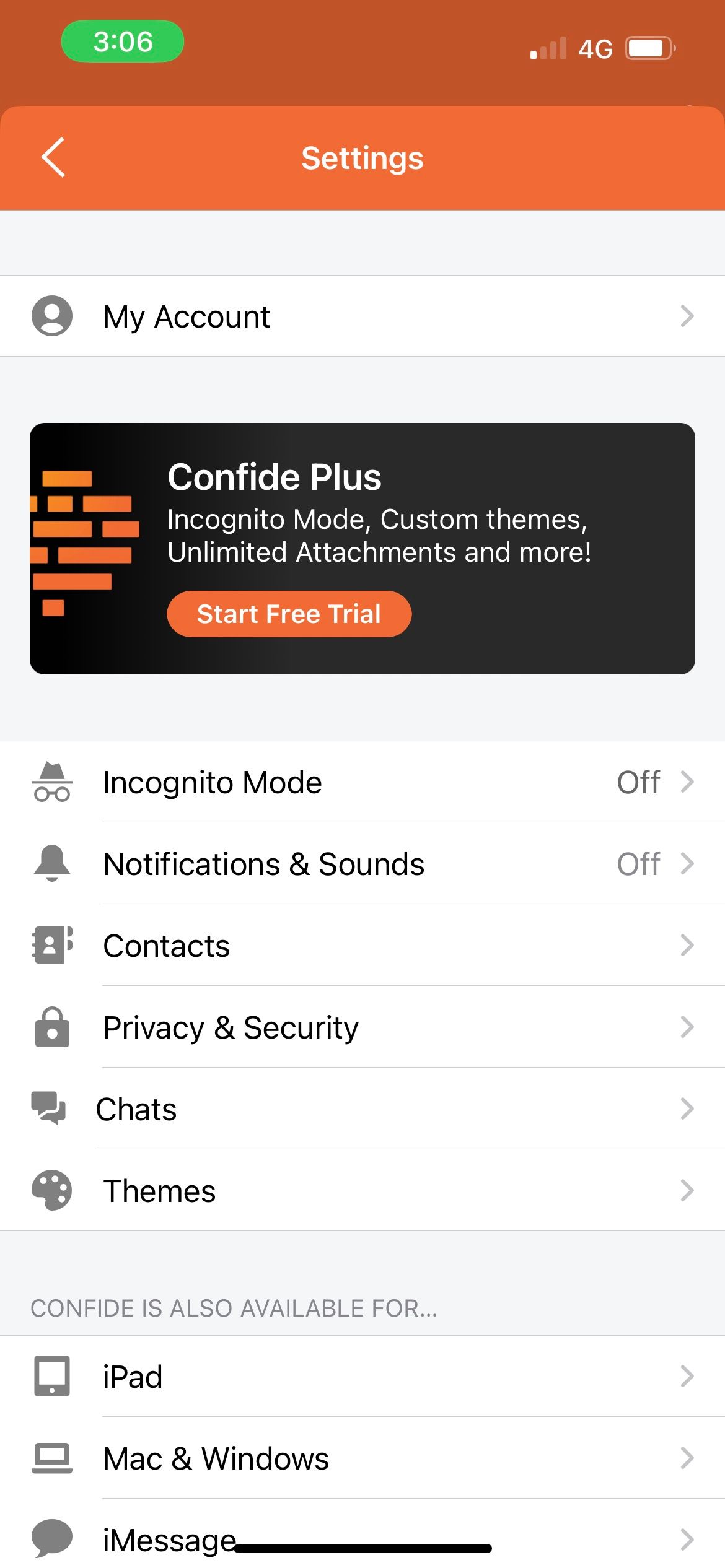
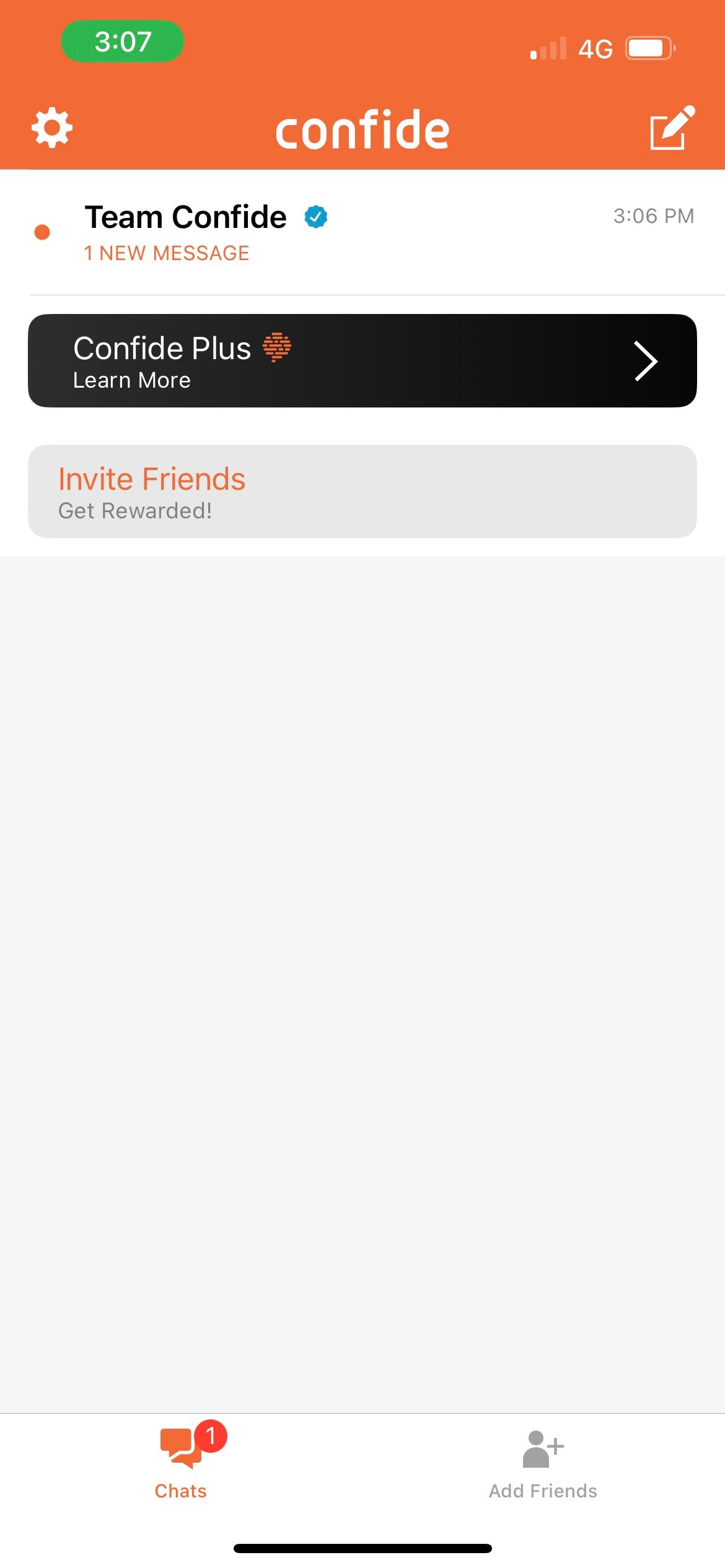

Our final tip: utilize third-party apps developed for the very purpose of having private conversations. Confide is a popular app that has confidentiality built into its features. You can hide messages behind gray blocks and have the text automatically deleted once you read it.
What's most impressive is its patented technology to prevent people from taking screenshots of messages. If anyone attempts to screenshot or take a screen recording, the app deletes the conversation and notifies the other user.
Download: Confide (Free, subscription available)
Hide Messages on Your iPhone to Maintain Your Privacy
Although you can't make your iPhone messages vanish from plain sight completely without deleting them, there are still many ways to hide text messages on your iPhone to keep personal matters private.
So, feel free to apply these tips as you see fit to hide your iPhone texts and add an extra layer of security to your chat conversations, whether you use iMessage or a third-party messaging app like WhatsApp or Telegram.

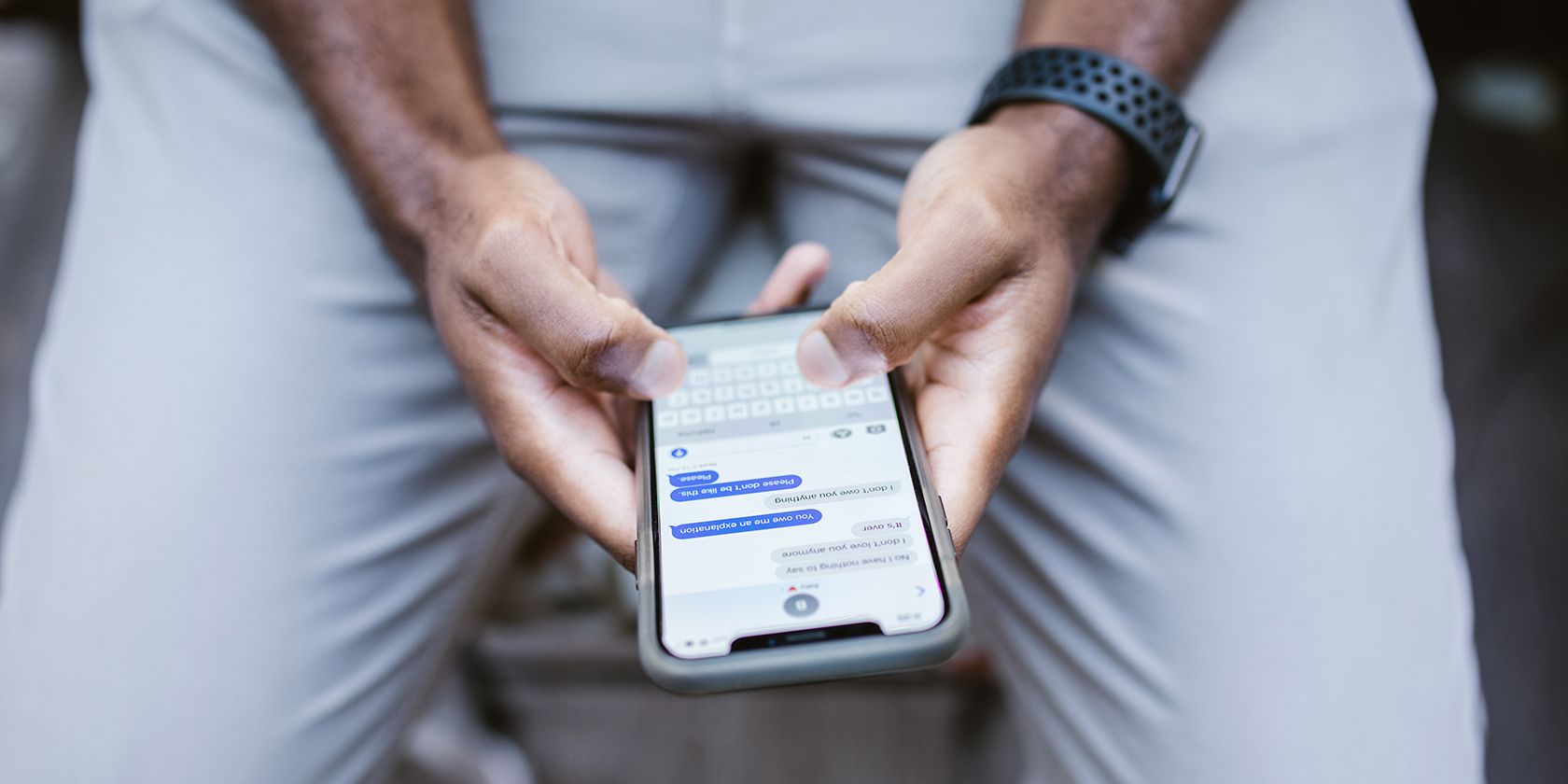
-(13).jpg)