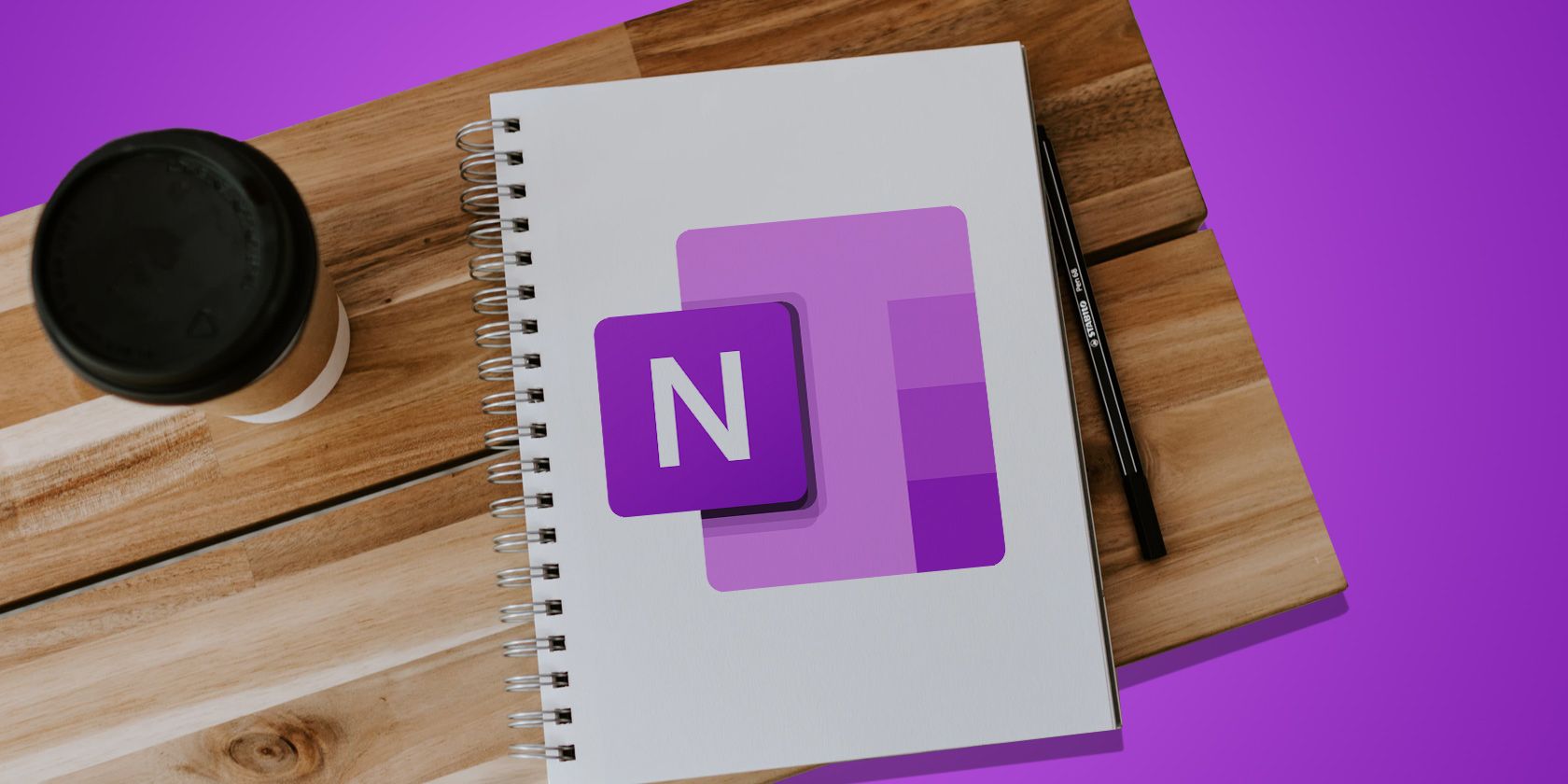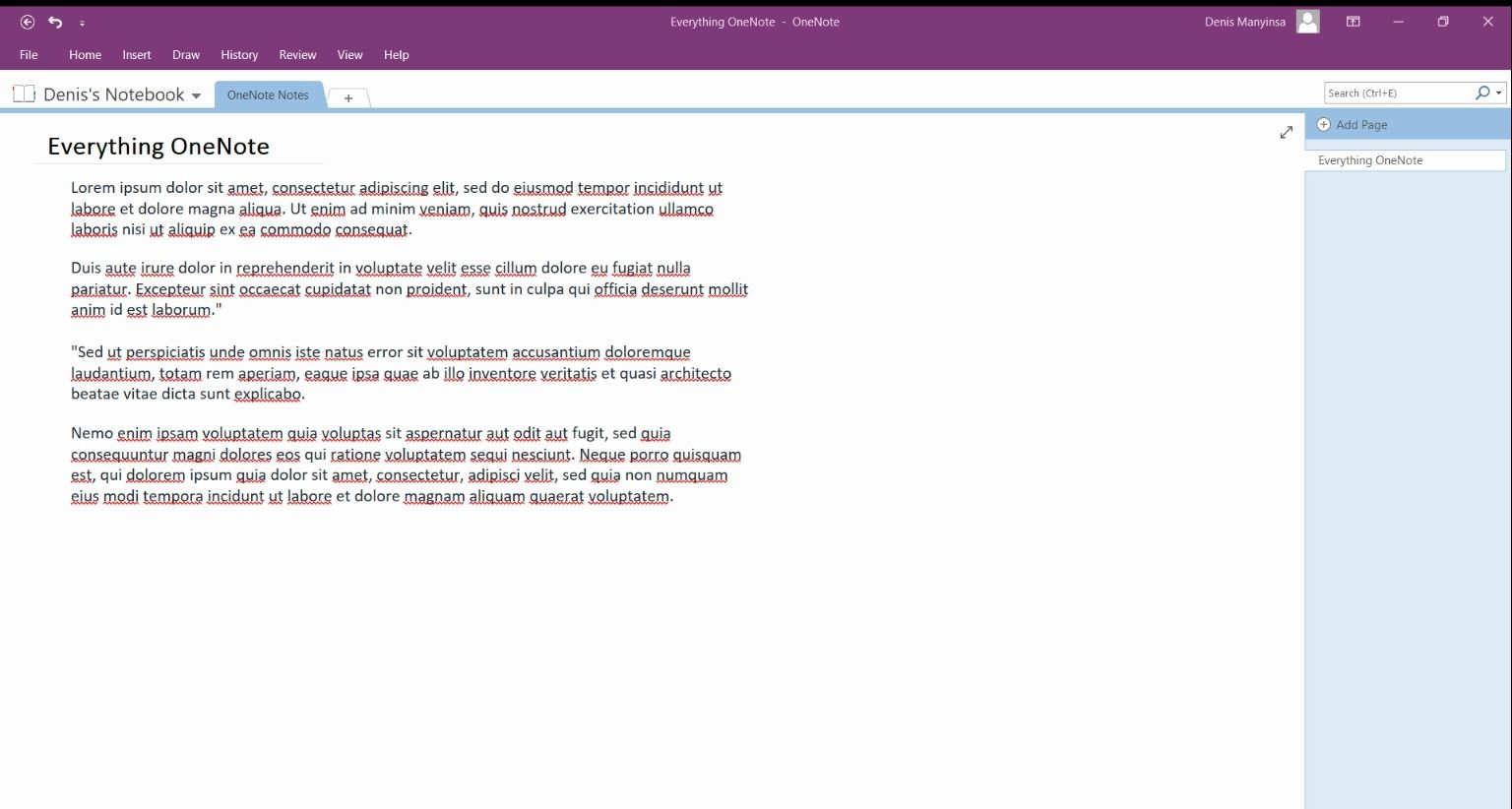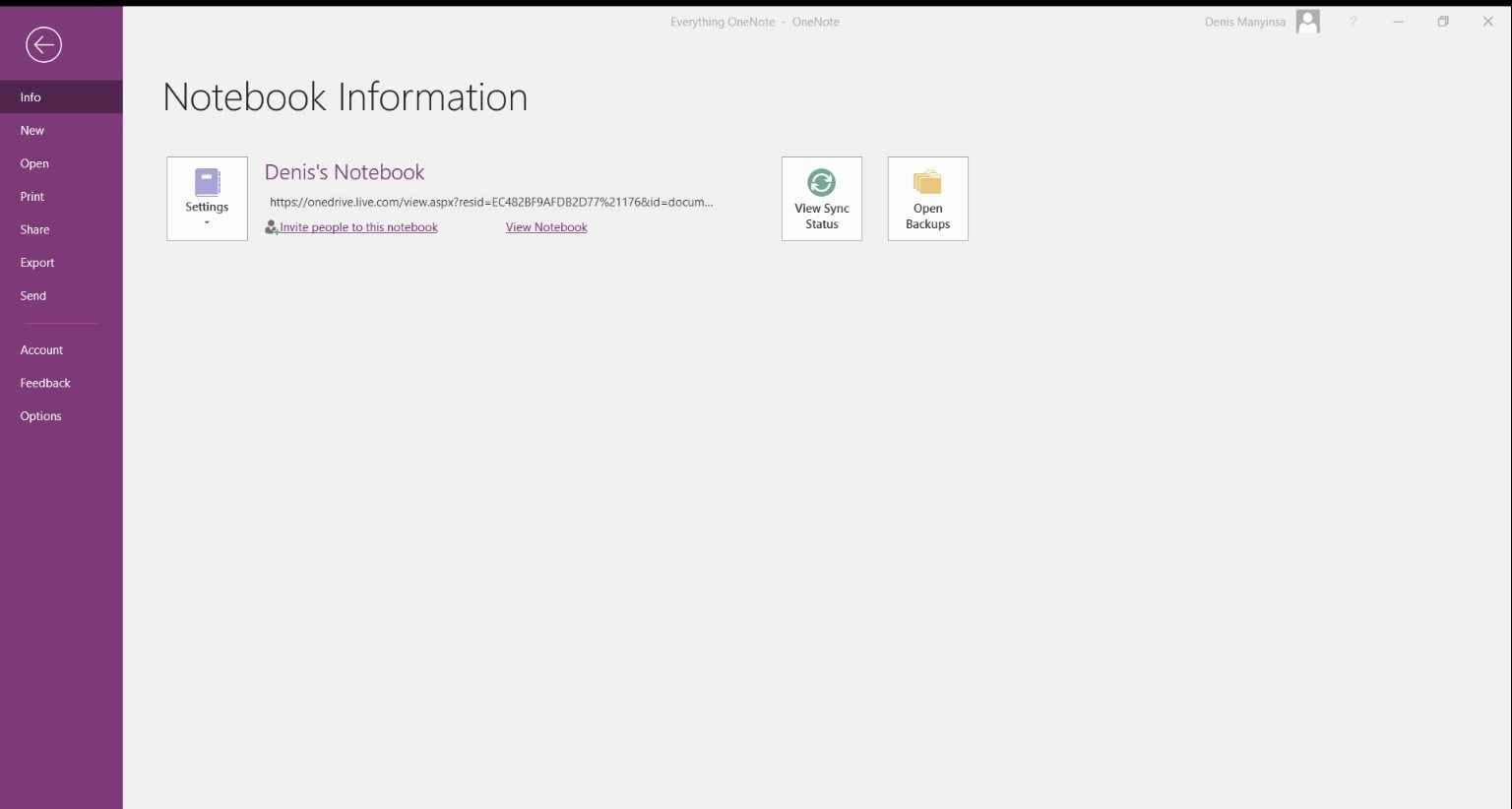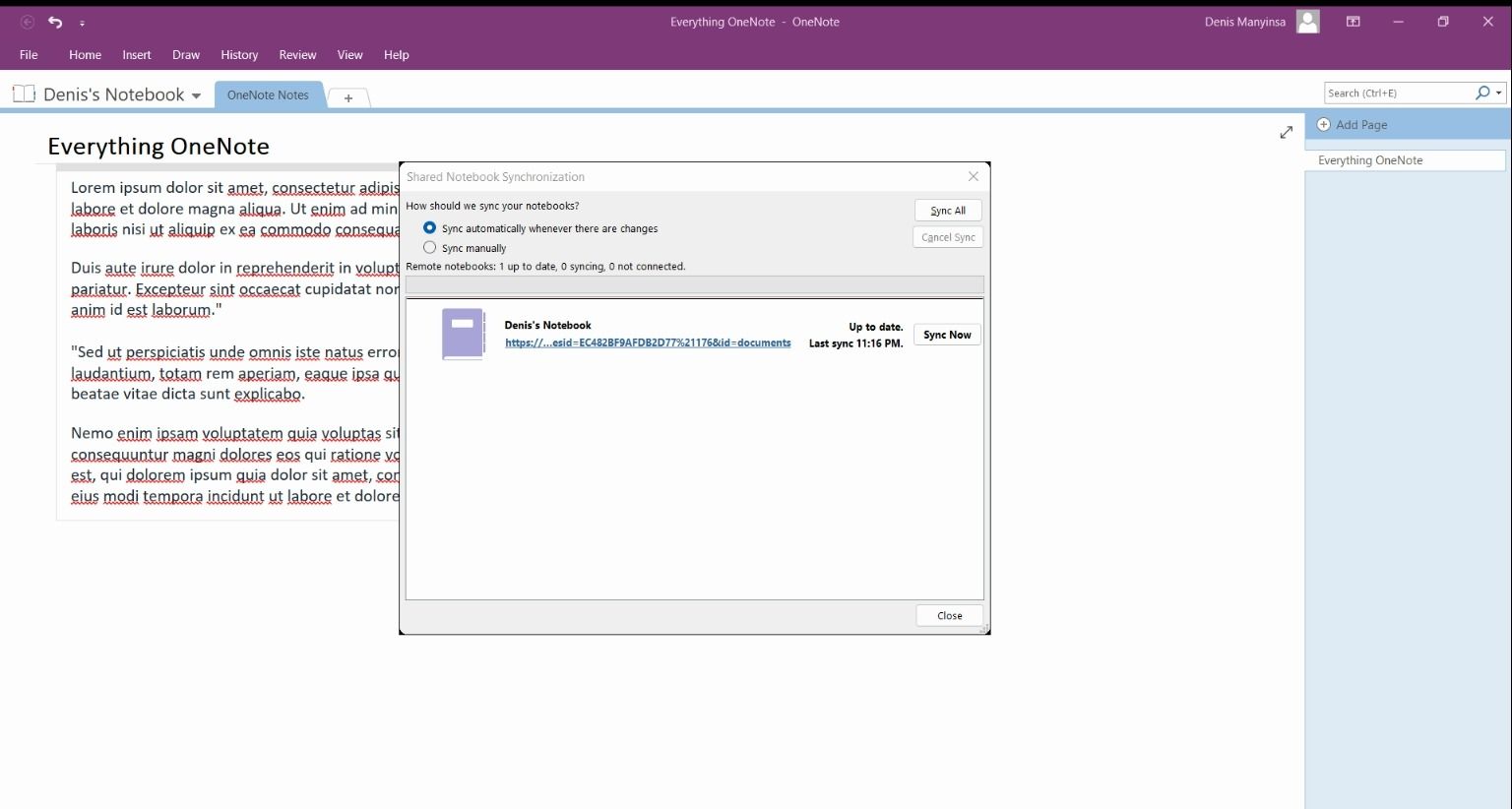OneNote is a digital note-taking app that lets you quickly create notes that will automatically be synced to your devices. The free and full-featured app is incredibly freeform when taking notes.
You can use OneNote to collect random snippets, organize to-do lists and important ideas, and remember upcoming tasks. However, there’s no save button in the note-taking tool. OneNote automatically saves your notes while you work, so manually saving your work in the app is never necessary.
How to Save Your Notes in One Note
OneNote saves everything you do automatically. But, should the app stop saving your changes as you work, you can re-enable its automatic sync function to ensure things are continuously saved. Here’s how PC users can autosave on OneNote using the tool’s sync feature.
-
Open the OneNote app for Windows. To launch OneNote from your PC, tap the Windows key and type “OneNote” in the search box. Then, click on File in the top left corner of the open window.
-
On the screen that opens, select View Sync Status.
-
In the Shared Notebook Synchronization pop-up window, choose Sync automatically whenever there are changes. If you’d rather manually sync notebooks, select Sync manually instead.
- Click Close to return to your notebook.
Remember that you can’t turn off automatic syncing of notebooks on OneNote for Mac. The feature is only available in the Windows version of OneNote. Learn more about it in our Essential Guide for OneNote for Mac.
Save and Organize Notes With OneNote
OneNote is the best note-taking app for many people as it checks most, if not all, of the most important requirements. It’s fast, flexible, syncs content across multiple devices, and has a wide range of nifty features that help streamline workflows.
Whether you’re a teacher assigning collaborative class projects, a computer programmer providing notes, or a manager who takes meeting notes, OneNote will help. You can use the tool to keep track of things, from important to-dos to more mundane things like recipes, shopping lists, and reminders.